VCV Rack - VC Mixer, Patching, & VCO-1 to VC Mixer
What Will I Learn?
- You will learn how to use the VC Mixer module.
- You will learn the how patching works in Rack.
- You will learn how connect the VCO-1 module to the VC Mixer module.

Requirements
To complete this tutorial learners will need to have the following:
- The software application VCV Rack installed
- Access to the Internet
- An account created on www.vcvrack.com
- Fundamentals plugin installed
Difficulty
This tutorial is at an Beginner level.
Description
Learn how to use the Fundamental Mixer module
A mixer is a central piece of our module setup. A mixer allows us to have serveral sources of sound within our setup and be able to balance these sounds to the levels we need.
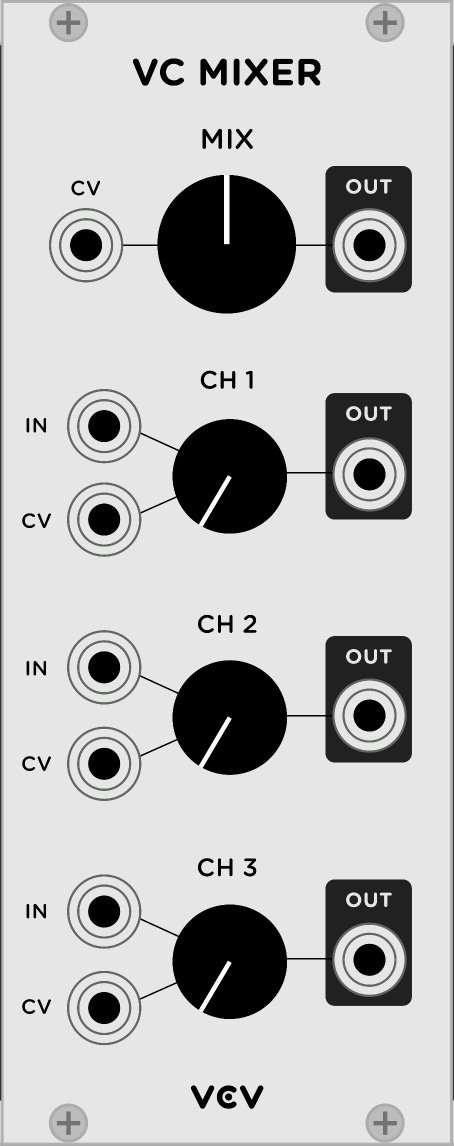
You will find that you have many options for mixers in Rack, but the best place to start is with the Fundamental "VC Mixer." You can add this mixer by right-clicking and selecting it from your module browser.
The VC Mixer has three audio inputs, level control for each and a main out and main level control. There are also voltage controls (VC), but we will leave these for a later tutorial when we cover voltage controls.
In the tutorial video I show how the in's and out's function in VC Mixer. You can check out the detail in the video.
How to use patching in Rack
Patching is connecting any two jacks on your modules together with a patch cable. This is how we allow 'signal' to flow from module to module. There are several information types which can flow through our patch cables and we will be discussing these later. But for now it is good to know that you use patch cables to connect modules together.
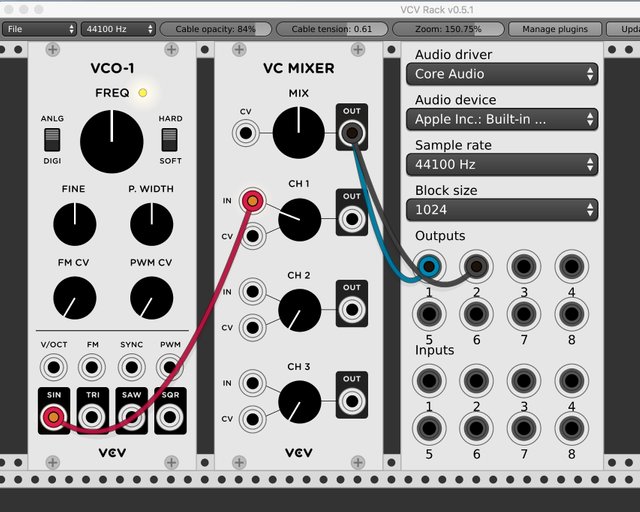
To connect a module just click and hold on a module's jack and a patch cable will appear. Release and click again and it will change colour. You can drag and release the cable onto the jack that you want to connect it to.
When you click and hold a cable only the jacks that can accept a signal from that first jack will highlight.
See the tutorial video for a demonstration of this process.
How to connect the VCO-1 to the Mixer
From earlier in the tutorial you learned how to add the VC Mixer to your Rack. Now you can go through the same process to add the Fundamental VCO-1.
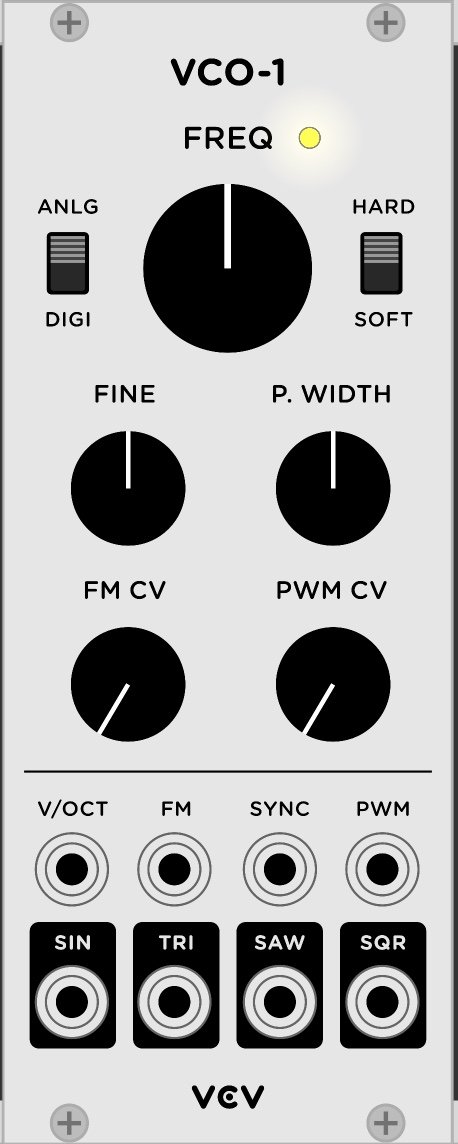
VCO-1 is a Voltage Controlled Oscillator. There are several VCO's available to you in Rack, but this is a good one to start with. We will be going over more details about the VCO-1, but today we will learn how we can connect it to the VC Mixer to get some sound.
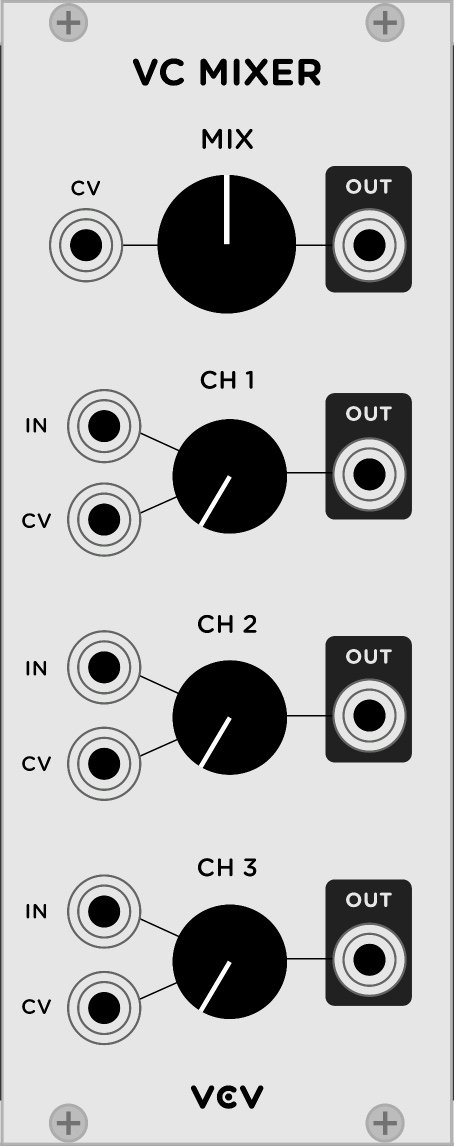
There four basic sound waves that can be produced by VCO-1: sine, triangle, saw, and square. Each of these wave forms has its own output jack on VCO-1. Click and hold a patch cable from one of these and drag it to one of the three inputs found in VC Mixer. By doing this VCO-1 will be sending that wave form sound to the mixer. Raising and lowering the level dail on that channel on the mixer will adjust you sound level.
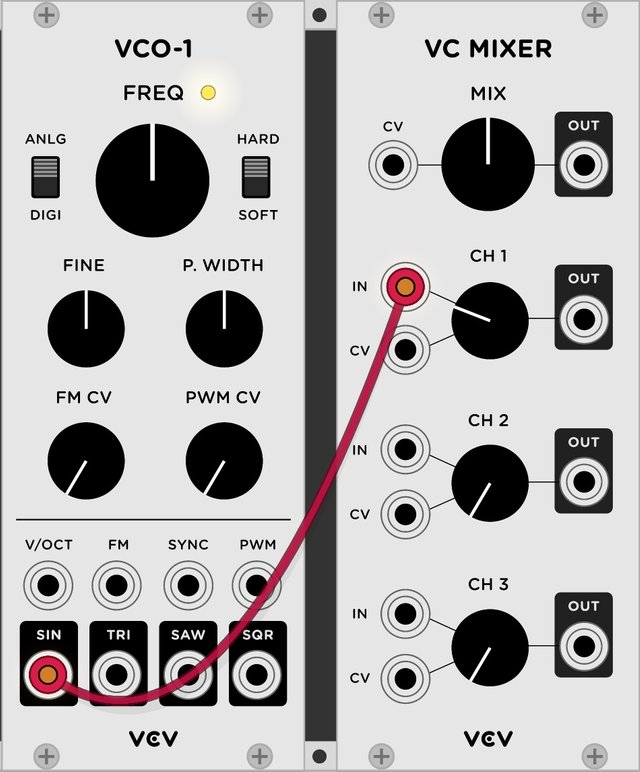
NOTE: I have not shown you how to configure the Audio Interface of Rack to send sound to your computer's speaker, but I will be showing you this in a tutorial VERY soon. Stay tuned.
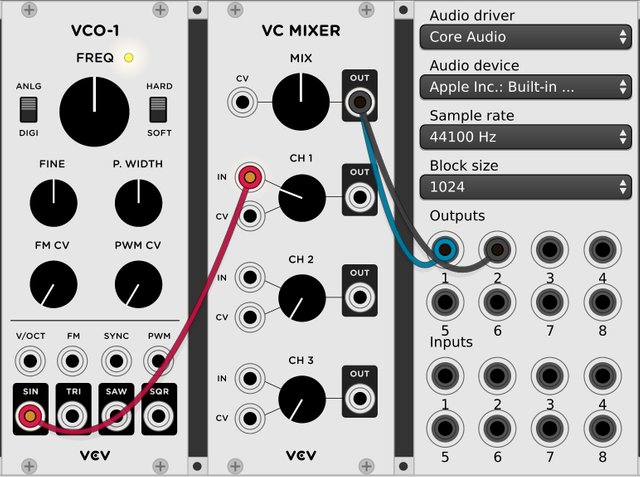
VCV Rack is an open source application, which means that it is free for everyone to use. Please consider going to the developers' website and show your support for the project - http://www.vcvrack.com

I hope you enjoy this tutorial. If you have any specific questions for me feel free to leave it in the comments of this post and I will do my best to get back to you with an answer.
Cheers,
@buckydurddle
Video Tutorial
Curriculum
Learn VCV Rack Modular Synthesis Series
VCV Rack - Modular Synthesis, Plugin Manager, Customize UI
Learn Hydrogen Drum Machine Series
Hydrogen - Rhythmic Resolution
Hydrogen - Effective Beat Making
Hydrogen - Song Editor, ADSR, Importing DrumKits from Respositories
Hydrogen - Humanize (Velocity, Timing & Swing)
Hydrogen - New Instruments, Loading Samples & Multiple Sample Sounds
Hydrogen - Beat Counter, BPM & Other Tempo Tools
Learn Helm Series
Helm 1st Oscillator Video Tutorial
Helm 2nd Oscillator Video Tutorial
Learn Audacity Series

If you would like to learn how to use the open source sound recording and editing software Audacity then have a look at these tutorials:
1 How to Create a New Audacity Project
2 How to Open or Import Audio Files in Audacity
5 How to Save an Audacity Project
7 How to Set Input Volume Levels
8 How to Export MP3 and WAV Files
9 How to Select and Delete Sound
ACTIVITY 1 - My First Recording
10 How to use Undo and History in Audacity
12 How to Use the Time Shift Tool
13 How to Use the Change Pitch Effect
ACTIVITY 2 - Make Your Voice Sound Like a Chipmunk
14 How to Use the Fade In & Fade Out Effects
15 How to Download Sound Samples from the Internet
16 How to Use the Amplify Effect
ACTIVITY 3 - Multitrack Recording in Audacity - Beatbox
21 How to Use the Change Tempo Effect
22 How to Use the Equalization Effect
ACTIVITY 4 - How to Mess Up a Piece of Music
25 How to Remove Vocals from a Recording
SETUP - How to Install the LAME Encoder
Logo - http://tytel.org/helm
Logo - https://www.audacityteam.org/
Logo - http://www.hydrogen-music.org/hcms/
Posted on Utopian.io - Rewarding Open Source Contributors



Thank you for the contribution. It has been approved.
You can contact us on Discord.
[utopian-moderator]
Very nic post. I like your posts.plz wait my blog
Hey @buckydurddle I am @utopian-io. I have just upvoted you!
Achievements
Community-Driven Witness!
I am the first and only Steem Community-Driven Witness. Participate on Discord. Lets GROW TOGETHER!
Up-vote this comment to grow my power and help Open Source contributions like this one. Want to chat? Join me on Discord https://discord.gg/Pc8HG9x