Audacity Tutorials 7&24 of 25 - How to Adjust Recording Levels and Stereo/Mono
In this Audacity tutorial set I will be showing how to adjust the input or recording level of Audacity. This is very important when trying to get good recordings. We will also be looking at how to make your recordings mono or stereo - very useful.
This video tutorial #7 of #24 in this series. You can see a full list of the available Audacity tutorials at the end of this post.
7 How to Adjust Input Levels in Audacity
Procedure:
The quality of your recording depends on many things and the input level is one of the most important. If your input level is too high your recording will ‘clip’ and cause distortion. If your input level is too low then background noise will be heard.
Audacity provides an input level meter to help you set your levels. To turn on the input level meter you need to click on it. If your microphone is configured properly you will begin to see the input level meter indicate your input level. You can adjust the input level by moving the Input Volume slider to the left (down) or right (up). By watching your meter and speaking or playing into your microphone your meter will show your level. Make adjustments to the Input Volume slider until your signal never goes above 2/3 of the way up the meter.

Now that your level is set you can do a test recording to see how it looks in the track waveform. You need to try and get a thick waveform that does not touch the top or bottom limits of the track.
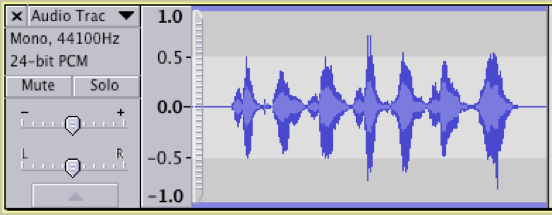
24 Stereo and Mono in Audacity
Procedure:
In a mono recording what you hear in the left ear is exactly what is heard in the right ear. There is one single channel of sound. In a stereo recording there are two separate channels of sound – one for the left and one for the right. Audacity lets you work in both mono and stereo.
To configure Audacity to record in mono or stereo you need to make a simple adjustment. On the toolbar of Audacity you will find a pull-down menu that lets you choose between mono and stereo.
Learn Audacity Series
The following is a list of all the Audacity tutorials and activities found in this video series
TUTORIALS
1 How to Create a New Audacity Project
2 How to Open or Import Audio Files in Audacity
3 What are Audacity Tracks
4 Audacity Transport Controls
5 How to Save an Audacity Project
6 How to Record
7 How to Set Input Volume Levels
8 How to Export MP3 and WAV Files
9 How to Select and Delete Sound
ACTIVITY 1 - My First Recording
10 How to use Undo and History in Audacity
11 How to Use the Zoom Tools
12 How to Use the Time Shift Tool
13 How to Use the Change Pitch Effect
ACTIVITY 2 - Make Your Voice Sound Like a Chipmunk
14 How to Use the Fade In & Fade Out Effects
15 How to Download Sound Samples from the Internet
16 How to Use the Amplify Effect
17 How to Edit Metadata
18 How to Multitrack Record
19 How to Use a Click Track
ACTIVITY 3 - Multitrack Recording in Audacity - Beatbox
20 How to Make Silence
21 How to Use the Change Tempo Effect
22 How to Use the Equalization Effect
23 How to Reverse Sound
24 Stereo Mono
ACTIVITY 4 - How to Mess Up a Piece of Music
25 How to Remove Vocals from a Recording
SETUP TUTORIALS
SETUP 1 How to Install Audacity
SETUP 2 How to Configure Recording and Playback Hardware
SETUP 3 How to Install the LAME Encoder
PROJECTS
PROJECT 1 - Create a Halloween Soundscape
PROJECT 2 - Interview a Superhero
PROJECT 3 - Create a Radio Play
Posted on Utopian.io - Rewarding Open Source Contributors
Posted on Utopian.io - Rewarding Open Source Contributors

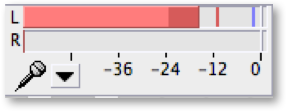
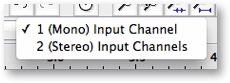
Awesome, i'm gonna go through all of these tutorials, I need to learn to create the perfect sound.
Great @ soundwavesphoton Audacity is a great piece of software. There is a lot of musical talent here on Steemit, but many people need more help with getting their music recorded at a high level. I am STILL working on that challenge :)
If there is anything you need just ask. I am happy to help.
Cheers,
Bucky
Thank you for the contribution. It has been approved.
You can contact us on Discord.
[utopian-moderator]
This post has been resteemed from MSP3K courtesy of @buckydurddle from the Minnow Support Project ( @minnowsupport ).
Bots Information:
Join the P.A.L. Discord | Check out MSPSteem | Listen to MSP-Waves
Hey @buckydurddle I am @utopian-io. I have just upvoted you!
Achievements
Community-Driven Witness!
I am the first and only Steem Community-Driven Witness. Participate on Discord. Lets GROW TOGETHER!
Up-vote this comment to grow my power and help Open Source contributions like this one. Want to chat? Join me on Discord https://discord.gg/Pc8HG9x