Audacity Tutorial 25 of 25 - Remove Vocals from a Recording
Audacity allows us to remove the vocal track from some recordings. This can be a very useful skill if you need to extract the accompaniment only from a piece of music. It is not a difficult process, but does include some specialized steps.
In this tutorial I will show you the procedure for removing the vocals part from a piece of music. This process works most of the time, but in some cases the vocal part will not be removed. So cross your fingers. It is also worth mentioning that this process will degrade the quality of the recording. The process will also result in a mono recording.
Please note that if you do not own the rights to the recording you are altering then do not use it for public performance. Please respect the rights of the musician whose music you are working with.
Audacity Tutorial Activity 3 - LAME Encoder for MP3
Procedure:
Audacity has some functions that allow us to reduce or remove the vocals from an existing recording. Because every recording is unique, the process of removing vocals does not always work perfectly and for some recordings it does not work at all.
Be aware that removing the vocals from a piece of music that you do not own may violate some copyright regulations. Be careful not to misuse music that does not belong to you.
The first step to removing the vocals from a recording is to open the recording in Audacity. When you have the recording open in Audacity you need to verify that it is a stereo recording. If you are not sure how to tell the difference between stereo and mono recordings you can watch the tutorial on stereo and mono recordings in this series. This process will only work with stereo recordings. If you recording is mono this will not work.
On the left tab of your track click the pull-down menu and select SPLIT STEREO TRACK. This will create two separate tracks – one for the left channel and one for the right channel.
Next, select all the sound in ONE of the tracks. Go to the EFFECT menu and choose INVERT.
When Audacity finished processing the INVERT function you need to make each of your tracks MONO. To do this for each track you need to go to the pull-down menu found on each of the two tracks and select MONO. Again, this has to be done for both tracks.
Click PLAY and see if the process removed the vocals from the recording.
Learn Audacity Series
The following is a list of all the Audacity tutorials and activities found in this video series
TUTORIALS
1 How to Create a New Audacity Project
2 How to Open or Import Audio Files in Audacity
3 What are Audacity Tracks
4 Audacity Transport Controls
5 How to Save an Audacity Project
6 How to Record
7 How to Set Input Volume Levels
8 How to Export MP3 and WAV Files
9 How to Select and Delete Sound
ACTIVITY 1 - My First Recording
10 How to use Undo and History in Audacity
11 How to Use the Zoom Tools
12 How to Use the Time Shift Tool
13 How to Use the Change Pitch Effect
ACTIVITY 2 - Make Your Voice Sound Like a Chipmunk
14 How to Use the Fade In & Fade Out Effects
15 How to Download Sound Samples from the Internet
16 How to Use the Amplify Effect
17 How to Edit Metadata
18 How to Multitrack Record
19 How to Use a Click Track
ACTIVITY 3 - Multitrack Recording in Audacity - Beatbox
20 How to Make Silence
21 How to Use the Change Tempo Effect
22 How to Use the Equalization Effect
23 How to Reverse Sound
24 Stereo Mono
ACTIVITY 4 - How to Mess Up a Piece of Music
25 How to Remove Vocals from a Recording
SETUP TUTORIALS
SETUP 1 How to Install Audacity
SETUP 2 How to Configure Recording and Playback Hardware
SETUP 3 How to Install the LAME Encoder
PROJECTS
PROJECT 1 - Create a Halloween Soundscape
PROJECT 2 - Interview a Superhero
PROJECT 3 - Create a Radio Play
Posted on Utopian.io - Rewarding Open Source Contributors

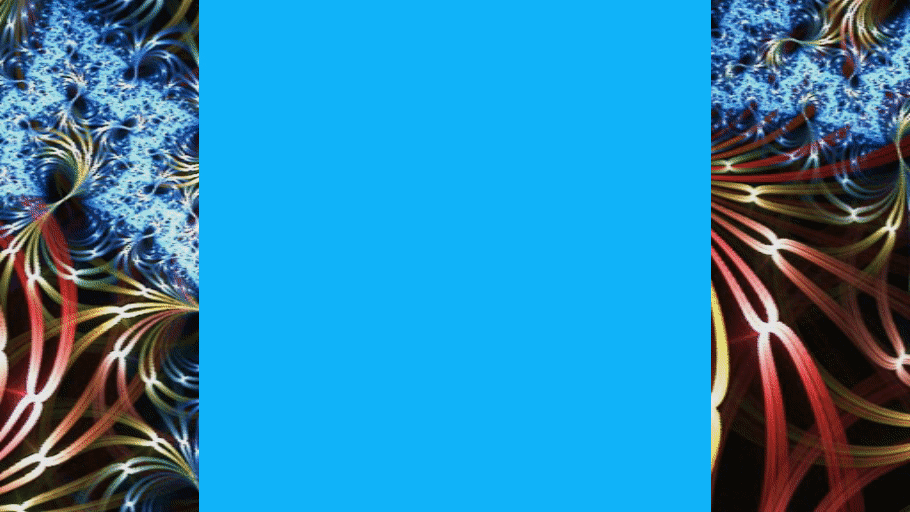
Much love and appreciation for the audacity/audio-related content, Bucky!
My pleasure @drumoperator. Have a look at some of the other Audacity tutorials I have up here.
I'll love to hear more about your own work in music.
Cheers,
Bucky
Thank you for the contribution. It has been approved.
You can contact us on Discord.
[utopian-moderator]
Thanks @ drigweeu
I must save these tutorials and go over them again later. They have been very useful. Thanks Bucky.
Hey @cecicastor. Thanks. If you need any help be sure to let me know. I am happy to answer any questions you may have :)
Happy New Year
Bucky
Thanks, Bucky. I be sure to give you a shout when I need help. Happy New Year to you and yours!
Information overload. Too much knowledge !!! so much awesome !!!!
Thanks. I appreciate you stopping by :)
Bucky
Huge fan of Audacity! What a great program.
Used it over a decade ago to do exactly what you're talking about here for some undergrad research I was working on at the time. Worked very well then and I imagine it has only improved.
Glad you are sharing information about this program
Thanks @mdf-365 It is a great piece of software. Improving all the time. Great to hear from you. Keep in touch :)
Bucky
This post has been resteemed from MSP3K courtesy of @buckydurddle from the Minnow Support Project ( @minnowsupport ).
Bots Information:
Join the P.A.L. Discord | Check out MSPSteem | Listen to MSP-Waves
Congratulations! This post has been upvoted from the communal account, @minnowsupport, by buckydurddle from the Minnow Support Project. It's a witness project run by aggroed, ausbitbank, teamsteem, theprophet0, someguy123, neoxian, followbtcnews/crimsonclad, and netuoso. The goal is to help Steemit grow by supporting Minnows and creating a social network. Please find us in the Peace, Abundance, and Liberty Network (PALnet) Discord Channel. It's a completely public and open space to all members of the Steemit community who voluntarily choose to be there.
If you would like to delegate to the Minnow Support Project you can do so by clicking on the following links: 50SP, 100SP, 250SP, 500SP, 1000SP, 5000SP. Be sure to leave at least 50SP undelegated on your account.
yeh i like your tutorial about audasity . i Iave use this for audio editing but it effects audio quality
Hey @buckydurddle I am @utopian-io. I have just upvoted you!
Achievements
Community-Driven Witness!
I am the first and only Steem Community-Driven Witness. Participate on Discord. Lets GROW TOGETHER!
Up-vote this comment to grow my power and help Open Source contributions like this one. Want to chat? Join me on Discord https://discord.gg/Pc8HG9x