Audacity Tutorials 21 & 19 of 25 - How to Adjust Tempo & Use a Click-Track in Audacity
For musicians, tempo is a constant concern. We need to have control over our tempo in order to make great recordings. We need to learn to adjust the tempo of a recording when required and we also need to learn to record with a consistent tempo. In both of these tutorials you will learn these skills in Audacity.
This video tutorial #21 of #19 in this series. You can see a full list of the available Audacity tutorials at the end of this post.
21 How to Change the Tempo of a Sound in Audacity
Procedure:
There will be times when an existing sound may be a little too short or too long for your needs. Also, there will be times when a piece of music may a fast or slow. Audacity’s Change Tempo effect is great for making these adjustments.
To adjust the tempo the first thing you need to do is select the portion of sound you with to change. Once you have done this you need to go to the EFFECT menu and select CHANGE TEMPO.
You will now see the Change Tempo window where you will find a Percent Change window with a slider. For this exercise we will be using the percentage method for changing tempo, but you can explore the other options in this window. By placing a positive number in the Percent Change window you will increase the tempo by that percentage. By placing a negative number in this window you will lower the tempo. The same effect can be achieved by using the slider.
Once you have entered in a number in the Percent Change window click OK. Once Audacity has processed your change you can click PLAY to hear your new tempo. If you are not happy with your new tempo you can go to the EDIT menu and choose UNDO to return to your original tempo and start the process again.
The Change Speed effect is different than Change Tempo in that Change Speed will change both the tempo and the pitch of a piece of music. Change Tempo only effects the tempo and leaves the pitch unchanged.
19 How to Create a Click Track in Audacity
Procedure:
A click track is an essential tool for recording. Without a click, even the most talented musicians would find it difficult to keep each track exactly in time as they record. While recording, your click track serves as your conductor or metronome to keep you exactly in time. Learn to use a click and it will be your best friend in the studio.
When you first begin playing with a click track you may find it a little strange. The more you play with a click track you will become more comfortable with it. Eventually you will be completely at home playing with the click and your recordings will sound VERY professional.
Audacity has a built-in ability to create a click track. Some of the click track parameters you can customize are, the number of bars (measure) or duration of the click track, the number of beats per bar or meter, the sound of the click itself, and the strength of pulses of the click track.
To create a click track you can follow these steps:
- Open Audacity, start a new project and go to the GENERATE menu
- Select CLICK TRACK...
- You will now see the Click Track window.
- Go through all the settings to create the click track you need.
Start experimenting with the settings. The setting that you will work with the most will be “Tempo,” “Beats Per Measure” and “Number of Measures.”
When creating a click track for a recording figure out how long you want your track to be. You may not know the number of bars you need exactly, so estimate. Once you have created your click track do a quick run through your song to ensure you have enough bars. Give yourself a few extras at the beginning of your recording for your convenience when getting ready to start.
As you record each of your tracks it is a good idea to count out loud along with the click before being playing. Counting can be edited out later and will give you a clear visual and sound reference as you sync up your tracks.
Learn Audacity Series
The following is a list of all the Audacity tutorials and activities found in this video series
TUTORIALS
1 How to Create a New Audacity Project
2 How to Open or Import Audio Files in Audacity
3 What are Audacity Tracks
4 Audacity Transport Controls
5 How to Save an Audacity Project
6 How to Record
7 How to Set Input Volume Levels
8 How to Export MP3 and WAV Files
9 How to Select and Delete Sound
ACTIVITY 1 - My First Recording
10 How to use Undo and History in Audacity
11 How to Use the Zoom Tools
12 How to Use the Time Shift Tool
13 How to Use the Change Pitch Effect
ACTIVITY 2 - Make Your Voice Sound Like a Chipmunk
14 How to Use the Fade In & Fade Out Effects
15 How to Download Sound Samples from the Internet
16 How to Use the Amplify Effect
17 How to Edit Metadata
18 How to Multitrack Record
19 How to Use a Click Track
ACTIVITY 3 - Multitrack Recording in Audacity - Beatbox
20 How to Make Silence
21 How to Use the Change Tempo Effect
22 How to Use the Equalization Effect
23 How to Reverse Sound
24 Stereo Mono
ACTIVITY 4 - How to Mess Up a Piece of Music
25 How to Remove Vocals from a Recording
SETUP TUTORIALS
SETUP 1 How to Install Audacity
SETUP 2 How to Configure Recording and Playback Hardware
SETUP 3 How to Install the LAME Encoder
PROJECTS
PROJECT 1 - Create a Halloween Soundscape
PROJECT 2 - Interview a Superhero
PROJECT 3 - Create a Radio Play
Posted on Utopian.io - Rewarding Open Source Contributors

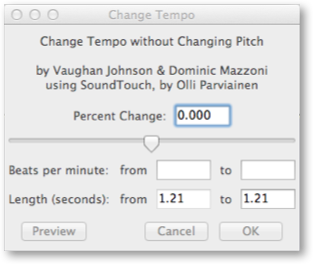
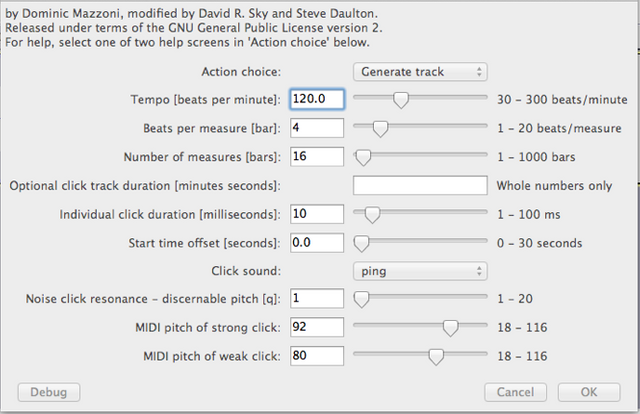
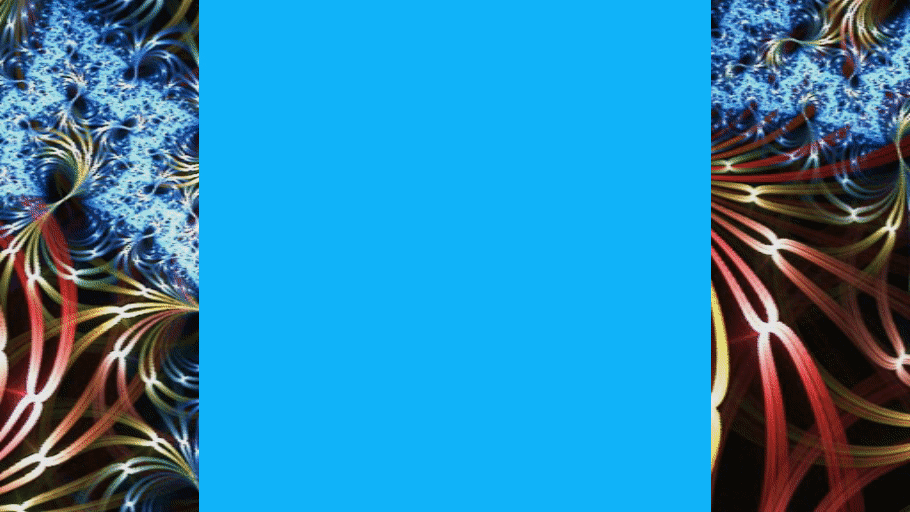
This post has been voted on from MSP3K courtesy of @buckydurddle from the Minnow Support Project ( @minnowsupport ).
Bots Information:
Join the P.A.L. Discord | Check out MSPSteem | Listen to MSP-Waves
This has been an amazing tutorial Bucky. I am trying to fit in Seemit with having my whole family here for Christmas! It has been busy and crazy but I love every minute of it!
Hi @cecicastor, Same here :) I took off a couple of days, but I am back posting today :) Merry Christmas to you and yours and happy new year !
Cheers,
Bucky
Thank you for the contribution. It has been approved.
You can contact us on Discord.
[utopian-moderator]
Thanks @drigweeu. I appreciate all the efforts you and the other utopian mods put into curating this content. Keep up the great work.
Cheers,
Bucky
Another useful tutorial for me with Audacity.
Learning to play to the click track is "interesting".
Thanks so much @amberyooper. Yes, playing to a click can be interesting. Very important when recording. I have a friend who plays drums on Broadway. He told me that he has used his metronome ALWAYS while practicing for the past 15 years. Never plays without it. He sent me a video of him playing drums for the Wicked show and there was his click track light flashing away during the performance. Great skill to have.
Thanks for commenting Amber.
Cheers,
Bucky
This post has been resteemed from MSP3K courtesy of @buckydurddle from the Minnow Support Project ( @minnowsupport ).
Bots Information:
Join the P.A.L. Discord | Check out MSPSteem | Listen to MSP-Waves
Congratulations! This post has been upvoted from the communal account, @minnowsupport, by buckydurddle from the Minnow Support Project. It's a witness project run by aggroed, ausbitbank, teamsteem, theprophet0, someguy123, neoxian, followbtcnews/crimsonclad, and netuoso. The goal is to help Steemit grow by supporting Minnows and creating a social network. Please find us in the Peace, Abundance, and Liberty Network (PALnet) Discord Channel. It's a completely public and open space to all members of the Steemit community who voluntarily choose to be there.
If you would like to delegate to the Minnow Support Project you can do so by clicking on the following links: 50SP, 100SP, 250SP, 500SP, 1000SP, 5000SP. Be sure to leave at least 50SP undelegated on your account.
Hey @buckydurddle I am @utopian-io. I have just upvoted you!
Achievements
Community-Driven Witness!
I am the first and only Steem Community-Driven Witness. Participate on Discord. Lets GROW TOGETHER!
Up-vote this comment to grow my power and help Open Source contributions like this one. Want to chat? Join me on Discord https://discord.gg/Pc8HG9x