Helm Software Synth - 1st Oscillator Video Tutorial
Helm - Software Synthesizer
1st Oscillator:
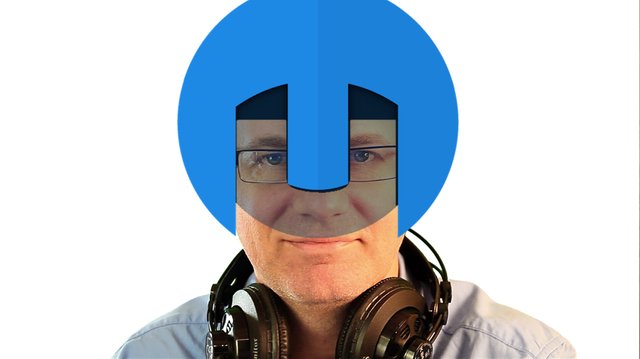
This tutorial will explore the 1st oscillator in the software synth Helm. There are two oscillators in Helm which both function exactly the same way. Knowing how to use these two oscillators will give you great control over tone production in Helm.
The first thing to play with in oscillator 1 is the waveforms. Across the top of the oscillator 1 window you have a horizontal slider which will allow you to move through the various waveforms. Experiment with each waveform to see what sound they make.
Next we will look at the Trans (transpose) and tune knobs. Trans will transpose the note the oscillator is playing up or down the amount you choose. For example, if you play a C and transpose up 7 semitones the oscillator will play a G. This is very important when using oscillator 1 along with oscillator 2.
The Tone knob allows you to transpose in cents, or less than a semitone.
Next the Unison setting. Unison duplicates the notes being played by the oscillator. When you choose '3' it duplicates the tone twice, all playing exactly the same tone. When you select a number in the 'ce' window it will change the pitch of 2 of the 3 oscillators. Let's use 10 and play a C on the keyboard as an example: oscillator #1 will play 10 cents below C, oscillator #2 will play a C, and oscillator #3 will play 10 cents above C.
The result is a slight wobble in the sound. This is very useful when designing your sound.
I hope you have enjoyed this video tutorial on Helm. There will be more tutorials to follow.
Cheers,
@buckydurddle
If you would like to learn how to use the open source sound recording and editing software Audacity then have a look at these tutorials:
Learn Audacity Series
1 How to Create a New Audacity Project
2 How to Open or Import Audio Files in Audacity
3 What are Audacity Tracks
4 Audacity Transport Controls
5 How to Save an Audacity Project
6 How to Record
7 How to Set Input Volume Levels8 How to Export MP3 and WAV Files
9 How to Select and Delete Sound
ACTIVITY 1 - My First Recording
10 How to use Undo and History in Audacity
11 How to Use the Zoom Tools
12 How to Use the Time Shift Tool
13 How to Use the Change Pitch Effect
ACTIVITY 2 - Make Your Voice Sound Like a Chipmunk
14 How to Use the Fade In & Fade Out Effects
15 How to Download Sound Samples from the Internet
16 How to Use the Amplify Effect
17 How to Edit Metadata
18 How to Multitrack Record
19 How to Use a Click Track
ACTIVITY 3 - Multitrack Recording in Audacity - Beatbox
20 How to Make Silence
21 How to Use the Change Tempo Effect
22 How to Use the Equalization Effect
23 How to Reverse Sound
24 Stereo Mono
ACTIVITY 4 - How to Mess Up a Piece of Music
25 How to Remove Vocals from a Recording
SETUP - How to Install the LAME Encoder
Logo - http://tytel.org/helm
Posted on Utopian.io - Rewarding Open Source Contributors
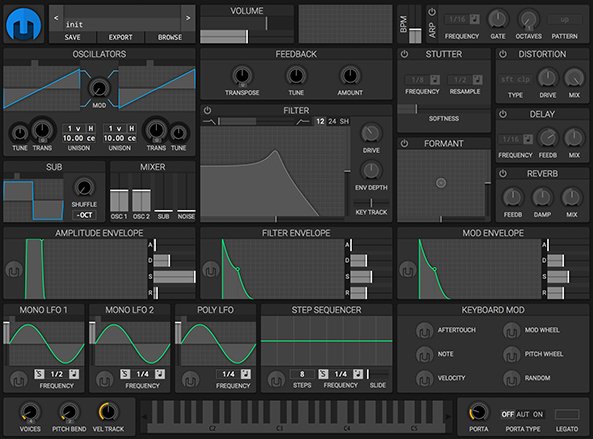
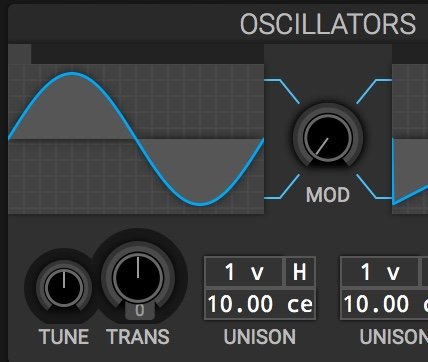
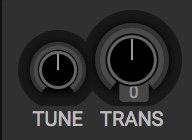
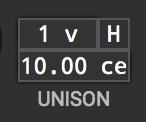
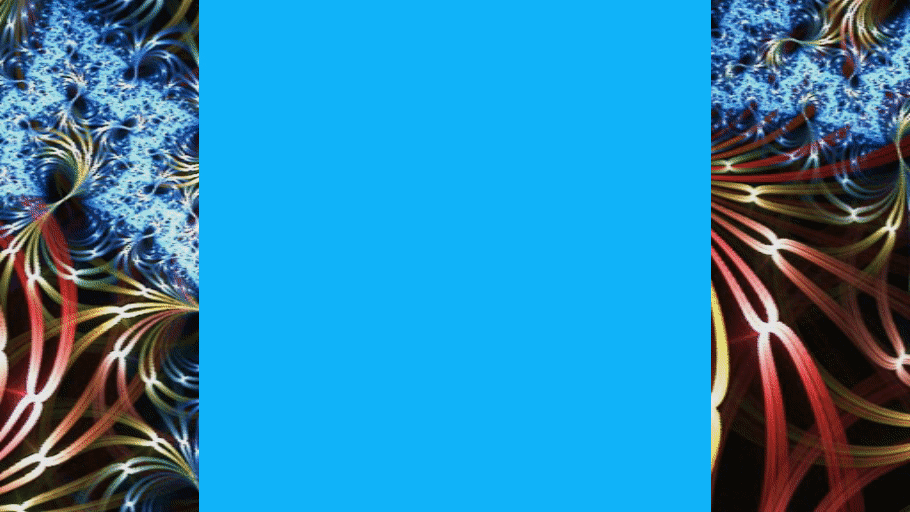
Thank you for the contribution. It has been approved.
You can contact us on Discord.
[utopian-moderator]
Thanks @ drigweeu
Hey @buckydurddle I am @utopian-io. I have just upvoted you!
Achievements
Community-Driven Witness!
I am the first and only Steem Community-Driven Witness. Participate on Discord. Lets GROW TOGETHER!
Up-vote this comment to grow my power and help Open Source contributions like this one. Want to chat? Join me on Discord https://discord.gg/Pc8HG9x