Audacity Tutorial Activity 4 - How to Mess Up a Piece of Music
In this Activity you will completely mess up a piece of music! You will open a song in Audacity, reverse it, slow down its tempo, change it from stereo to mono, and make it sound like it is on an AM radio.
This video tutorial is Activity #4 in this series. You can see a full list of the available Audacity tutorials and activities at the end of this post.
Audacity Tutorial Activity 4 - How to Mess Up a Piece of Music
Procedure:
The piece of music you will be using for his project can be found where you found this activity – “mussels.mp3.” Download "mussels.mp3" here. Save this MP3 file on your computer then drag and drop it into Audacity.
Stereo to Mono
Select the entire track by clicking on the left tab of the track. Go up to the TRACK menu and select STEREO TRACK TO MONO. You will notice that the stereo track will now change into mono. If you are not sure about mono and stereo tracks there is a tutorial in this series for you.
Slow Tempo
Once again, select the entire track by clicking on the left track tab. Go to the EFFECT menu and select CHANGE TEMPO. In the Change Percent window enter “-20” percent and click OK
AM Radio
Select the entire track again and go to the EFFECT menu. Select EQUALIZATION and on the Select Curve pull-down menu select “amradio.” Click OK.
Reverse
Select the entire track, go to the EFFECT menu and select REVERSE.
Click PLAY to hear the new song!
Export your recording as an MP3 by going to the FILE menu and choosing EXPORT. If you are not sure how to export and MP3 you can watch the tutorial on Exporting in this series. Save your MP3 as “Mussels your name.MP3” and save it in a safe place on your computer.
Learn Audacity Series
The following is a list of all the Audacity tutorials and activities found in this video series
TUTORIALS
1 How to Create a New Audacity Project
2 How to Open or Import Audio Files in Audacity
3 What are Audacity Tracks
4 Audacity Transport Controls
5 How to Save an Audacity Project
6 How to Record
7 How to Set Input Volume Levels
8 How to Export MP3 and WAV Files
9 How to Select and Delete Sound
ACTIVITY 1 - My First Recording
10 How to use Undo and History in Audacity
11 How to Use the Zoom Tools
12 How to Use the Time Shift Tool
13 How to Use the Change Pitch Effect
ACTIVITY 2 - Make Your Voice Sound Like a Chipmunk
14 How to Use the Fade In & Fade Out Effects
15 How to Download Sound Samples from the Internet
16 How to Use the Amplify Effect
17 How to Edit Metadata
18 How to Multitrack Record
19 How to Use a Click Track
ACTIVITY 3 - Multitrack Recording in Audacity - Beatbox
20 How to Make Silence
21 How to Use the Change Tempo Effect
22 How to Use the Equalization Effect
23 How to Reverse Sound
24 Stereo Mono
ACTIVITY 4 - How to Mess Up a Piece of Music
25 How to Remove Vocals from a Recording
SETUP TUTORIALS
SETUP 1 How to Install Audacity
SETUP 2 How to Configure Recording and Playback Hardware
SETUP 3 How to Install the LAME Encoder
PROJECTS
PROJECT 1 - Create a Halloween Soundscape
PROJECT 2 - Interview a Superhero
PROJECT 3 - Create a Radio Play
Posted on Utopian.io - Rewarding Open Source Contributors

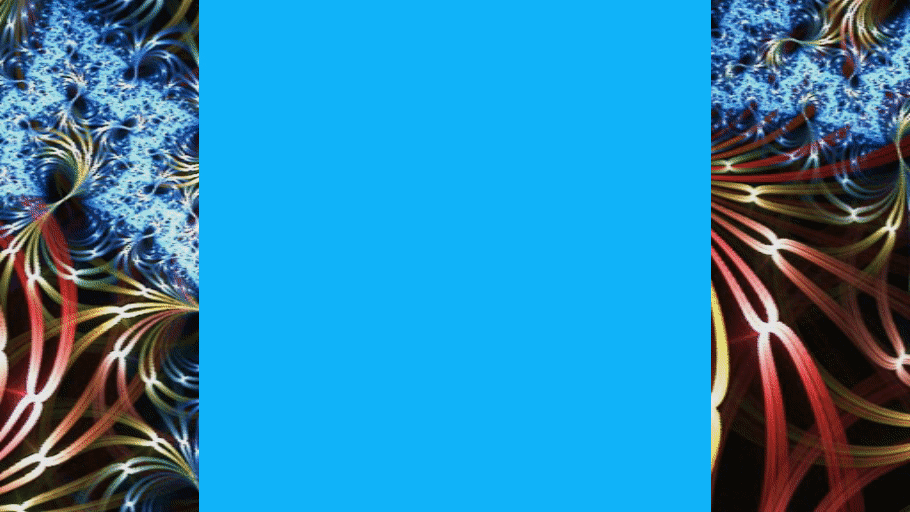
Thank you for the contribution. It has been approved.
You can contact us on Discord.
[utopian-moderator]
Thanks again @drigweeu :)
Great Audacity work. Love following this series. Thanks for including activities like this. Good to put the concepts into practice.
Cheers
Great stuff. Let me know if you have any Audacity questions. I am happy to help.
Bucky
Hahah mess up a piece of music. This is great. I like the idea of going through all these steps to learn how to use Audacity. Excellent bunch of tutorial.
Thank you for listening to my tutorials. Let me know if you have any questions. I am happy to help out.
Bucky
This post has been resteemed from MSP3K courtesy of @buckydurddle from the Minnow Support Project ( @minnowsupport ).
Bots Information:
Join the P.A.L. Discord | Check out MSPSteem | Listen to MSP-Waves
Congratulations! This post has been upvoted from the communal account, @minnowsupport, by buckydurddle from the Minnow Support Project. It's a witness project run by aggroed, ausbitbank, teamsteem, theprophet0, someguy123, neoxian, followbtcnews/crimsonclad, and netuoso. The goal is to help Steemit grow by supporting Minnows and creating a social network. Please find us in the Peace, Abundance, and Liberty Network (PALnet) Discord Channel. It's a completely public and open space to all members of the Steemit community who voluntarily choose to be there.
If you would like to delegate to the Minnow Support Project you can do so by clicking on the following links: 50SP, 100SP, 250SP, 500SP, 1000SP, 5000SP. Be sure to leave at least 50SP undelegated on your account.
Hey @buckydurddle I am @utopian-io. I have just upvoted you!
Achievements
Community-Driven Witness!
I am the first and only Steem Community-Driven Witness. Participate on Discord. Lets GROW TOGETHER!
Up-vote this comment to grow my power and help Open Source contributions like this one. Want to chat? Join me on Discord https://discord.gg/Pc8HG9x