Helm Software Synth - Arpeggiator Video Tutorial
Helm Software Synthesizer - Cross Modulation
Arpeggiator
The arpeggiator is at the centre of this tutorial. Helm has a great little arpeggiator. It is simple but very flexible.
Like many components of Helm, the arpeggiator can be activated by clicking the power button found on the module.
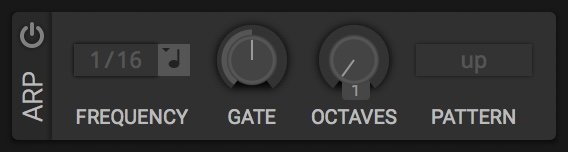
We have some basic controls that lets us manipulate the arpeggiator. First we will look at the Frequency setting. This is the speed of the arpeggiator. It can be set using rhythmic values which are controlled by Helm's metronome (BPM). You can also set the Frequency by using time values.
Next we will look at Gate. This is the duration of each note played by the arpeggiator. Setting the Gate low will make the notes very short and setting it high will make the notes long. Simple.
The Octaves setting lets us choose how many notes the arpeggiator will play in each pattern. The highest setting is 4 which means that the arpeggiator will play the original note you play on the keyboard then 3 more octaves above.
Pattern lets us choose what order we want the notes played by the arpeggiator. These are self explanatory. I encourage you to explore.
I hope you have enjoyed this video tutorial on Helm. There will be more tutorials to follow.
Cheers,
@buckydurddle
Learn Helm Series

If you would like to learn how to use the open source sound recording and editing software Audacity then have a look at these tutorials:
Helm Introduction Video
Helm 1st Oscillator Video Tutorial
Helm 2nd Oscillator Video Tutorial
Helm Software Synth - Cross Modulation
Learn Audacity Series
1 How to Create a New Audacity Project
2 How to Open or Import Audio Files in Audacity
3 What are Audacity Tracks
4 Audacity Transport Controls
5 How to Save an Audacity Project
6 How to Record
7 How to Set Input Volume Levels8 How to Export MP3 and WAV Files
9 How to Select and Delete Sound
ACTIVITY 1 - My First Recording
10 How to use Undo and History in Audacity
11 How to Use the Zoom Tools
12 How to Use the Time Shift Tool
13 How to Use the Change Pitch Effect
ACTIVITY 2 - Make Your Voice Sound Like a Chipmunk
14 How to Use the Fade In & Fade Out Effects
15 How to Download Sound Samples from the Internet
16 How to Use the Amplify Effect
17 How to Edit Metadata
18 How to Multitrack Record
19 How to Use a Click Track
ACTIVITY 3 - Multitrack Recording in Audacity - Beatbox
20 How to Make Silence
21 How to Use the Change Tempo Effect
22 How to Use the Equalization Effect
23 How to Reverse Sound
24 Stereo Mono
ACTIVITY 4 - How to Mess Up a Piece of Music
25 How to Remove Vocals from a Recording
SETUP - How to Install the LAME Encoder
Logo - http://tytel.org/helm
Logo - https://www.audacityteam.org/
Posted on Utopian.io - Rewarding Open Source Contributors
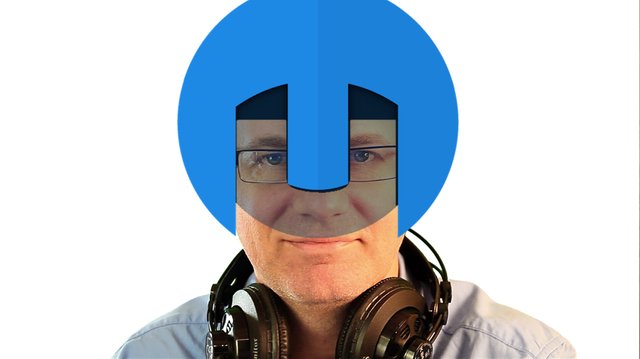
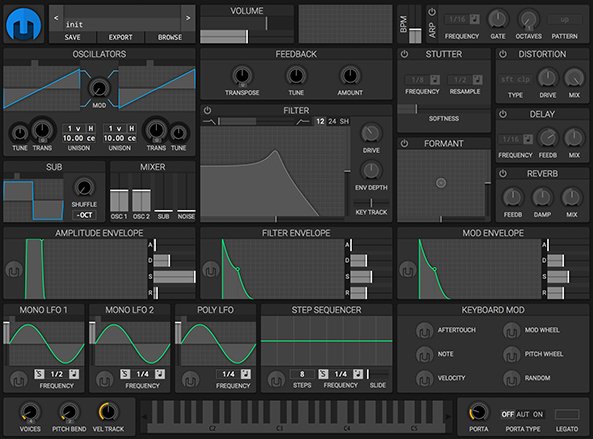

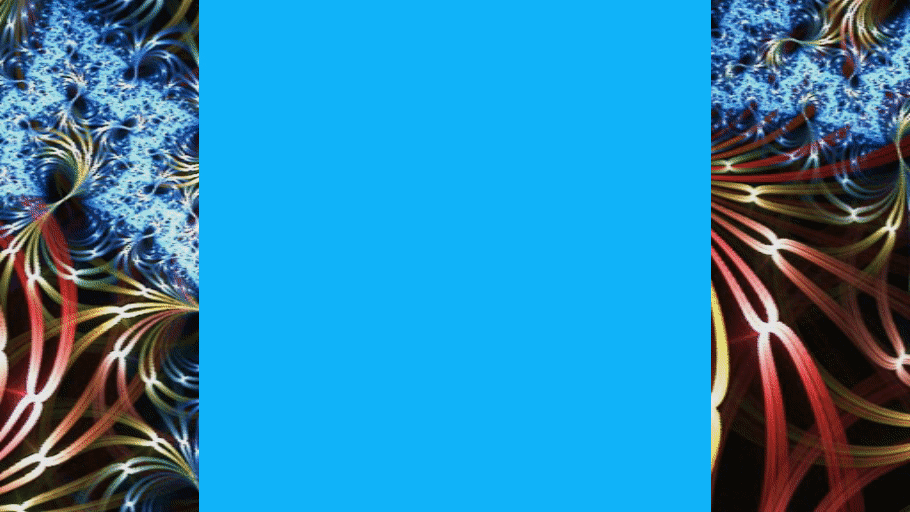
Good post @buckydurddle
This post has been resteemed from MSP3K courtesy of @buckydurddle from the Minnow Support Project ( @minnowsupport ).
Bots Information:
Join the P.A.L. Discord | Check out MSPSteem | Listen to MSP-Waves
Thank you for the contribution. It has been approved.
You can contact us on Discord.
[utopian-moderator]
Would Audacity be comparable to FL Studio? I used a version of FL Studio years ago.
nice post ....
Hey @buckydurddle I am @utopian-io. I have just upvoted you!
Achievements
Community-Driven Witness!
I am the first and only Steem Community-Driven Witness. Participate on Discord. Lets GROW TOGETHER!
Up-vote this comment to grow my power and help Open Source contributions like this one. Want to chat? Join me on Discord https://discord.gg/Pc8HG9x