Helm Software Synth - Step Sequencer
Step Sequencer
The Step Sequencer is one of the most useful pieces of tech in the synth world. As you start playing with Helm's Step Sequencer you will see that it is used in many many pieces of music that you love.
Helm's Step Sequencer is very easy to use. You are given a number of step which you can change with the indicator on the interface. Each step has a slider which indicate a value. You set each slider to the value you like. One at a time each value will be applied to the module you have set the Step Sequencer to control. Piece of cake.
You can set the Step Sequencer to control most modules in Helm by clicking the little helmet on the Step Sequencer then selecting the module's control you with to connect with the Step Sequencer. I show how to do this in the video.
You can control the speed of the steps with the Frequency selector on the Step Sequencer. This, like all modules, is connected to the BPM internal clock of Helm.
The Slide control let you apply Portamento to the Step Sequencer. Each variable will slide into the next depending on how much "Slide" you have applied.
I hope you have enjoyed this video tutorial on Helm. There will be more tutorials to follow.
Cheers,
@buckydurddle
Learn Helm Series

If you would like to learn how to use the open source sound recording and editing software Audacity then have a look at these tutorials:
Helm Introduction Video
Helm 1st Oscillator Video Tutorial
Helm 2nd Oscillator Video Tutorial
Helm - Cross Modulation
Helm - Arpeggiator
Helm - BPM Metronome
Helm - Reverb
Helm - Delay
Helm - Mixer
Helm - Feedback
Helm - Distortion
Helm - Stutter
Helm - LFO
Helm - Amplitude Envelope
Helm - Keyboard Response A
Learn Audacity Series
1 How to Create a New Audacity Project
2 How to Open or Import Audio Files in Audacity
3 What are Audacity Tracks
4 Audacity Transport Controls
5 How to Save an Audacity Project
6 How to Record
7 How to Set Input Volume Levels8 How to Export MP3 and WAV Files
9 How to Select and Delete Sound
ACTIVITY 1 - My First Recording
10 How to use Undo and History in Audacity
11 How to Use the Zoom Tools
12 How to Use the Time Shift Tool
13 How to Use the Change Pitch Effect
ACTIVITY 2 - Make Your Voice Sound Like a Chipmunk
14 How to Use the Fade In & Fade Out Effects
15 How to Download Sound Samples from the Internet
16 How to Use the Amplify Effect
17 How to Edit Metadata
18 How to Multitrack Record
19 How to Use a Click Track
ACTIVITY 3 - Multitrack Recording in Audacity - Beatbox
20 How to Make Silence
21 How to Use the Change Tempo Effect
22 How to Use the Equalization Effect
23 How to Reverse Sound
24 Stereo Mono
ACTIVITY 4 - How to Mess Up a Piece of Music
25 How to Remove Vocals from a Recording
SETUP - How to Install the LAME Encoder
Logo - http://tytel.org/helm
Logo - https://www.audacityteam.org/
Posted on Utopian.io - Rewarding Open Source Contributors

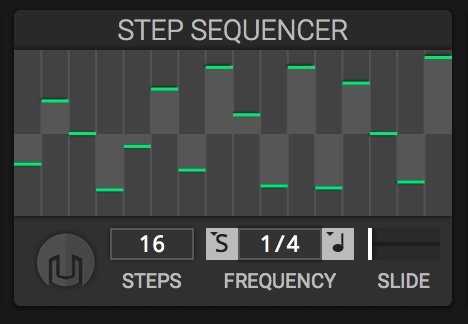
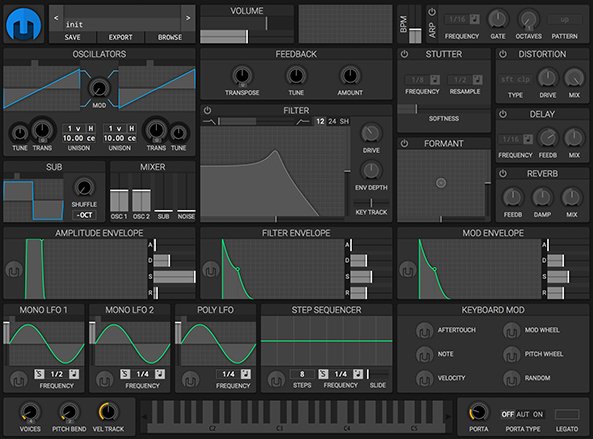

Very informative and useful tutorial and every YouTuber, Vlogger and Musician should follow @buckydurddle tutorials you will learn much more from him.
Thanks @saadbwaqas
Your welcome
your method is very easy to understand, yesterday i had search audacity tutorials but no one explain like yours. thanks for your tutorials again keep spreading knowledge
That is very nice for you to say. I really appreciate your kind words.
Thank you for the contribution. It has been approved.
You can contact us on Discord.
[utopian-moderator]
Thanks @drigweeu
Hey @buckydurddle I am @utopian-io. I have just upvoted you!
Achievements
Community-Driven Witness!
I am the first and only Steem Community-Driven Witness. Participate on Discord. Lets GROW TOGETHER!
Up-vote this comment to grow my power and help Open Source contributions like this one. Want to chat? Join me on Discord https://discord.gg/Pc8HG9x
So many good step sequencers, so little money, time and clock outputs.