Helm Software Synth - Keyboard Responses B
Keyboard Responses B
A second group of performance tools are provided to the left of the Helm Kayboard. We will look at these today.
Connect a MIDI keyboard to Helm and you have a great software synth for performing. Helm gives us some tools to help us get the most out of performing. We will have a look at Voices, Pitch Bend and Velocity Tracking.
In the early days of analogue synthesis most synths could only produce one note at a time - Monophonic. As time went on synths have been able to play more than one voice at a time. Helm lets us choose and you can do this with the Voices selector.
Pitch bend allows us to choose the range of semitones our keyboard's pitch bend wheel can move through in its entire range. This can be useful if you do not want a wide sweep on your pitch bend wheel.
Velocity Tracking allows us to choose how sensitive Helm will respond to loud and soft playing. Pretty simple, but VERY useful.
I hope you have enjoyed this video tutorial on Helm. There will be more tutorials to follow.
Cheers,
@buckydurddle
Learn Helm Series

If you would like to learn how to use the open source sound recording and editing software Audacity then have a look at these tutorials:
Helm Introduction Video
Helm 1st Oscillator Video Tutorial
Helm 2nd Oscillator Video Tutorial
Helm - Cross Modulation
Helm - Arpeggiator
Helm - BPM Metronome
Helm - Reverb
Helm - Delay
Helm - Mixer
Helm - Feedback
Helm - Distortion
Helm - Stutter
Helm - LFO
Helm - Amplitude Envelope
Helm - Keyboard Response A
Learn Audacity Series
1 How to Create a New Audacity Project
2 How to Open or Import Audio Files in Audacity
3 What are Audacity Tracks
4 Audacity Transport Controls
5 How to Save an Audacity Project
6 How to Record
7 How to Set Input Volume Levels8 How to Export MP3 and WAV Files
9 How to Select and Delete Sound
ACTIVITY 1 - My First Recording
10 How to use Undo and History in Audacity
11 How to Use the Zoom Tools
12 How to Use the Time Shift Tool
13 How to Use the Change Pitch Effect
ACTIVITY 2 - Make Your Voice Sound Like a Chipmunk
14 How to Use the Fade In & Fade Out Effects
15 How to Download Sound Samples from the Internet
16 How to Use the Amplify Effect
17 How to Edit Metadata
18 How to Multitrack Record
19 How to Use a Click Track
ACTIVITY 3 - Multitrack Recording in Audacity - Beatbox
20 How to Make Silence
21 How to Use the Change Tempo Effect
22 How to Use the Equalization Effect
23 How to Reverse Sound
24 Stereo Mono
ACTIVITY 4 - How to Mess Up a Piece of Music
25 How to Remove Vocals from a Recording
SETUP - How to Install the LAME Encoder
Logo - http://tytel.org/helm
Logo - https://www.audacityteam.org/
Posted on Utopian.io - Rewarding Open Source Contributors

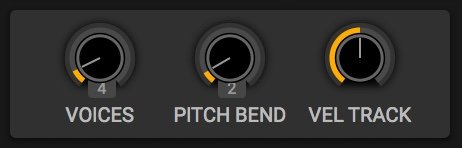
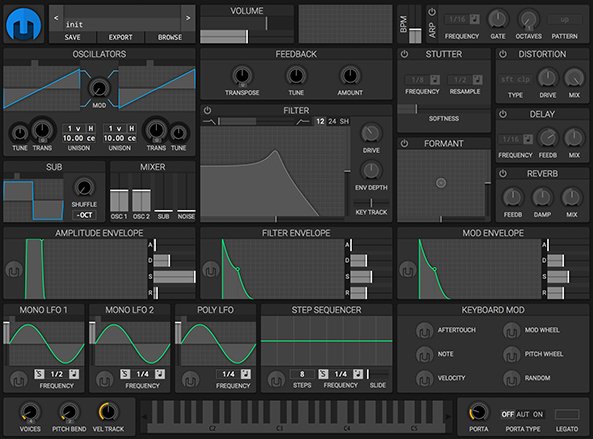

buckydurddle!! Thank you, your Post.
you bet
Thank you for the contribution. It has been approved.
You can contact us on Discord.
[utopian-moderator]
Hey @buckydurddle I am @utopian-io. I have just upvoted you!
Achievements
Community-Driven Witness!
I am the first and only Steem Community-Driven Witness. Participate on Discord. Lets GROW TOGETHER!
Up-vote this comment to grow my power and help Open Source contributions like this one. Want to chat? Join me on Discord https://discord.gg/Pc8HG9x