Part TWENTYTWO: Working For Yourself
Forgive me!
I originally wrote out about 20 or so posts, on getting yourself into business and photography tips.
I have been posting these, in the order I wrote them. However, now, looking back I notice quite a few holes in my tips process. So, without further ado, I give you a post that should have happened quite a while ago, in terms of where it belongs in the Photography Work Flow Process.
White Balance
(...and how to correct it!)
Above, on the left, the original shot.
On the right, I have tried to correct white balance of the image, and remove a bit of the orange colour cast.
White balance is the term used for cameras, photography, and images.
A camera these days, is a computer. And by using certain settings in camera, you are telling it what type of light you are shooting in and what the camera should interpret as White, Black, and Neutral Gray. From there, it gives your camera a chance to accurately reproduce the colors your eye perceives.
We typically think of Color Temperature of a day, in terms of Degrees of Kelvin. (ºK).
Here are some typical Kelvin Color Temps:
2000ºK A small candle indoors
2800-3000ºK small indoor lightbulbs
3250º Tungsten Theatrical Lights
3500ºK Early morning, late Evening before sundown
4550ºK Warm white flourescent tubes
5500ºK Midday sun
6000ºK Xenon Flash
6500ºK Blue Sky, with large shadows
7750ºK Snowy winter, Blue Sky
Using the camera's internal AUTO white balance is often a nice place to start. it "sees" the scene, makes comparisons to an internal series of settings and tries to guess based on what it "sees" what white balance to best shoot at. Most times, it can do well. But, there are plenty of times when a camera's guess at correct color temperature for white balance is flat out wrong.
There are plenty of times when it is wrong, and alter, you need to make corrections in Photoshop or (for me) Lightroom.
The goal, is make sure the colors in the image appear correct, when viewing.
Open an image, in Lightroom
In Develop mode, on the right, note the module called Treatment.
Click on the Eye Dropper tool:
... and move it over to a spot on the image that is supposed to be a neutral color gray.
When you click, notice who the image changes color? (compare below and above)
Compare this close up of the Treatment color below, with it's image above.
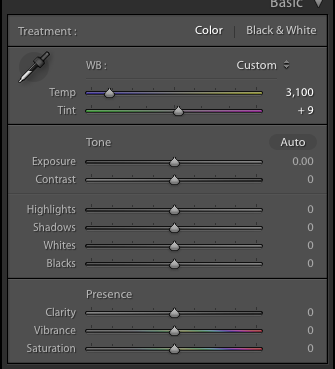
The color temperature goes form 4250 (original image) to the shot of the food tray with 3100ºK
The whites of the Strawberries no longer have an orange tinge to them. The Melon and Pineapple no longer have orange tones in them.
Using the camera to correctly shoot, based on the light available is always the first choice.
Knowing how to correct color balance, later, in Lightroom sure does help when (not if) you occasionally make a mistake whole out shooting!
Part 21 WORK for yourself: Steemit Resources
Part 20 WORK for yourself: Marketing Online
Part 19 WORK for yourself: Are You Any Good?
Part 18 WORK for yourself: Geeky Camera Talk
Part 17 WORK for yourself: To Delete, Or Not To Delete
Part 16 WORK for yourself: Rules Are Made For Breakin'
Part 15 WORK for yourself: Long Exposure
Part 14 WORK for yourself: Creating A Panorama
Part 13 WORK for yourself: NIK’s Silver FX Pro Filter
Part 12 WORK for yourself: NIK’s Color Efex Pro Filter
Part 11 WORK for yourself: NIK’s Viveza Filter
Part 10 WORK for yourself: High Pass Filter
Part 9 WORK for yourself: Photoshopping’
Part 8 WORK for yourself: Go To The Light…room!
Part 7 WORK for yourself: From Here To There, My Workflow!
Part 6 WORK for yourself: RAW?JPG? Add Copyright Note
Part 5 WORK for yourself: My Machine, My Hardware!
Part 4 WORK for yourself: More Stuff? More Money!
Part 3 WORK for yourself: Camera? What Camera?
Part 2 WORK For Yourself: Wait? You Charge HOW Much?
Part 1 WORK for Yourself: How Much Can I Make?


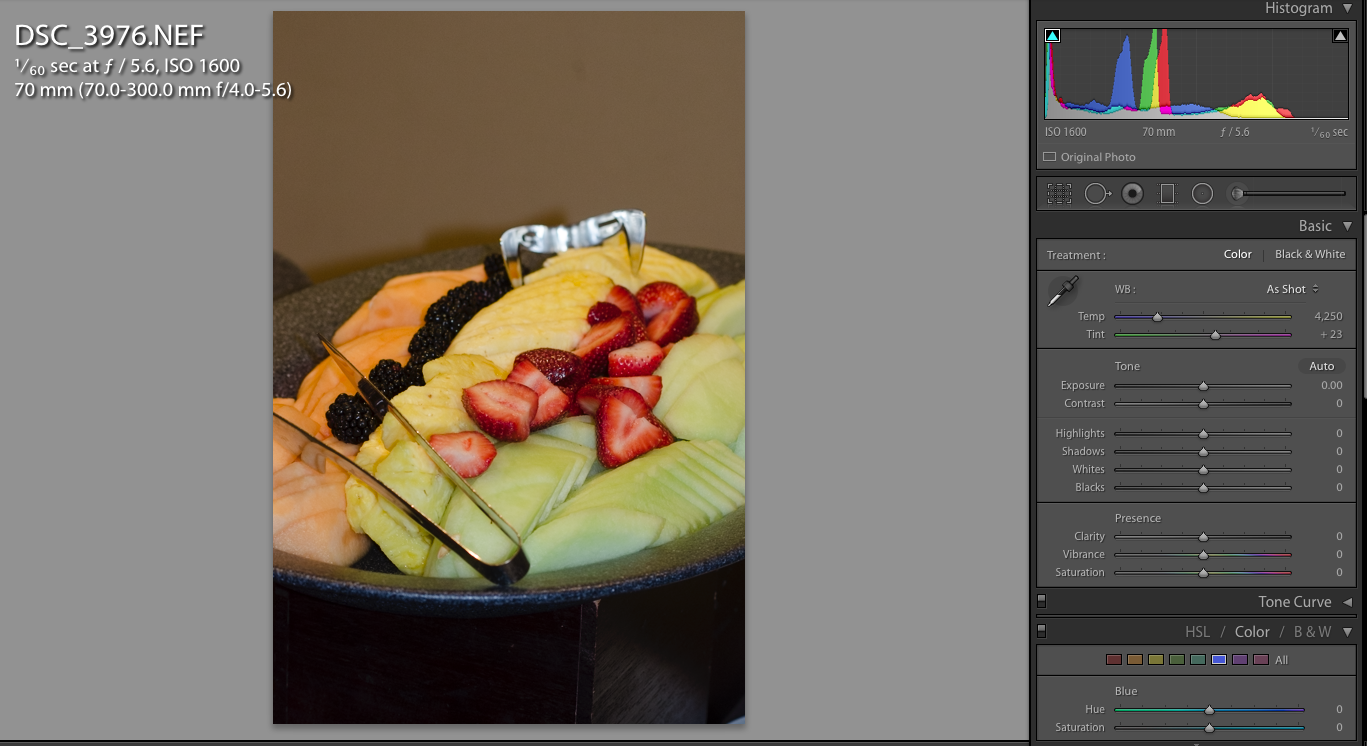
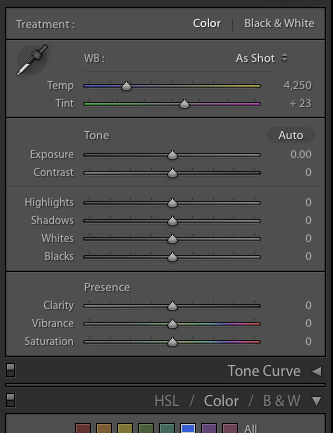
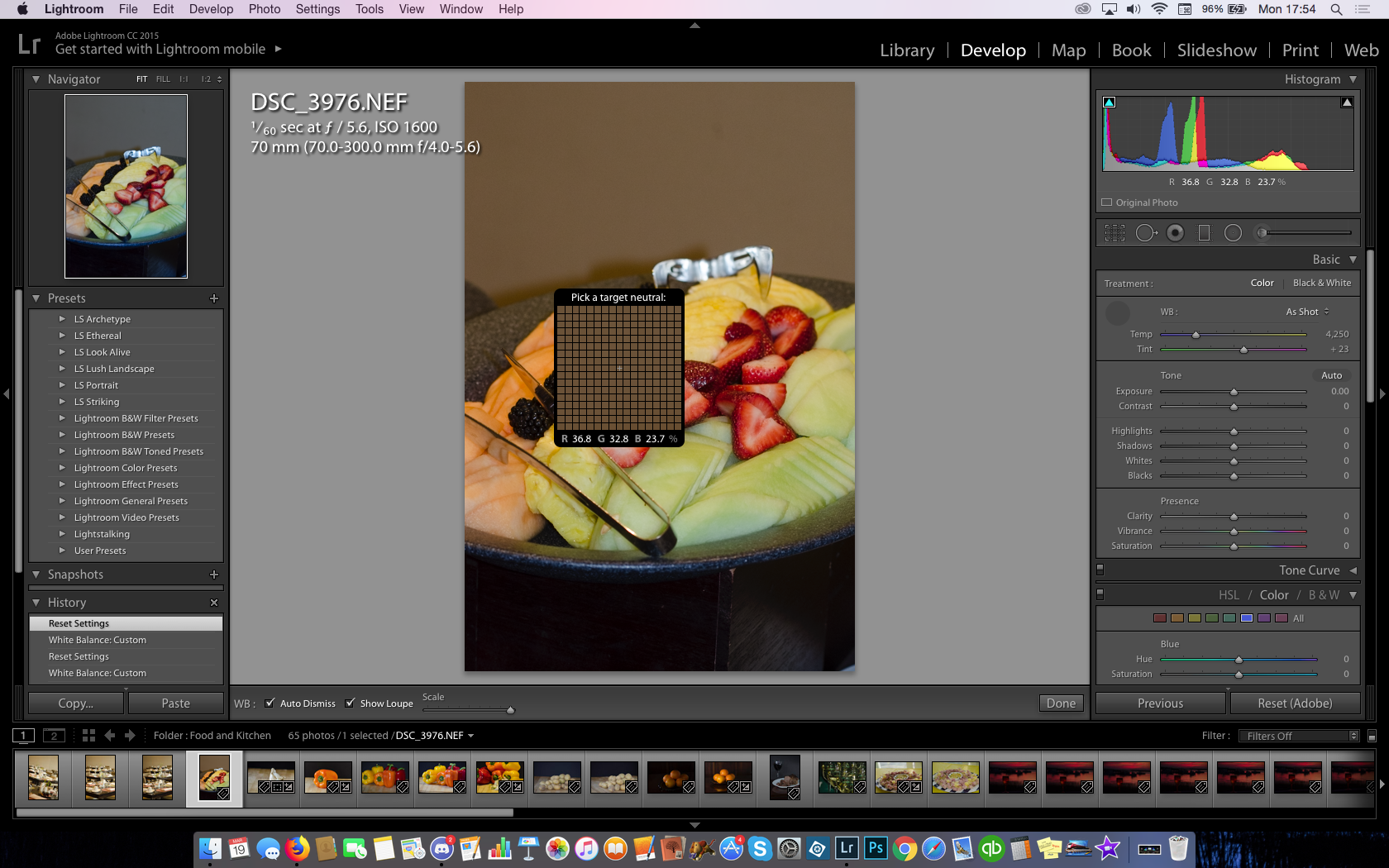
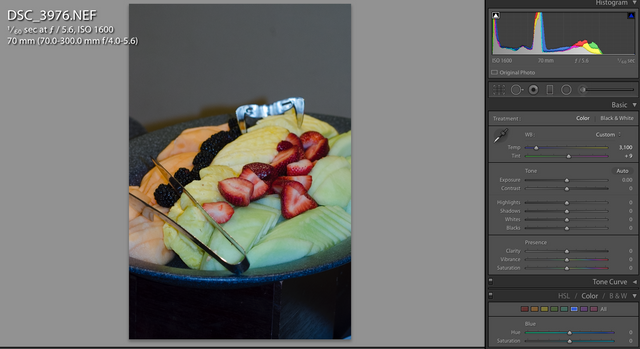
For Linux users, both Pinta (simple) and GIMP (advanced) can adjust white balance.
GIMP is fairly easy to use, for most.
what I love about Lightroom, is that so many features are rolled in.
For someone like me, with literally tens of thousands of images, I need the robust features of Keywording, Cataloging and Storage, as well as the Development and Processing parts for a RAW to JPG image processor.
Lightroom ends up being part one of two (Photoshop) for final finishing.
But, yes, I do hear great things about GIMP and it is fairly easy to use.
It's too complicated for me, but then I'd rather hire a professional for serious photo edits. Not my area of expertise, but one day I'll have some free time to learn it.
I also pulled up this list of comparable software for various Linux distros, because Adobe hates us:
https://alternativeto.net/software/adobe-lightroom/?platform=linux
I left the link visible instead of embedding it in text so anyone reading this can verify that I'm not trying to do anything shady with phishing links.
I've resorted to doing the same with any links.
Although, it makes for sending Discord Invites a challenge, to someone new to Discord.