Part THIRTEEN: Working For Yourself
Ahhh... Lucky Thirteen! Silver Efex Pro from NIK
... and post number 1001 for me!
We've peeked at my workflow and seen Color EFex Pro 4 and Viveza 2 in Photoshop.
Now, let's look at NIK's Silver EFex Pro 2. Basically, converting your images to Black and white, with much more control than a simple color channel change.
For this filter to really pop, images should be dramatic, dynamic, or have stark contrasts.
As an example, I'm working on a Powerful Thunderstorm offshore.

Open an image in Photoshop.
Go to FILTERS> Nik Collection > Silver Efex Pro 2
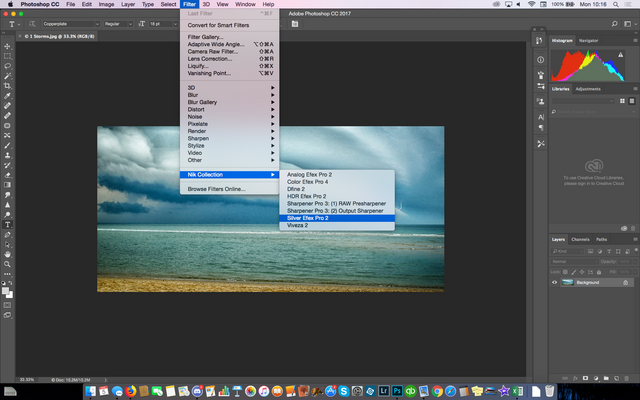
This is the screen for working on Color to Black & White conversion:
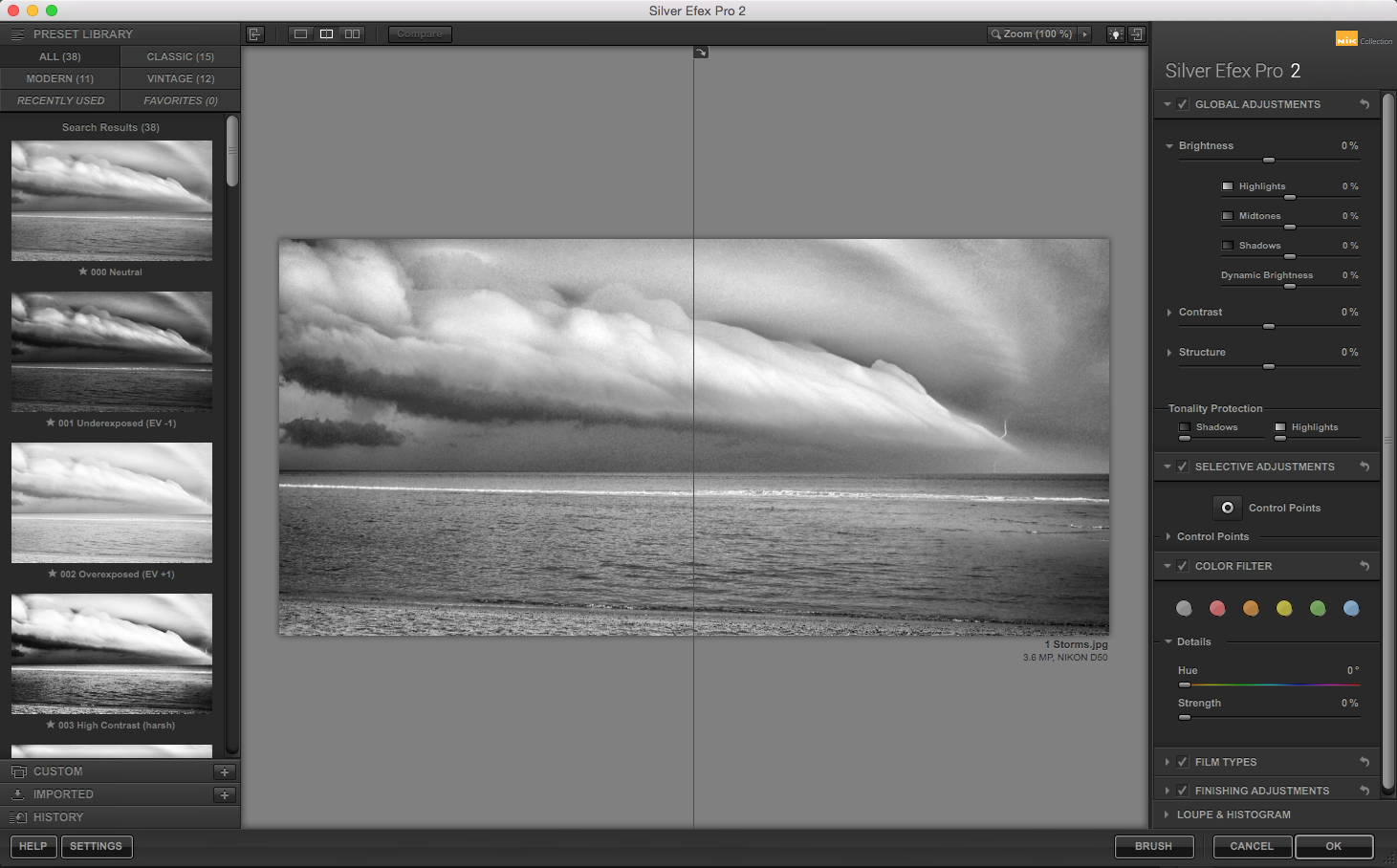
On the left, scroll and see dozens of treatment types for color to B&W, from harsh, to smooth, pinhole camera, to antiquing, high key, low key, and more. Play. Try all, and find ones you like as a starting point.
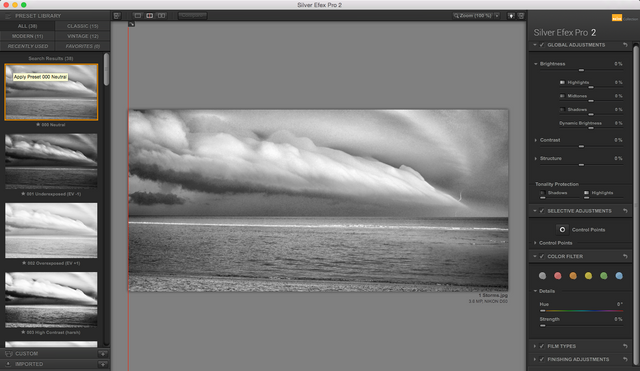
I start with what they call "normal" and will use some manual adjustments.
As with Color FX Pro, and Viveza, on the right are the finer controls for manipulating the filter. I can play with structure tones, mid tone, high, shadows, etc, pick which color to base my conversion on (bottom color buttons), etc:
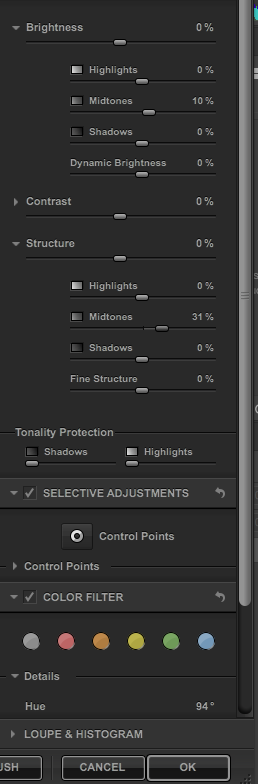
In the image I've chosen, there's a fair amount of blues, so, I'll chose there, and work with manipulating how the filter works with those blues into B&W. After using the global adjustments (Right side, top), I'll fine tune a bit, with using some control points, to pick specific colors or tones, to change.
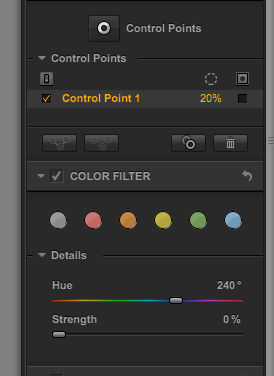
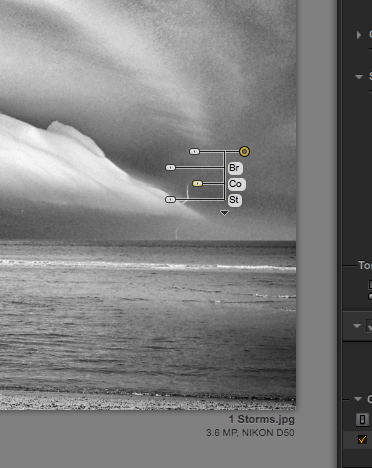
Place the control point on the part of the image that needs finer tuning, and a few more sliders appear. Sliding Brightness, Color, Structure allows more fine tuning.
Once happy (is any photographer really happy with there images?) click OK, bottom right.
After you make adjustments, it's time to decide HOW MUCH color, or Black & White you want.
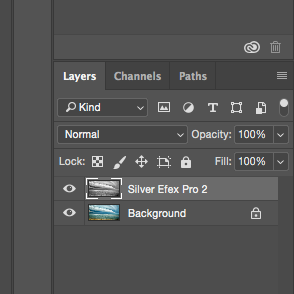
Note, right side, back in the main Photoshop window, you see the two layers (original and the one you created in Silver Efex Pro). Decide if you want a completely B&W image (100% Opacity above)
... partially B&W and mostly color:
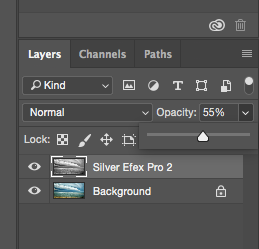
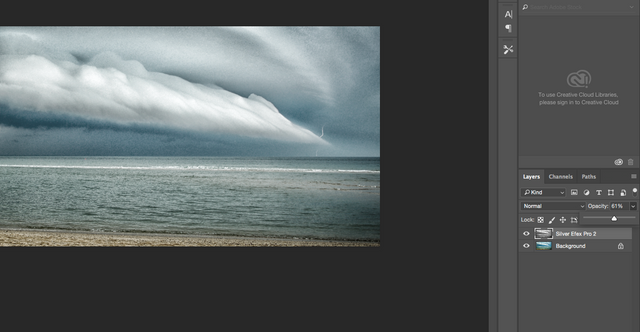
Or? Maybe almost a Duotone?
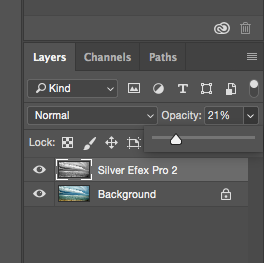
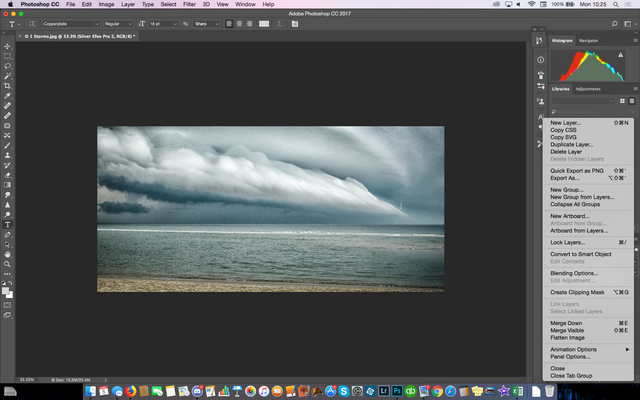
Not happy still?
Open Photoshop History, and find the step where you went wrong:
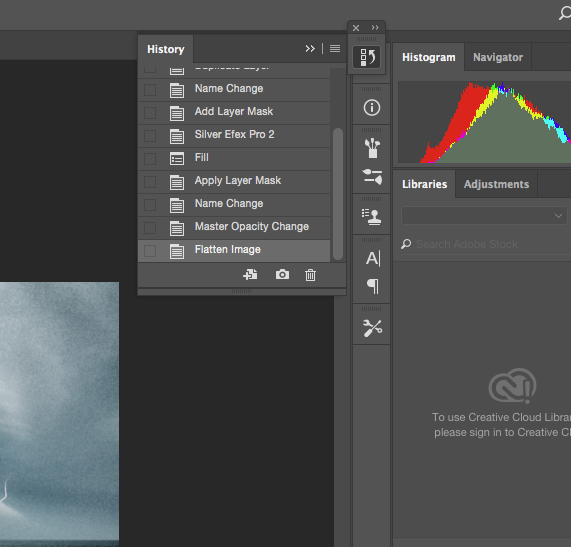
Click on the step, and hit the trash button. Remember, once you delete a step, all steps AFTER that point are also removed.
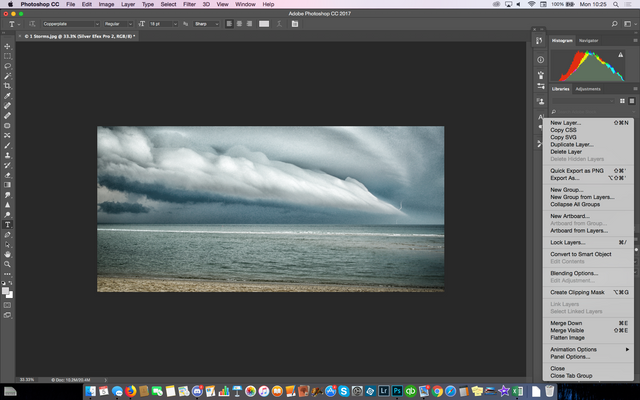
After you are finished making changes, click the three horizontal lines above layers, and flatten your image.
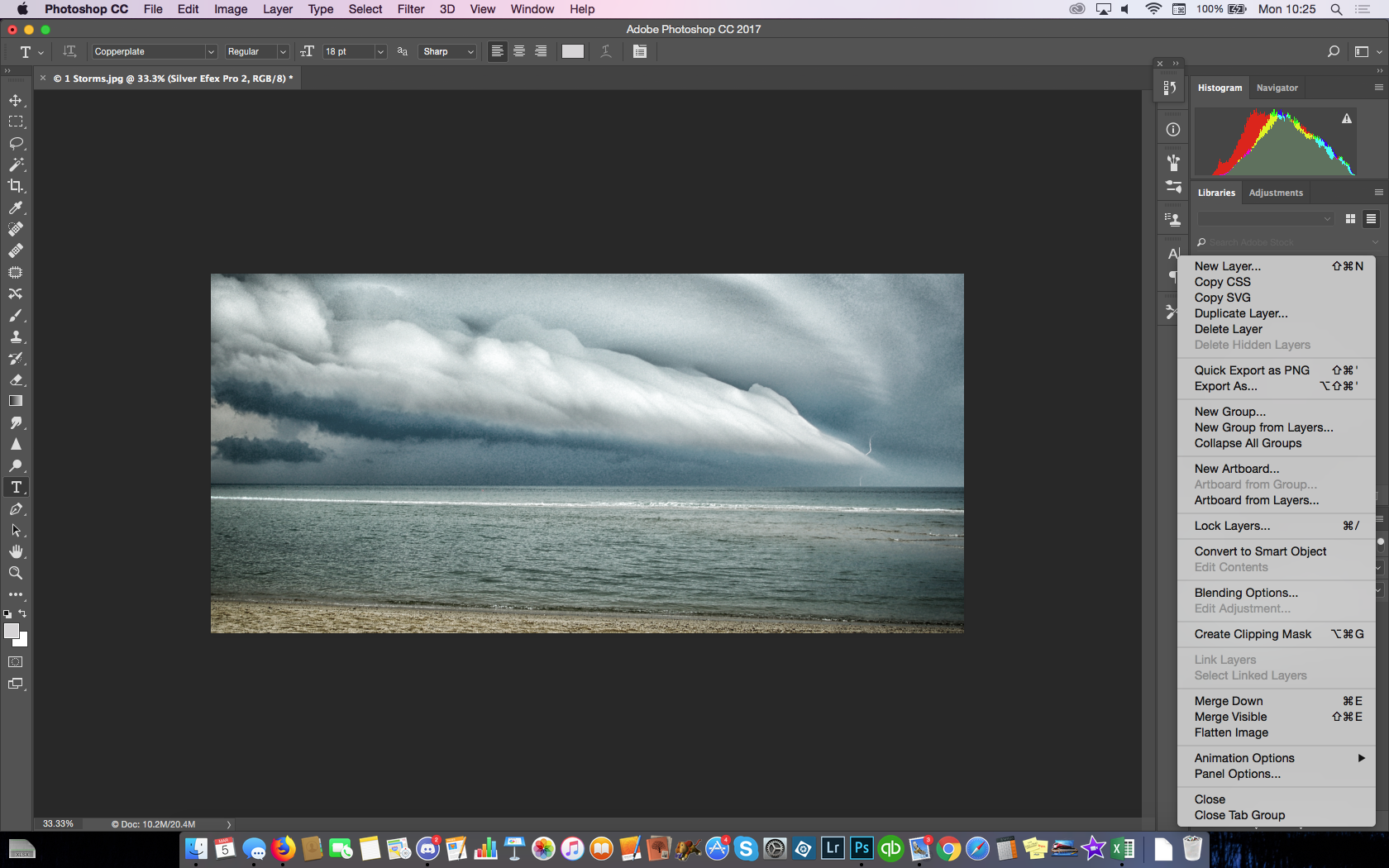
Which do you prefer: The Tinted Duotype image?

Or the strict Black & White?

By the way, after I went flattened the image, I went through my standard noise reduction, and despeckle, added a slight blur, and this is what I finished for a print:

I'll keep saying it over and over: I'm not you, and you're not me. Each photographer has their own style.
Find your style! You never know, you might find when something new works for you.
Some of these tips are updates and come from my Studio Blog.
Previous in this series:
Part 12 WORK for yourself: NIK’s Color Efex Pro Filter
Part 11 WORK for yourself: NIK’s Viveza Filter
Part 10 WORK for yourself: High Pass Filter
Part 9 WORK for yourself: Photoshopping’
Part 8 WORK for yourself: Go To The Light…room!
Part 7 WORK for yourself: From Here To There, My Workflow!
Part 6 WORK for yourself: RAW?JPG? Add Copyright Note
Part 5 WORK for yourself: My Machine, My Hardware!
Part 4 WORK for yourself: More Stuff? More Money!
Part 3 WORK for yourself: Camera? What Camera?
Part 2 WORK For Yourself: Wait? You Charge HOW Much?
Part 1 WORK for Yourself: How Much Can I Make?
Release the Kraken! You got a 1.47% upvote from @seakraken courtesy of @bluefinstudios!
This post has received gratitude of 1.83% from @appreciator courtesy of @bluefinstudios!