ADOBE PHOTOSHOP TUTORIAL -LESSON 12 ||#club100

SOURCE
HI friends, Namaste !
Today I will continue tutorials on Adobe Photoshop, and here is the 12th lesson on Adobe Photoshop.
Adobe Photoshop Tutotial
Lesson : 12
TYPE
Converting texts to shapes
You can turn your letters into beautiful designs by using the many options in the Type menu in Photoshop and using text tools in this toolbox to transform letters into logos, typography, and more.

source
The logo shown above is made using such tools that you too can create after proper training. Here I will show you steps to create some shapes from letters
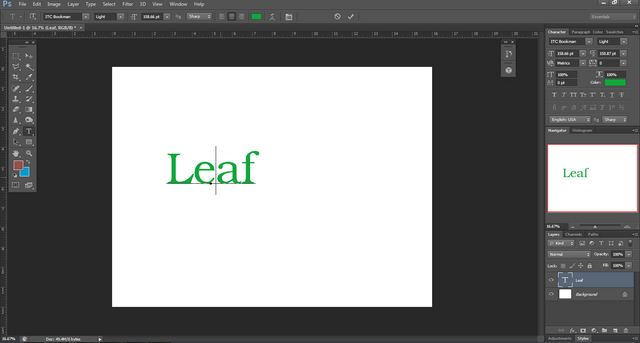
First, open Photoshop and take a New blank page and then type any word you like in it using the text tool from the toolbox
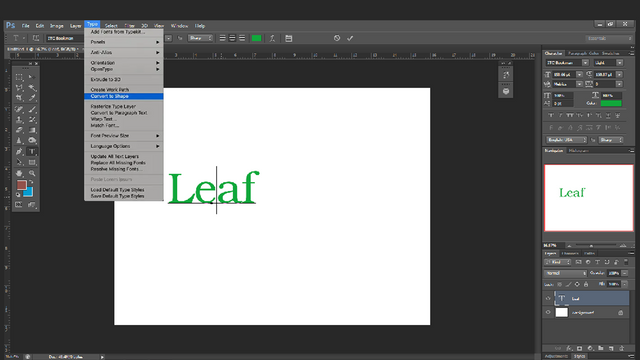
Then use the "Convert to Shape" option in the Type menu to turn the word you typed into shape
After changing that, use the plus and minus tools in the pen tool and change the modified texts to your favorite shape using the points on them.
So you can change its shape by keeping, losing or stretching its anchor points, the pluses on the pendulum, here I've changed the letter L into a leaf-like shape, which you can see in the image below.
Similarly, you can use this tool to transform letters into different shapes. Knowing this will be very useful for you as a logo designer and graphic designer. Apart from that these tools are used to break up a letter, stick it to another letter and join letters together. These tools can create beautiful logos, create and save them as images and vector formats. The files created in this way can be converted to jpg and png files. At the same time, you can edit it by opening it in Adobe Illustrator and saving it as a PDF file.
In the following lessons, we will learn about other tools of photoshop. Below are the links I have created for posts of previous studies so far. I hope it will be useful for you.
LESSON1 | LESSON2 | LESSON3 | LESSON4 | LESSON 5 | LESSON 6 | LESSON 7 | LESSON 8 | LESSON 9 | LESSON 10 | LESSON 11
Thank you, I will meet you in the next lesson.
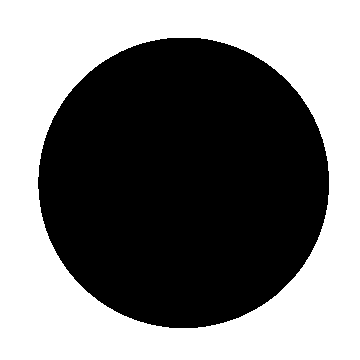
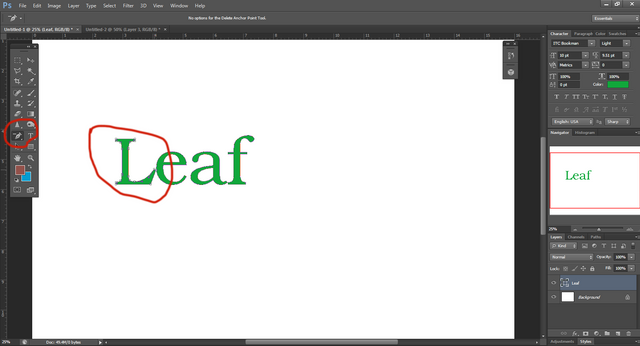
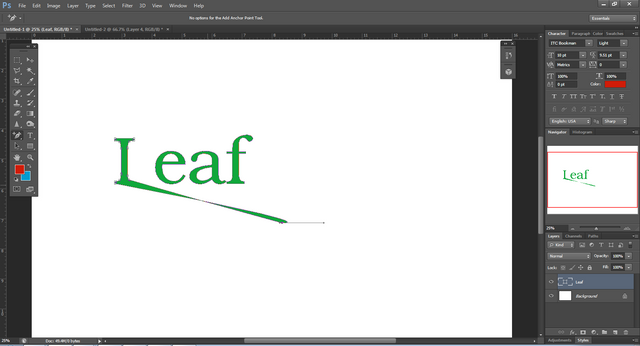
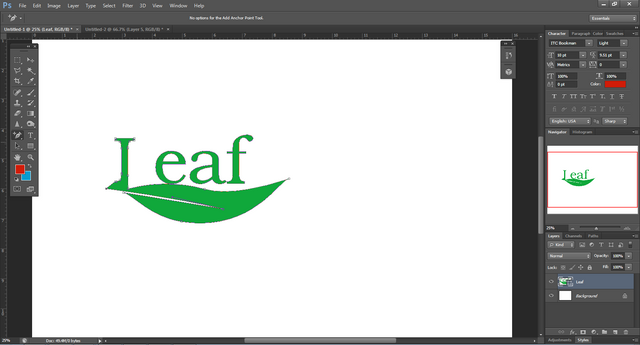
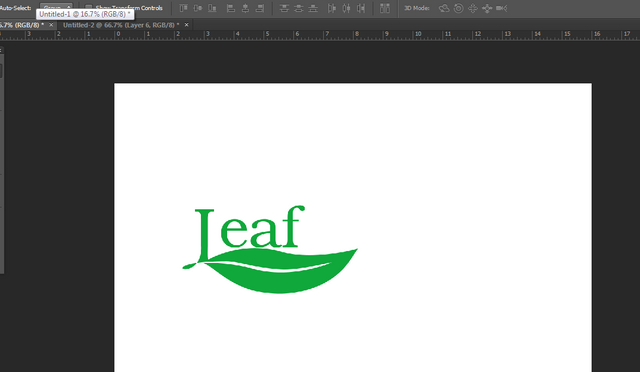
You have told us about a very cool and very useful tool. I would definitely like to try this.
Yes you can try this , it is really a wonderful and use full tool
Regards
@deepak94(Moderator)
Steem India - @steemindiaa
TEAM 1
Congratulations! This post has been upvoted through steemcurator04. We support quality posts , good comments anywhere and any tags. Curated by : @jyoti-thelightThank you very much
very easy and continious explatanion. I wish I could use photoshop like you. I only know a few tool which I learned back in school. Also I don't have the software. Is there like any way to get the free version.
No, you should purchase the software
I learn many new things about Photoshop app from your blog dear ,to creative shapes of letter in different ways its nice 👍👍
Thank you for your kind words, this encourages me alot