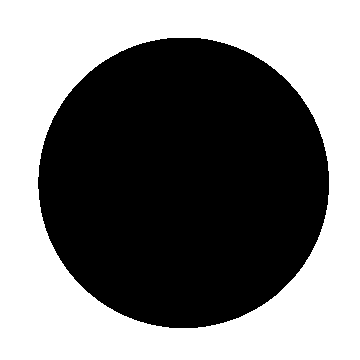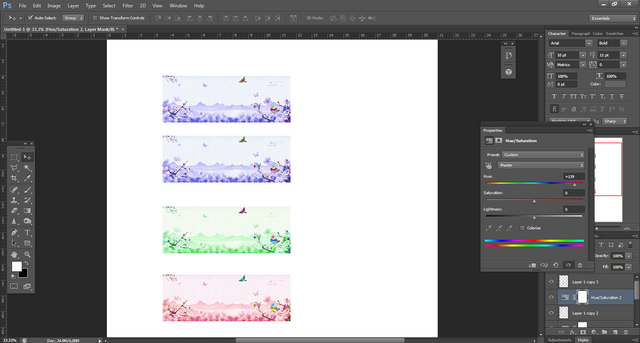ADOBE PHOTOSHOP TUTORIAL -LESSON 11 ||#club100
HI friends, Namaste !
Today I will continue tutorials on Adobe Photoshop, and here is the 11th lesson on Adobe Photoshop.
Adobe Photoshop Tutotial
Lesson : 11
Layers-2
The layer menu contains a number of sub-menus, one of which is New Fill Layer and it has three sub menus
New Fill Layer
-Color
-Gradient
-Pattern
We can use the color name in it and use it widely were needed for our drawing area, we can also use gradient to create different colors for our drawing area, and we can use baton to create various designs as our background.New Adjustment layer
-Level
-curves
-expossure
-Vibrance
-Hue/Saturation
-Color Balance
-Black and White
-Photo filter
-Channel Mixer
We can use these "levels options" to increase and decrease the density of our colors which is in the new adjustment layer. You can also increase or decrease the exposure, and increase or decrease the density of a photo using the exposure option.
Whereas we can use Hue/Saturation to change the total color scheme of the image as shown in the picture, when you click on Hue/Saturation, a popup window will open which has a horizontal scroll bar to change the color scheme.
Using the black-white option you can change the color image to black and white in just one click, and you can change or increase or decrease particular color with the channel mixer, color mixer, and photo filter options.
There are many more options in the Layer menu which we will discuss in detail in the next lesson.
In the following lessons, we will learn about other tools of photoshop. Below are the links I have created for posts of previous studies so far. I hope it will be useful for you.
LESSON1 | LESSON2 | LESSON3 | LESSON4 | LESSON 5 | LESSON 6 | LESSON 7 | LESSON 8 | LESSON 9 | LESSON 10
Thank you, I will meet you in the next lesson 25%of this post is going to @null.