ADOBE PHOTOSHOP TUTORIAL -LESSON 10 ||#club100
HI friends, Namaste !
Today I will continue tutorials on Adobe Photoshop, and here is the 10th lesson on Adobe Photoshop.
Adobe Photoshop Tutotial
Lesson : 10
Layers
Each element we use in Photoshop is considered a layer, it can be text, shapes, or images. The first elements we used in the image of a person will be considered "layer one", Likewise, the elements that we use next are called layer two and layer three. You can move these layers up and down and left to right using the mouse's arrow cursor.
If there are too many layers in the sheet we are using and it becomes difficult to handle it, we can connect one layer to another and move them together in such connected layers. For that, you have to choose Group Name from the Layer menu in the menu bar or use the shortcut ctrl+g.
To edit these layers, there is a dedicated menu. Using Duplicate layers we could create a duplicate element the same as already one, we could delete any aliments in the sheet using the delete layer, we could change the late name by using rename layer. There is an option called new fill layer, we can use it to select the background colors we want. At the same time, you can choose a single color or a multi-colored gradient
And to learn more about your layers, check out the upcoming lessons
In the following lessons, we will learn about other tools of photoshop. Below are the links I have created for posts of previous studies so far. I hope it will be useful for you.
Thank you, I will meet you in the next lesson 25%of this post is going to @null.
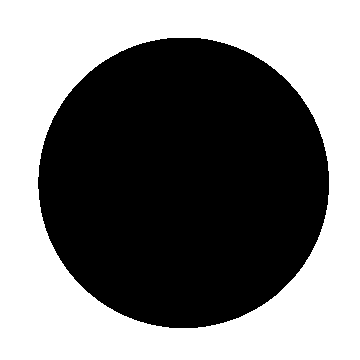
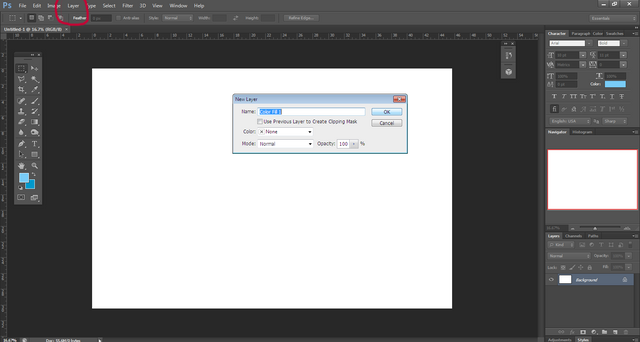
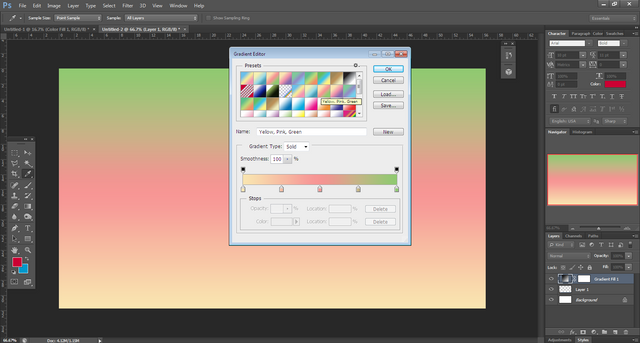
Like the poem and these words.
Regards
@jyoti-thelight(Moderator)
Steem India - @steemindiaa
Now I started reading your previous post from lesson 1. These lessons can easily teach me some shortcut of Photoshop. Thank you for sharing a wonderful article.
Thank you for the valuable feedback
Curated By - @monz122
Curation Team - The Efficient Seven
Thank you @monz122 for the continues support