Your Laptop Heats Up? Solve the Problem with a Practical Case!

We shall never repeat it enough, the heat is the number 1 enemy of the laptops.
Some dust accumulates inside the cramped case according to the daily use, making harder and harder the circulation of the fresh air essential to the cooling until the irreversible damage of certain components.
[ I take this opportunity to make you aware that using a laptop computer on the knees or on a bed for example, obstructing the vents will produce the same effects, the rise in destructive temperature]
In normal use, with a correct cooling, a laptop sees the temperature of its processor oscillating between 50 and 65 °C (it’s an average, I insist).
When the cooling is failing this temperature can go up to 75-80 °C even more in extreme cases! (Personal record 91°c…).
Most motherboards have a safety trigger that starts at 80°C and cuts off power. For information it’s 80 or 90 °C for the Motherboards of tower because they work in a less hostile environment, more aerated due to the design of cases.
Before getting to this point the system tries to solve the problem:
By increasing the speed of one or several fans, most of the time there is only one, there you have the impression that it will take of as the noise is important,
And/or by decreasing the processor frequency to reduce the heat production.
If one day your computer stops brutally and if you notice that walls are ardent DO NOT RESTART IT.
Yes, I know what you are saying, if the temperature rises again, security will be tripped again like a circuit breaker.
Except that there is a component which does not really like the heat, your hard drive trays.
Most of the models do not have to exceed in a prolonged way 55 °C to work in good conditions.
You should know that they do not have specific cooling, at best an aeration holes in the hull.
The problem is that when the processor reaches record temperatures the latter spread in the box to all the neighboring components including the hard drive!
It produces its own heat and is invaded by the heat of components at its side, untenable situation!
A hard disk can be change easily and it only costs 70€ on average, sometimes it is one of the RAM, there also an average budget of 30 in 40€ following the size, but in the extreme cases it is the graphic Chip or downright the Motherboard that die and there…peace to their souls …
I have already raised this subject which concerns the maintenance of computers in this article. You will also find the best ways to clean your computer in it!

Today, I propose you a practical case.
- > the dismantling of a laptop to understand how it is cooled and what must be cleaned.
There are two main types of frame:
Those that have not been properly designed in my opinion and that require the full disassembly of the laptop to access the cooling zone of the processor. And here I can tell you, even professionals do not scramble to troubleshoot. Know that with regard to the after-sales services of each brand, the technicians have specific documentation for each model detailing step by step disassembly and reassembly
Those who have a direct access trapdoor, this is the category about which I am going to talk about today.
Advise: if you (or someone around you) needed to buy a laptop and were hesitant, since the features are often very close in the same price ranges, check the presence of this opening as in the example that I am going to present you below, if it was not planned, run away!
The practical case:
Here is a Lenovo (reference 20004 of 2010), we notice several traps, let's take a look at the larger bottom left that includes a ventilation grille.
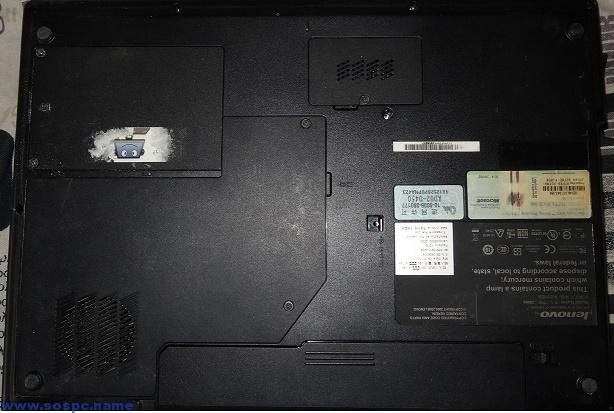
There are two screws to removed and a small slot on the right to make lever and open the access door (look attentively on your model there may be more than two and a little advice, on some models screws are hidden behind the feet on which the case ...).
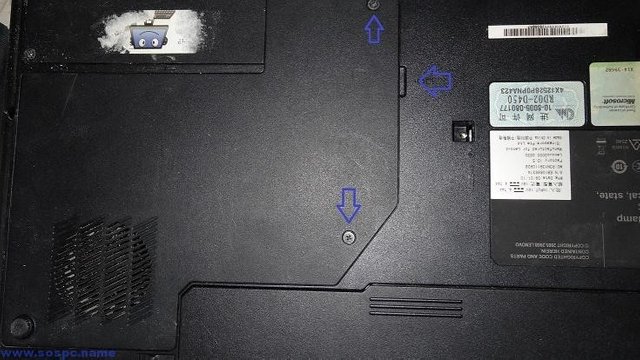
Here you are in front of the cooling system. The fan on the left has the role to suck air from the outside to blow it. Disconnect its power supply (red arrow from the top) and locate screws, there are usually 2 to 4, (example red arrows bottom) which fixes the set.

At the top of the photo the fan block disassembled.
Both green arrows at the top show the graphic chip (whose role is to display the images) and the chipset (set of chips managing the data exchange between the various components of the computer), the green arrow at the bottom shows the Processor.
These 3 components give off a lot of heat that is dissipated by dissipation along the golden copper radiator (red arrow), called Caloduc (from the Latin calor for heat, ductus for driving).
This heat is led to the left towards the radiator / heat sink anthracite (purple arrow), the fan blows on this room to cool. What happens systematically over time is that the fan and this anthracite piece accumulate dust..
As a result: after a while the fan blows less air because it’s blocked and blows it on the dust!
In these conditions the heat produced by the 3 components and driven by the golden conduit is not longer evacuated to the outside of the case and you know the suite …

Look at the fins which are full of dust, it is not rare that this dust covers all!

Side view. The air comes out in the direction of the anthracite radiator.

On this photo we can see the anthracite radiator whose role is essential, the red arrow indicates the direction of the air flow which is supposed to pass trough and thus cool it. In this example it is a little blocked but I often find 'whiskers' of dust that obstruct the spaces and thus make the system hermetic!

View without the dissipation system.
We see well the plastic grid which is visible from the outside the laptop shell.

Here is the disassembled cooling system.

And here is the famous radiator / dissipator anthracite.

Good cleaning!

I've made a lot of articles with tools, explanations and advises to show you how to protect your privacy and to secure your computer, GO check them out!
This is my guide to secure your PC after a fresh installation of Windows
If you think that your phone or your PC has been hacked, you have to check it right now!
That's how you can be more Anonymous on the internet!
How an adware works?
That's how you should guard against Trojan!
Why your PC is slow?
Congratulations,
you just received a 18.08% upvote from @steemhq - Community Bot!
Wanna join and receive free upvotes yourself?

Vote for
steemhq.witnesson Steemit or directly on SteemConnect and join the Community Witness.This service was brought to you by SteemHQ.com