SIZ Tutorials #7 || How to Quickly Change Video Size in Sequence [Adobe Premiere Pro CC 2019]
& 10% to @siz-official
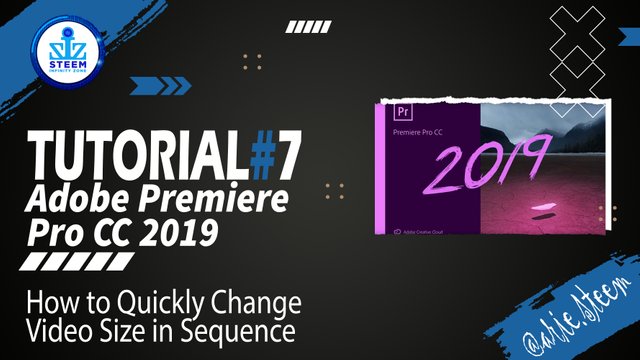
Tutorial: How to Quickly Change Video Size in Sequence
Software: Adobe Premiere Pro CC 2019
Website: https://www.adobe.com/products/premiere.html
Premiere Pro is a popular video editing software by Adobe that works on Windows and Apple computers. Premiere Pro is a non-destructive editing software, nothing you do in this program can change or overwrite your media files.
This software is also a good choice for those of you who want to learn to edit videos professionally, because many video editors use Adobe Premiere Pro.

Let's Start Tutorial
How to Quickly Change Video Size in Sequence
In the editing world, we definitely have a gap to edit a project very quickly without having to be complicated. And one of them is setting the size of the image on the video, which often occurs when dragging videos to the sequence, and as a result, the sequence and video are of different sizes and there is a size that doesn't match the sequence.
This often occurs in novice editors who forget this quick method, because they lack explore in the software. In this article, we will help you work faster when editing videos and just take a look at how to quickly overcome the size of video images in sequence editing in Adobe Premiere Pro.
When you want to create a sequence, you will definitely be asked to choose the resolution you want to use, right? for example like 720p, 1080p or 4K. When we select 1080p, the sequence will be 1080p resolution, when we enter a file with a resolution of 720p then our video file will feel small or not fit.
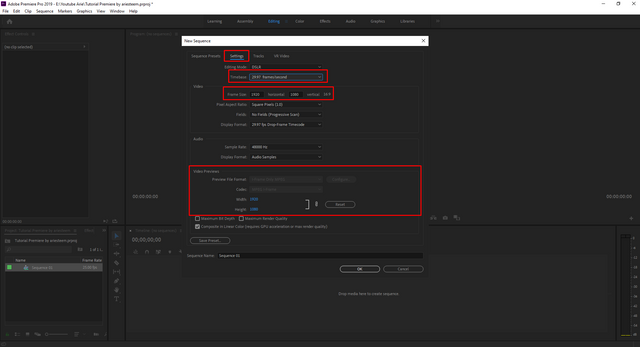
Also, if we use a 720p sequence and our video is 1080p, then the display on the sequence/preview gets bigger
What is ?
- Change Sequence Settings
- Keep Existing Setting
Change Sequence Settings is when we drag our video 720p and while the sequence we have is 1080p, then the sequence will equalize the 720p video file, and so there will be no small or excessive image size.
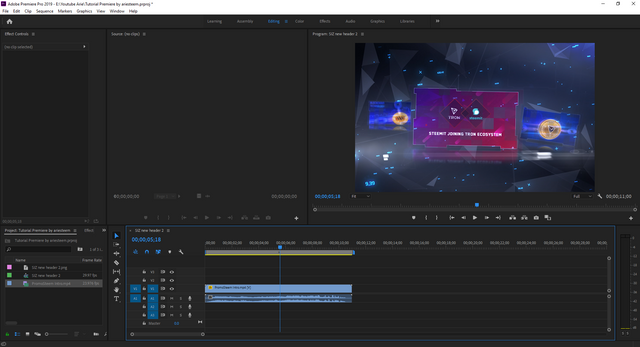
Keep Existing Settings is the opposite of Change Sequence Settings. If we have a 1080p sequence and our video has a resolution of 720p then the file will look like it doesn't fit the preview or is smaller or larger.
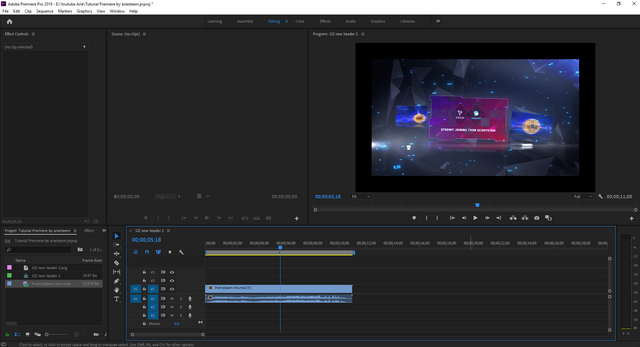
So, How to Change It
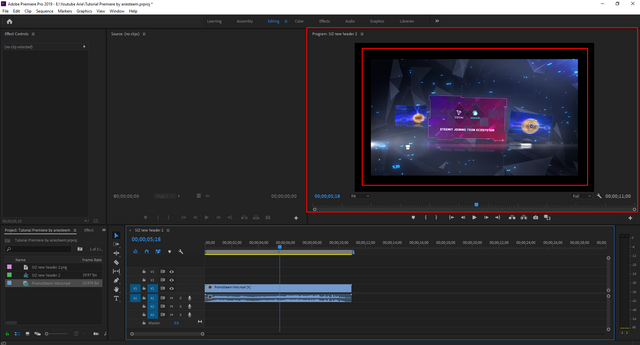
Right-click your video icon > Click the Scale Frame To Size section, it will automatically adjust itself to the timeline.
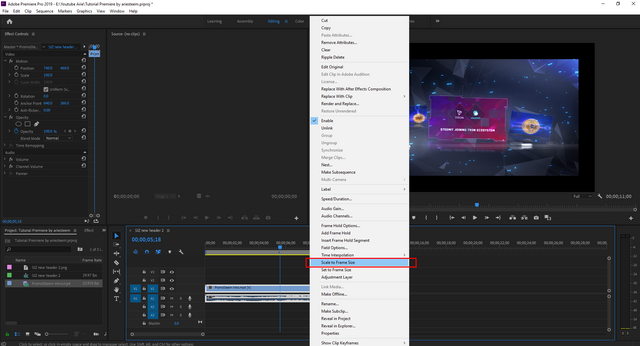
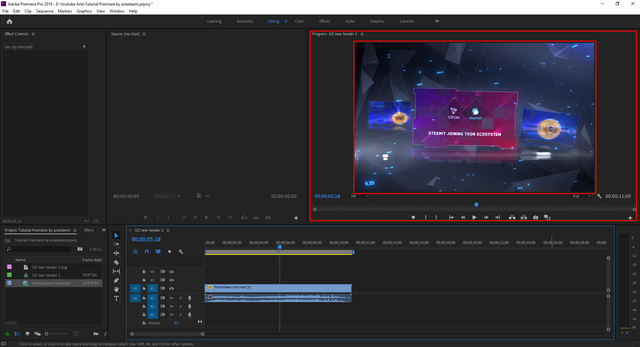
So that's it, How to Quickly Change Video Size in Sequence. hopefully it will be useful for those of you who want to learn the world of video editing. See you.
Tutorial Complete

Tutorial Material
| Tutorial | Status |
|---|---|
| How To Start Project & Create Sequence | Post Link |
| What Is Interface Workspace & And Functions | Post Link |
| Functions of Tools on Source Monitor | Post Link |
| How to Solve Media Offline or Error | Post Link |
| How To Record Voice | Post Link |
| How to Change Aspect Ratio & Aspect Ratio Guide | Post Link |
| How to Quickly Change Video Size in Sequence | ✔️ |
System requirements for Premiere Pro
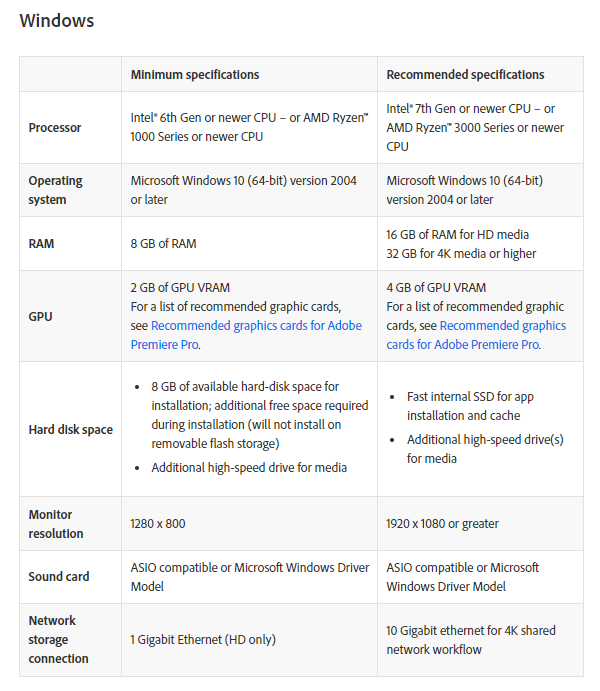
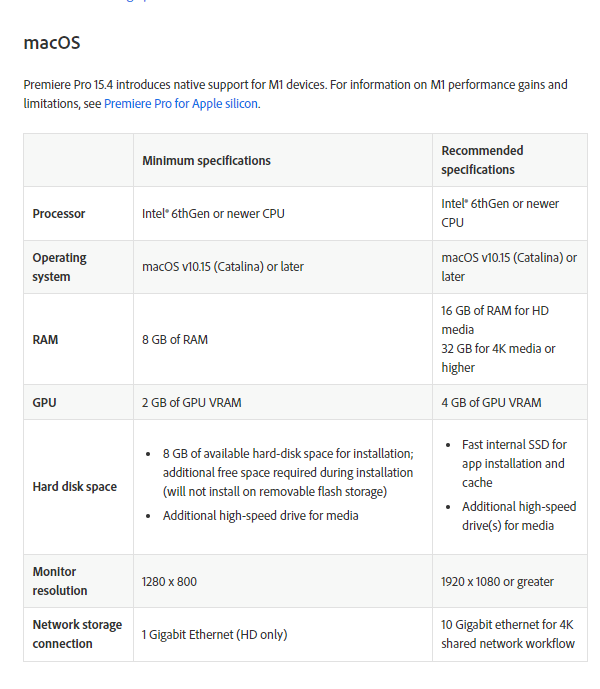
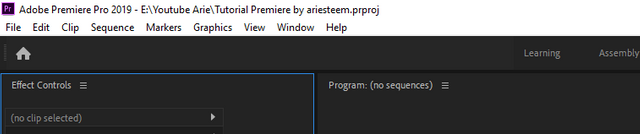
tutorial premiere by ariesteem.prprojAuthor Post & Image
@arie.steem
& 10% to @siz-official

steemcurator01, stephenkendal, @steemchiller,
@cryptokraze, @vvarishayy, @suboohi
Author : @arie.steem
Contact Discord : arie.steem#4626
Twitter : https://twitter.com/ariesteem
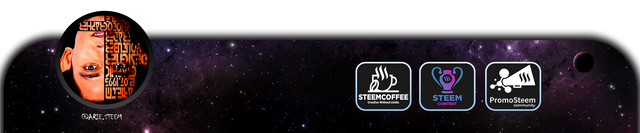
Thanks for sharing your quality content in SIZ community.
thank you,, please let me know , if i am doing wrong :)
or my post not meet the rule
Everything is fine :)
Good one Post dear sir thank you so much for sharing your great skills and tutorials with our community members. You always write a good contents posts.. I really appreciate your work my best wishes for you.
Regards,
Very informative Post thanks u so much sir @arie.steem for sharing with us 🙂.
This is wonderful content
Thank you so much @arie.steem
This is really usefull I am facing this dificulty but after follow your tutorial it will become a piece of cake for me.
Thanks
Great software for video editing, thanks for sharing this info about adobe premiere, I will definitely use it to Change my video size.
Keep sharing your more knowledge about this software with us.