SIZ Tutorials #2 || What Is Interface Workspace & And Functions [Adobe Premiere Pro CC 2019]
& 10% to @siz-official
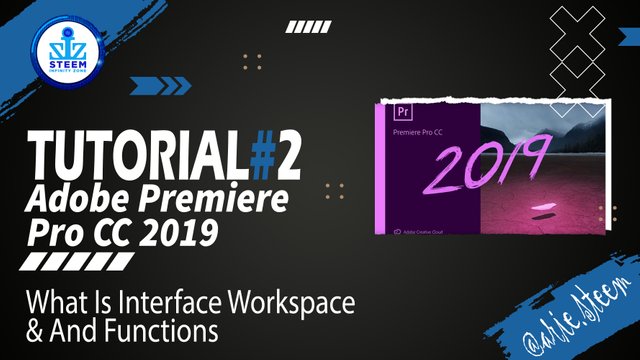
Tutorial: What Is Interface Workspace & And Functions
Software: Adobe Premiere Pro CC 2019
Website: https://www.adobe.com/products/premiere.html
Premiere Pro is a popular video editing software by Adobe that works on Windows and Apple computers. Premiere Pro is a non-destructive editing software, nothing you do in this program can change or overwrite your media files.
This software is also a good choice for those of you who want to learn to edit videos professionally, because many video editors use Adobe Premiere Pro.
Let's Start Tutorial
Knowing the Important Interface
It would be nice if we had to know the interface of adobe premiere. Because this interface will help you better understand what's in Adobe Premiere Pro and the uses of each interface, just take a look at it:
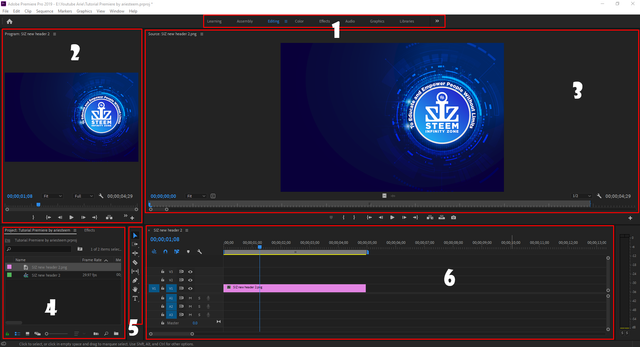
I will explain one by one with my own understanding:
Workspace
This workspace is a display on the interface, if you click on Color, the placement and others will automatically change following the template provided by Adobe Premiere, and so on.Source Monitor
Sorce monitor is useful, before inserting a clip into the editing timeline, we would like to review a video first. Reviewing is not just watching, but we can also cut and select the video or audio that we will import into the editing timeline. And this source monitor has a lot of very useful tools later.Program Monitor
This monitor program will read the video preview when we import it into the editing timeline and will adjust it with a long line like a blue ruler.Project Panel
This project panel, will display several panels that will be very useful, for example, the effects panel, the info panel and others. This project panel has its own use, I took the effects panel: this effect panel puts all the effects provided by Adobe Premiere, ranging from sound effects, video transitions and many moreEditing Tools
This editing tool is a tool that we will use while editing a video. For example the Cut tool, Selection tool, and others.Timeline Editing
This is where we will do a video and audio editing and add title effects and others.
Workspace Appearance and Functions
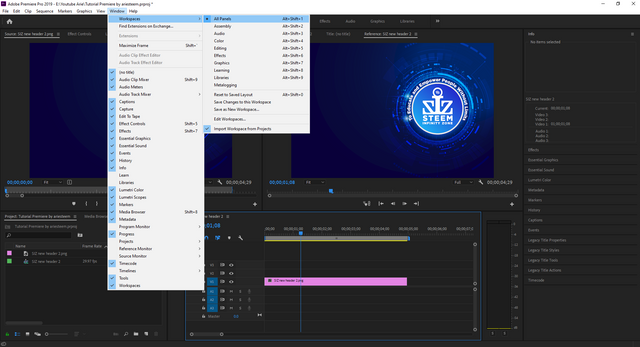
On to the discussion. Like the picture above, is an example of workspace settings or templates available in adobe premiere pro cc. we will discuss one of the ones above starting from the all panels view:
1. Workspace All Panels
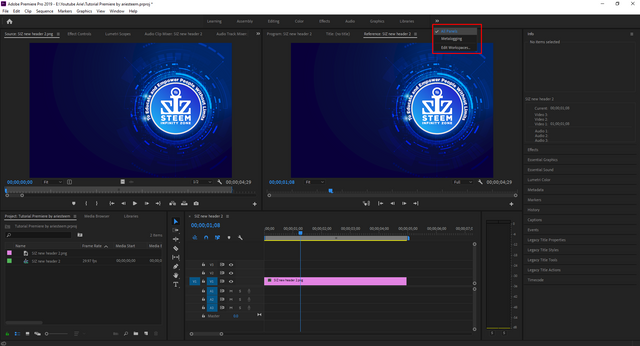
All Panels is one of the workspaces I use the most. All panels will appear in this one interface, and what I like on the right shows everything we need, from effects, color lumetri, title settings and we can see information about our video.
2. Workspace Assembly
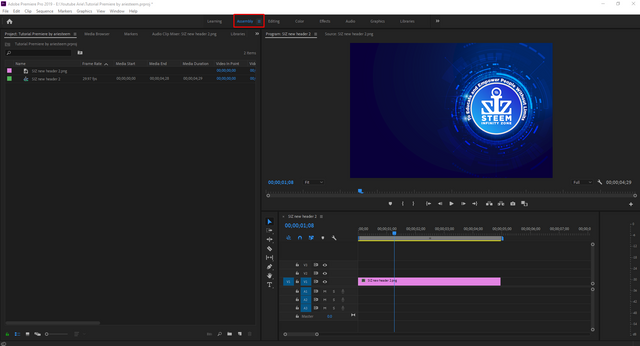
For Workspace Assembly, this is actually quite minimalist, and we don't use too many panels. Usually for workspace assembly this helps for friends who have a laptop whose specs are below average, maybe my advice can use a workspace like this so that your laptop is not too heavy in editing.
3. Workspace Editing
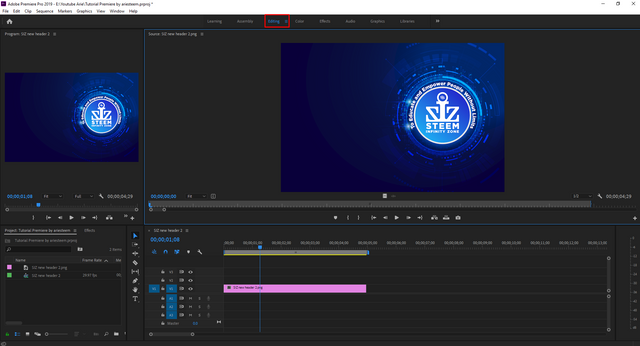
This Editing workspace will display 4 panels, and this one workspace, I usually use to select scenes or sort videos that will enter the editing timeline.
4. Workspace Color
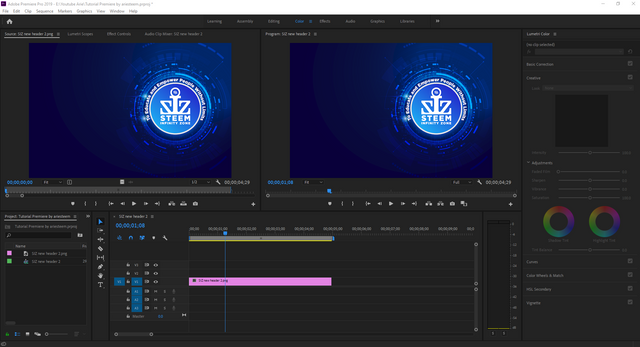
Now this is the workspace that I use when doing color grading in my videos, sometimes there are lots of mistakes from Adobe Premiere users to do color grading.
This Color Workspace is really very helpful in terms of giving color. And in this color workspace, it provides various kinds of effects, especially to give color to the image, for example, such as curve, hue, saturation and others.
5. Workspace Effect
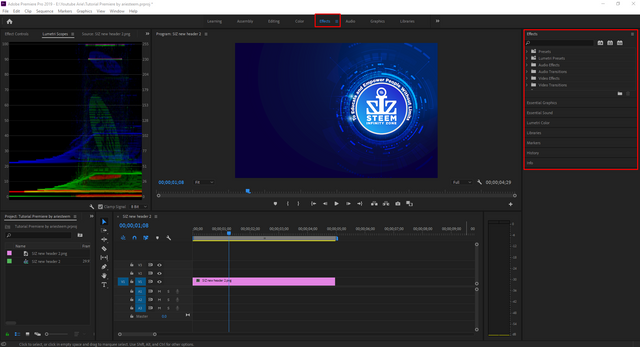
Okay, I rarely use this workspace, because I use editing, actually using this workspace is quite helpful, in terms of a wider editing timeline so that we can edit and give effects widely. For the preview display, it will also be divided by 2. Maybe friends can use this when editing the effect on the video.
6. Audio Workspace
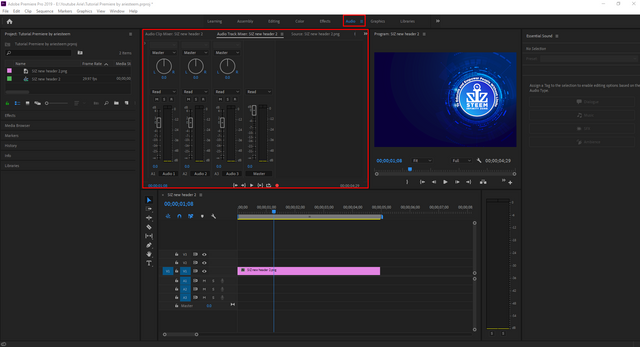
Workspace Audio which is very helpful at the stage of editing or giving effects to a video. I usually use this workspace for voice dubbing.
7. Workspace Graphics
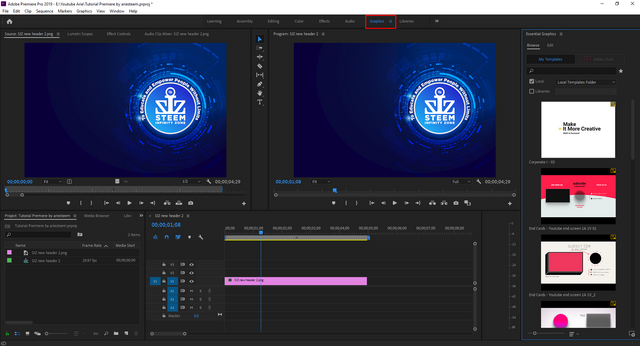
This workspace actually already exists in Adobe premiere 2017 and 2018. If you use the 2019 version, of course it will be better. I use this workspace to give a title or use Essential graphics in my videos.
Tutorial Complete

Tutorial Material
| Tutorial | Status |
|---|---|
| How To Start Project & Create Sequence | ✔️ |
| What Is Interface Workspace & And Functions | ✔️ |
| ? | Next Post |
| ? | Next Post |
System requirements for Premiere Pro
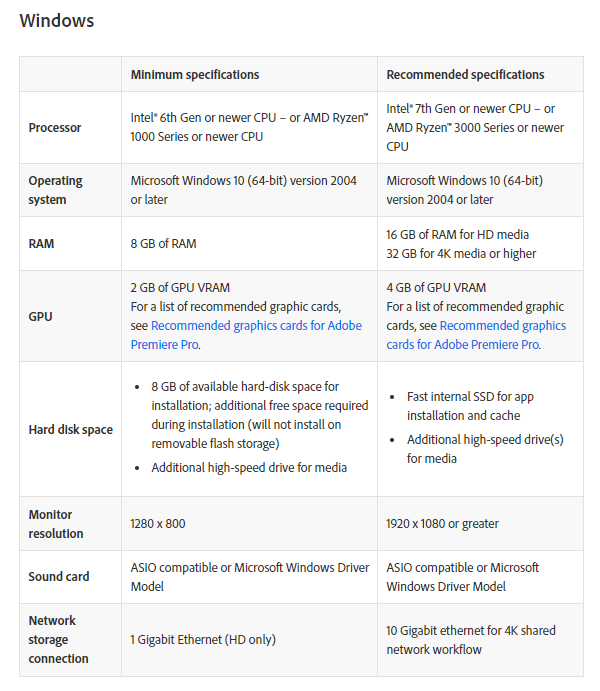
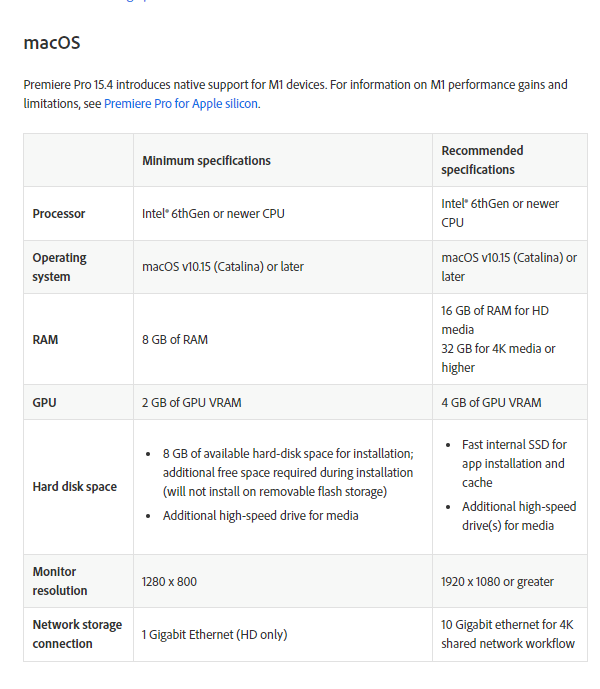
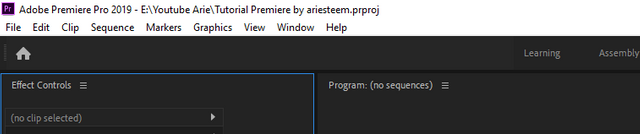
tutorial premiere by ariesteem.prprojAuthor Post & Image
@arie.steem
& 10% to @siz-official

@steemcurator01, stephenkendal, @steemchiller, @cryptokraze
Author : @arie.steem
Contact Discord : arie.steem#4626
Twitter : https://twitter.com/ariesteem
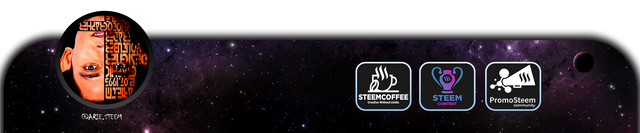
Good one tutorial dear friend you make a very good post.
And i have got a lot information from your wonderful tutorial you make on our community. I really appreciate your work.
Remember me in your prayers.
Regards, Faran
thank you faran
You are amazing sir. This would be helpful for many users and those who didn't know about this. Thank you for sharing your knowledge with us. Keep rocking as usual.
I returned to my true self. I really enjoy creating content like this. like I did 3 years ago. hahaha