Introducing Google Posts - A New Way to Stand out on Google Search
Introducing Google Posts - A New Way to Stand out on Google Search
With 82% of people turning to search engines to find local information, your Google listing is the ideal place to showcase what is unique about your business. Even when customers know exactly what they’re looking for, they still want to get to know the business and see what it has to offer.
— Google Small Business
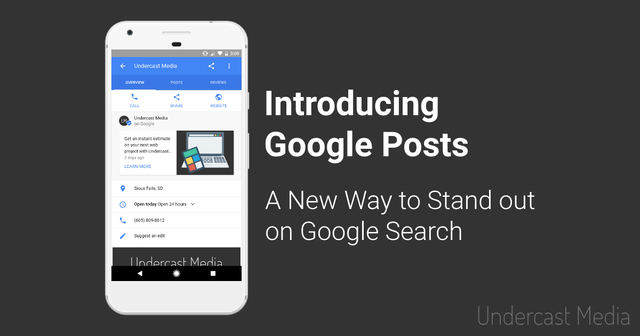
What are Google Posts?
Google recently introduced Google Posts for small businesses — an easy way to attract new customers by publishing your events, products, and services directly to Google Search and Google Maps. Each post can include a photo, description, event information, and a call to action. Here are just a few ways you can use posts to engage with customers:
- Share daily specials or current promotions
- Promote events
- Showcase new products
Google Posts also comes with the ability to see how many times your post was viewed and how many times a post’s button has been clicked.
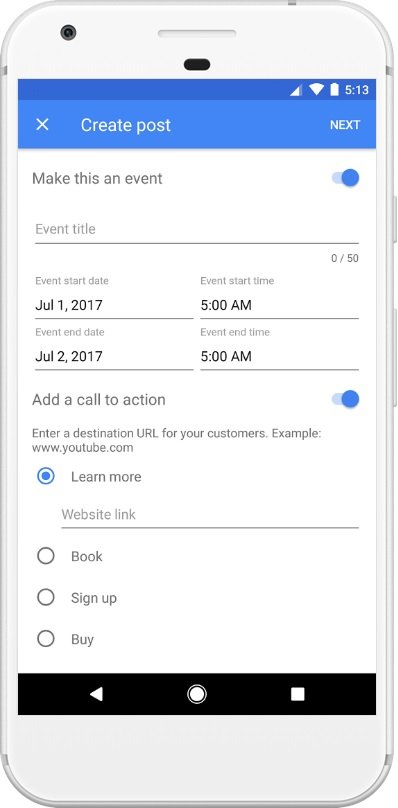
How to Create a Google Post
If you’re already using Google My Business, you can start posting right now. If you’re not using Google My Business yet, I highly recommend signing up. Once you’ve verified your business, you’ll be able to start posting. You can post from the Google My Business app that can be downloaded for free from both the Google Play Store and the App Store. Otherwise, you can sign into Google My Business from your desktop.
Mobile:
- Open the Google My Business app.
- Tap the ”+” icon in the bottom right corner of the screen and tap the post icon or select the Posts option in the navigation drawer and tap the post icon in the bottom right corner of the screen.
- Now you’ll see options to add photos, text, events, and a button to your post. Just fill in each field with relevant information.
- When you’re ready to preview your post, tap Next. If it looks good, tap Publish and your post will be live on both Google Search and Google Maps!
Desktop:
- Sign into Google My Business to manage your locations and select Manage Location on the business you want to create a post for.
- Click the Create Post button or click Posts in the menu.
- Now you’ll see options to add photos, text, events, and a button to your post. Just fill in each field with relevant information.
- When you’re ready to preview your post, click Preview. If it looks good, click Publish and your post will be live on both Google Search and Google Maps!
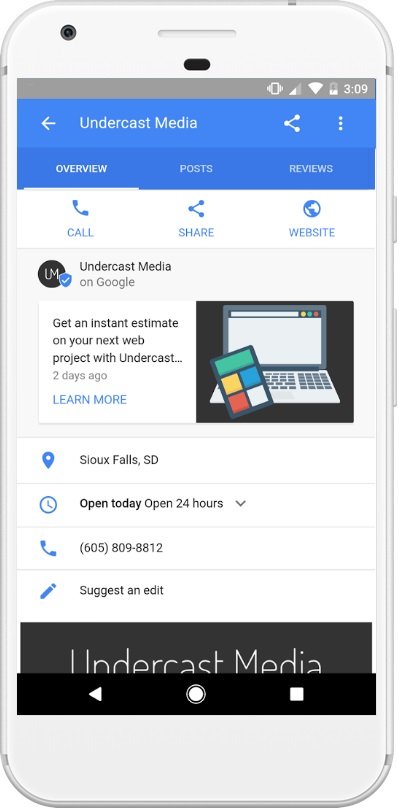
How to Create a Great Google Post
Before creating a post it’s good to know what makes a post work well. Google published a great post on how to make great business posts with lots of examples. Here are some tips on creating a your first post:
- Upload a high quality image — Your photo should stand out and be at least 720px tall by 720px wide.
- Create an attention grabbing headline— If you’re promoting an event, describe your event in 4-5 words. You only have 58 characters for your title.
- Keep the description short and only include necessary details — You have up to 1,500 characters to describe your post, but Google recommends keeping the length between 150-300 characters.
- Include a clear call-to-action — Your call to action should reflect your goal with the post, such as “Buy”, “Book”, “Learn More”, “Call”, or “Visit.”
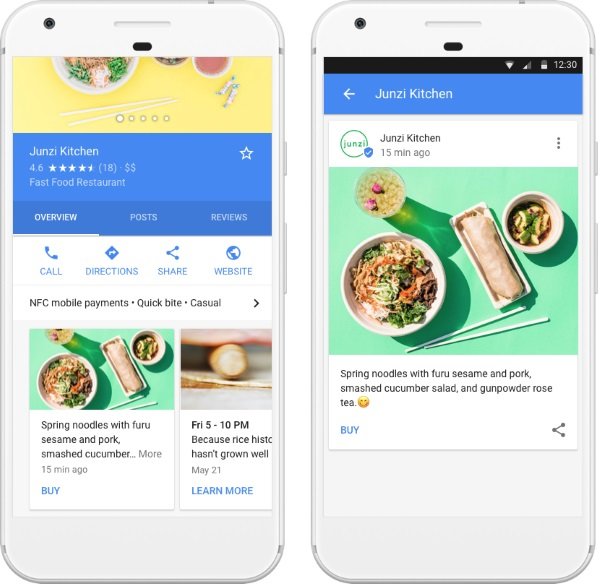
I own a small web design business, so my first Google Post promotes an interactive website price calculator I recently created.
Do you plan on using this new feature? If so, I’d love to hear your creative ideas on how it could be used to improve your business.
This was also my first blog post and steemit post, hope I did okay and happy to be a part of the community!
Original post: https://undercastmedia.com/blog/introducing-google-posts-a-new-way-to-stand-out-on-google-search
Very interesting
Congratulations @ericrdew! You have received a personal award!
Click on the badge to view your Board of Honor.
Do not miss the last post from @steemitboard!
Participate in the SteemitBoard World Cup Contest!
Collect World Cup badges and win free SBD
Support the Gold Sponsors of the contest: @good-karma and @lukestokes
Congratulations @ericrdew! You received a personal award!
You can view your badges on your Steem Board and compare to others on the Steem Ranking
Do not miss the last post from @steemitboard:
Vote for @Steemitboard as a witness to get one more award and increased upvotes!