How to upload a Powerpoint presentation to YouTube?
Thomas has made a fantastic PowerPoint presentation, and he would love to upload it to YouTube to share it with the entire world. But, he isn't able to upload the Powerpoint file.
YouTube tells Thomas that the format isn't supported. How come? He has recorded everything, even added his voice to the presentation, but he still cannot upload the Powerpoint file (in the PPT/PPTX format). What is wrong? How can Thomas upload the presentation?
 Thomas cannot upload the Powerpoint presentation to YouTube
Thomas cannot upload the Powerpoint presentation to YouTube
Thomas is a bit annoyed by this, but he can for sure remember to have seen Powerpoint presentations made by other people on YouTube, so there has got to be a way. But, where is it?
Thomas discovers how to upload a Powerpoint presentation to YouTube
Thomas didn't have to look around for a very long time to find out how to fix the problem. It was in fact quite easy, and this is what Thomas understood.
YouTube cannot process a Powerpoint file, so to upload a Powerpoint presentation to YouTube, he first needs to create a video file of the presentation. Luckily, he didn't have to download some stand-alone program for this job. Everything can be fixed inside the Powerpoint application.
This is what Thomas did to create a video of the Powerpoint presentation
First, Thomas opened the Powerpoint panel in which he can save, open, print, and so on. But, he didn't choose save, but instead he choose Export.
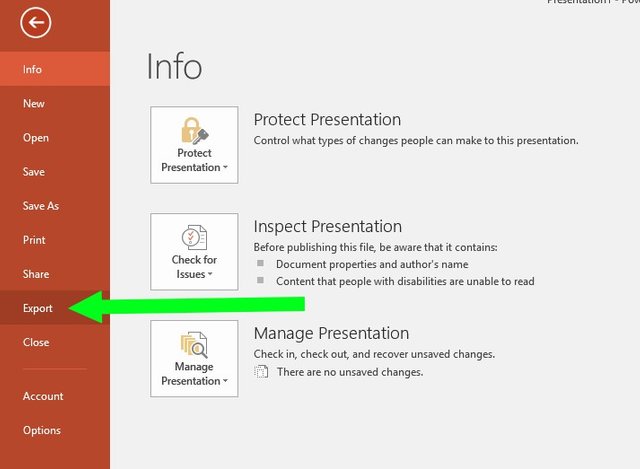
Thomas click the Export text in the Powerpoint menu
When this is done, he has to decide how he wants to export the file.
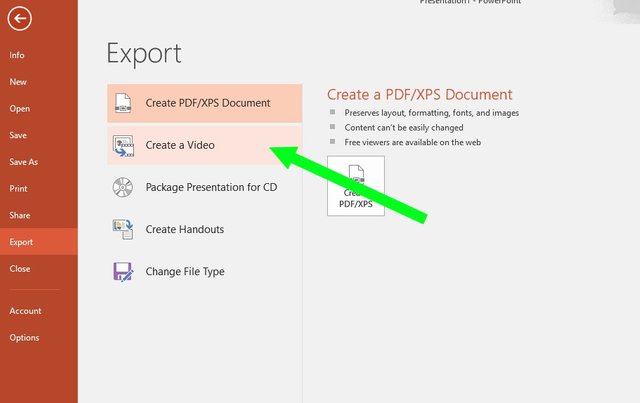
Thomas clicks on the option to create a video.
Now Thomas clicks the option to create a video. Following this, he gets to decide how he wants the video to be made. After this, all he has to do is click export and wait for approximately 10 minutes for the video to be created. It might take longer or shorter time for you, all depending on the size and the content of your Powerpoint presentation.
Thomas is now ready to upload the Powerpoint presentation to YouTube. It wasn't that hard, was it?
Would you like to follow The Thomas Stories on YouTube? Visit his YouTube channel, and make sure to subscribe to get fresh content now and then! More articles can be found at www.thethomasstories.com.
Thanks for dropping by!
Sneaky Ninja Attack! You have just been defended with a 9.52% upvote!
I was summoned by @thethomasstories. I have done their bidding and now I will vanish...
woosh
A portion of the proceeds from your bid was used in support of @youarehope and @tarc.
Abuse Policy
Rules
How to use Sneaky Ninja
How it works