Using the Cupertino Library to Add iOS Themed Widgets to the App in Dart's Flutter Framework

Repository
https://github.com/flutter/flutter
What Will I Learn?
- You will learn about the Cupertino Library in Flutter
- You will learn how to use a Cupertino Tab Scaffold
- You will learn about the Cupertino Tab Bar
- You will learn about Cupertino Page Scaffolds
- You will learn about the Cupertino themed Slider, Switch and Button
- You will learn how to use the Media Query inherited Widget to change padding
Requirements
System Requirements:
- IDEA intellij, Visual Studio Code with the Dart/Flutter Plugins, Android Studio or Xcode
- The Flutter SDK on the latest Master Build
- An Android or iOS Emulator or device for testing
OS Support for Flutter:
- Windows 7 SP1 or later (64-bit)
- macOS (64-bit)
- Linux (64-bit)
Required Knowledge
- A little understanding of theming
- Some understanding of aesthetics and libraries
- A fair understanding of Mobile development and Imperative or Object Oriented Programming
Resources for Flutter and this Project:
- Flutter Website: https://flutter.io/
- Flutter Official Documentation: https://flutter.io/docs/
- Flutter Installation Information: https://flutter.io/get-started/install/
- Flutter GitHub repository: https://github.com/flutter/flutter
- Flutter Dart 2 Preview Information: https://github.com/flutter/flutter/wiki/Trying-the-preview-of-Dart-2-in-Flutter
- Flutter Technical Overview: https://flutter.io/technical-overview/
- Dart Website: https://www.dartlang.org/
- Flutter Awesome GitHub Repository: https://github.com/Solido/awesome-flutter
Sources:
Flutter Logo (Google): https://flutter.io/
Difficulty
- Intermediate
Description
Outline and Overview
In this Flutter Video Tutorial, we take a look at some of the important Cupertino themed widgets that exist in the Flutter SDK. Cupertino is a theming convention that is associated with iOS applications and it is comparable to Google's Material Design Specification. Because Flutter targets both iOS and Android out of the box, the library includes widgets that work towards theming the application with a Cupertino theme and a Material Design theme. We check out how we can specifically use the Cupertino themed widgets to build something that looks more native to iOS.
Outline for this Tutorial
Theming with Cupertino
One of the most important widgets in the flutter framework is the Material Application Widget. Despite its name, we still need to use this widget inside of a Cupertino Themed application. This is because the Material Application widget provides a bunch of setup tools for the flutter application that would not work without it. Despite this, however, the Material Application widget does not theme the application towards the material design specification. If we want to use Cupertino based widgets we can simply import the Cupertino library.
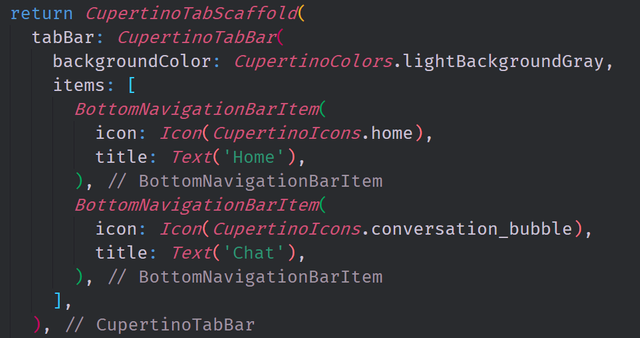
In this piece of code, we make use of the Cupertino Tab Scaffold widget to create a set of tabs on the bottom of the screen. The layout of this code is very similar to the Material BottomNavigationBar widget and it even uses the BottomNavigationBarItem widget to define the tabs for the navigation bar. We also have a CupertinoTabView below this which is a navigation widget that we can use to add that kind of functionality to our application.
Scrolling Cupertino Style
The Cupertino library comes with many different scaffolding widgets. The most important of these is the CupertinoPageScaffold widget. This widget allows us to define a basic Cupertino layout for a page. This includes a scrolling widget page which we can build using a set of silvers and a CustomScrollView. In this case we can also use a CupertinoSliverNavigationBar which gives us some special functionality when we scroll the screen up and down.
In this animated gif, you can see how the title starts in the left side of top bar. When we scroll the screen upwards, this title is removed from the left side and then placed into the middle of the bar that hangs over the body. When we scroll the screen back downwards this title is then placed back on the left side of the bar. This type of functionality is very common in native iOS Cupertino style applications.
Specific Cupertino Themed Widgets
Cupertino has some very specific and distinct features in it. For instance, it is not uncommon for a Cupertino button to have a white background and some colored text. The CupertinoButton widget allows us to create buttons that look like this and it also allows us to add color to the background of the button. We have access to a CupertinoSlider and a CupertinoSwitch which both feature very distinct themes and styles.
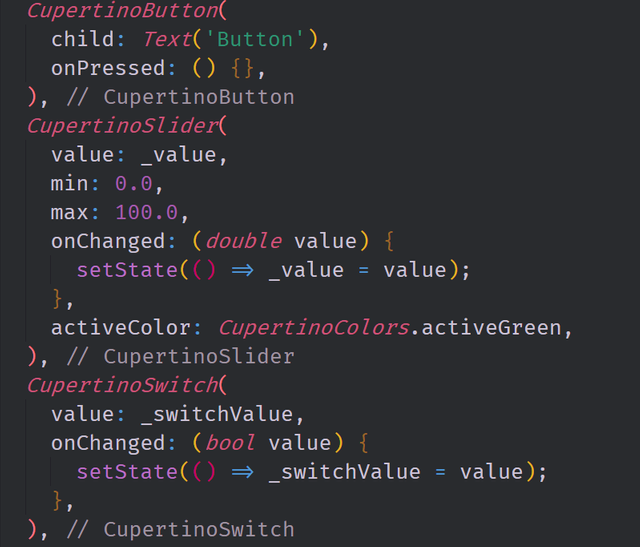
In this code, we have the CupertinoButton, CupertinoSlider and CupertinoSwitch. All of these widgets have a code pattern that is almost exactly the same as their material design counterparts. This is a very important aspect of Flutter because it is common for an application to have both types of widgets inside of it to accommodate both platforms. If the material design button functioned in a way that was completely different from the CupertinoButton then coding in this way would become confusing.
The source code for this project can be found here
Video Tutorial
Projects and Series
Stand Alone Projects:
- Dart Flutter Cross Platform Chat Application Tutorial
- Building a Temperature Conversion Application using Dart's Flutter Framework
- Managing State with Flutter Flux and Building a Crypto Tracker Application with Dart's Flutter Framework
Building a Calculator
- Building a Calculator Layout using Dart's Flutter Framework
- Finishing our Calculator Application with Dart's Flutter Framework
Movie Searcher Application
- Building a Movie Searcher with RxDart and SQLite in Dart's Flutter Framework (Part 1)
- Building a Movie Searcher with RxDart and SQLite in Dart's Flutter Framework (Part 2)
- Building a Movie Searcher with RxDart and SQLite in Dart's Flutter Framework (Part 3, Final)
Minesweeper Game
- Building a Mine Sweeper Game using Dart's Flutter Framework (Part 1)
- Building a Mine Sweeper Game using Dart's Flutter Framework (Part 2)
- Building a Mine Sweeper Game using Dart's Flutter Framework (Part 3)
- Building a Mine Sweeper Game using Dart's Flutter Framework (Part 4, Final)
Weather Application
- Building a Weather Application with Dart's Flutter Framework (Part 1, Handling Complex JSON with Built Code Generation)
- Building a Weather Application with Dart's Flutter Framework (Part 2, Creating a Repository and Model)
- Building a Weather Application with Dart's Flutter Framework (Part 3, RxCommand (RxDart) and Adding an Inherited Widget)
- Building a Weather Application with Dart's Flutter Framework (Part 4, Using RxWidget to Build a Reactive User Interface)
- Localize and Internationalize Applications with Intl and the Flutter SDK in Dart's Flutter Framework
Curriculum
- Building a Multi-Page Application with Dart's Flutter Mobile Framework
- Making Http requests and Using Json in Dart's Flutter Framework
- Building Dynamic Lists with Streams in Dart's Flutter Framework
- Using GridView, Tabs, and Steppers in Dart's Flutter Framework
- Using Global Keys to get State and Validate Input in Dart's Flutter Framework
- The Basics of Animation with Dart's Flutter Framework
- Advanced Physics Based Animations in Dart's Flutter Framework
- Building a Drag and Drop Application with Dart's Flutter Framework
- Building a Hero Animation and an Application Drawer in Dart's Flutter Framework
- Using Inherited Widgets and Gesture Detectors in Dart's Flutter Framework
- Using Gradients, Fractional Offsets, Page Views and Other Widgets in Dart's Flutter Framework
- Making use of Shared Preferences, Flex Widgets and Dismissibles with Dart's Flutter framework
- Using the Different Style Widgets and Properties in Dart's Flutter Framework
- Composing Animations and Chaining Animations in Dart's Flutter Framework
- Building a Countdown Timer with a Custom Painter and Animations in Dart's Flutter Framework
- Reading and Writing Data and Files with Path Provider using Dart's Flutter Framework
- Exploring Webviews and the Url Launcher Plugin in Dart's Flutter Framework
- Adding a Real-time Database to a Flutter application with Firebase
- Building a List in Redux with Dart's Flutter Framework
- Managing State with the Scoped Model Pattern in Dart's Flutter Framework
- Authenticating Guest Users for Firebase using Dart's Flutter Framework
- How to Monetize Your Flutter Applications Using Admob
- Using Geolocator to Communicate with the GPS and Build a Map in Dart's Flutter Framework
- Managing the App Life Cycle and the Screen Orientation in Dart's Flutter Framework
- Making use of General Utility Libraries for Dart's Flutter Framework
- Interfacing with Websockets and Streams in Dart's Flutter Framework
- Playing Local, Network and YouTube Videos with the Video Player Plugin in Dart's Flutter Framework
- Building Custom Scroll Physics and Simulations with Dart's Flutter Framework
- Making Dynamic Layouts with Slivers in Dart's Flutter Framework
- Building a Sketch Application by using Custom Painters in Dart's Flutter Framework
- Using Dart Isolates, Dependency Injection and Future Builders in Dart's Flutter Framework
- Looking at the Main Features of the Beta Three Release of Dart's Flutter Framework
- Working with Material Theme and Custom Fonts in Dart's Flutter Framework
- Using Cloud Firestore as a Realtime Datastore for CRUD with Dart's Flutter Framework
- Authenticating Users with Google Sign In and Firebase\Firestore inside of Dart's Flutter Framework
- Using the Elm Architecture or the MVU pattern with Dartea inside of Dart's Flutter Framework
- Using the BloC Pattern to Build Reactive Applications with Streams in Dart's Flutter Framework
- Building Immutable Models with Built Value and Built Collection in Dart's Flutter Framework
- Building Pure Dart Libraries and Packages for Dart's Flutter Framework
- Using Plugins to Interface with Android or iOS with Dart's Flutter Framework
- Using Firestore Storage and Caching Files inside of Dart's Flutter Framework
- Using Tab and Scroll Controllers and The Nested Scroll View in Dart's Flutter Framework
- Build Custom FABs and Bottom App Bars inside of Dart's Flutter Framework
- Persisting User Interface State and Building Bottom Navigation Bars in Dart's Flutter Framework
Great work @tensor.
Your contribution has been evaluated according to Utopian policies and guidelines, as well as a predefined set of questions pertaining to the category.
To view those questions and the relevant answers related to your post, click here.
Need help? Write a ticket on https://support.utopian.io/.
Chat with us on Discord.
[utopian-moderator]
As always, thank you for moderating my contributions.
Nice tutorial! This will be useful for cross platform developers to keep their apps consistent across all platforms.
Hey @tensor
Thanks for contributing on Utopian.
We’re already looking forward to your next contribution!
Contributing on Utopian
Learn how to contribute on our website or by watching this tutorial on Youtube.
Want to chat? Join us on Discord https://discord.gg/h52nFrV.
Vote for Utopian Witness!
I'm not sure you know how helpful this is. I'm new to Flutter and I prefer the look of Cupertino, but I couldn't find any good examples or tutorials on how to use the framework! Yours greatly helped me.
It does make sense that most flutter videos and tutorials would cover material since it has more widgets right now. Its likely that the team will add more Cupertino widgets to the library either before the release or after the release to make the experience similar to the material one. Anyhow, I am glad you found it useful.
Cheers mate.