Use your PS3 Controller on PC with Motinionjoy [Win 7-10][USB Cable needed][Pictures included]
1. What you need
Here's is a list of everything you need:
- A PS3 Dualshock 3 Controller and a fitting USB cable
-At least 4 MB free disc Space
2. Installing Motinionjoy and booting up PC without veryfing driver signatures
Soo, if you got everything you need we move on to install Motinionjoy.
The Download Link is here: https://motioninjoy.en.uptodown.com/windows
Now just follow the Installation process. You can leave everything at it is. I would recommend leaving the Desktop or start menu Icon cause you need to start the program everytime before you use your controller
Now that you finished installing it comes the Tricky part:
When you install the drivers the first time you have to disable "force driver signature" in your windows startup.
FOR WINDOWS 7:
- Restart your computer and hold or spam the button F8 to open the advanced startup menu. it will look like this:
- Now navigate with your arrow buttons to Disable Driver Signature Enforcement and hit enter
FOR WINDOWS 8/10:
There are several methods to boot with advanced startup. here is the easiest:
- You open the "power button" where you can choose to restart or shut down your computer
- You hold shift while left-clicking restart
- Now your PC will restart into the following menu:
- Next click on Windows startup settings:
- Now your PC will restart into a special interface that should look like this:
-Press the number button on your keyboard that disables driver signature enforcement. Usually 7.
3. Setting up Motinionjoy
Now that you made evrything before and successfully bootep up your PC with the startup settings you need to connect your controller via USB and start Motinionjoy. it should look like this:
Now you need to click on Driver Manager make sure your PS3 Controller is connected, select it and click on load drivers:
When you get the following messages everything was set up and your controller is ready to use:
4. Configuring your controller with Motinionjoy
Now you are only one step away from using your PS3 Controller.
You go back to the profile Tab in Motinionjoy and it will look like this:
Make sure your Controller is listed in "Connected game controller(s):". If not select it!
You have several modes to choose how your Controller should be shown to your Computer:
Use Xbox 360 Controller Emulator because it will work for almost any Game you would like to play.
If it doesn't works you can still try the other modes or create a custom one where you can bind every key on your PS3 Controller to a keyboard key.
When you are finished click on enable and you're done!
Have Fun ! :)
A big thank you for reading my Guide. I hope I could help you, if you have questions or feedback contact me!



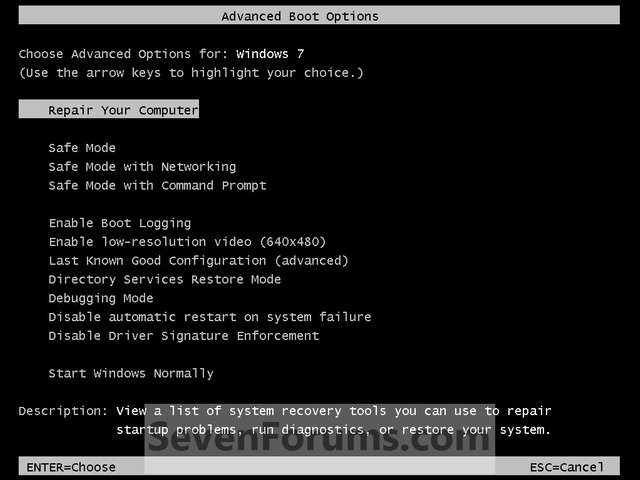








Interesting thoughts
Congratulations @julz! You have received a personal award!
Click on the badge to view your Board of Honor.
Do not miss the last post from @steemitboard!
Participate in the SteemitBoard World Cup Contest!
Collect World Cup badges and win free SBD
Support the Gold Sponsors of the contest: @good-karma and @lukestokes
Congratulations @julz! You received a personal award!
You can view your badges on your Steem Board and compare to others on the Steem Ranking
Do not miss the last post from @steemitboard:
Vote for @Steemitboard as a witness to get one more award and increased upvotes!
Perfectly!