📷TIL Scribbling photo with MS Photo - 用微软 Photo “涂鸦”照片 (by @ace108)
Meanwhile, some music for you to enjoy as you read..
让大家继续读的时候,欣赏一点音乐。
Source | 来源: https://musopen.org/
Introduction | 简介
微软Microsoft Windows 10已经出了一年多了。 在最近的周年纪念后更新几个应用程序包括我从来没有使用的Microsoft Photo。 我有用过Windows Photo Gallery来处理照片,例如做了一些裁剪和小编辑,如更改曝光或对比度。我就尝试一下 Microsoft Photo,看看还能做什么。
Scribbling with MS Photo | 用微软 Photo “涂鸦”照片
我将使用MS Photo来处理我在Cold Stone在新加坡拍摄的一些雪糕的照片。 他们的雪糕可真棒。
Open Microsoft Photo | 打开 Microsoft Photo
就好像打开任何Windows应用程序一样打开Microsoft Photo。
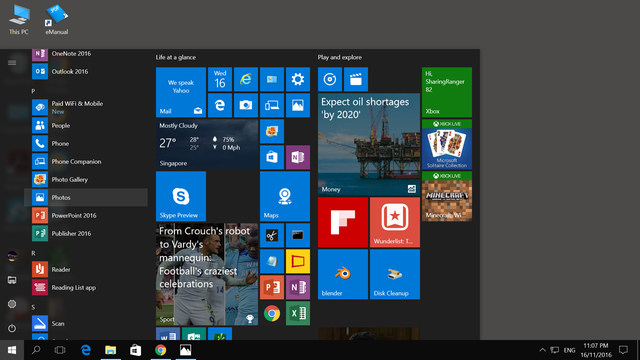
Choose the photo to edit | 选择改编辑的照片
它显示一些新的功能,包括在照片上绘画的能力。
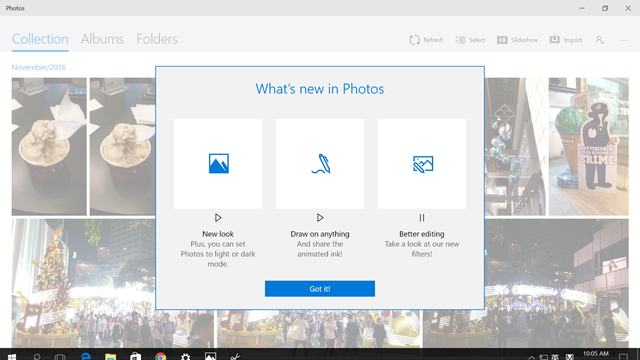
OK, I want take this picture of 2 cups and ice cream and scribble on it.
好的,我就想要这2杯冰淇淋的照片上涂鸦一番。
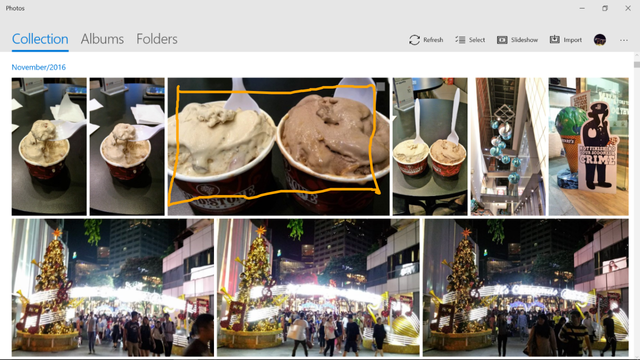
Select Draw option | 选择绘画选项
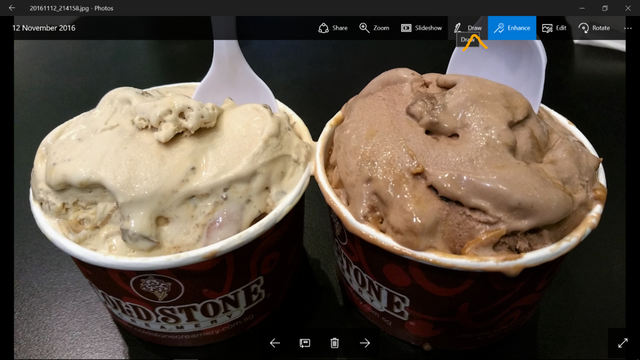
Choose the writing tool and colour of ink |选择书写工具和墨水颜色
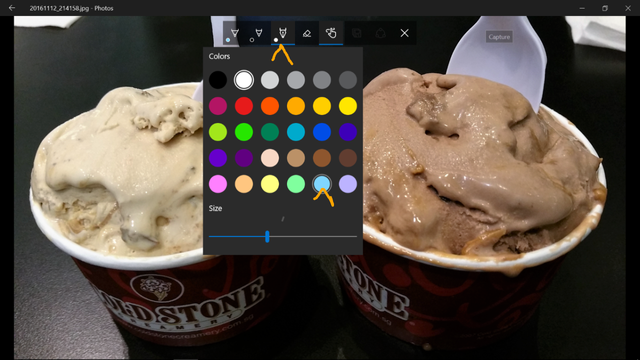
Draw something | 画点东西
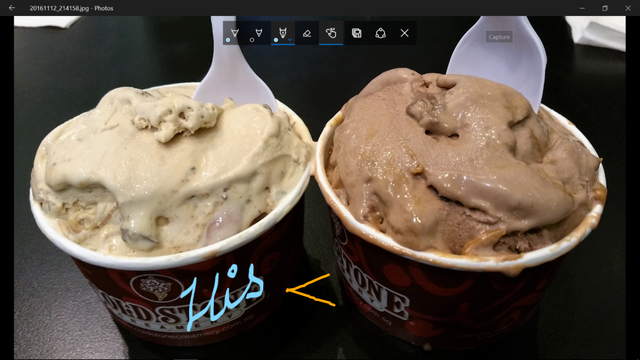
Change to a different ink colour | 换去不同的墨水颜色
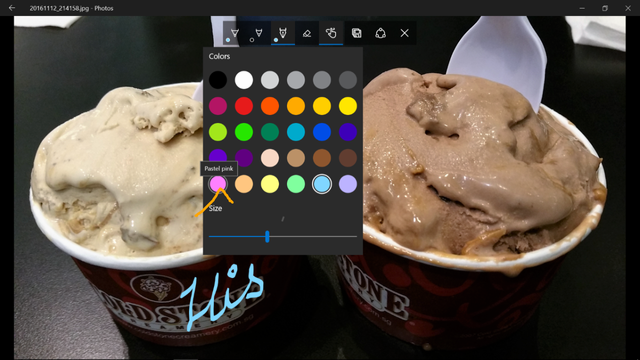
Draw something else | 画点别的东西
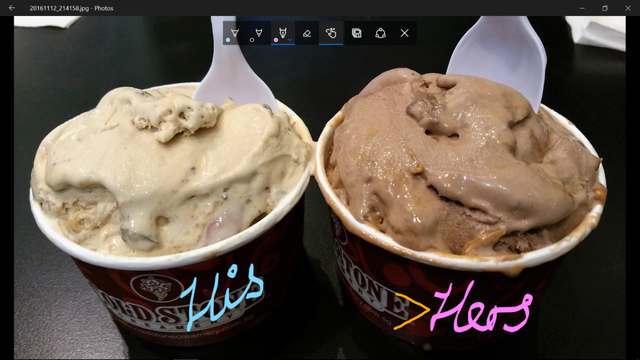
Save a copy 保存副本 | 保存档案
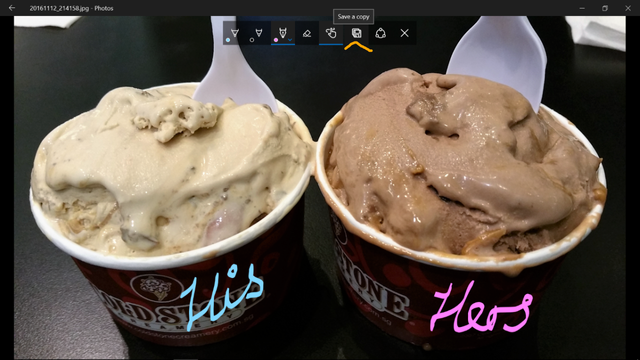
Funny. It tells you waiting for the ink to dry
有趣。 它告诉你等待墨水干。
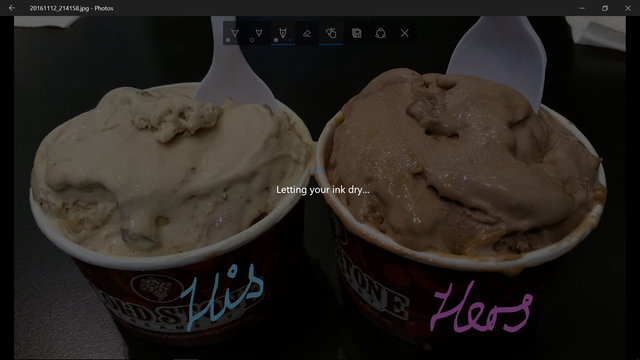
Go back to the main page | 返回主页
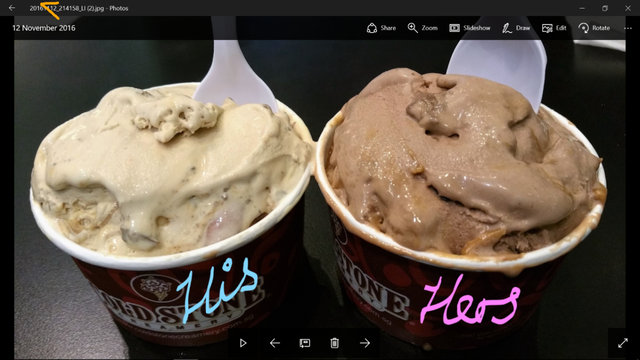
The main page | 主页
显示修改的原版两档。
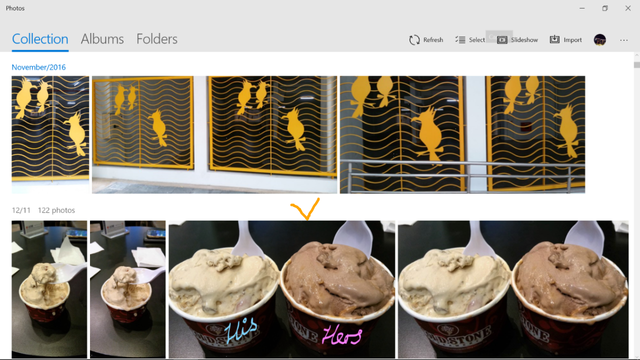
See file explorer | 文件浏览器
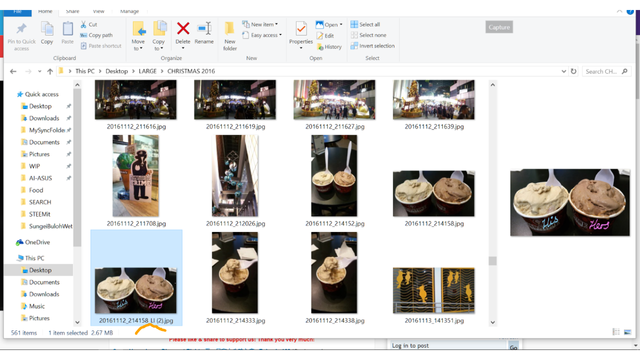
#til #funny #photographs #singapore #cn


- 📰TIL I missed the Pikachu parade - 今天才知道我错过了皮卡丘游行
- 📷🏎🚗🏍Photos BMW World Singapore 2010 - Part 3|宝马世界新加坡2010年-三
- 📷Steemitphotochallenge # 18 Entry 3: Dry and wet transport | 干湿交通
- 🌷Flowers for a good week ahead - 好花让你好一周 (20161120)
- 📷Steemitphotochallenge # 18 Entry 2: Up, up and away | 冲上云霄📷Steemitphotochallenge # 18 Entry 2: Up, up and away | 冲上云霄
- 📷Steemitphotochallenge # 18 Entry 1: Transportation awaits the next day | 交通等待黎明
- ✈Trip to Hamburg-Part 8 / 汉堡之旅-8
- 📷Today is World Toilet Day | 今天是世界厕所日
- 📷🏎🚗🏍Photos BMW World Singapore 2010 - Part
2|宝马世界新加坡2010年-二
Please see my other posts: @ace108
请看我其他帖: @ace108

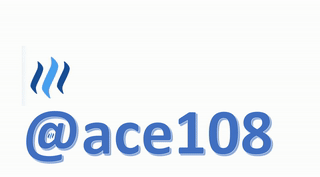
Interesting post sir @ ace108, here in my province did not have much acceptance this version, my son installed by mistake, we do not give much use.
I will try to edit the photos, thank you very much for this mini tutorial.
I'm a follower of your work and I really like what you do, congratulations.
Thank you very much for this information
Thanks for reading. Thank you for your comment.
There are times I used Android app on my phone to edit too but I usually back up the photos laptop and thought after using Windows Photo Gallery, I should go with the times. We missed up too many new things when we don't try it out.
@ace108, very useful tutorial for beginners. Thanks for sharing :)
You're welcome. Thanks for reading and leaving a comment. :-)