Chilli tricks in Photoshop. Databases in graphic soft.
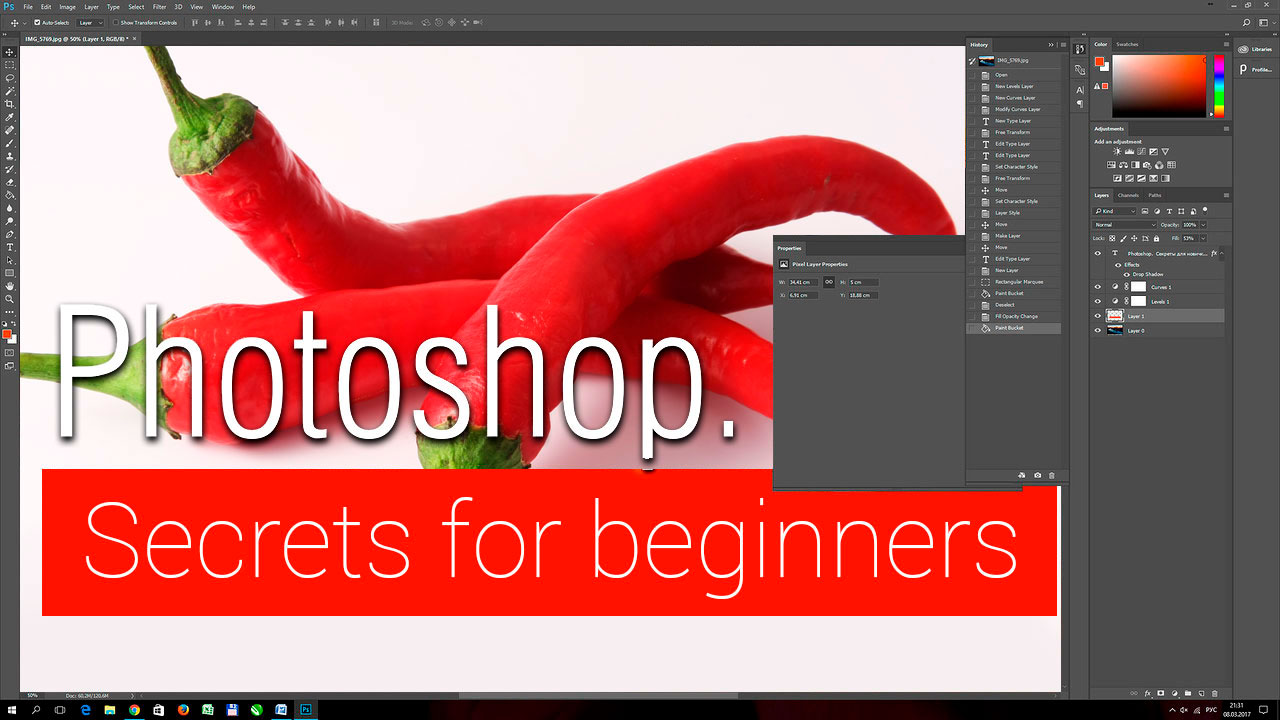
Previous issues
the Beginning. Part 1.
Photoshop. Curves
The curve again
Just like an orange. Selection and Cutting
Photoshop. Mask for the girl in the mask.
Old new things in Photoshop.
I had a feeling several times that I know photoshop. This illusion burst like a balloon pierced with a needle and cheerfully pounding with emerging air, was carried away somewhere into the distance ... revealing the understanding that I do not even know this program. And so it was several times. Now I never say that I understand something in this program, but I'm very attentive to studying everything that my hands did not reach before.
And now I came across one thing that before I was not interested.
This is in the Image menu.
There are menu items Variables and Apply Data Set ...
And I decided to figure it out.
So, let's begin
From the menu item title it is clear that we are talking about variables. It's intriguing! Variables in Photoshop!
Open the menu item Variables - Define. Those. define the variables.
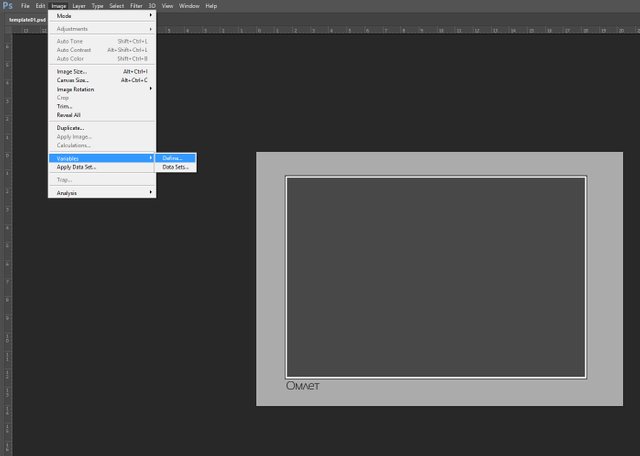
The dialog appears in which you can select layers from your active (open) file. In order for these functions to be active you must have at least one more layer besides the background. Those. something else besides the background.
Well, let's take a look at an example that I prepared to demonstrate the possibilities of applying variables.
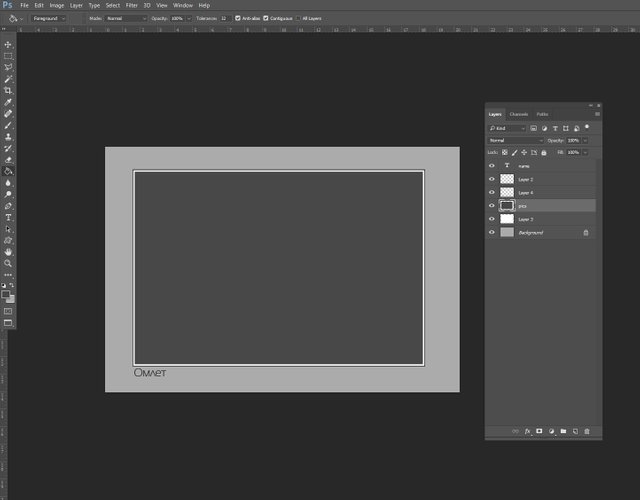
Here I have a layout, in which in the center is placed a layer called "pics". It's dark gray, but it does not matter. This layer is the place where the picture will be inserted. This layer is a kind of variable.
In addition, there is an important layer. This is a text layer named "name". This is a text layer and now it says "Omelette". But it does not matter, because it's a variable layer again. Ships will be substituted values.
There are still layers, but I left their names unchanged - it's just a design. Lines around my picture and white fonchik under it.
So, we have a few photos, which I want to automatically put in my layout.
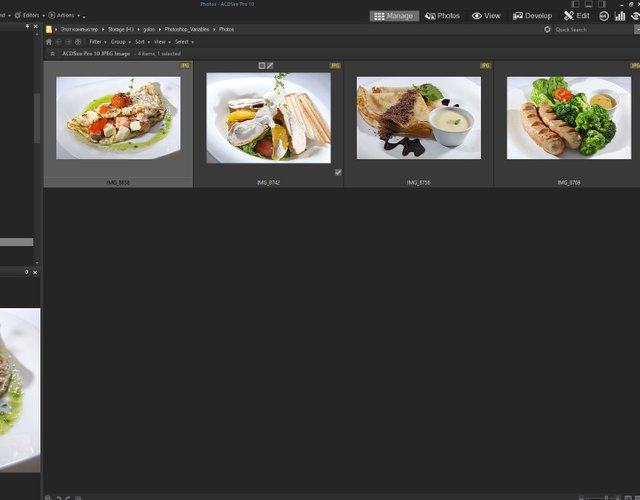
These are photos in jpg format. The size of them is different.
And here I define my variables.
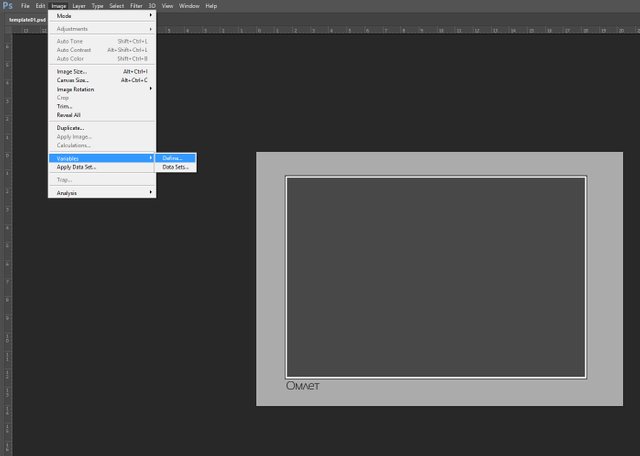
Note. In the layer tab, I can select the layer that will be changed.
First, select the "pics" layer. I need it to be replaced with another picture and I select the Pixel Replacement check box. There is also a "name" field in which I write a name for this variable.
I will not be tricky - the way will also be "pics". Then I expose a method how to substitute my photos. Fill suits me. Those. A photo from my database will fill the "pics" field completely, and the tick to bounding box will cut off the extra, which will stick out because of the different aspect ratios of the layer and photo.
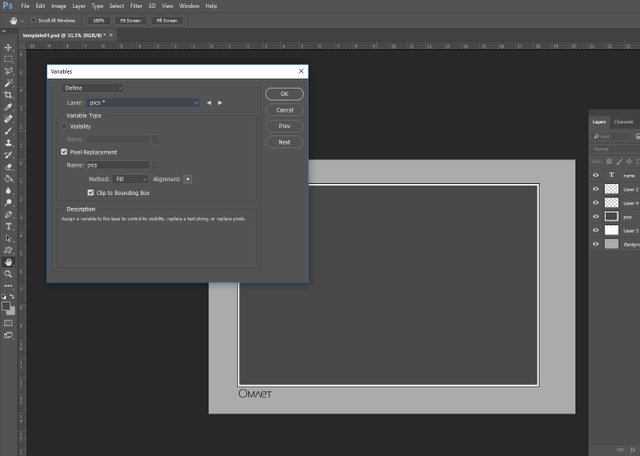
After we have filled out the variable "pics", go to the second variable. This is the "name" layer. Text layer. Here we tick "Text Replacement". The name of the variable is "name".
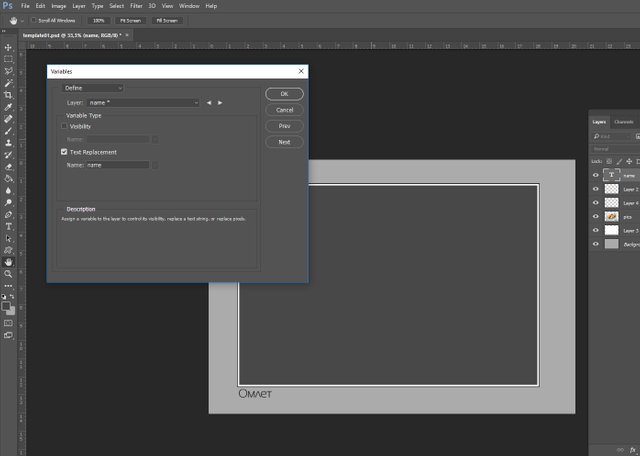
We have finished with the variables. Now go to the second tab of this window. This is Data Sets.
You can create it manually, but it's not interesting. Let's try to do everything automatically!
Select Import. The file selection dialog is displayed.
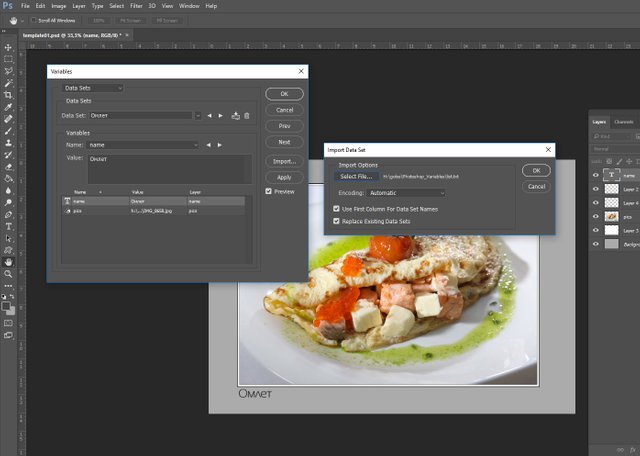
This is a text file that you need to create. Moreover, it is best to do this in any spreadsheet. For example, in the Excel.
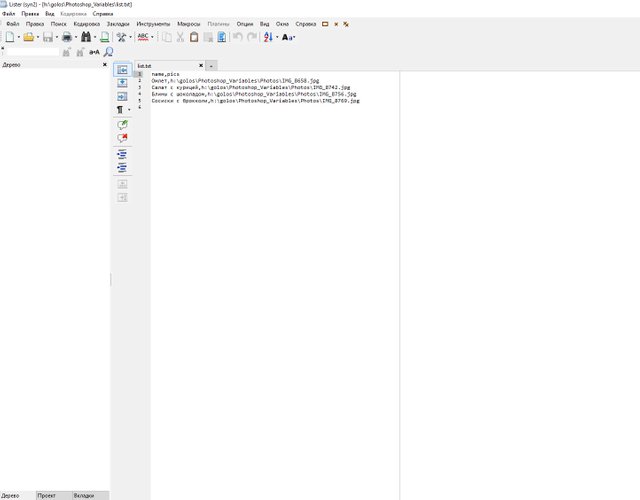
The essence of this file is that we make a table with comma-separated values. The first row of the table is the column names. Just those variables, which we defined a little earlier "pics" and "name".
Select this file and click OK.
Then necessarily click "Apply" and after - "Ok".
Our microdatabase of data from the text file was loaded and now, if we select Image - Apply Data Set from the Photoshop menu ... we will be able to choose and automatically substitute a photo from the list into the layout.
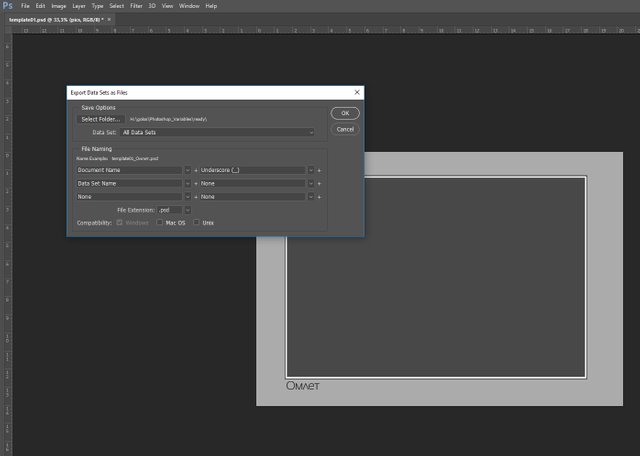
But this is not exactly what we need!
The next step is to make batch processing and get several files with information from our blanks.
To do this, go to the menu File - Export - Data Sets as Files ...
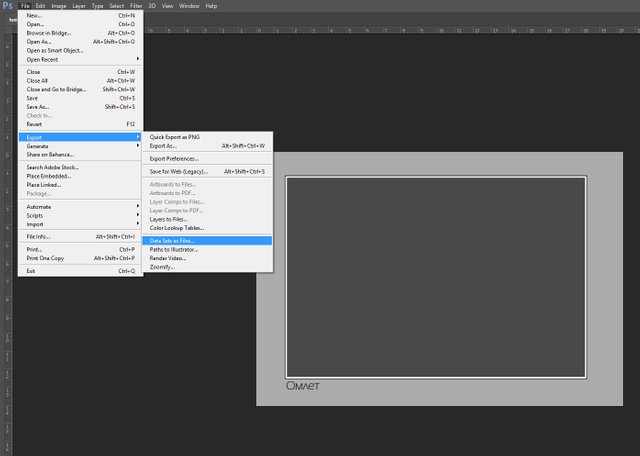
Here we form the name of the file that we need.
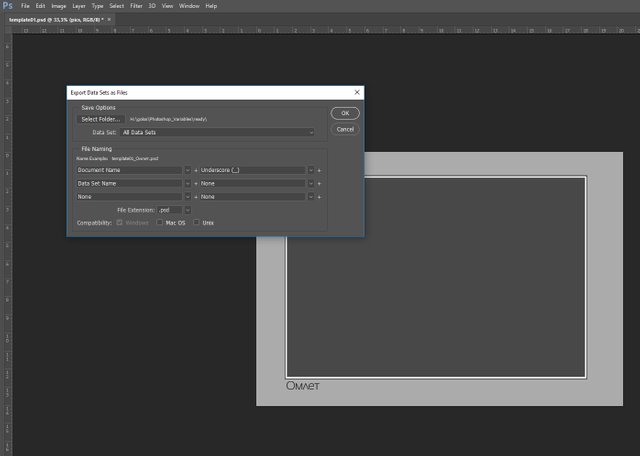
And click OK. As a result, we obtain the desired result.
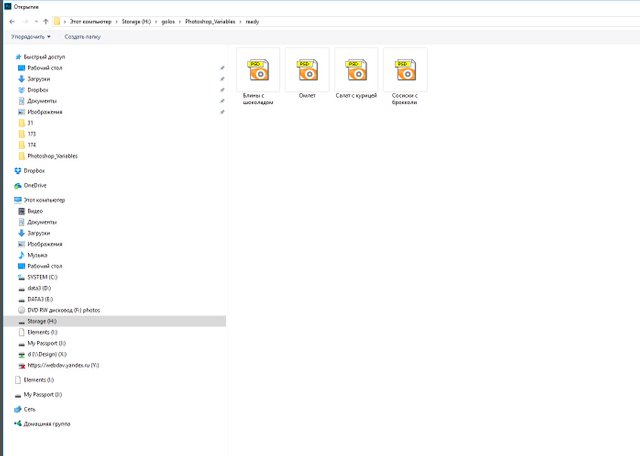
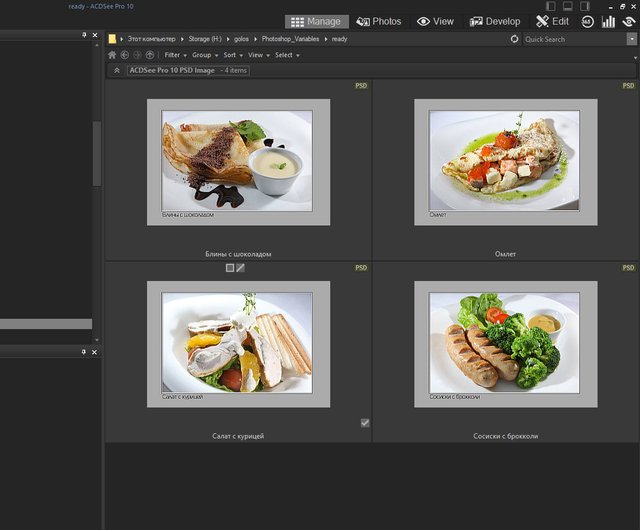
Quite an interesting tool for translating some databases into mock-ups with pictures in Photoshop. Maybe for someone just an indispensable assistant. I'm sorry if it's messy. I hope the general meaning is clear, but in other aspects it is not difficult to understand. If there are questions on the topic - is ready to answer and clarify.
Previous issues
the Beginning. Part 1.
Photoshop. Curves
The curve again
Just like an orange. Selection and Cutting
Photoshop. Mask for the girl in the mask.
Your Post Has Been Featured on @Resteemable!
Feature any Steemit post using resteemit.com!
How It Works:
1. Take Any Steemit URL
2. Erase
https://3. Type
reGet Featured Instantly & Featured Posts are voted every 2.4hrs
Join the Curation Team Here | Vote Resteemable for Witness