How to add Hyperlinks
Hyperlinks
For my second installment of how to use HTML tags I have chosen to talk about hyperlinks. This is something that I use in every single one of my posts. I use one in my footer to link steemians back to my introduction post. I also usually update a link to my latest blog post.
Another great reason to add a hyperlink is to give credit for an image or quote that you have used from another source. Rather than typing out the entire web address, you could add a link to the word SOURCE like so. You can also make the image itself link to the site 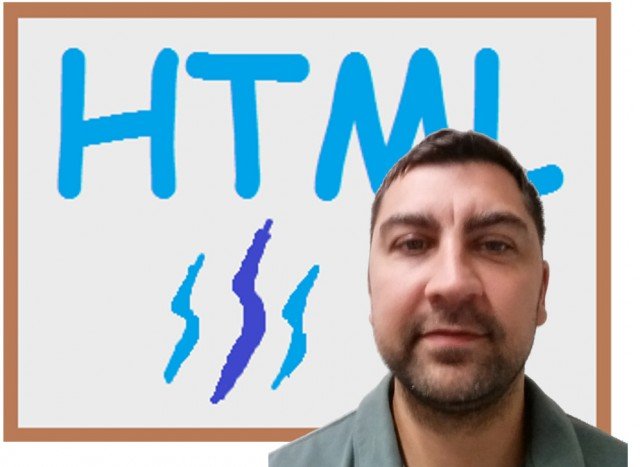
@jedau is currently writing a multi post story HERE. He has created a link to the previous and next post in the series in each installment. I think it turned out pretty slick. It gives readers the opportunity to continue reading his content without having to spend time searching for it. And lets be honest, we have all gone looking for a post and ended up clicking on something else instead that stood out in the feed. Then you forget what you were looking for to begin with! Once you have your users attention, make it easy for them to stay on your content. It could be the difference of one upvote or multiple upvotes!
How To
Just like using headers in the previous post, to add a hyperlink we must use tags. Every tag is marked with a start and an end. The starting tag is just the tag itself surrounded by <>. So <center> was an example of a starting tag. After the starting tag you then type you content like"Now my text is centered!". Finally you have to close out your tag. It is similar to the starting tag except that you use a / before the tag name. So to close <center> we use </center>
For a hyperlink the tag that we use is <a>. As far as I can remember the a stands for "another" HTML file. Some tags in HTML have fields that can be added that tell the tag how to perform. To use a for hyperlinks, we need to assign the "href" field. This is done by adding it into the opening tag. <a href="www.steemit.com">. This example would send the user to www.steemit.com To complete this hyperlink with have to assign some text or an image and then add the closing link </a>.
Lets add the text Steem On! as our link: <a href="www.steemit.com">Steem On!</a>
This would appear and act as follows: Steem On!
Adding an image
Okay so not that we know how to add a link to some text. How can we achieve the same with an image. There are two ways to accomplish this.
The first and easiest for beginers would be to upload the image into the editor first. Then we could use the lessons we learned above and go back and add the <a href="web address"> and </a> to either side of the image data.
The second would be to call the image with an image tag. To do this the image would have to already be hosted online some where like ImageBB. You would then get the web address of the image and add it to the src field in the img tag like so: <img src="image web address here"> 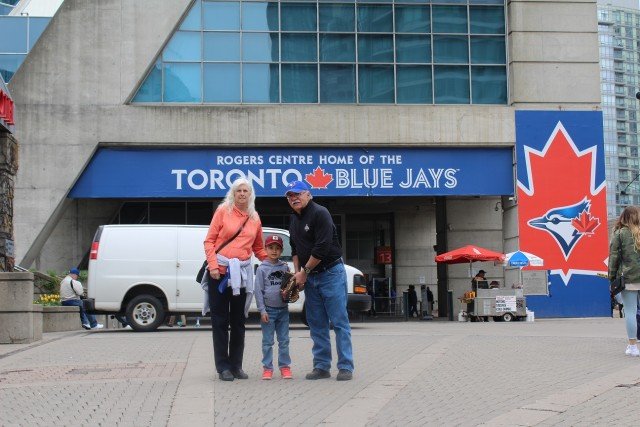
To produce the following image link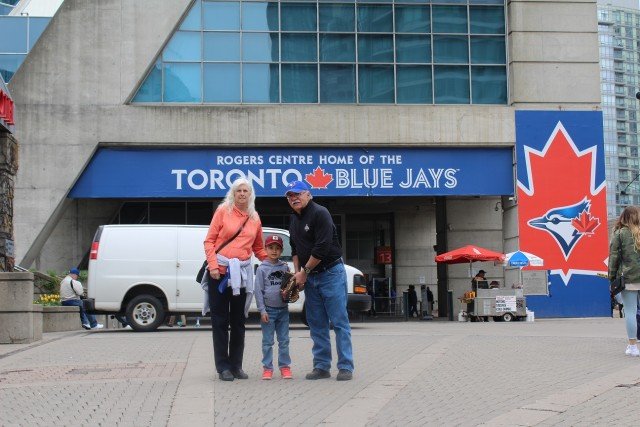
I hope you find this tutorial helpful. I encourage you to play around with hyperlinks. It is a great tool to add to your blog and a great way to start getting comfortable using HTML tags!
Thanks to @jerrybanfield for the idea of adding a personal image to my thumbnail!
Check out his post on them HERE
Darryl (@dadview) resides in Canada. He is a loving husband and father who enjoys spending time with his family no matter the activity. He is also an active member of the #steemdads #steemparents threads
If you enjoyed this post, please up-vote and/or Follow @dadview on Steemit
Vote Luke Stokes for Witness as lukestokes.mhth

Woohoo! Thanks for the shoutout, man! I totally didn't expect one, much less in a tutorial for hyperlink haha! This is a great way to get non-HTML users get familiar. I like your pragmatic non-technical approach to it. It breaks down the barrier and makes HTML less intimidating. I hope a lot of people find these tutorials of yours helpful. I'm sure they will! :D
I don't have a huge following, but hopefully it throws some traffic your way!
I always enjoy reading your posts so hopefully other will too. I am finding that Steemit is definitely a community. If you only follow your own feed, you don't find anyone new. I enjoy checking out authors that my friends recommend. I figured that I should try and promote others good work as well.
Darryl
Much appreciated, brother! Even if the shoutout nets 1 new reader, I am already very grateful about it :D
Thank you for the explanation...this helps a lot I now I understand much more about how SteemIt can develop itself further long-term :)
Thanks for sharing!