Lesson 09: Introduction to Ibis Paint X Drawing Application: Using Drawing Layers, Part 2 / By @carlaisl
Greetings my dear friends of Steem Kids. 💜🎨
I am pleased to present to you my ninth post in the community as a Digital Drawing Tutor. Through my drawing lessons, I will be teaching and guiding you in the wonderful world of colors, based on everything I have learned self-taught. I hope you like my work and that you learn a lot!

Are you new to drawing or already experienced? My dear student, you can still participate in this lesson and learn more every day, because “You don't need to be an expert to be a great artist” – Rui Torres.
Today I present to you my ninth lesson, related to the Ibis Paint X Drawing Application, which I will be using for the lessons and will be the main protagonist of them. You can download it through the following link: Ibis PaintX
Options to modify Digital Drawing Layers
As explained in the previous lesson, drawing layers are elements that allow each part or phase of a digital drawing to work better. Next I will continue explaining the options or tools that allow us to modify them, using as a base digital drawing one of those that I elaborated in my Lesson 7:
1. Background: This option is located below the layer group and allows you to define them.
There are several options, the first white box is the one that is activated by default and looks like this, as we have always seen:
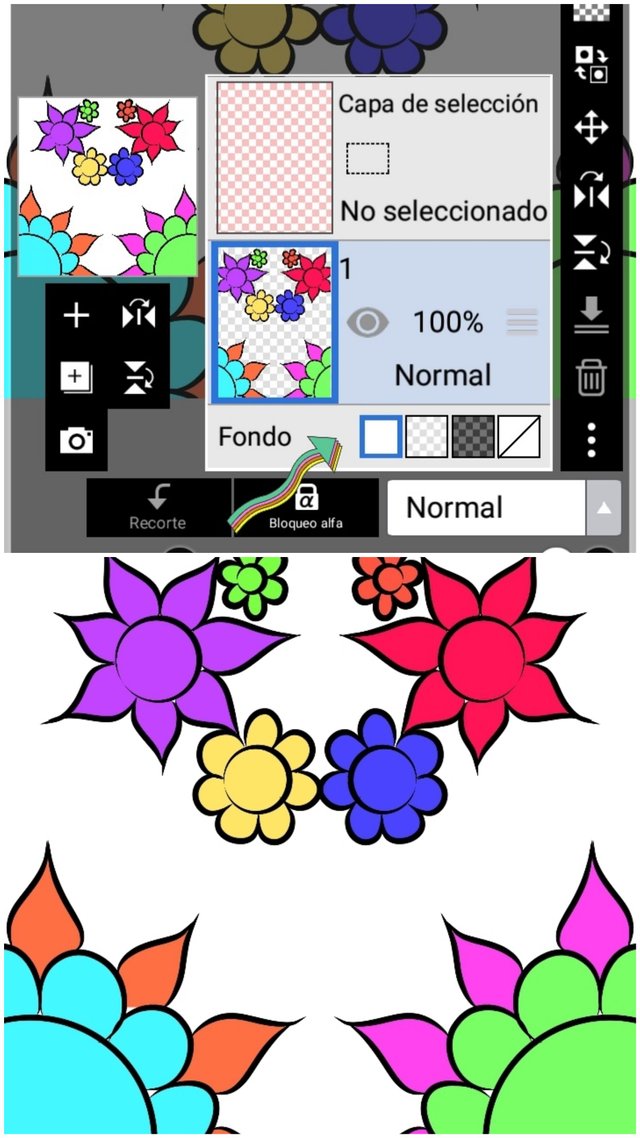
The second box provides a white canvas in png format, with no background, ideal for logos or symbols.
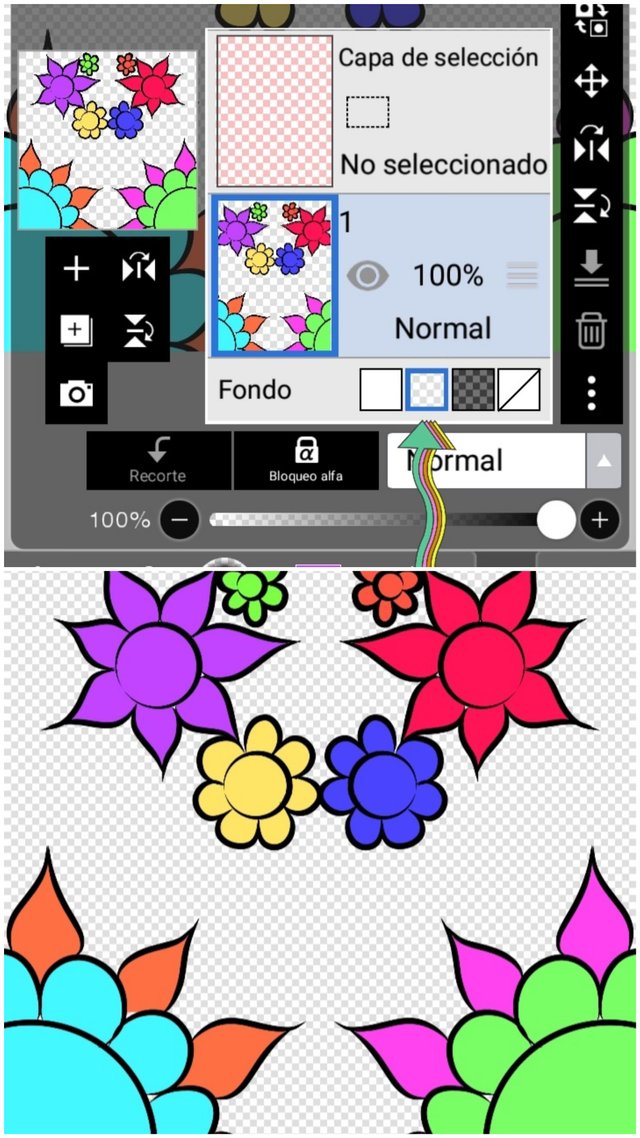
The third box provides a black canvas in png format, with no background, ideal for logos or symbols.
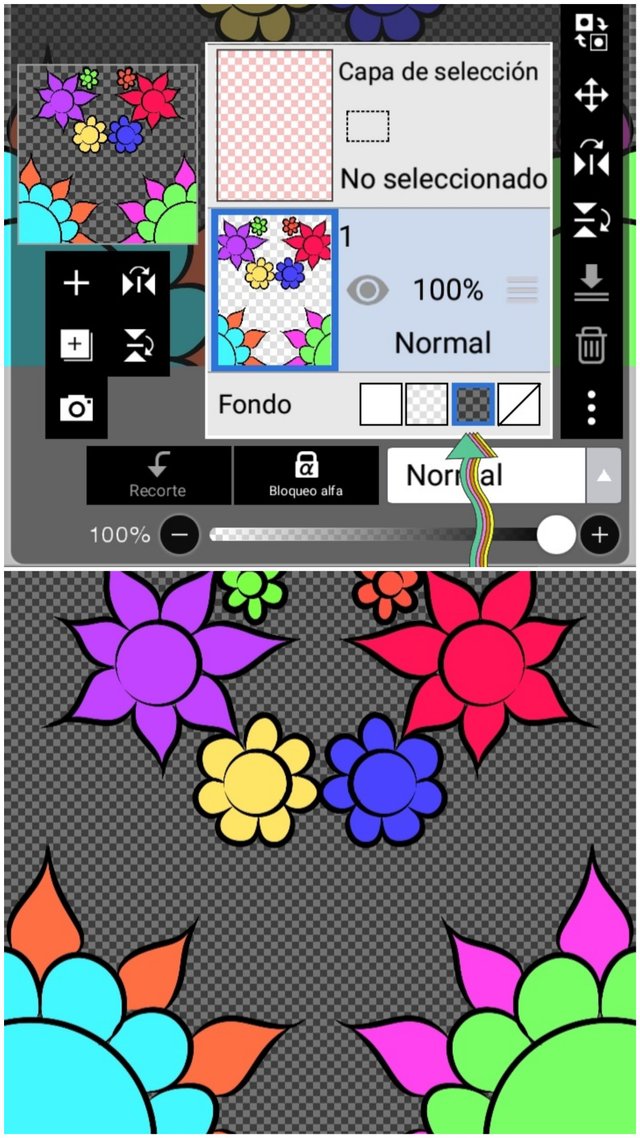
In the last two cases, to correctly save the drawing in PNG format, you must use the "Save as transparent PNG" option located in position 2 of the menu that appears when clicking click the bottom right arrow:
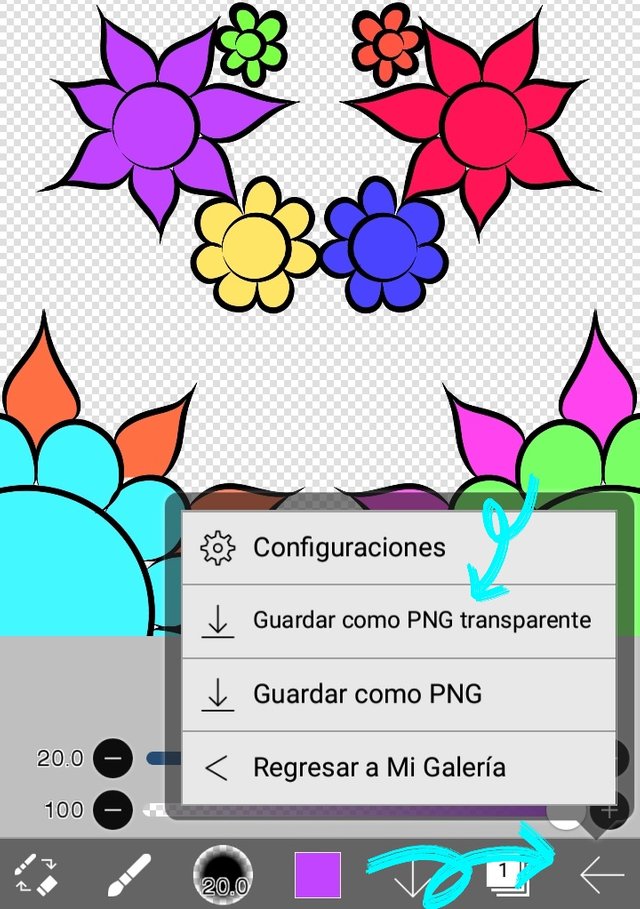
Finally, the last frame provides a canvas with various finishes, such as cloth, Japanese paper, among others. Unfortunately, most of them are for premium users, and only one effect called "Canvas" is available, which is very beautiful because it gives a very particular canvas fabric finish:
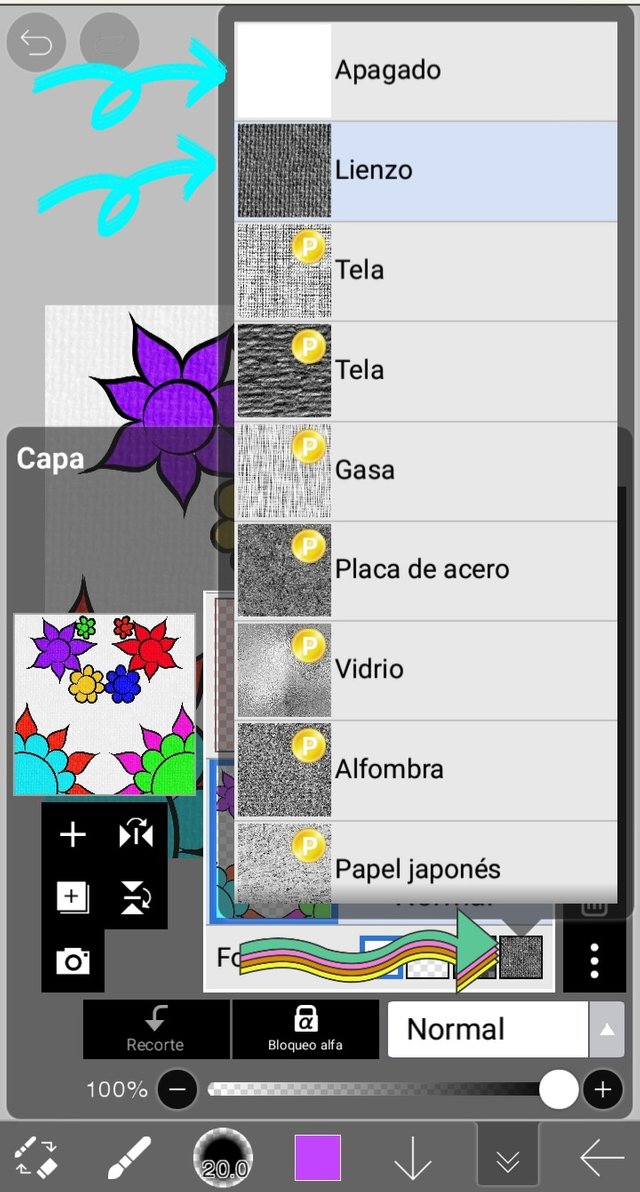
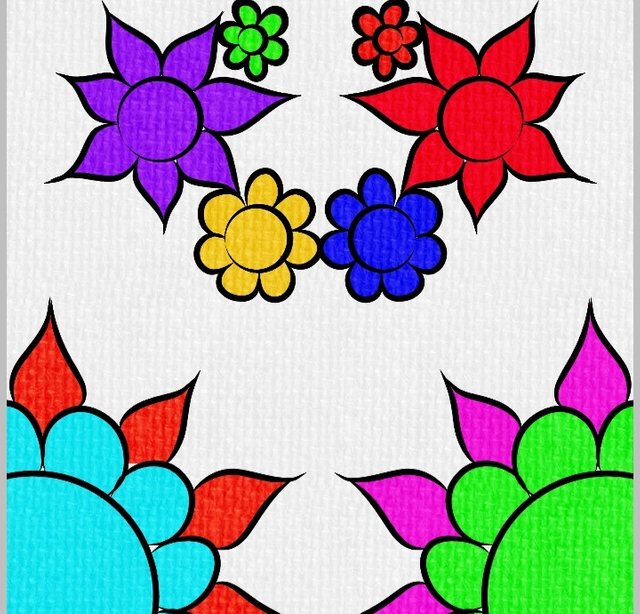
2. Layer Opacity: To increase or decrease the opacity of any layer, you must roll the circle of the opacity bar, located at the bottom of the layer group. Remember that you must have the layer selected (it must be shaded in blue, as in the following image):
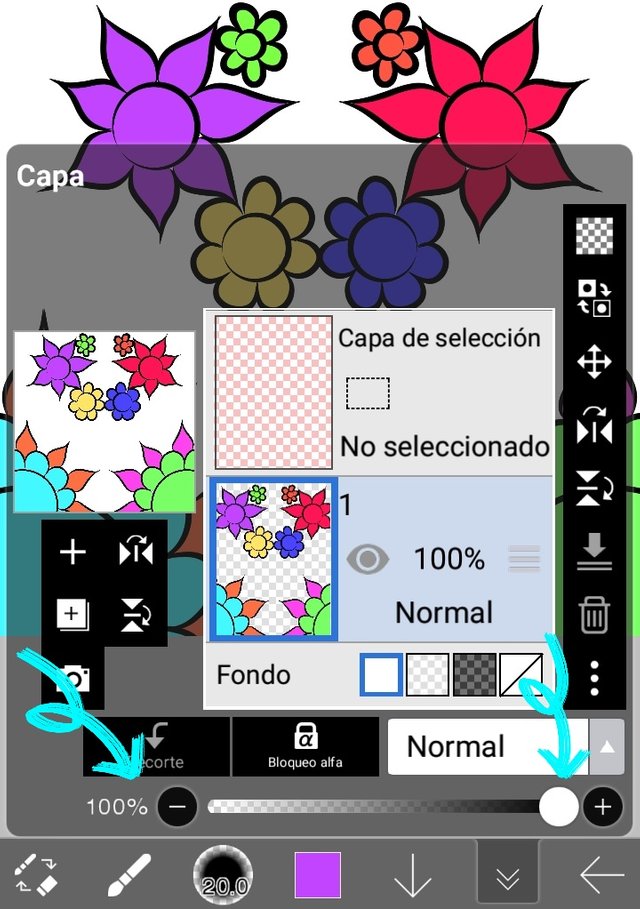
3. Combination Mode: This option is located below the background boxes explained above, and allows you to apply filters to darken, lighten, give contrast, color, among other effects to the layer.
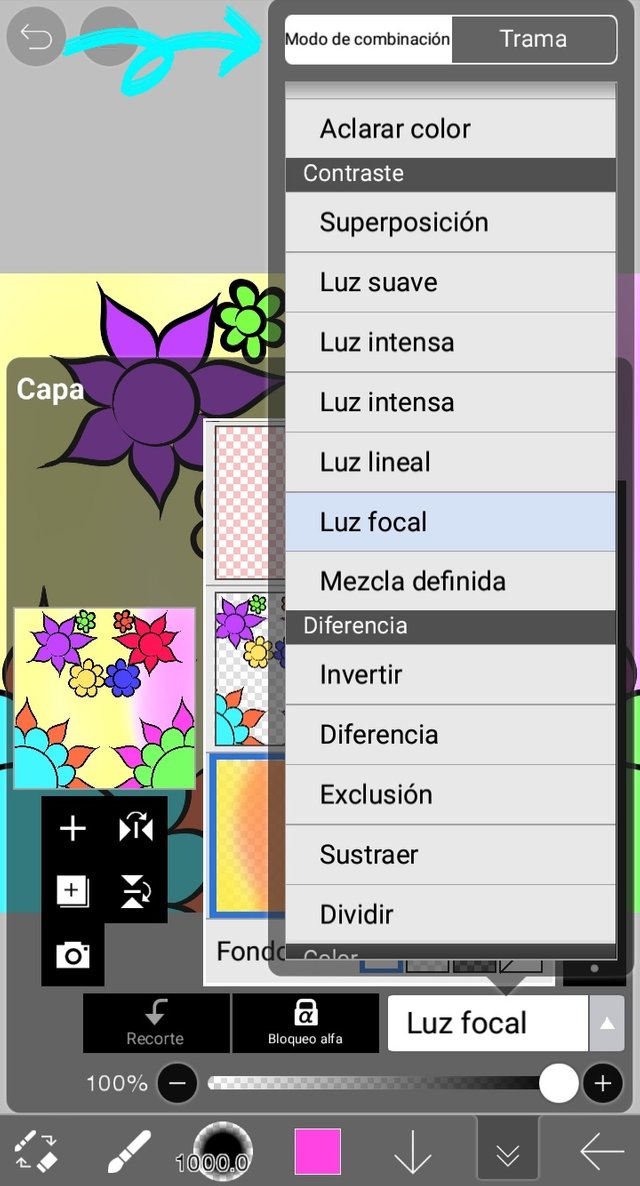
In the following example, I added one more layer to the drawing (as explained in the last lesson):
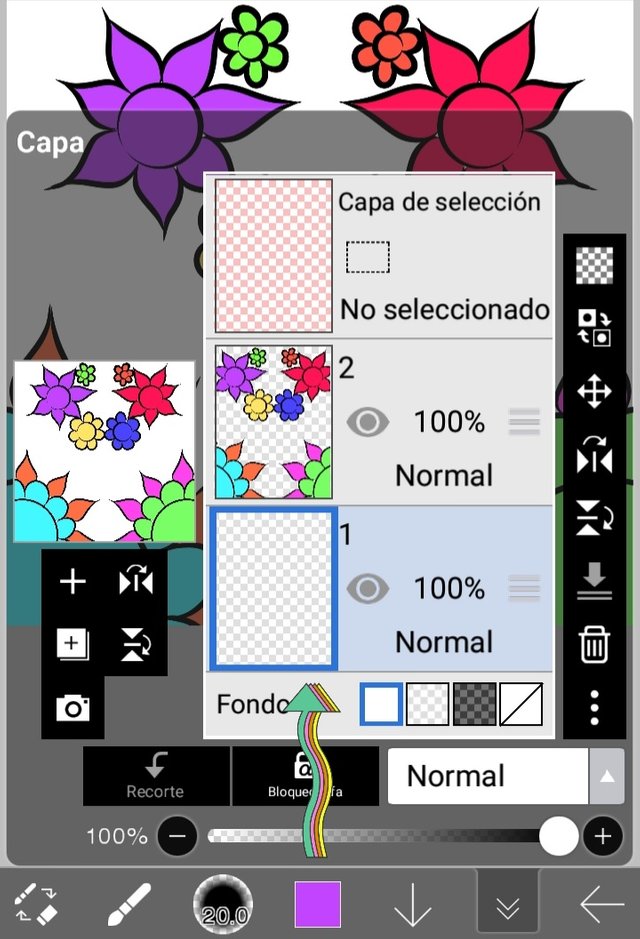
In that layer I added colors with the airbrush brush, the final result being the following:
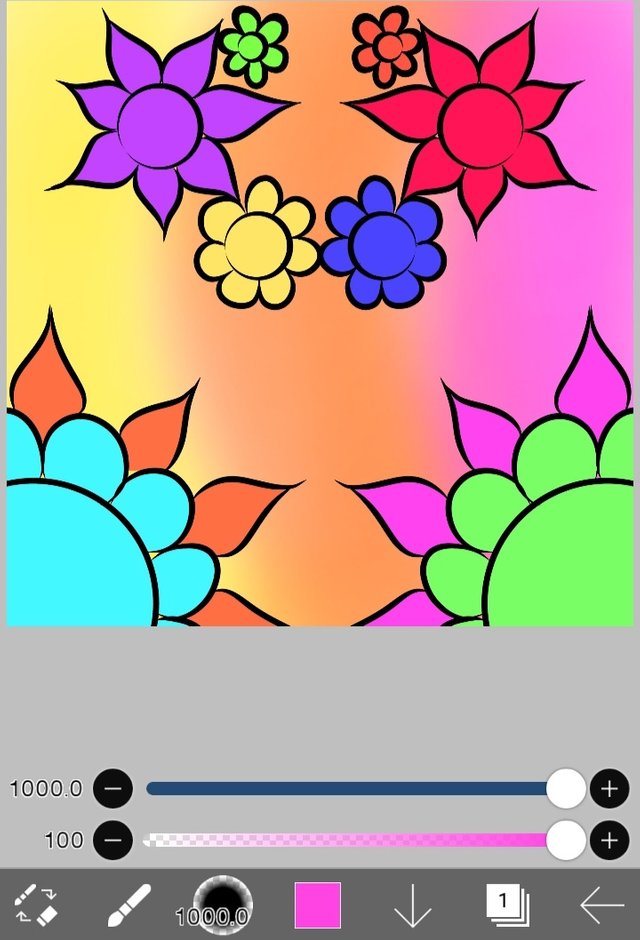
Finally I selected the "Combination Mode" option and used "Spotlight". This made the background lighter.

Homework
Enter the Ibis Paint X Application, and create a free digital drawing of your choice, where you then use the 3 options to modify the layers of the digital drawing. You can use the desired background type, opacity and combination mode. Present the step by step of your cute drawing as you wish, for example: through screenshots from the application.
You can draw something simple, just like I did in every example I gave in this lesson. I'll give you some ideas: patterns, mandalas, minimalist drawings... Everything is up to your imagination to make this drawing.
Help Content: Compilation of my Lessons:
🎨Lesson 1: LINK
🎨Lesson 2: LINK
🎨Lesson 3: LINK
🎨Lesson 4: LINK
🎨Lesson 5: LINK
🎨Lesson 6: LINK
🎨Lesson 7: LINK
🎨Lesson 8: LINK
Rules for doing your homework:
1- You must be a community verified child.
2- You must make your publication in the Steem Kids community and leave the link of your entry in this publication, in the comments section.
3- You must belong to club5050, club75 or club100.
4. Your publication must have a minimum of 300 words and the appropriate tags; being essential # steemexclusive.
5. Your content must be your own. If you use information from a third party, indicate the sources correctly to avoid plagiarism and its consequences on the platform.
6. Use the tags in your publication correctly.
Recommendations for doing your Homework:
1. Please resteem this post so more kids can join the lesson.
2. If you have any questions, leave them in the comments of this post. I will gladly answer you!
3. Have fun and learn Make your publication without any fear! I will grade and correct you with love and respect.
Homework is accepted until the expiration of this publication.
10% of rewards from this post go to the @steemkidss community account
CC: @patjewell, @ngoenyi

This lesson 09 is awesome. The flowers are colorful. In deed, the kids are learning from a guru. Thanks for educating the kids
Thank you very much my dear friend, it is a pleasure to be able to teach digital art, greetings! thanks for the support. 💜
Excelente lección sobre el uso de las capas en la aplicación de dibujo. Muy colorido los dibujos. Muchas gracias por compartir. Saludos y bendiciones. 🙏
Gracias a ti por todo el apoyo, aqui seguimos impartiendo conocimiento artístico 💜
I think this is a fun drawing activity, including for me who didn't discover how to draw like this when I was little. In my opinion, this is another art that combines the ability of art and technology.
Thank you so much for good sharing @carlaisl.
Technology now gives us a great tool to create drawings! It's never too late to learn, friend. thank you for your support, I really appreciate it
You're welcome @carlaisl. Your post is very enlightening.
Curated By - @franyeligonzalez
Curation Team - The Efficient Seven
Gracias amiga. Me alegra contar con tu apoyo. 💜
Excelente clase Carlita!! El manejo de las capas es de las cosas más importantes de la aplicación Ibis Paint X. Espero que muchos niños se unan a esta lección, éxitos 🙏
Sin saber manejar las capas es como no saber caminar en el mundo del arte digital. Muchos éxitos 💜
Great post once again! Please add #learnwithsteem to your tags. :-)
Thank you very much, my dear friend! But that tag no longer has curator support 🥺
Oh yes 😊
The lucky team curates all the tags,
Oh, ok! Thank you so much dear 😄
Excelente cada día superándote en la calidad de tus post y enseñando cada vez más sobre el dibujo digital. Gracias y Dios te bendiga.
Muchas gracias papito, te quiero muchísimo.