The perfect screenshot in Sims 4~How to, Part 1
Hi Everyone!
One of the things with Sims 4 that bugs me is taking screenshots. I think you can get a decent image of the outside of your house and of the floorplan.

When it comes to taking screenshots of rooms, looking like real rooms, with ceilings, walls, and artwork in the screenshot, I think it left a lot to be desired.

With that in mind, while I have been resting, I again hit up YouTube and started watching more Sims 4 building videos.
From there, I saw videos with screenshots of just how I wanted to be able to take them, but not an explanation of how to get those screenshots.

Once I knew it was possible I went to Google and started searching. Believe it or not, it was very hard to find and what I did find was very vague. I think this is one of the best-kept secrets in all of Sims 4.
With my new found knowledge of:
"Once I found the tab key my life was worth living"
Yes, that IS all the information I found! Grrrrrrrrrr!
Uhmm, now where was I...
I then proceeded to load a house I had been working on to see the miracle after hitting the Tab key in Sims 4.
First I went to the Create a Sim and made a new Sim. While there, if you hit the Tab key, it will take away all of the UI.
I was a very happy camper. I have so many shots of Sims with the UI and it really takes away from the photo so this in itself was a game changer for me. Not life altering but game-changing.
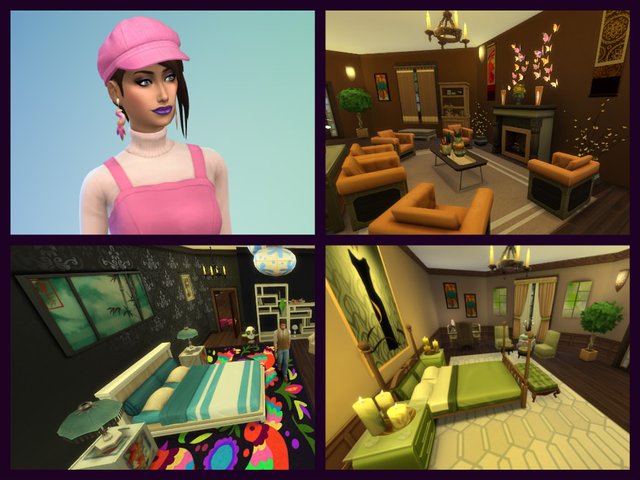
I then loaded my new Sim into the house and hit the Tab key.......
Okay, it was pretty cool, very cool if I'm being honest, what happens once you hit the Tab key.
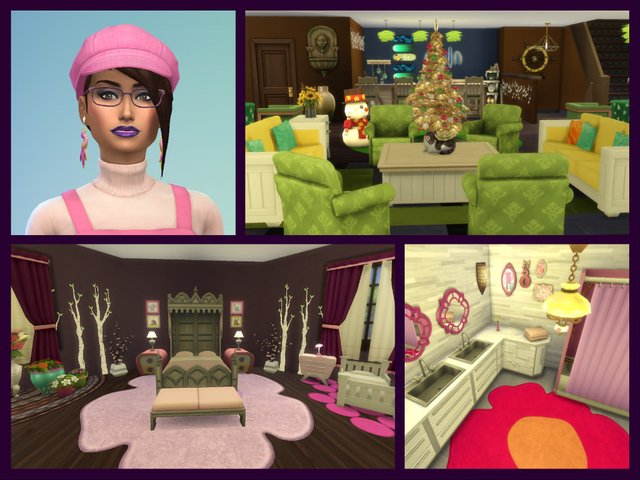
I will warn you that there is a bit of a learning curve when it comes to getting good screenshots using the Tab key. So I will list how I got the best of mine.

I use the Sims 4 camera mode. I do not know if this works using the Sims 3 camera mode.
I took all my screenshots while in Play mode.
I had play mode paused but you don't have to.
To move the camera forward, left, back and Right use the W, A, S, D keys.
To turn around, hold down the Right mouse button and rotate the mouse around until you are facing the way you want then click.
If you have played an MMORPG before you will not have any problems. If you have not then just go slow and you will get it after a few tries.
To move the camera Up or Down use the Q and E keys. Those two keys along with the Tab key is how you will get your best screenshots.
The scroll wheel will let you zoom in and out but as you can see by a few screenshots above if you zoom out and in too much, it stretches everything really badly so just a warning with that.

With your game on pause in play mode hit the Tab key. You can now walk anywhere using your w, a,s,d keys and go up and down with your q and e keys. To take a screenshot without your UI you just have to hit the C key. For a video, you hit the V key.
You do have to make sure you have all the walls up in your house along with the roof so they show up.
If you have a two-story house you will have to get out of Tab mode, by hitting Tab again, and change floors, then go back into Tab mode.

Writing it all out step by step makes it sound a lot more complicated than it really is.
Again, their is a bit of a learning curve but the fun you will have when you get to see what your home looks like with a ceiling, walls and artwork all at the same time make it worth the time to learn how to do it in my opinion.

I hope you have as much fun as I did learning how to take a really good screenshot.
A good tip is to try and take your screenshot with the camera at counter level.
Don't be afraid to walk through walls and back up as far as you can.
The house I was talking most of the screenshots in was very tiny. I didn't have any room to move back so if your house is even a tiny bit bigger you will be amazed how nice they turn out.
It seems to me that when I compare the screenshots taken in tab mode to normal screenshots the tab mode ones are at a higher resolution also.
On my computer, it puts all in-game screenshots under This PC/Documents/Electronic Arts/Sims 4/screenshots.
I hope you give it a go. If you do I would love to see some of your screenshots!
Happy Gaming!
Snook

3 story sunken buildings~Sims 4
Always learning! ~ Sims 4
2 story vs 1 story houses~ Sims 4
My view on Sims 4
How I build a house in Sims 4







That's what I love about computers. It's always one key or setting that does exactly what you want. Once you discover it, of course.
So true! the worst is not knowing what key you hit but that the whatever did something you have been wanting it to do than spending an hour trying to get it to do the same thing again! HA! :D
Oh yay. I have seen people taking screen shots like that and wondered how they did it. So glad you were determined to find out how to do it. I will be doing this when I get back to my game... specially after I decorate for Christmas! Ha ha THANK YOU!!!!!