Simple 3D Animation Modeling - Dining Tables #4 Glass Object
Simple 3D Modeling Dining Tables
 | 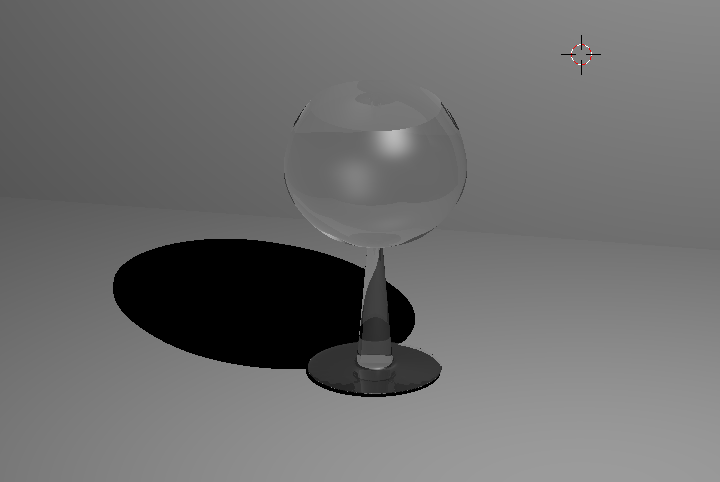 |
|---|
This is the advanced tutorial of Simple 3D Animation Modeling - Dining Tables. Part 1 Table Object, Part 2 Seat Object, and Part 3 Plate Object, in this part 4 I will explain the creation of Glass Object.
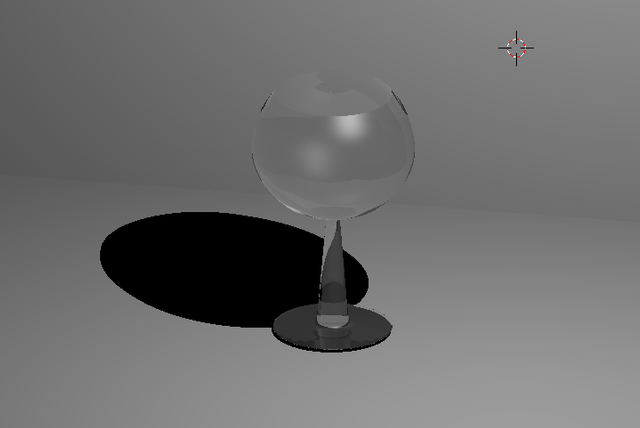
Open the blender software, after it comes the default screen that contains with cube, camera and lamp. To create a plate object, remove the cube object first so that it looks like the following image :
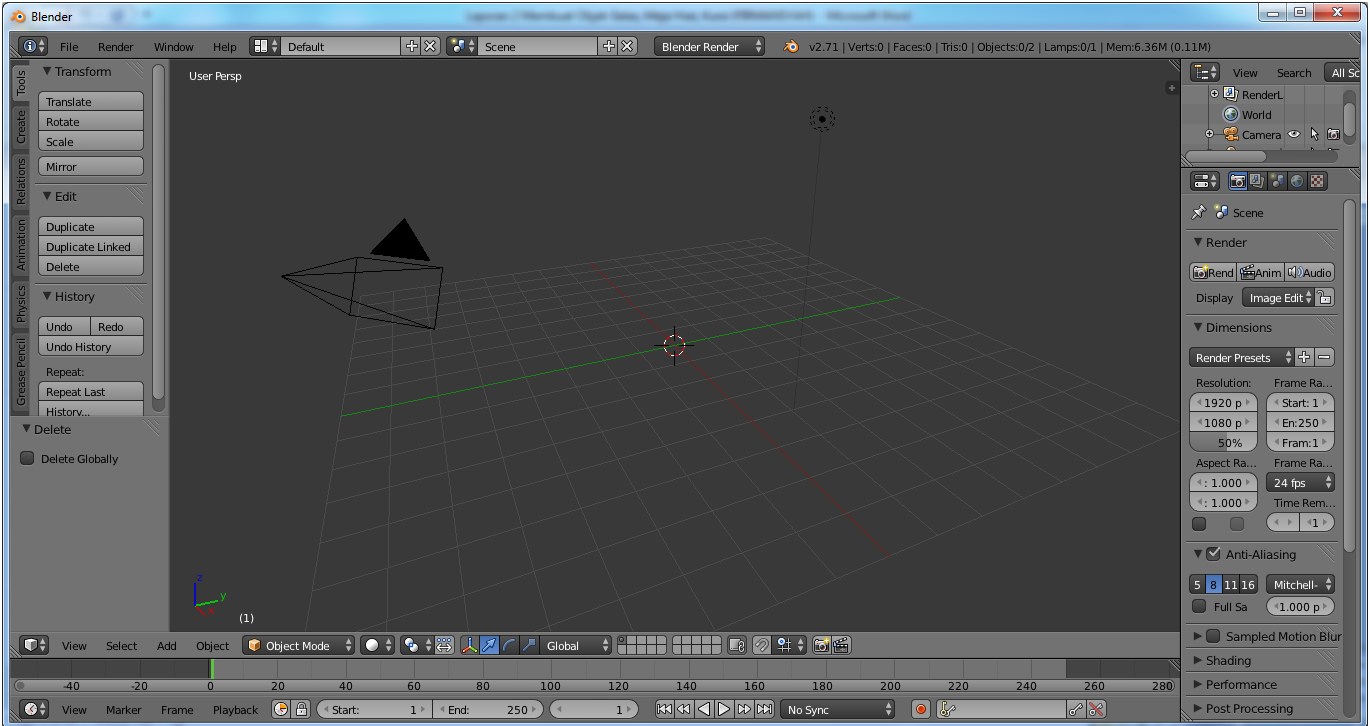
To create a glass object then press Shift + A and exit as shown below :
After selecting mesh and clicking on the cylinder it will appear cylinder as shown below :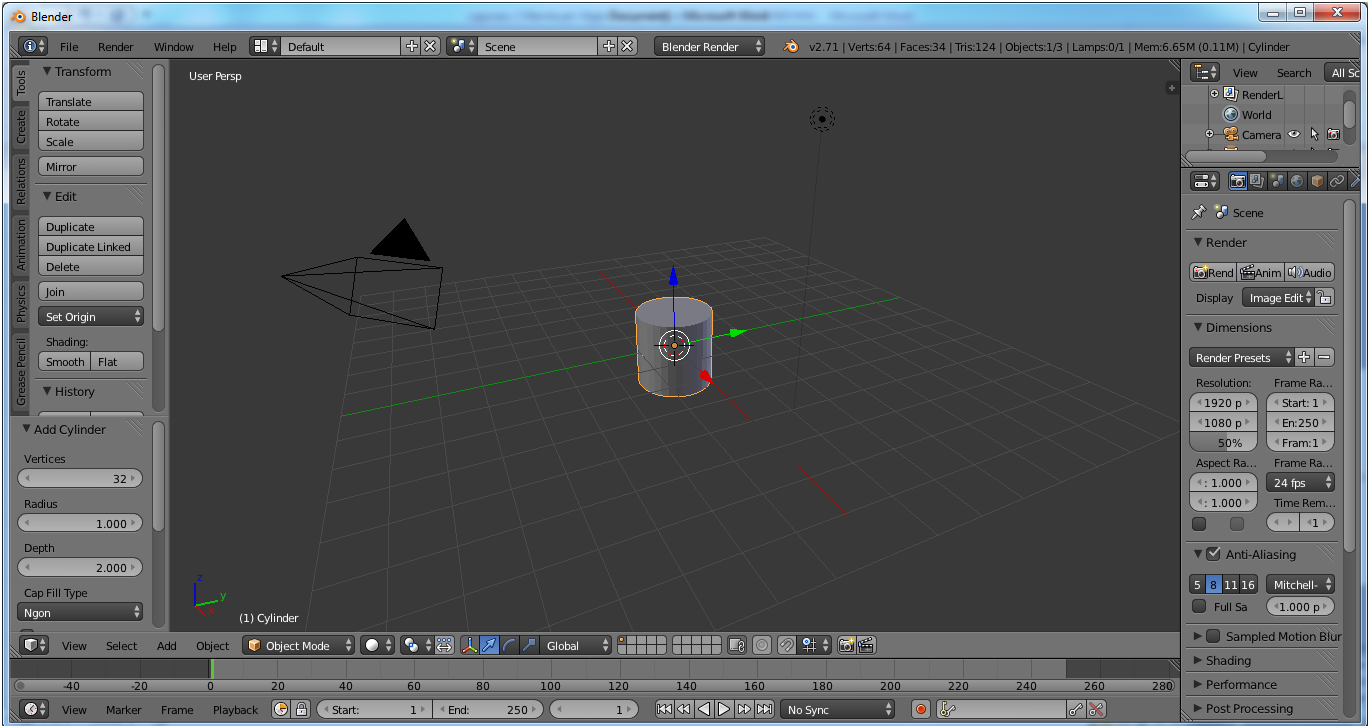
The next step is to add segments to the object, to more easily adjust each segment to be added it must first change the point of view to the Front Ortho by pressing on the keyboard Numpad 1 + Numpad 5.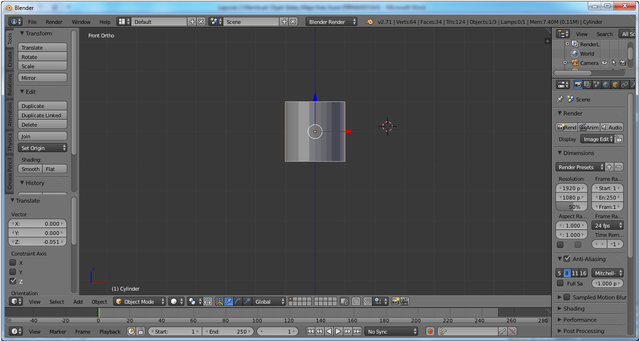
Convert the object mode into edit mode by pressing TAB on the keyboard.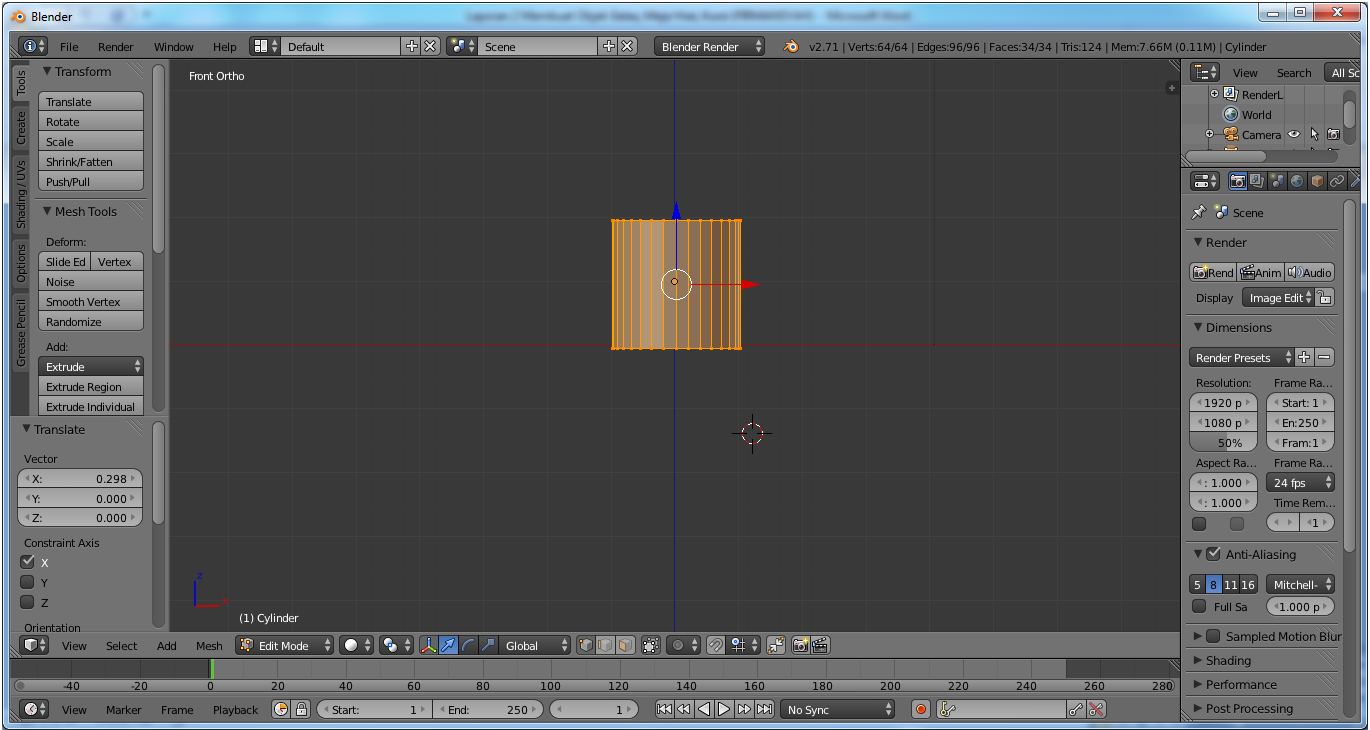
The next step adds to the segment by pressing Ctrl + R on the keyboard, then directing the mouse arrow on the object so that it appears a horizontal segment on the object, clicking and adjusting it.
When finished adding segments, change the angle of the field to the user ortho and by using the mouse then pressing Z on the keyboard to change to wireframe, then pressing B then right mouse click and scroll area to be selected.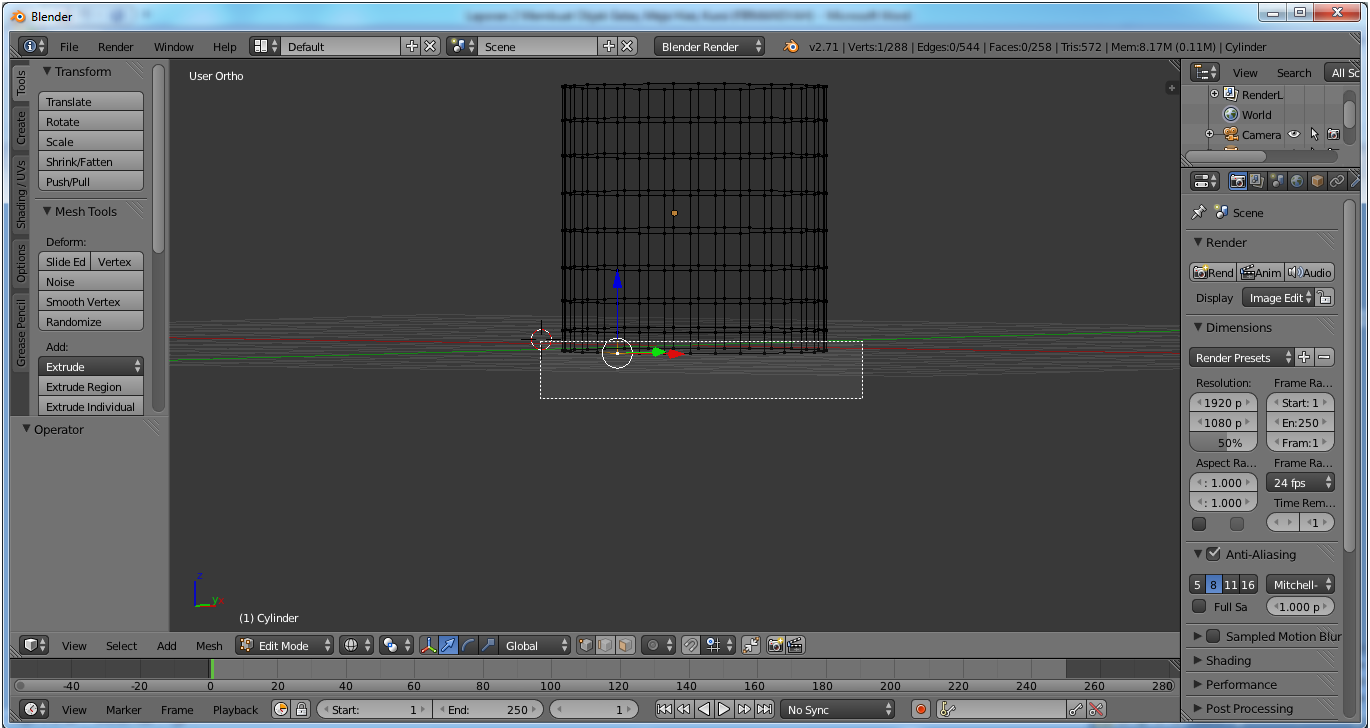
After selecting the area, use S on the keyboard and mouse over so that the selected area becomes as shown below :
Using E, create a glass handle by pulling down as desired in the following image :
Pressing Ctrl + R on the keyboard to create a segment like in the following image :
Then use wireframe by pressing Z, then pressing B and selecting area like in the following image :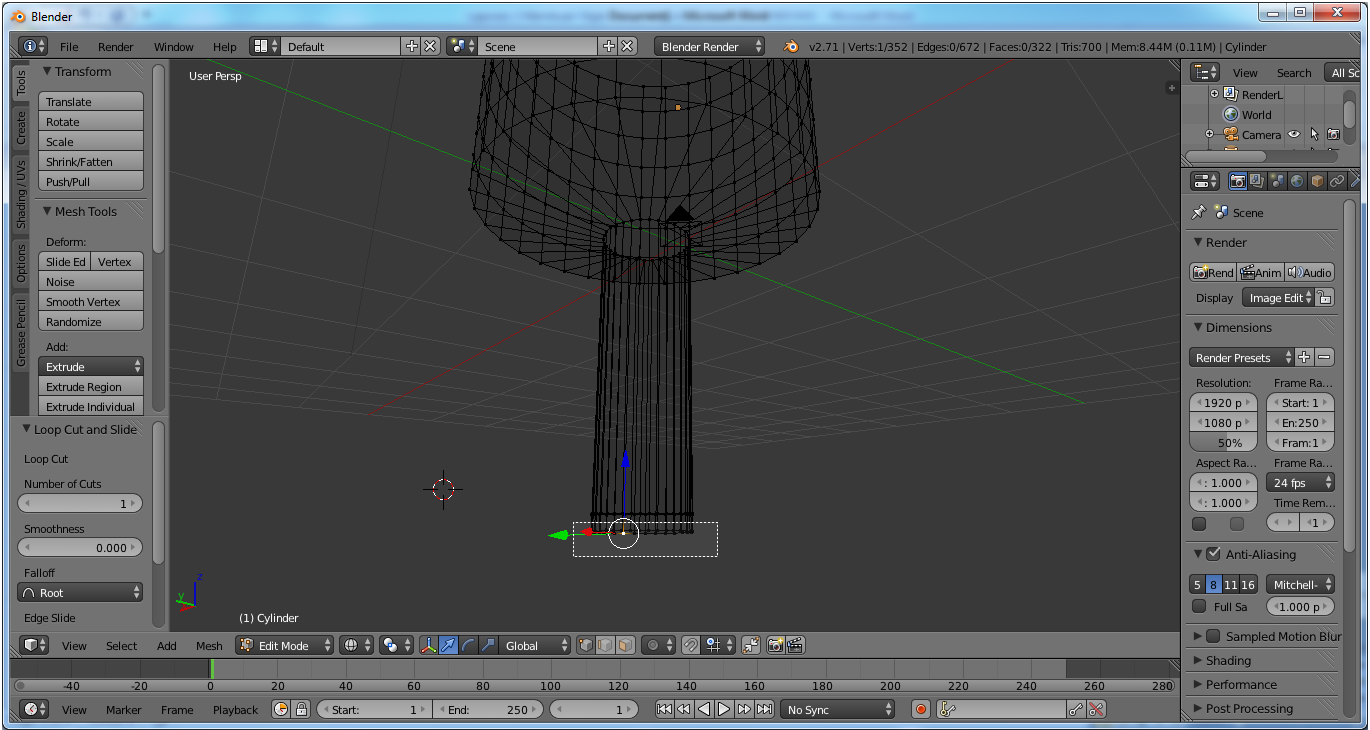
After the selected area by pressing S, widen as desired in the following image :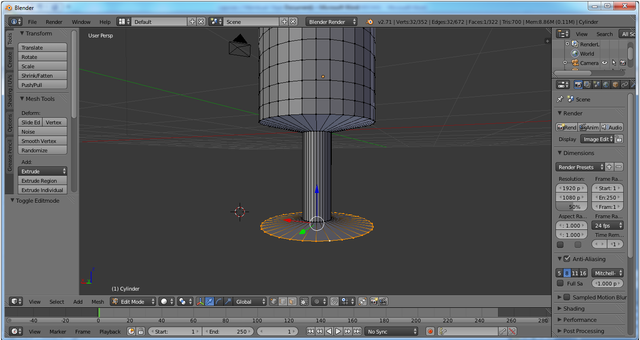
To form glass using B and R, then arrange it as in the following image :
After the glass is formed, return to edit mode by pressing Z again and then move to the upper view of the object using the mouse. After that press delete on keyboard and click faces.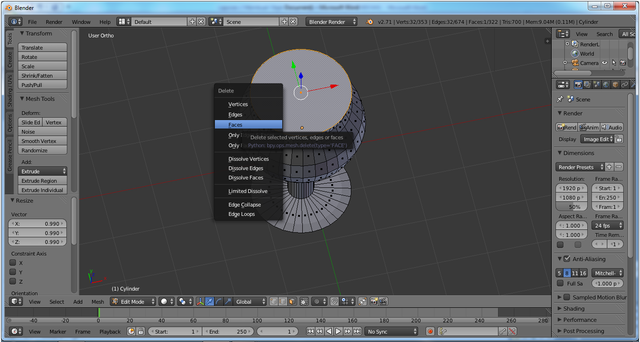
After deleted faces it will look like the following image :
After that adjusts glasses and soften the glass by using smooth, so it appears as shown below :
After adjusting the glass, then use Add Modifier >> Subdivision Surface, so that the glass can be smoothed and re-adjusted.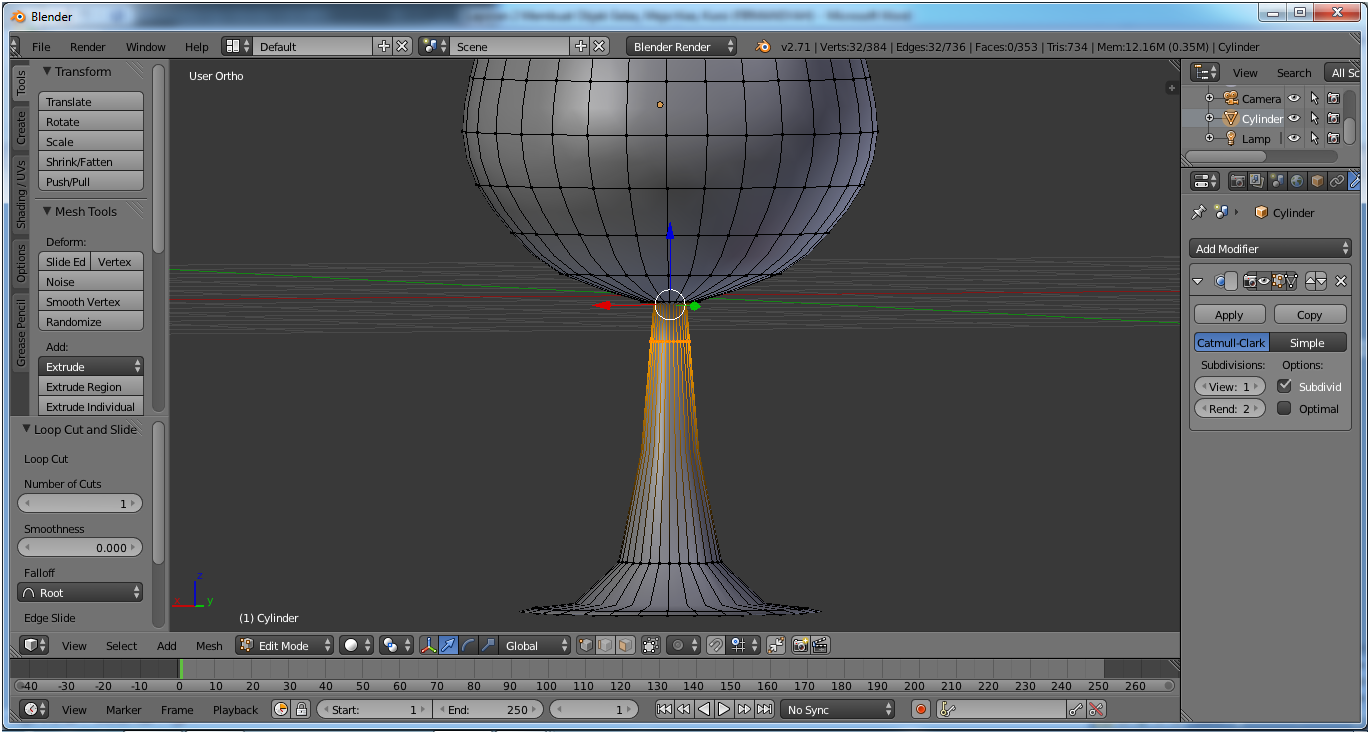
Once smoothed then the glass will look like the following image :
Next give color to glass object, because glass object use glass material then glass object will be given color like glass. Choose checklist in transparent and mirror. then on the raytrace there is transparency and change the Alpha to 0, IOR to 1.100, and Depth to 4. In the Mirror section change the Reflectivicity to 0100 and Depth to 4. So after rendered get results like the following image :
For the next object in 3D modeling dining tables, I will make 3D modeling banana object. wait for my next post, thanks.
The previous, 3D modeling tutorial Dining Tables :
Simple 3D Animation Modeling - Dining Tables #1 Table Object
Simple 3D Animation Modeling - Dining Tables #2 Seat Object
Simple 3D Animation Modeling - Dining Tables #3 Plate Object
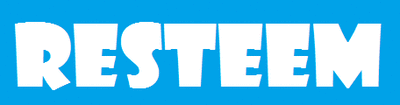
RESTEEM RESTEEM RESTEEM
UPVOTE UPVOTE UPVOTE
& Follow Me @muftykutink
I'M TEAM ACEH STEEMIT
My Recents Post :
Simple 3D Animation Modeling - Dining Tables #3 Plate Object
Fantasy 3D Animation
Simple 3D Animation Modeling - Dining Tables #2 Seat Object
Simple 3D Animation Modeling - Dining Tables #1
Children, What We Can Learn From Hime
📷 ColorChallenge ThursdayGreen - Historic Place
3D Modeling of Compost Grinder Machine
3D Modeling Steemit
good simulation