Playing the Sims: The Great Start- Choosing a Career
Hello and welcome to my blog- How to Play the Sims. If you are new, you can visit my blog and catch up by reading my previous posts. Follow me @simgirl to receive my newest posts in your Steemit feed.
Today we will be starting a new game with our Sim, Sally Steemit, along with her roommates, Sharyn, and Stanley Steemit. These roommates will be starting out in an apartment in the City Life expansion of the Sims 4.
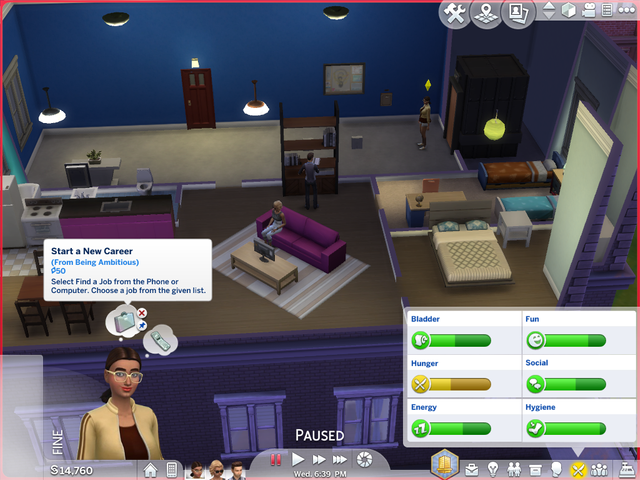
As you can see, the apartment is small, but it has three beds and enough room for all the Sims. Since this is the nicest apartment in the city they could afford, I will save their household funds for a nicer place.
Above Sally’s head are desires. These desires are associated with the Sim’s traits. The first thing Sally Steemit wants to do, since she is ambitious, is to start a new career.
To the left of Sally is her mood. You can see she is fine, she is neither in a good mood, or in a bad mood. The house icon below her, will center the screen and the camera will be set to follow her. The phone icon will open her phone and show more options. From the phone, you can call friends to chat, hire services, and get a job. You can pick between the Sims in the household, by clicking on their icons to the right of the phone.
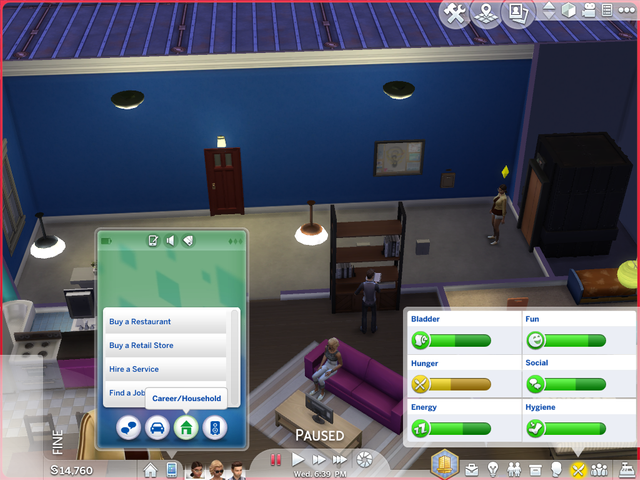
The phone is also used to move the household, play games, and plan parties. Once you select Find a Job, you will be taken to the career screen. This screen will give you options for different careers. Every expansion pack you install, will allow more career options for you to choose. The City Life expansion comes with a new career called Social Media. This seems like a fitting job for Sally Steemit. I wonder if they are using Steemit.
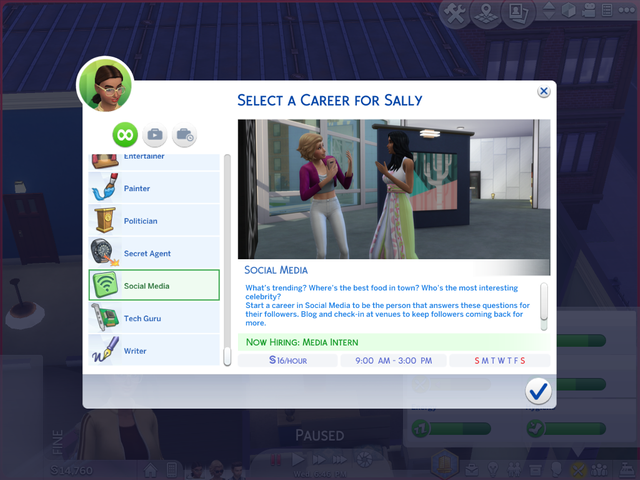
When you select any career, it will give you a summary of what the Sim will be doing at this job, when they will be expected to go to work, and what their salary will be to start. Sally will also need a computer in the apartment, so she can write from home, and create a social media profile.
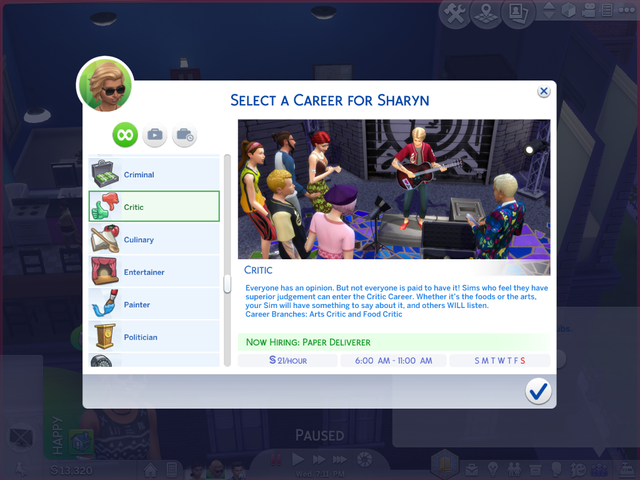
Sharyn Steemit will begin her career as a critic. She will start as a paper deliverer for $24/hours and work Sunday through Friday.
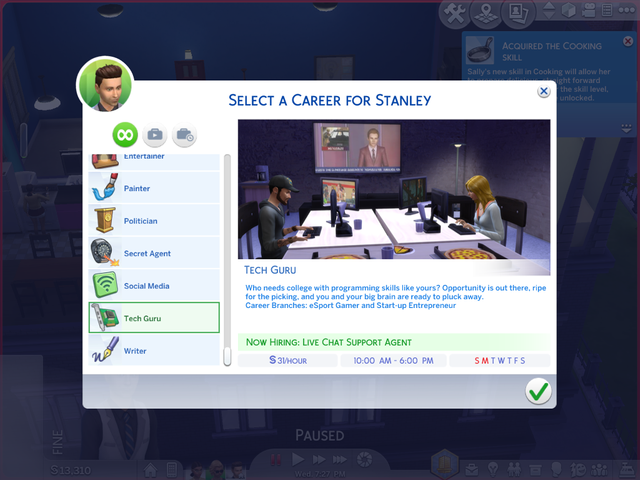
Stanley Steemit will begin his career in the Tech Guru as a live chat support agent for $31/hour, working Thursday through Saturday. Since all the Sims are going to need to computer for their career, we will need to buy some lap tops.
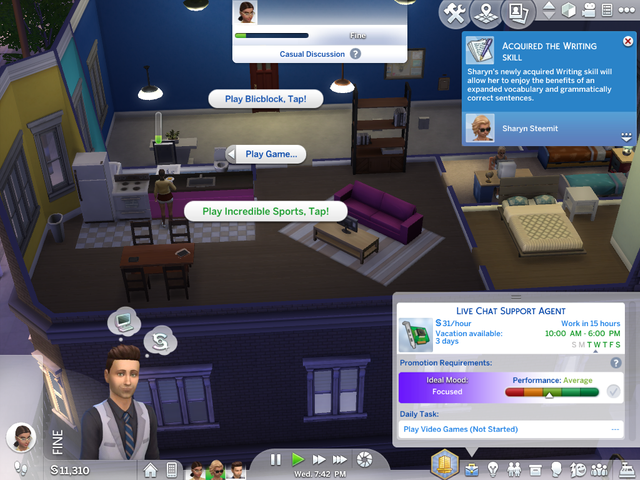
Stanley’s first daily task is to play video games. We can select the laptop I placed on the table, to select play game, and then select a game to play. He looks like a sports guy. You can access the career menu by selecting the briefcase icon at the bottom right-hand corner of the screen. It will show you their work schedule, vacation days available, the ideal mood for the job, their performance average, and their daily task. Once the daily task is finished, it will change the task to complete.
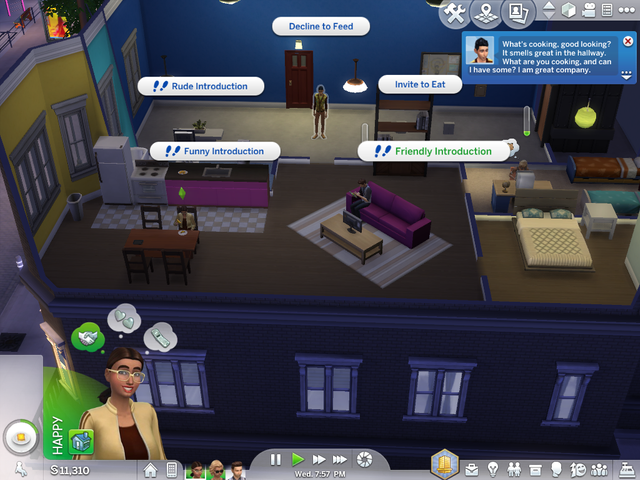
Soon after you begin a new game, your neighbors will stop by for a visit. You can greet them by clicking on the Sim. When you click on other Sims, a menu will pop up giving you options to interact with them. Apparently, you have the option to decline to feed. So, if this neighbor takes advantage of your kindness, you can eat in front of them as they look on sadly.
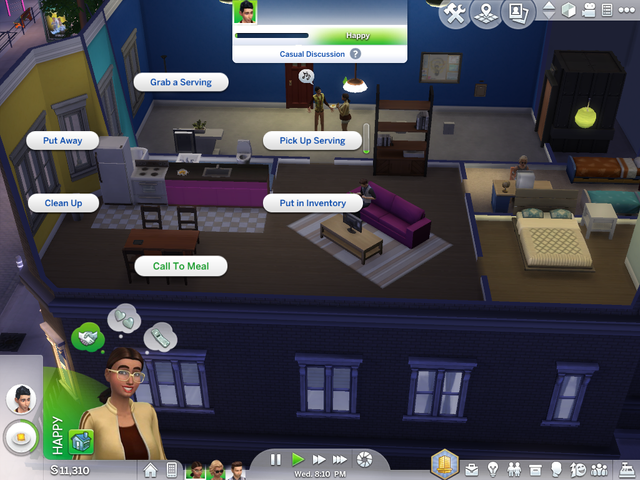
If you don’t want to be cold, you can offer up some of your food to everyone in the house, by selecting the food on the counter, and selecting the Call to Meal option. The Call to Meal option will allow every Sim to grab a serving of food for themselves.
A Sim can interact with every item in the apartment that can be clicked. They can sleep on the bed, sit on the couch, or read a book from the book case. When you select an item, it will open these circle menus. The options available for the item selected, are presented for you to choose from. You can select the appropriate option, and the Sim will follow your command.
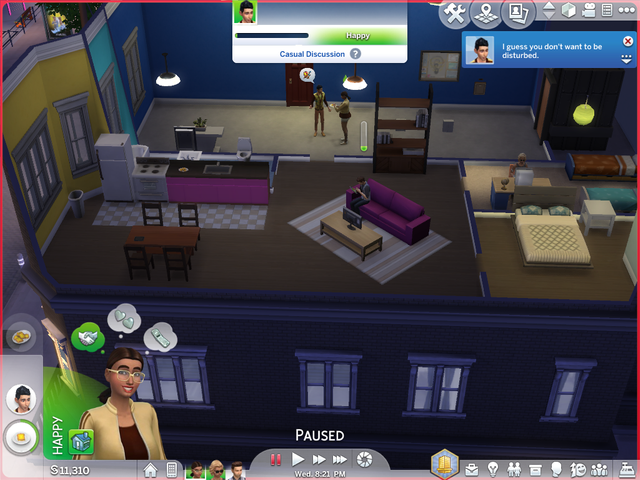
You can pause the game using the controls in the lower center of the screen. You also have the option to fast forward the game. If you do this your Sim will speed through their activities. The collapsed circle button opens your camera to take screen shots, and video.
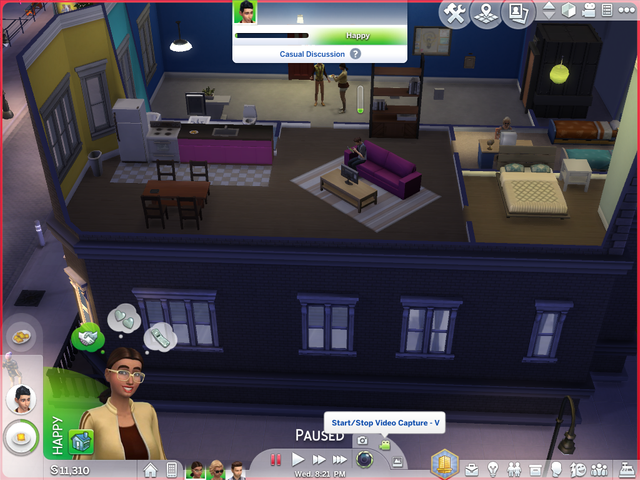
The video capture will allow you to capture memories. You can take a screenshot, or record a short video. You can also access your screenshot gallery from this menu.
I hope you have learned a little more about how-to play the Sims 4, and how to start a career and get a job. It seems like they have a lot of money, but in the city, they will go through that money in no time. When you start a new Sim, be sure they get a job, do their daily tasks, and go to work. This way they can afford to get a nicer apartment. Don't forget to save the game, or you will lose all of your progress! Save often!
In my next post, I will explain the rest of the icons on the bottom row.
Until then,
Happy Gaming- Sim Girl
For More Posts @simgirl, follow these links:
Creation of A Sim: Creating a Sim From Scratch
Creation of A Sim: An Outfit For Every Occasion
Creation of A Home: Buying the Land
Creation of A Home: Rough Framing
Creation of A Home: The Details
Creation of A Home: Final Touches for Functionality
Picking Sally Steemit’s Life Goal
Sometimes it Is Okay to Cheat
How-to Sim Your Life: A Guide to Winning the Game of Life
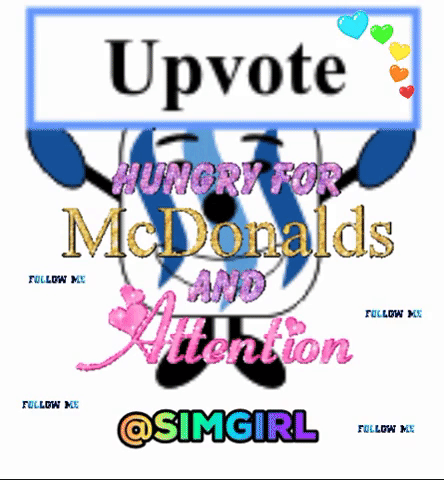
hello my follow me vote pls thanks..
https://steemit.com/gaming/@megavip/promotion-pokemon-the-movie-mario-rabbids-kingdom-battle
@minnowpond1 has voted on behalf of @minnowpond. If you would like to recieve upvotes from minnowpond on all your posts, simply FOLLOW @minnowpond. To be Resteemed to 4k+ followers and upvoted heavier send 0.25SBD to @minnowpond with your posts url as the memo
idk why i reposted by mistake safe steemin,thou
@Infinite Craft Wishing you a day that’s as bright as the sun, as cheerful as a song, and as fulfilling as a dream come true. Have a truly wonderful day!