Two Alternative Ways To Install Enso
Here are 2 alternative ways to install Enso. These are much easier but requires more space on your Vita because you will be needing additional apps..
Before we go to a much easier path, you might want to check out my previous blog on how to install Enso. It's the standard way, requires a lot of time but less memory space. Check it here.
Requirements for Using Vitashell
- Computer
- USB Cable
- Wifi
- PS Vita 3.60 on Henkaku is required, no exception.
Check this post on how to install Henkaku.
- Vitashell
You can check this guide on how to install Vitashell.
Installing Enso Using Vitashell
Procedure is similar to the standard one except that FTP client is not needed.
- First, go to Github and download the VPK file to your computer. Other files are not necessary. It's just less than 1 MB so it will just take a few seconds.
- Instead of opening Henkaku, open Vitashell and press select to activate USB transfer capabilities of your Vita and link it to your computer.
- Transfer the Enso VPK file. Because it's Vitashell, the file will be transferred automatically to the uxo: folder so no need to locate it, you can even create your own folder for VPK files.
- Once transferred, install the VPK file and wait for a few seconds for it to install. The Enso bubble will appear in your home screen and ready for activation.
- Now open enso, follow the instructions on the screen and there you go, Enso will be installed and your Vita will be on a permanent custom software.
Requirements for Using VHBB
- Wifi
- PS Vita 3.60 on Henkaku with VHBB installed. Having Vita Homebrew Browser makes it even more easier because you only need your device and wifi.
Check out this post if you want to know how to install VHBB.
Installing Enso Using VHBB
- Launch VHBB, it sometimes load slower so just be patient.
- Once it's loaded, tap the utilities category at the top and locate Henkaku Enso from the options.
- The Enso page will show a brief description of the app and if possible, a screenshot. The open button will appear if the app is already installed, click on download for installing it and wait for a few seconds.
- And once again, the bubble will show up in your live area, so easy right?
Once activated, your Vita will be on a permanent custom software even if you turn it off no matter where you go.
Thank you for reading my tutorial.
Posted on Utopian.io - Rewarding Open Source Contributors
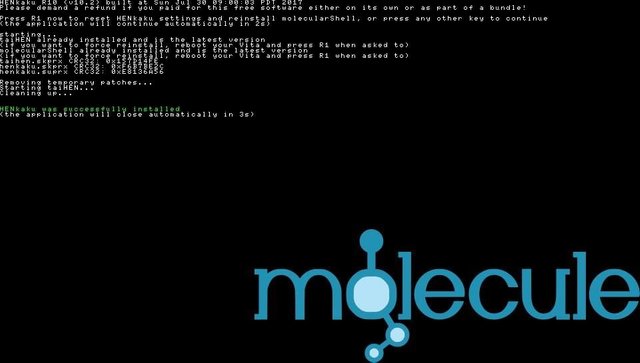
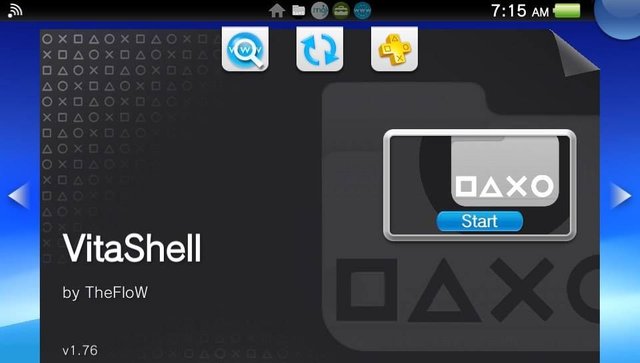
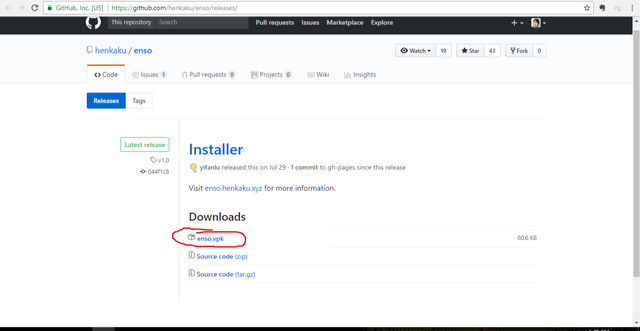
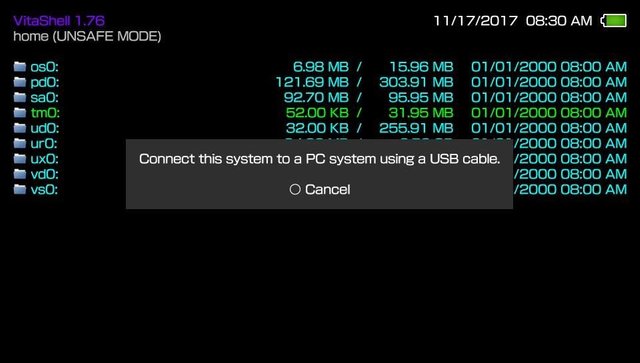
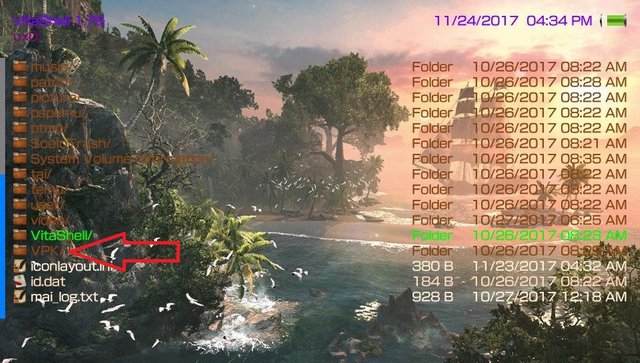
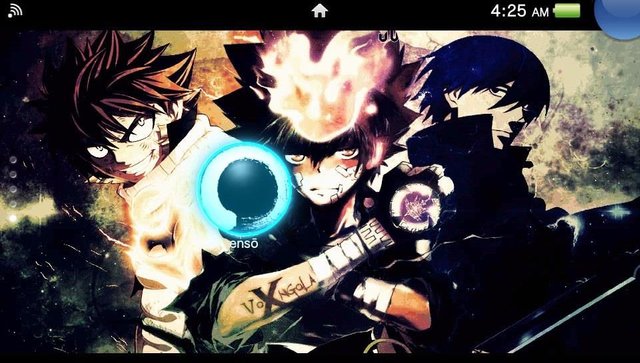
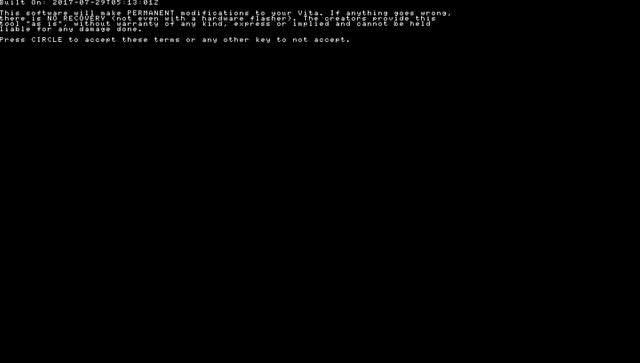
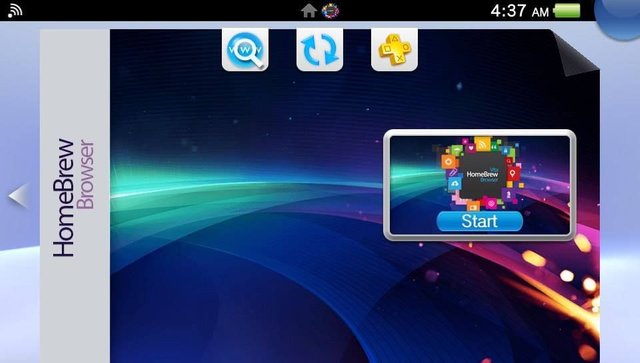

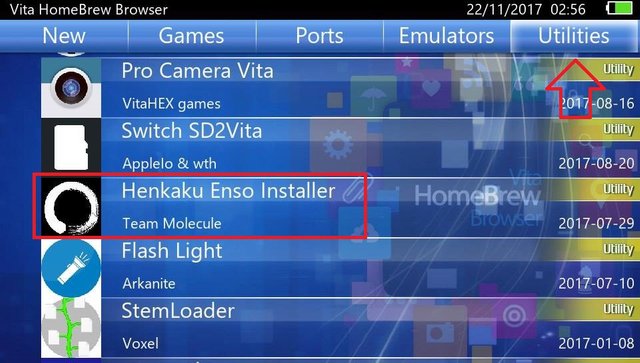
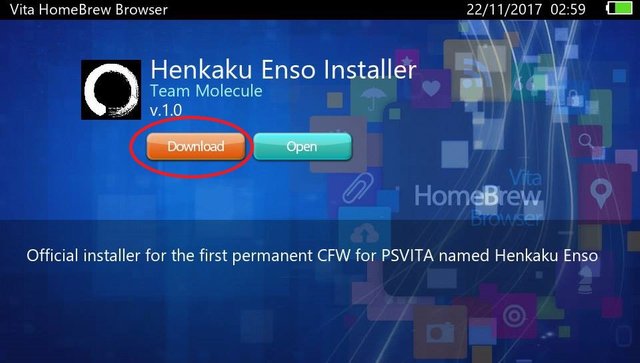
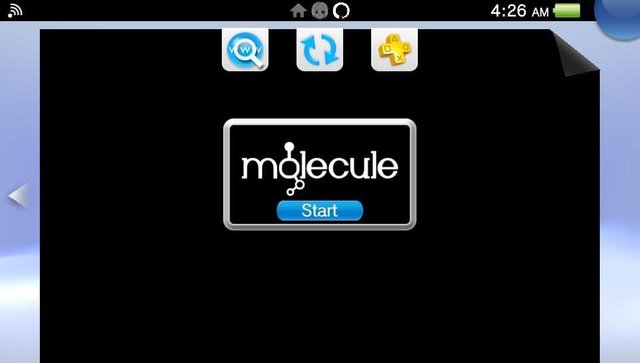
Thank you for the contribution. It has been approved.
You can contact us on Discord.
[utopian-moderator]
Hey @rye05 I am @utopian-io. I have just upvoted you at 7% Power!
Achievements
Suggestions
Human Curation
Community-Driven Witness!
I am the first and only Steem Community-Driven Witness. Participate on Discord. Lets GROW TOGETHER!
Up-vote this comment to grow my power and help Open Source contributions like this one. Want to chat? Join me on Discord https://discord.gg/Pc8HG9x