Take Control of Your Videos, Music, and Images With These Free Software Programs! (Free Software Series Part 2)
Last week, I began my free software series with a list of tools that could improve productivity. If you haven't read it, check it out here. I got some great feedback, so I decided to continue the series!
This week, I want to share several programs that I have found extremely useful for handling media on my computer.
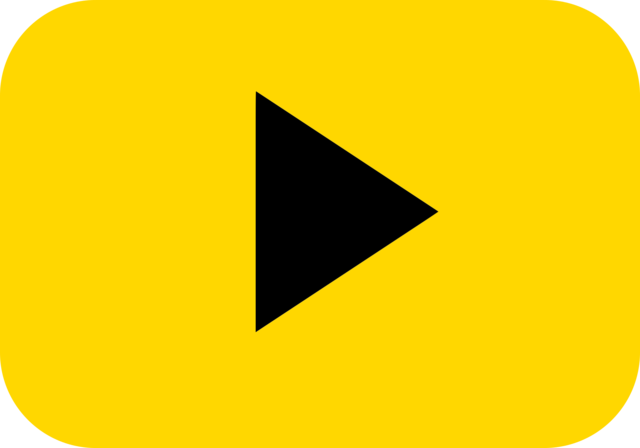
I've always been a big fan of using my computer to enjoy various types of media including watching movies, listening to music, and editing images. Over the years, I've developed a tried and true list of programs that I've installed immediately when getting a new computer. I hope these programs will help you as much as they have helped me!
1. VLC Media Player
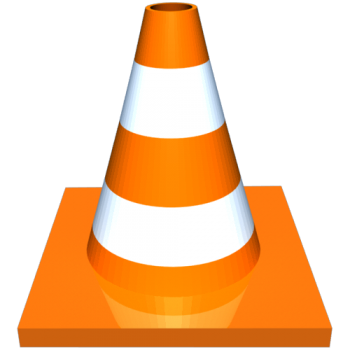
VLC Media Player is at the top of the list because of its ability to play video and music files. It's been referred to as the Swiss army knife of video players because of its ability to play almost any video type. It handles common types like .mp4, .wmv, .mov, and .avi, as well as less common types like .mkv and even raw .VOB files from DVDs.
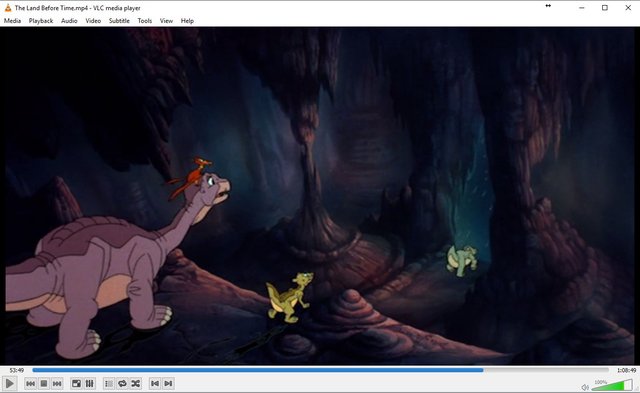
I use VLC most often to play movie files that I have ripped and converted from DVDs and Blu-rays that I own. It plays them flawlessly and includes subtitle and chapter support. The controls allow speeding up and slowing down video frame rates, adjusting the volume, skipping to the next item on a playlist, and cropping to fit a specific aspect ratio.
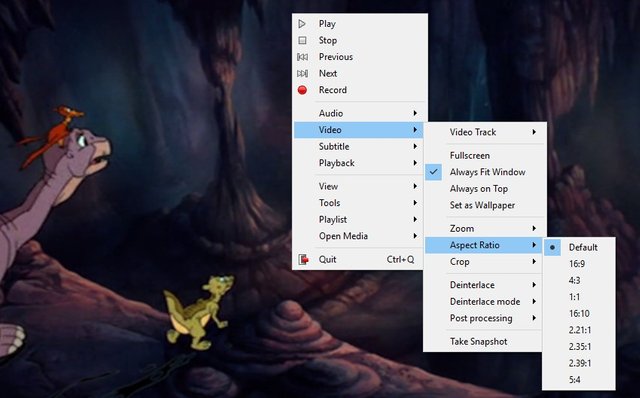
There is a lot to love about VLC, but the reason I have it first on the list is just because it works. It's my go-to player when I can't get Windows Media Player or Quicktime (is that even still a thing?) to play a video. It's also great at playing video files directly from smartphones if you like to import those to your computer.
If you'd like to learn more about the features of VLC, check out the features page on its website.
VLC is a project of VideoLan, a non-profit organization that, according to their website, "believes in the power of open source to rock the multimedia world." Therefore, VLC is an open source program that is available for PC, Mac, Linux, and Android.
If you have any questions about using specific features of VLC, let me know in the comments, and I'll consider doing a tutorial post!
VideoLAN is also in the process of developing an open source video editing program called VLMC. This is something that I believe to be a valiant effort, because there is a lack of good free video editing software available, and video is such a prominent medium for information across the Web. If you are looking to try an open source video editor, check out OpenShot, which is the only project I could find via a quick Google search (I've not used this program, so I would welcome feedback about it). I'd love to hear about others if you know of them.
All that is left is to give it a try, so head on over to the download page for your operating system:
Download VLC for Windows
Download VLC for Mac
Download VLC for Linux
Get VLC for Android
Get VLC for iOS
2. Audacity

Audacity is an open source audio editing and recording program that is available for Windows, Mac OS, and Linux. It has many robust features and is capable of importing and exporting most common audio formats. It can convert between formats, so if you need to convert all of those .ogg or .flac files you just have lying around into .mp3 or .aac, Audacity is the program for you.
It's also great for recording via a built-in microphone or any external recording device. In fact, I use Audacity to record my band's practices each week so we can go back and listen to them. The audio from our band's videos on YouTube was all recorded via Audacity (and a bunch of other jury-rigged equipment but that's anothers story for another time). Need to record a podcast? Just plug up your microphone, select it as the recording source, and go. Then export the audio as .wav, .mp3, or any other format that you like.
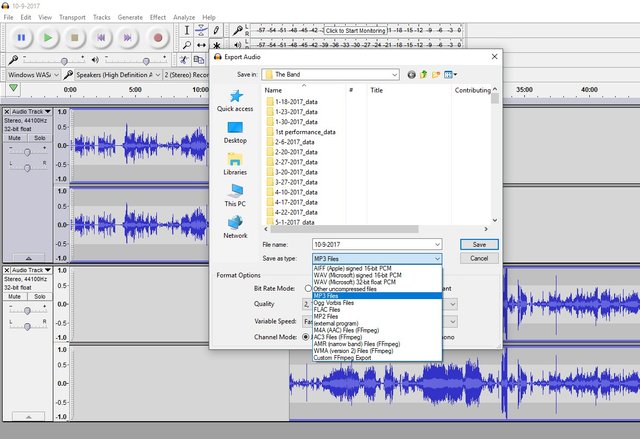
Audacity has some editing features as well, so if you need to add reverb, echoes, or distortion to your tracks, you may do so easily. You can also clip sections of audio, split channels, and other various features. For a full list, check out the features page on Audacity's website.
So you may be thinking, "Why do I need a program to edit audio?" Perhaps you don't edit audio on a regular basis, but Audacity has one feature that many people are unaware of. It has the ability to record your system audio. This may be useful for recording audio from a video, recording a podcast that you can't download, or recording a voice call from someone.
Simply open the program and you'll see some drop down boxes that let you select your recording and playback devices. There's one more box that by default will say MME. Select this box and choose "Windows WASAPI."
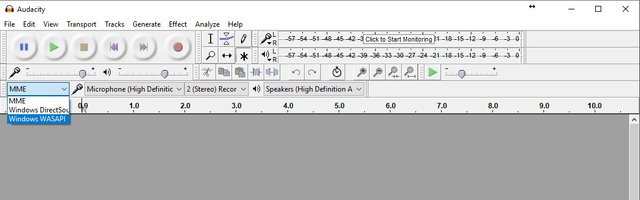
Then select the default playback device from your computer. This is usually something like "Speakers (High Definition Audio Device)" but may vary based on your computer.

Once you've changed these settings, simply press the Record button (button with the red dot) to begin recording your system audio. Anything that you hear through your speakers will be recorded into the track on Audacity. You may then save the project or export the audio as you please.
Information on how to use Audacity and all of its features may be found on its documentation page. I suggest downloading it and giving it a try if you need to edit audio for videos, podcasts, or any other application. It's a great program that is easy to use and very powerful. Use these links to grab Audacity for your computer:
3. MusicBee
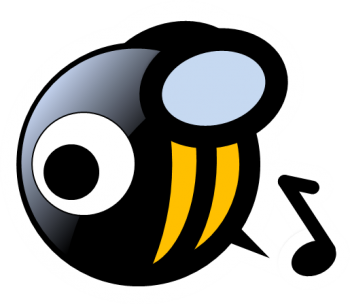
I have a very large digital media library on my computer. I also occasionally emcee for wedding receptions and other events, so I like to be able to form playlists that I can use over and over again for such occasions. As many of you know, iTunes is one of the clunkiest, resource-hogging, slow-moving pieces of music software that exists. Many people don't realize that there are several alternatives.
My favorite alternative is MusicBee, a music management software program available for Windows. It has an interface that will be familiar if you're an iTunes user, and it even supports importing your playlists from iTunes, so you don't have to lose them when you switch.
The music playing features include typical functions like shuffling, and MusicBee does have an interesting "Auto DJ" function that you can try out if regular shuffle isn't working for you.
The best thing about MusicBee in my opinion is the playlist organization tree. You can create folders in the playlist window which can hold multiple playlists. This is much better than the standard iTunes method of just listing the playlists in alphabetical order down the side. Now I can group my playlists so I can find them easily the next time I need them.
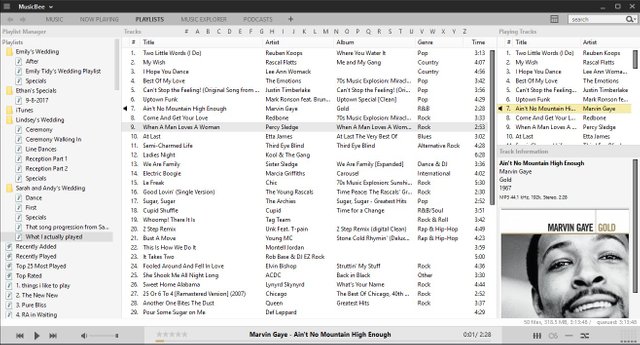
Assembling a real-time playlist is much better in MusicBee than in iTunes also. MusicBee has a separate "Now Playing" window that appears that will show you the order of songs playing next. You can edit this list in real time, which is useful when DJing events or if you want to create your own playlist on the fly. MusicBee also remembers your play history, so you can go back and make a playlist out of the list you make live.
Cover art and track information is easy to edit in MusicBee, and you can set up folder monitoring so that you import music automatically when downloading it to your computer. MusicBee is also capable of ripping CDs (in FLAC, mp3 and many other formats) and managing duplicate songs in your library.
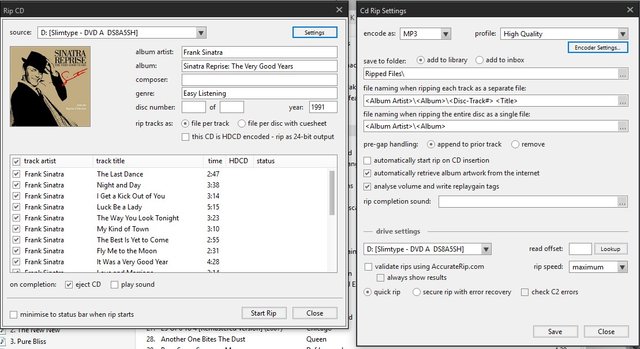
I've enjoyed using MusicBee for a while now, and it's been very useful when playing music at events. I also enjoy having my playlists organized. The only downside is that there is not a built-in function to sync to an iPod, but MusicBee has a library of plugins that may be installed to further enhance its features. One of these plugins allows support for managing and syncing iPod devices.
If you have a large music library and enjoy creating custom playlists, I highly recommend installing MusicBee today. It's the best free music organization software around, and it's speed and launch time make iTunes look silly. Unfortunately for Mac and Linux users, it's only available for Windows . If you're a Mac or Linux user looking for a free music organization program, I'd invite you to check out Clementine, which has similar features.
Best of luck with your music libraries, and I hope you enjoy being free of iTunes. Let me know your thoughts on MusicBee in the comments!
4. The GNU Image Manipulation Program (GIMP)

Image editing is something I like to do occasionally. I like to create images and graphics as well as edit photos that I've taken. Having free software that can accomplish simple and complex editing tasks is important for me, and I've found success over the years with GIMP.
GIMP is an open-source Photoshop alternative that offers a variety of tools for both image editing and image creation. Upon launching the program, you might think you're looking at a glorified version of Paint, but when you get started using it, you'll find that the possibilities are endless.
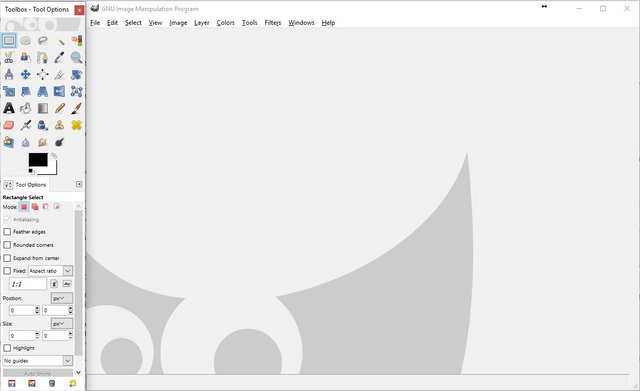
The main feature that GIMP offers that allows great image editing is being able to create multiple layers. Layers allow you to modify different parts of an image separately or add filters over a background image. This means that you can create templates for images that can change over time or add filters to existing photographs.
It would be impossible for me to try to describe everything GIMP can do. I remember when I was in high school, I became obsessed with using GIMP to put lightsabers into pictures. At the risk of embarrassment, here's a picture of me when I was 16 or so that I edited in GIMP and yes, used as my Facebook profile picture for a while haha:

Lightsabers and embarrassing seasons of life aside, GIMP is extremely useful for quick graphic creation. For example, I made the two footer banners at the bottom of this post in GIMP using existing images and free font files I found online. Each line of text is a separate layer, so if I wanted to modify the banners at all, I can just reopen the GIMP project file (.xcf format) and change whatever I want to.
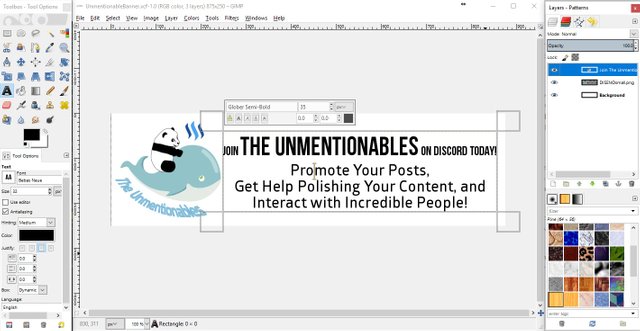
GIMP has a variety of image alteration plugins that can be used to alter the brightness, color, saturation, and other typical photo settings. There are also plugins that can generate gradients, textures, and shadows on objects and text. GIMP also has a variety of other plugins that can be downloaded to add even more features to the program.
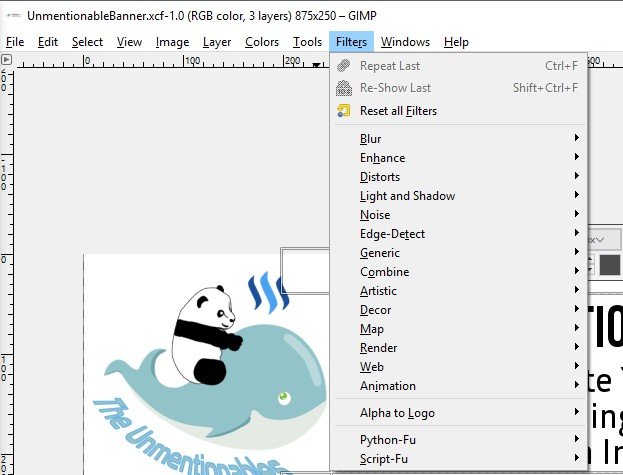
It does have a learning curve, but GIMP has a user manual that can aid you, and there are also basic tutorials for viewing on its main website. If you do a quick Google search, you can also find many articles on how to accomplish tasks in GIMP. It's very popular, so the image editing possibilities are endless!
Let me know what your favorite feature of GIMP is in the comments. I'd love to hear more about how you use GIMP to help your website or blog or even your Steemit posts!
GIMP is available for Windows, Mac, and Linux:
Final Thoughts
I hope you've enjoyed this installment in the free software series. I believe all of these programs can help you organize, edit, and share media across any platform. My hope is that you'll be able to use these tools to enhance your blogs on Steemit, your YouTube videos, your podcasts, and more.
Once again, if there's a specific feature of one of these programs that I've mentioned that you would like more information about, please let me know in the comments. I'd be happy to help you out! I would also love to hear about some of your favorite media management programs or other free software programs that I can check out.
The next installment of the Free Software Series will be a guide to ripping DVDs and Blu-rays to create your own digital movie library- all with free software! Be sure to follow my account for the latest installments!

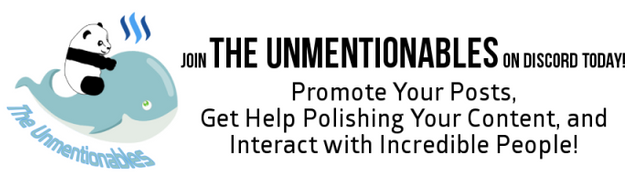
Very helpful softwares @ethandsmith. Thank you. Now I shall look at first part of your post.
I hope you can put the programs to good use. Thanks for taking the time to read both posts. I really appreciate it!
I got distracted and never did reply to your previous post, so I'll do it here. I just want to warn people about a possible security issue when using the type of clip-boards that store all your copies/cuts un-encoded. If you use these types of software to copy/paste your steem keys or other wallet keys and later get hacked, the hacker will have your un-encoded keys available from wherever the program stores all the stuff you had copied and pasted.
As for VLC, I used to use it a lot, but for some strange reason it kept failing on me. Not sure if Microsoft created some conflicts with it when they upgraded Windows software or what was the problem, but I would constantly need to re-install the software to get it working again.
Gimp is supposed to be a fantastic graphics program, but the interface is not very intuitive. It is too complicated for many people. I use Photo Pos Pro, which is easier to use but still offers layers and customizable tools. It is free but you need to register to get the key to keep it working beyond the trial period. I installed it on my spouse's computer and forgot to register it, so after a month or so, it stopped working. It has been working on my own computer for years.
There is a pretty decent video editor out for Windows machines called VSDC Free Video Editor. If you have any experience at all with other editors, it shouldn't take too long to get used to using this one. There are a couple of things I found kind of clunky (like distinguishing exactly which resource you were editing and how it fit into the entire project) but it does have a lot of features that you can't find for free any more. Windows Movie Maker used to be easy and quite flexible, but it's no longer available and Windows Live Movie Maker is crap in comparison.
Thanks so much for addressing this as a security concern. I'm sure the program has an option to clear the history, but I'll have to do some more research on where the history is stored and how to completely eradicate it for security purposes.
That's unfortunate that VLC is giving issues. I sincerely hope Microsoft's push to disallow apps that aren't from its Windows Store will affect great open source programs in the future. Until then, I plan to keep using it, and I hope you can get the issues sorted out, maybe with a future update.
I'll agree that GIMP's interface can take some getting used to. I think if you're willing to go through tutorials and such, it can be worth it, but for the average user, something like the program you mentioned might be more suitable. I'll look into that program, so thank you for mentioning it.
I also appreciate your suggestion for free video editing software. I know many of my subscribers edit videos occasionally, so I'll have to check out the program and give it a review. I, too, was a huge fan of the Windows Movie Maker that came packaged with Windows XP. I used it for countless videos and slideshow projects when it was available. Live Movie Maker still had most of the features, but it was clunkier and harder to find the good settings.
Finally, I appreciate your engagement on this post. Thanks for taking the time to read and respond to my blog.
I appreciate this platform for the good parts of it and community engagement is a huge part of what this platform is all about. I am pushing for more engagement with my weekly contests and am trying to encourage thoughtful responses. If I have something useful to say, then I comment. Otherwise I will stay silent rather than fill the page with useless extra stuff to read like, "Good post". Those types of comments don't do anything to improve the platform.
I'm all about growth and education, so I'm happy to share what I can.
Thanks for your article and for providing me with the ability to add my little bit to it.
Another great one. Well done :)
Thanks so much for stopping by!
Thanks for having me ;)
Thanks for the review :) Im on a mac, so some of them don;t work, but it's good to know about such things as GIMP. had no idea about it before!
Glad you like GIMP. I hope you'll check it out and be able to take advantage of all it had to offer! Let me know if you have any questions!
Great info! I have VLC and Audacity great programs. I will have to check the others. Cheers!!
Let me know what you think! Glad you've already made use of those two programs.
Ahh there should be VLC Media Player, no one can beat that :)
I've been using VLC for a very long time, and it hasn't let me down!
Nice, super useful post, especially all the image management stuff!!
I just got my first ever Macbook, struggling a bit to get used to it at the moment, but getting there...
Cheers
Yeah, seriously I laughed out loud at the light saber pic. That is too funny. Yet rather cool that you can add light sabers to all your pics. My oldest would love that! I'm sure our dog would end up with a lot of pics of her and light sabers. Fighting the cats with light sabers even. Okay, anyway, really cool post. I need to look more into a few of these. I can see how they would all be helpful. Thanks for putting it together!
It's a great picture. I remember being so proud of it after I made it. If you ever decide to give GIMP a shot, I went and dug up the original tutorial post from 2007 about how to add the lightsaber effect to an image. I updated the post to include a link to the tutorial, so thank you for the inspiration.
I can't say I've ever fought a cat with a lightsaber, but I do have some pictures that are much more embarrassing, including one of my brother where I added force lightning haha. Also lots of dueling pictures. We liked to pretend we were fighting each other.
I think I used the bottom part of a beach umbrella as a prop for the lightsaber. Really any long object will work, but since the base of the umbrella was long, cylindrical, and white, it worked perfectly. Now I'm reflecting on how I spent my summers as a middle and high schooler. haha
Glad you enjoyed the post. Let me know if I can help you with anything else or if you have any questions about the programs!
Lol! Too funny. Yes definitely something my guys would like. One is currently making panoramic pics with my phone and telling me how funny my head looks as he pans around. So lovely. ;) I showed him your pic and he thinks it is so cool.
That sounds great. I remember when I first started experimenting with image editing. It's very fun. If you turn them loose with it, don't be surprised if they start photoshopping dinosaurs with lightsabers or other cool things like that! haha Thanks for your comments.
You've received an upvote from #TheUnmentionables - a SteemIt community full of members who like to kick ass, take names, and occasionally do it wearing (or forgetting to wear) our unmentionables...
Please upvote this comment so we can help our members grow faster!