Audio Recording in Linux, the Easy Way.
Audio Recording in Linux doesn't have to be a big pain these days, though it still can be if you're not aware of some of the easier solutions available.
I've been a Linux user since Feisty Fawn or so, but everytime i tried to simply record some guitar, i've had all kinds of trouble. Maybe this post can help you avoid that.
There are more complex applications like Ardour that are aimed at people who need a full Digital Audio Workstation with the ability to master recordings from multiple audio tracks, but what if you just want to record a single track quickly and easily without having to understand the underlying complexities of linux audio and/or a professional DAW application? I've used Audacity in the past, but had some compatability issues due to it's slower development, at least at the time. I've also used Audacity to remove noise from audio recordings, and it was pretty good for that, but it still wasn't as simple as i wanted for basic audio recording.
Enter Audio Recorder. https://launchpad.net/~audio-recorder
--Dead simple to use, audio recording in Linux. (not their official tagline) :)
Audio Recording in Linux using Audio Recorder
1). install audio-recorder.
If you're using Arch it's in the AUR. If you're using Ubuntu, run the three commands below in a terminal.
sudo add-apt-repository ppa:audio-recorder/ppa
sudo apt-get update
sudo apt-get install audio-recorder
Other distros may or may not have it packaged. Though, certain distros would probably package it for you, with a nice, friendly request.
2.) use it. :)
a. open up the audio settings GUI (graphical user interface) for your distro+desktop environment and make sure the input you intend to use is turned on and the volume for that input is set where it needs to be. Different inputs need to be at different volume levels. If you turn the input volume too high, it will add distortion. If it's set too low, you won't hear any audio in your recording. Sometimes, you may wish to turn the volume on the amp/instrument up, but keep it's virtual input device volume set at normal, as a way to turn up volume without adding distortion.
b. choose your preferred audio settings in Audio Recorder. Choose the input device you intend to record from (needs to be the same one you chose in audio settings GUI). Choose the output file format/audio codec you want your recording to be in. Which output format you choose depends on what you plan to do with it. If you just want to be able to listen to it on your Linux machines and want it to be the highest quality, then you might choose flac. If you need it to play on the widest variety of other people's devices, then you might choose mp3.
click on the "Start Recording" button and start playing. Audio Recorder will save a timestamped file in your home directory in an "Audio" folder when you stop recording.
That's it! Now you can just play music without having to "play Wizard of Oz" with the computer.
tip: I use a Fender Mustang (with usb cable out from the amp to my computer) as my input. It makes itself available to the OS as two input devices(one analog and one digital) without having to do anything except plug it in. (Full GNU/Linux support out of the box was one of the main reasons i bought it. Good job Fender!) Make sure you turn one of these audio devices off prior to recording or you will have strange noises (digital ET?) as your recording. Once you choose one audio input(i chose digital), you will have high quality audio input and recordings, at least for my ear.
note: Gnome also has Gnome Sound Recorder which is part of the gnome-extra meta package in Arch Linux. I didn't immediately see a way to change the recording output format in Gnome Sound Recorder, but if ogg suits your needs, then it may work fine without you having to install from the AUR or a PPA. I had unjustly attributed the bad recording (from recording two Fender Mustang inputs at once) as being a defect in Gnome Sound Recorder, so it never got it's full day in court.
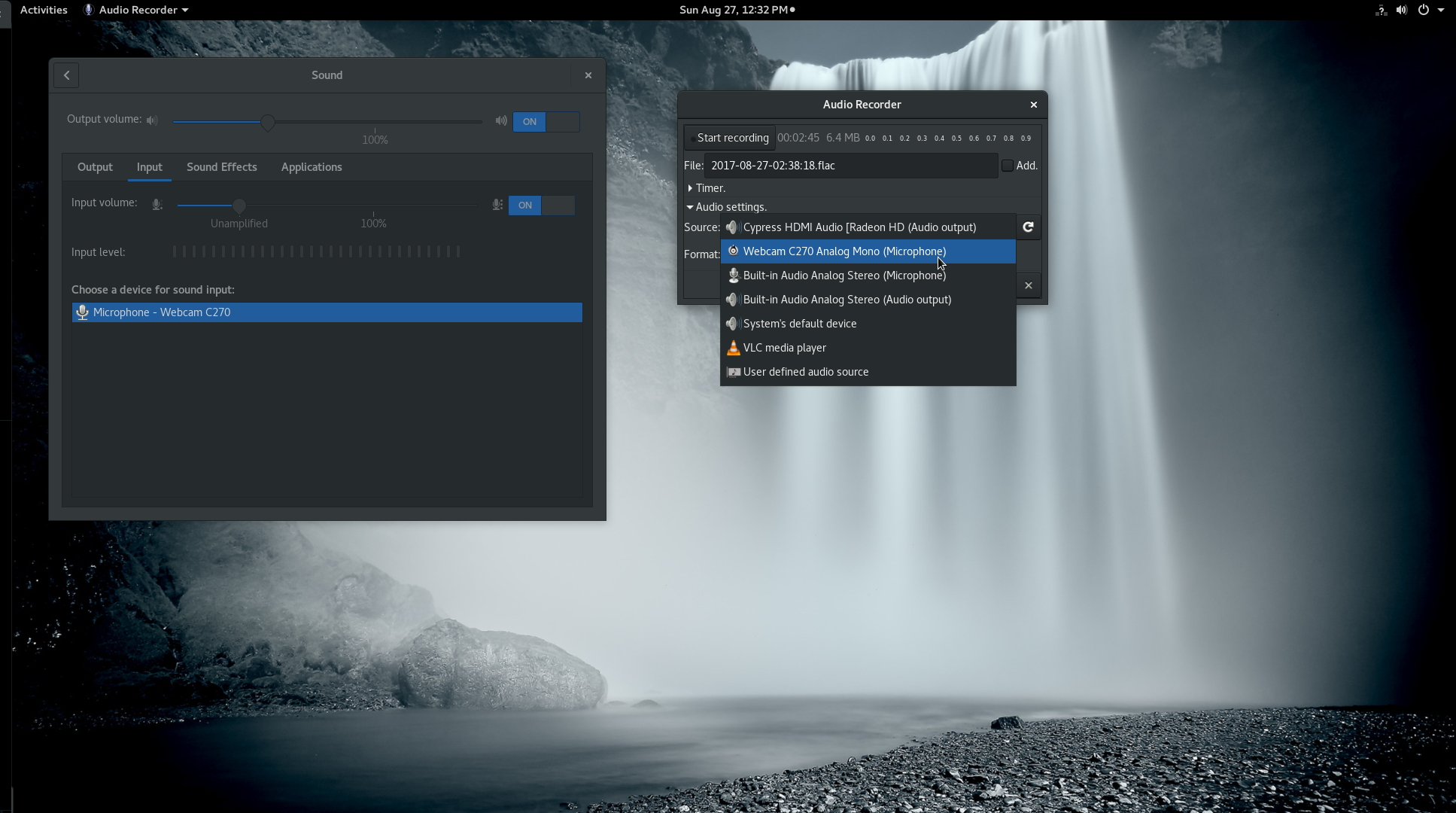
Lot of detail, and easy to understand instructions. I have tried other audio programs and they seem to be very nerdy. Thanks for the tips!
cool! thanks for this tutorial
Congratulations @cryptoreturn! You received a personal award!
You can view your badges on your Steem Board and compare to others on the Steem Ranking
Do not miss the last post from @steemitboard:
Vote for @Steemitboard as a witness to get one more award and increased upvotes!