Add a Button to the Firefox Menu.
Today I will show you how to customize the buttons on the Firefox toolbar. To add a button to the Firefox menu, click on the Firefox Menu button and just select the Customize option.
After clicking on the Customize button, you will see a list of available buttons, which you can drag to the menu.
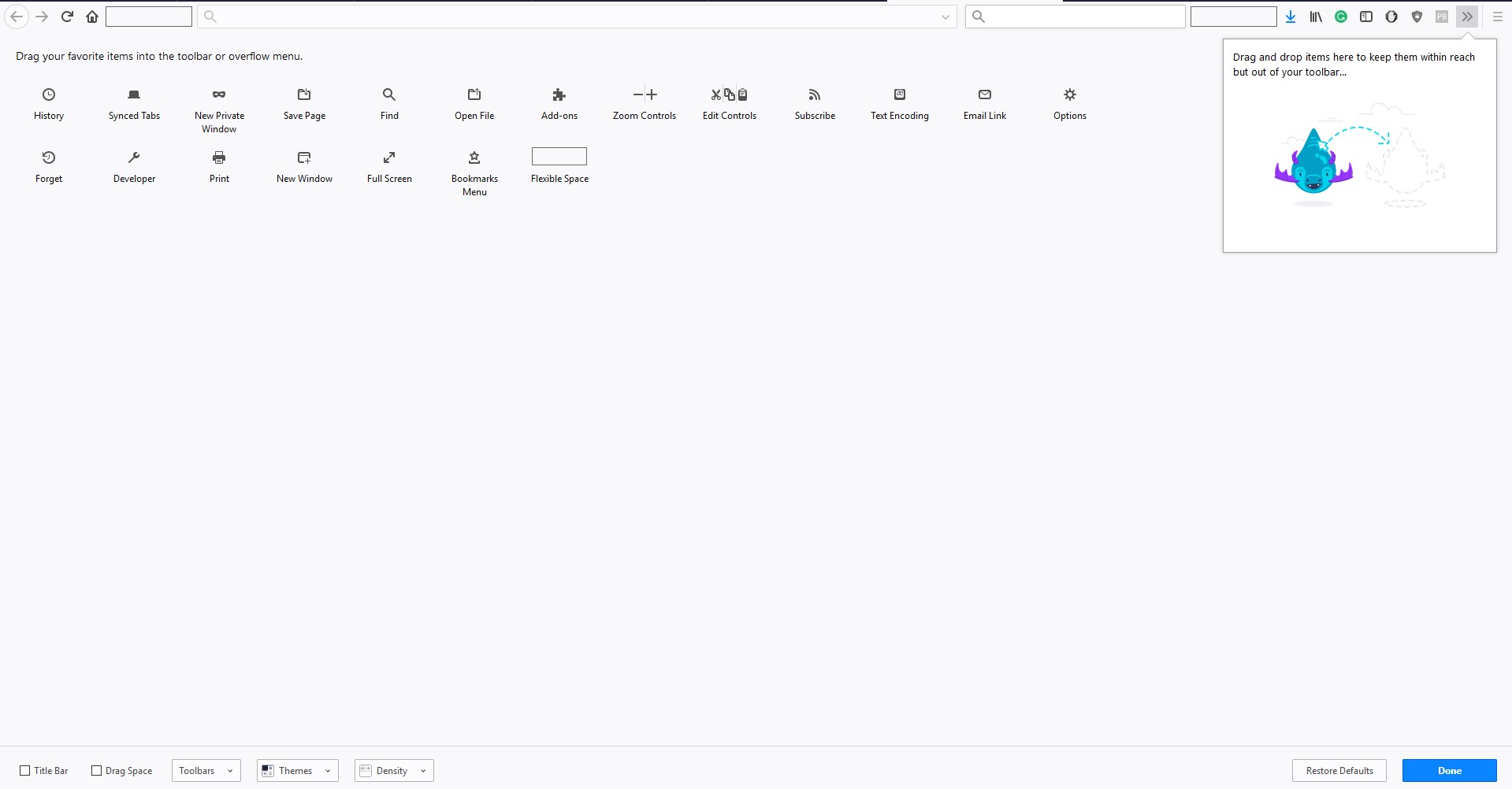
Now you have to select the button which you want to add to the Firefox menu. Keep holding the left mouse button on it, and then drag the button to the menu location you want. Here I am dragging Print button.
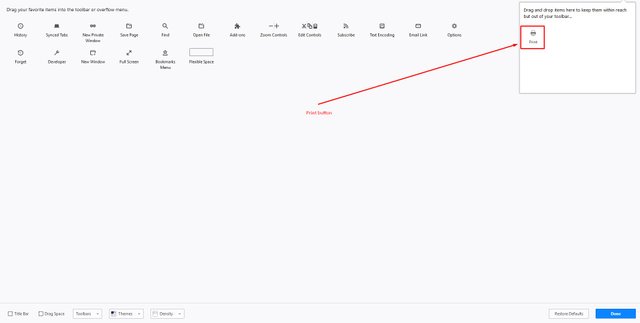
Now it's done.
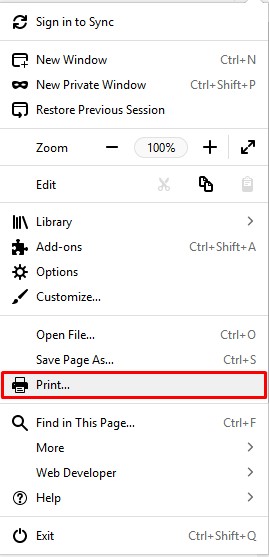
Now when you go into the menu, the button will currently be located at the location you dragged it.
Interested in my previous blogs:
- Health is Wealth #2 Benefits of Exercise.
- How to #4 Hide the Taskbar in Windows 10 automatically.
- Daily Tech #4 Signal Launches Standalone Desktop Application.
- Today's Top 5 #8 Top Five Smartphone companies.
- How you can use the Right-Click Menu to Copy a File Path?
Steemit ADSactly
A.D.S.A.C.T.L.Y = Autonomous Decentralized Society Acting Cooperatively to Leverage You!
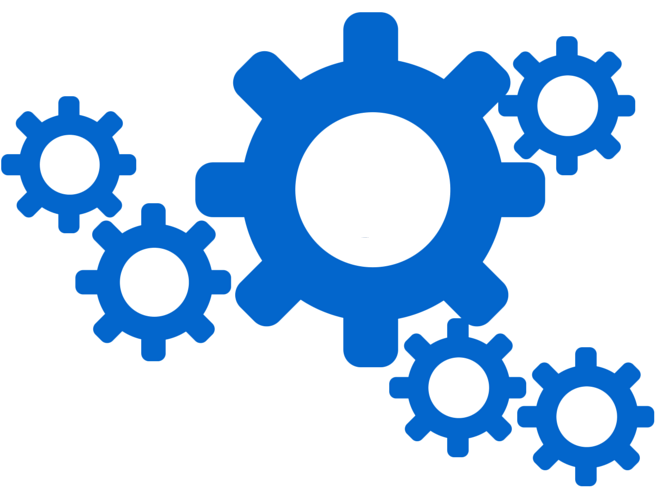
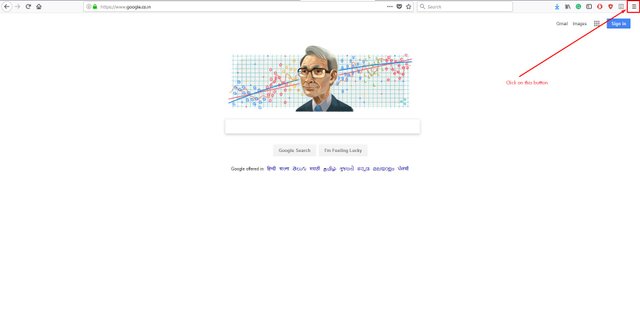
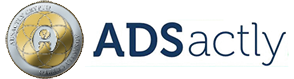
Nice post thanks for sharing