HOW TO FIX ZOOM NOT WORKING ON YOUR DEVICE||TTH{tip, trick and hack}||Club5050
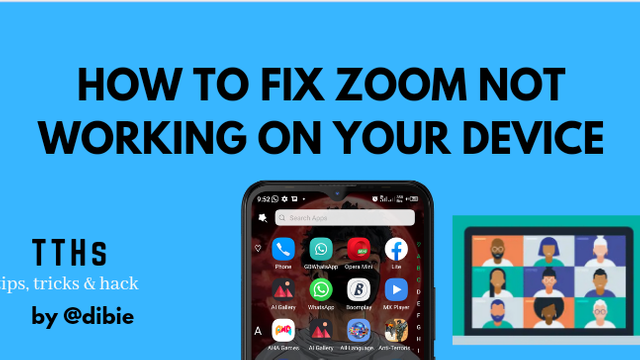 designed in canva
designed in canvaZoom happens to be one app that has succeeded in making a name for itself in the history of technogical application and the impact this app has made and is making in our society today cannot be overemphasized.
It came at the right time when our society and life needed it the most.
It is an app used for hosting several important meeting and virtual conference.
It is beyond unreasonable doubt that this application has become a very important part of our life and society.
But I believe there are sometimes when this application get on our nerves,there are moments when you miss important meetings and conference because you are having issues with the application.
This is inevitable and tend to happen sometimes since application generally tend to malfunction atimes.
In this write up,I will be showing you some tricks and ways to fix zoom not working on your phone.
There are many issues we face when using the Zoom app on our phone,the problem and solutions to these issues varies.
Here are some problem people encounter when using ZOOM.
•Zoom camera not working.
•Zoom video not working.
•Zoom audio not working.
•Zoom microphone not working.
•Zoom share screen not working.
•Zoom not responding and keeps crashing.
These are the most likely issue people have using the Zoom and here is how to fix them.
Just follow this simple TTH and you are good.
FIX ZOOM CAMERA/VIDEO NOT WORKING.
This issue of camera is perhaps the most common issue people face using the app.
When you join the ongoing zoom session or meeting and you can't see yourself on the screen or people can't see you too,it means that something is probably wrong with your camera or the zoom app itself.
Here is how to fix it,
Firstly,Ensure that Zoom has the permission to make use of your device camera because without the permission,people will not see you.
You can re-enable the permission setting by locating the zoom icon on your menu and long pressing it until it displays App Info,click on it and enable the camera permission for the app.
Also ensure that another application on the device is not making use of the camera currently when you want to use it for the Zoom app.
For Instance,if you are making use of WhatsApp video call at the moment or any other applications that is making use of the camera at the moment,the device will prioritize the WhatsApp or other app over the Zoom and whereby disallowing it from using or tapping from the camera.
After finalizing this process,you can now toggle the "START VIDEO" button on your screen to join the zoom session and allow other members to see you.
The reason why you have to click on the start video button is because the Zoom application respect your privacy,it is not compulsory you join a meeting by showing your face,you can always stay secret or anonymous if you wish and just only make use of the audio feature.
But if you wish to show your face,you can always click on the start video button.
FIX ZOOM AUDIO/MICROPHONE NOT WORKING.
To fix this,there are certain things you must confirm first.
If during the meeting,people complain that they can't really hear you well or make sense out of your words then it means there is something wrong with your audio
This can be as a result of you being muted by the host or even by yourself.
So you should confirm from the host of the meeting if you are not being muted and also double check if your audio/microphone on your device is not on mute.
You can fix this by going to your device menu,long press the zoom icon till it displays application info,click on permission and enable microphone by turning it on.
Also make sure to confirm that no other app is using the device audio at the moment as it will prioritize the other app over Zoom.
If the issue is that you can't hear other well and your microphone is working well,you might want to increase your volume or remove your phone from silent.
FIX SHARE SCREEN NOT WORKING ON ZOOM.
The share screen feature on the zoom app is one of the things that make it stand out among it kind.
It allows you share details on your screen with others.
However,if it is not working,it is imperative to confirm from the host of the meeting if he/she allows and enable you to share your screen in the meeting.
This is because without the host approval no one will be able to share their screen in the meeting.The host has to enable the "Screen sharing for participants" first before anyone can share.
So if you ever find yourself in a position where you intend to share your screen on Zoom and it keeps telling you "Host disabled participant screen sharing",then it means the fault is not from you.
So just notify the host about the development as he or she is the only person that can fix it.
If you happen to be the host,you can enable the Screen sharing feature on zoom for participants by just following these simple steps.
•Click on the More button on the lower right corner of the app interface.
•Select or choose the Meeting settings that appear afterward.
•Under the allow participant to,select share screen.
HOW TO FIX ZOOM NOT WORKING.
Zoom tend to malfunction and develop issue sometimes,just like every other app,it is still far from being perfect.
These are some simple way to Fix Zoom not working.
•Restart your device
•Erase zoom application's cache and eat from device.
•Update the zoom app on your phone
•Allow necessary permission
•Uninstall and reinstall the app.
That is all on that...I hope you enjoyed and learnt one or two from this writeup 🤗.
See you in my next TTH (tip,trick&hack)post here on @steem.skillshare.
You can as well visit some of my TTH post to learn more about mobile phone.
here are some of the link to my TTH post.
Thanks for reading
enjoy the rest of your day👍
special thanks :@steem.skillshare.
•How to charge your phone with an onion
•What to check before buying a new phone
•Does phone mega pixel determine picture quality

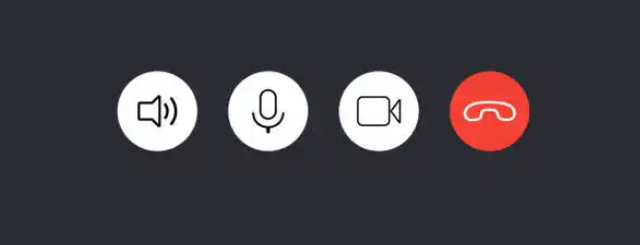
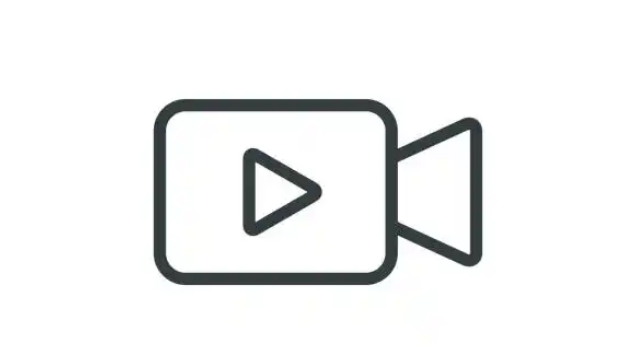

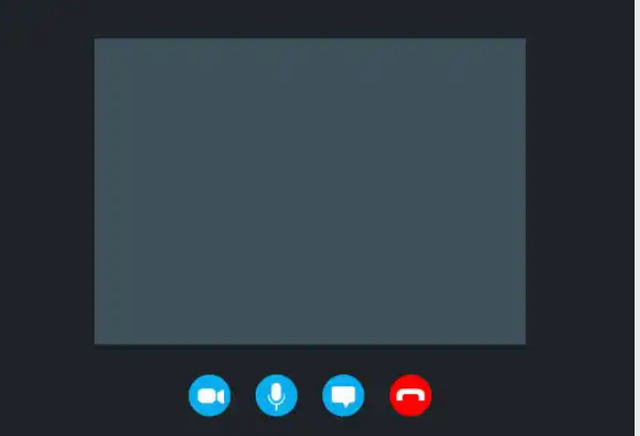
Note: You must enter the tag #fintech among the first 4 tags for your post to be reviewed.
Congratulations, your nice post has been upvoted by the steem.skillshare curation trail!
please check out this post:
steem.skillshare curation trail post to get infos about our trail