How to Broadcast DLive with a PC
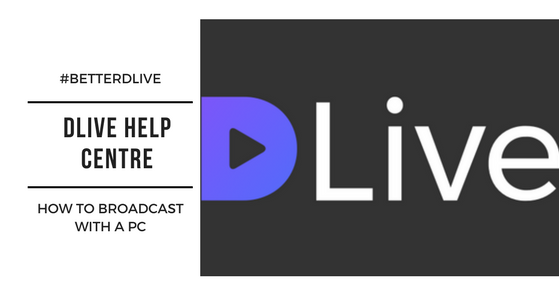
@dlive is changing the streaming and video upload landscape with its innovative platform that harnesses the power of the STEEM blockchain.
It's allowing content creators to live stream with efficiency and get rewarded for providing value, originality, and creativity in their streams.
This is a three-step guide on how to broadcast DLive with a PC:
STEP ONE: Set up Encoding Software
The first step in broadcasting DLive is to set up the OBS streaming software.
OBS (Open Broadcasting Software) is a free software that is popular to use in the broadcasting of live streams.
Go to https://obsproject.com/
Running a PC, you click the Windows 7+ button:
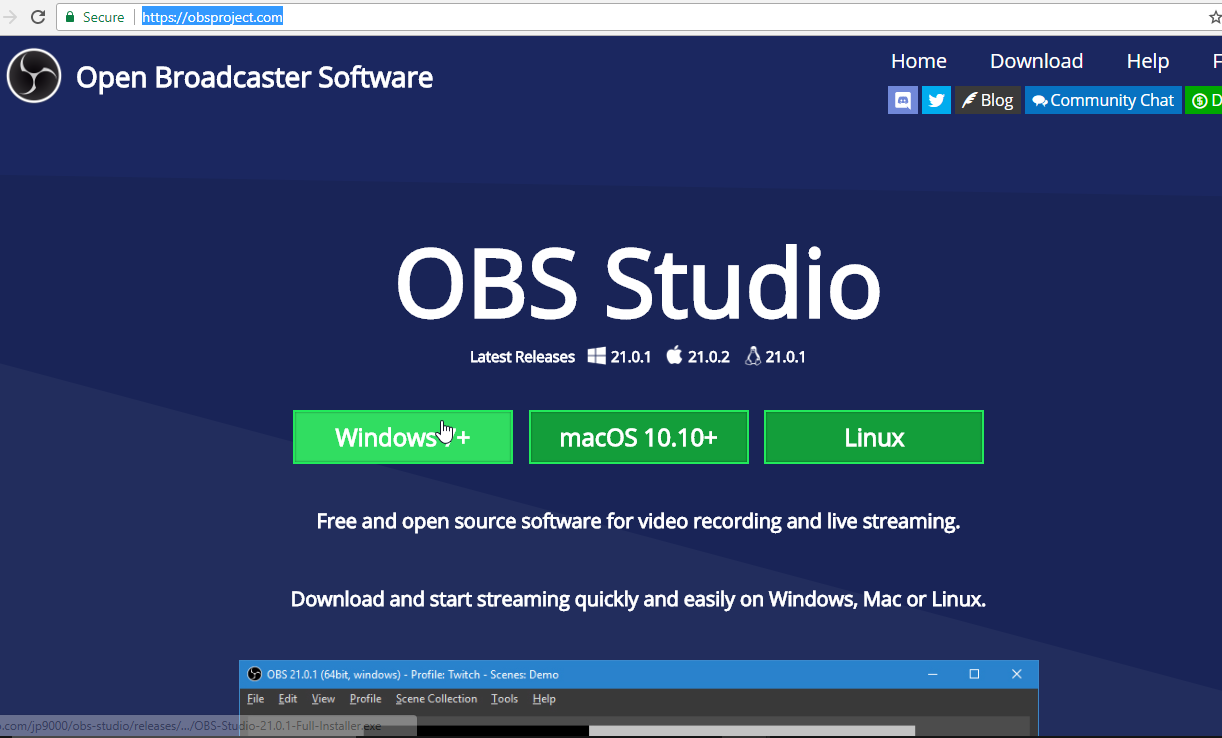
A file roughly 100 MB will download to your PC as a .exe file.
After download open the file and a screen like below will pop up.
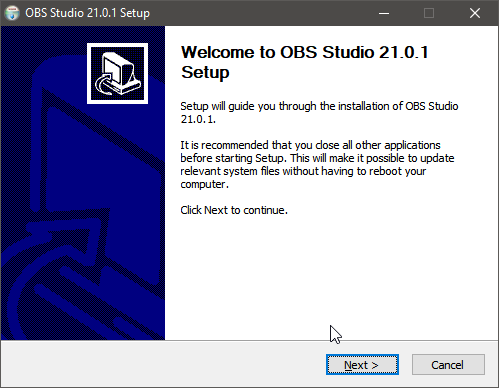
Click next and then look over the license part of the download process which details the terms of using OBS Studio.
Click "I agree" and then click the folder in which you want the file to download to your PC.
Choose the components to install
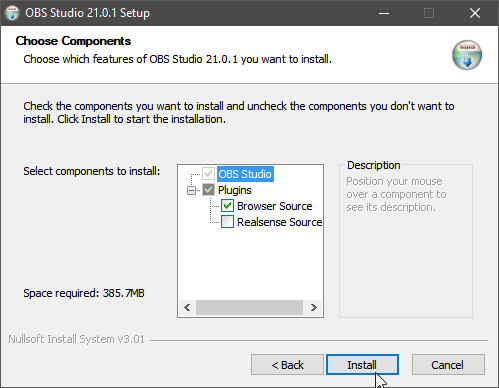
If you have a RealSense camera then make sure to click that box, but otherwise the Browser Source box is fine to check off.
Then Install OBS.
Once OBS is installed, open up the OBS and you will see a screen similar to this
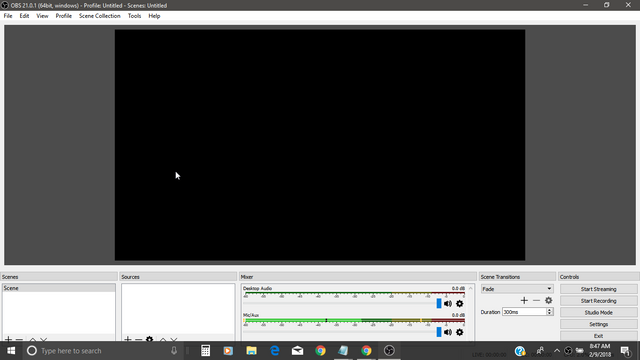
This is where you can set up your streaming input information for your stream.
You add your video source by clicking the "+" under "Sources" and this will pop up:
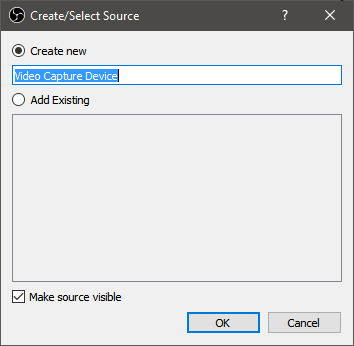
Press OK and then select your video source and double check the settings are correct like so:
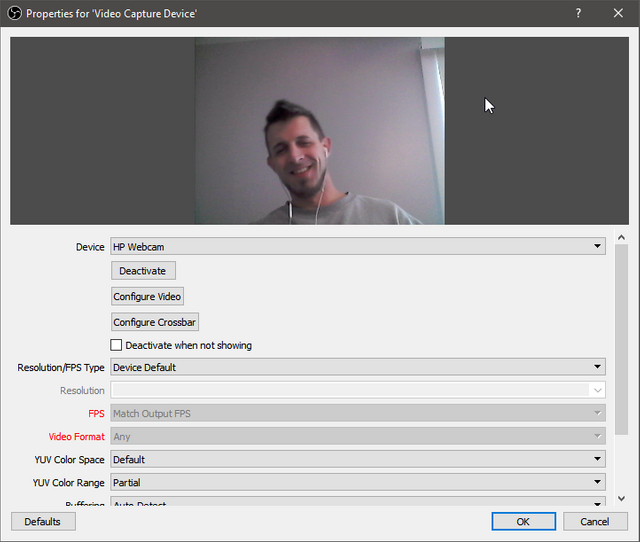
You can configure your video if you like in case you want to make some changes in the brightness and contrast for instance.
Now it's time to switch over to DLive and get the streaming information.
STEP TWO: Add stream information
Go to https://www.dlive.io/#/ and log-in with SteemConnect with your Steemit information.
Click "Go Live" in the upper right of the screen and this screen will pop-up.

That URL is the URL where others can view your stream live.
Upload your thumbnail, your title, description, your category, the tags (they will come out with dlive in front of the tag), and the language.
After you get your stream information how you want it then turn your focus to the Encoder authentication box on the right hand side.
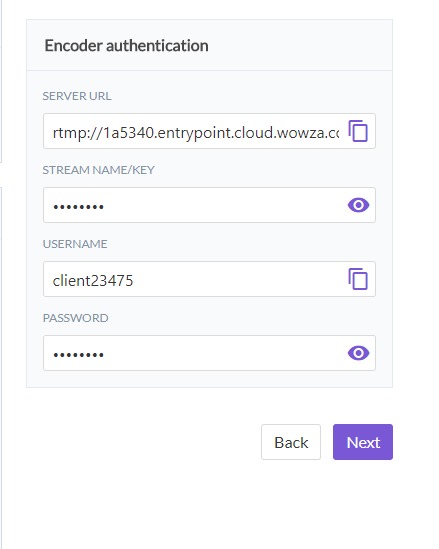
This is the ESSENTIAL information you need to have and copy it over to OBS before you can broadcast live.
Switch over to OBS and click "Settings" in the lower right
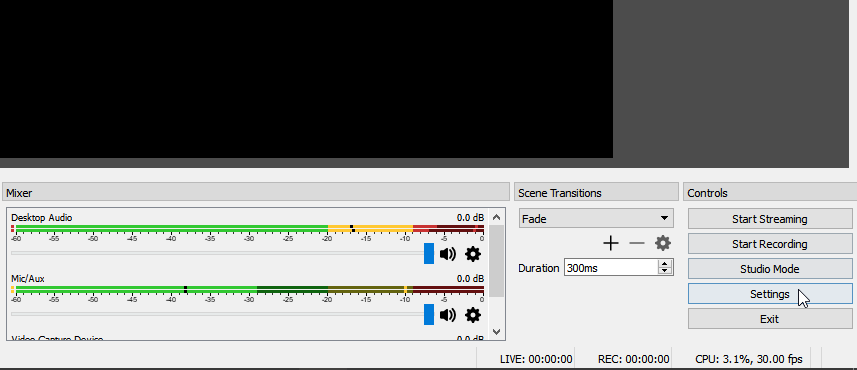
When the Settings screen pops up click "Stream" on the left hand side and this screen will display:
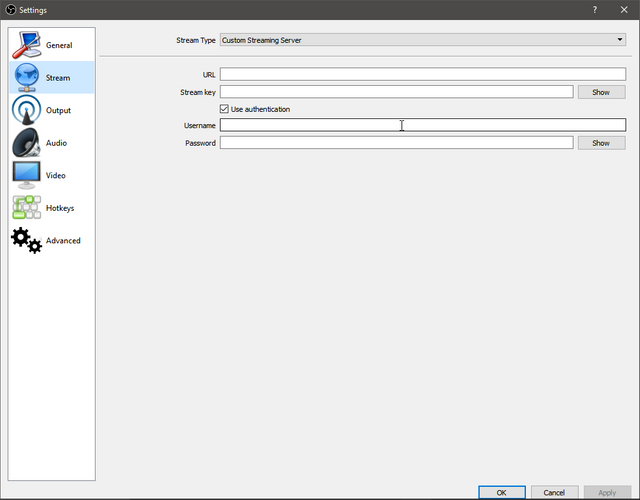
Make sure to click "Custom Streaming Server" for the Stream Type and then fill-in the URL, Stream Key, Username, and Password from the information you got from your DLive screen like so:

Click OK.
You are almost ready to broadcast.
STEP THREE: Broadcast
Now switch over to DLive and click "Next" and then this screen will display:
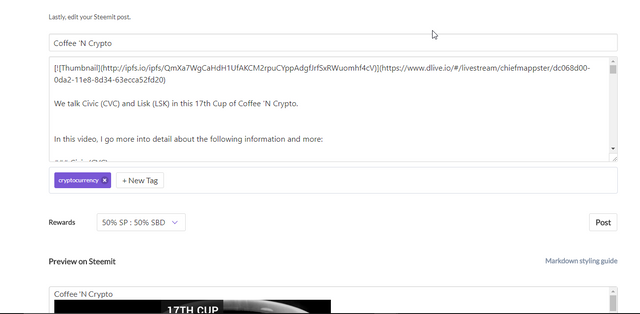
Double check your Steemit post to make sure it is correct and then click "Post"
Then when you are ready click "START".
And this screen will pop-up:
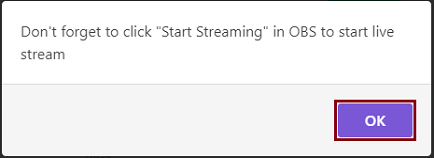
To broadcast correctly, you NEED to press Start on DLive FIRST.
Then you switch over to OBS and Click Start Streaming and Start Recording
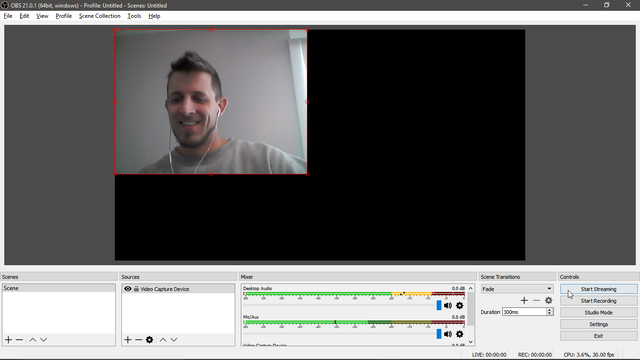
You are now broadcasting via your PC live to the world with DLive.
How cool is that?
This concludes this tutorial on "How to Broadcast DLive with a PC" in part of @dlive 's #betterdlive campaign to create a DLive Help Centre.
Hope this provides value to you and allows you to navigate broadcasting live on a PC with DLive.
If you have any more questions you can reach out to me on Discord or visit @dlive 's Discord Channel here: https://discord.gg/yyNm5eP
Thanks again @dlive for making sure an awesome platform.
Thank you for your time and attention. It means a lot to me.
Image Sources:
- blog header created by myself
- screenshot by myself
- https://steemit.com/whatisdlive/@simgirl/what-is-dlive
Great tutorial. Just ordered new PC so I can do things like streaming. So excited :DD. Btw. how much of upload speed my Internet has to be in order to stream without being laggy?
O weeeee that is so exciting. Congrats o weeeeeee.
That's a great question. I think with it being in beta there is a delay regardless of the Internet speed. But the faster the better that's for sure :)
Will need to get new internet my upload is staggering 0.72 mbps :DD
Thanks for the advice ;)
Hahahaha o weeeeeee time for an upgrade :))
You're very welcome buddy
Very cool post. I'll definitely give it a go.
It's quite a bit more complicated than going live on Facebook or Twitter, but I guess going away from those is a good thing.
Once you get the hang of it it will be really efficient for ya.
Appreciate you taking the time to read and glad it could help out.
Namaste
I wonder if OS broadcaster would work on a Chromebook.
That's a great question. I use a HP laptop but let me know if you dont't mind on how it works with a Chromebook because that is valuable information for the community.
OK I'll probably do a post when I try it. I still haven't even uploaded to Dtube yet but I've only been on here about a month.
Sounds good. It all takes time. If you need any help I am here to help.
Thanks. This site alone keeps me pretty busy. Dlive does looks pretty cool though. If my blog really takes off I might switch to video.
Ayyy there you go. I mix up my content to keep it fresh but I know everyone has their own style.
Good luck inspire that real, positive change o weeeee
I wish I had more time for this site but gotta pay those bills. lol
Appreciate you
Thanks for your great article.
Check out my tutorial if you wanna know How to: Use your Android mobile device as streaming camera with OBS, using IP Webcam.
You're very welcome and heck yeah appreciate you sharing it.
Amazing. I have question.How do I live screen my screen. Like if I want to live stream myself drawing cartoons? 🍇🍇🍇🍇🦄🦄🦄🦄🦄🦄 Thanks so much.
Just click "Add Source" and then click Video Source and make sure it's the video source you want and your screen should be live.
Hope this helps.