Chapter 2 - Creating a sample project in Xcode
The below steps will help you learn to create a sample project in Xcode.
1 - Open XCode
2 - Click on File Menu and Create New Project.
3 - Select iOS at the top of the dialog.
4 - Xcode includes several built-in app templates for developing common types of iOS apps, such as games, apps with tab-based navigation, and table view-based apps. For now, we will use basic template - Single View Application Template in iOS tab and Click Next.
5 - Fill the details
- Product Name - Name of your app
- Organization Name - Enter your name or your company’s name.
- Language - Swift
- Devices - Universal, iPhone or iPad (A Universal app is one that runs on both iPhone and iPad.)
- Use Core Data - Leave this unchecked.
6 - Click Next
7 - Select the location where you want to save your project. Click Create.
8 - Xcode opens your new project.
My next blog will be on Getting Familiar with Xcode.

Please let me know if you have any doubts or queries in the comment section below.
Follow me @priyatalreja to get the latest feeds of iOS App step by step development tutorials.
Thanks.
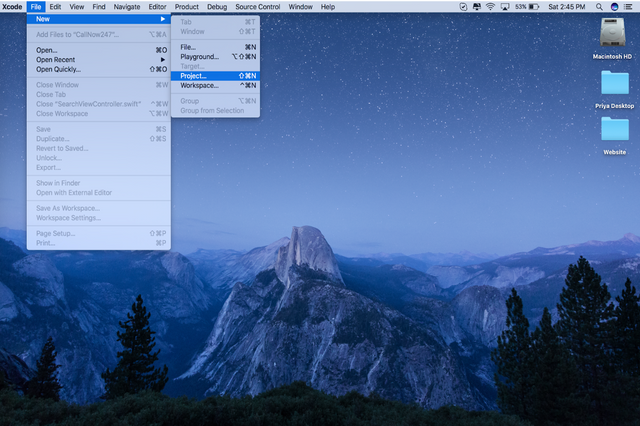
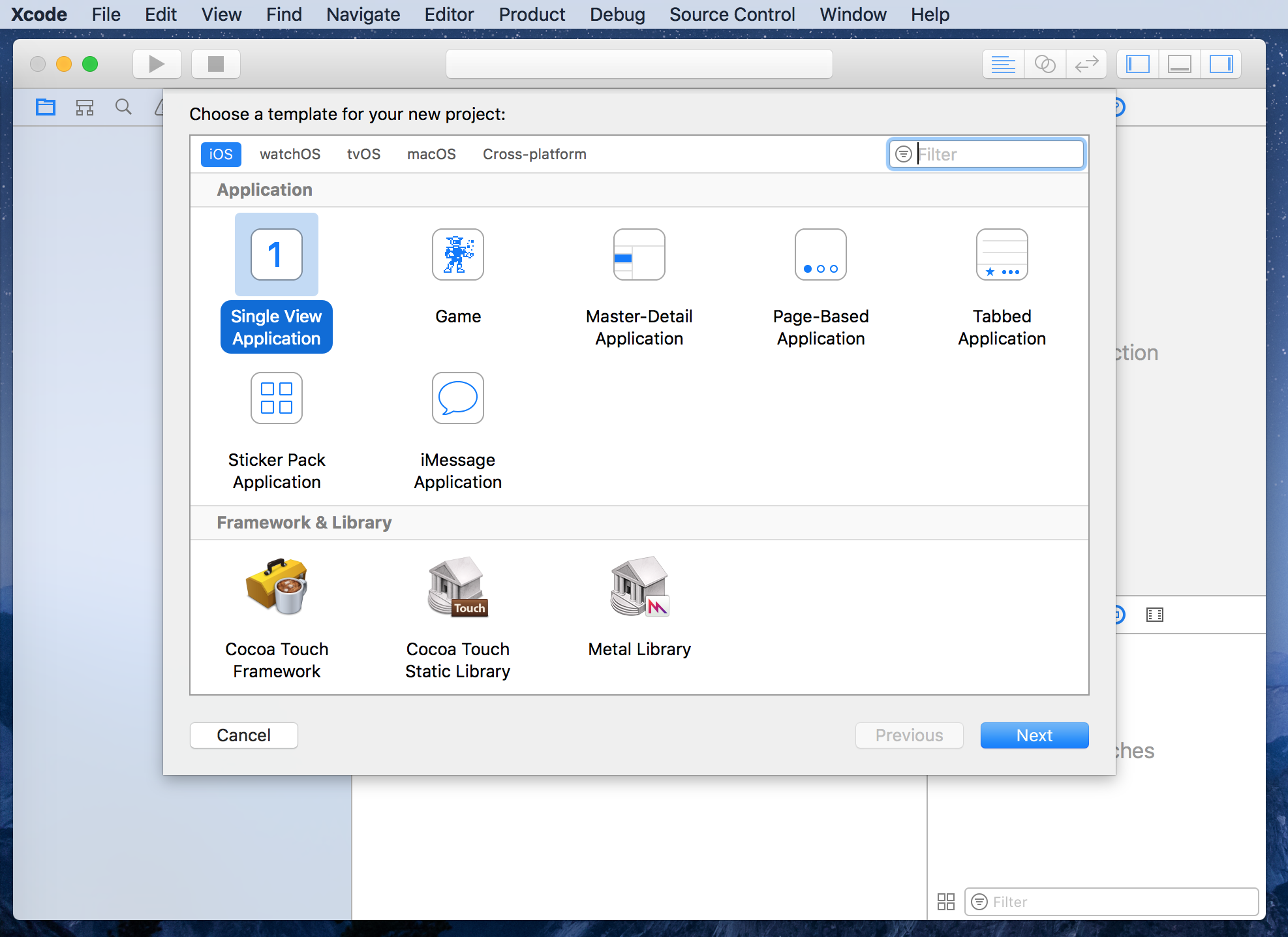
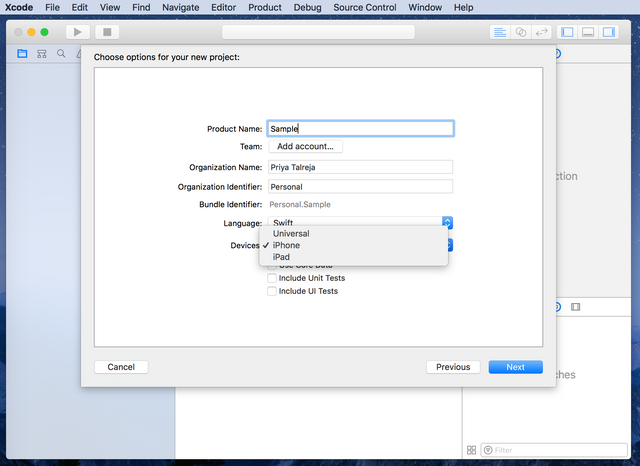
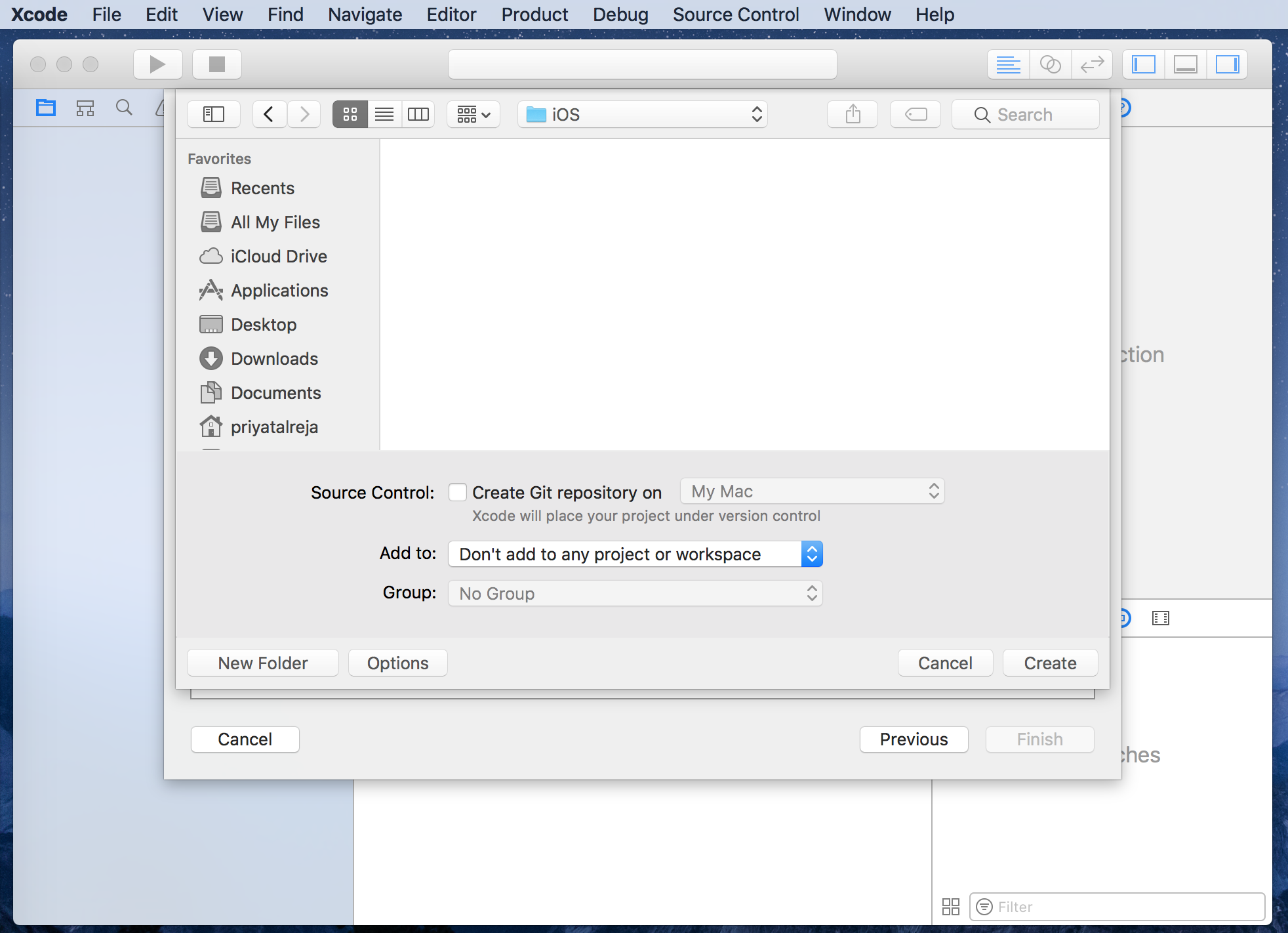
Greetings! I am a minnow exclusive bot that gives a 4X upvote! I recommend this amazing guide on how to be a steemit rockstar! I was made by @EarthNation to make Steemit easier and more rewarding for minnows.
This post received a $0.151 (23.73%) upvote from @upvotewhale thanks to @priyatalreja! For more information, check out my profile!
This post has received a 0.14 % upvote from @drotto thanks to: @priyatalreja.