Tutorial: Audacity - Download / Recording / Editing
Today I took a bigger challenge to myself and shareing the tutorial on the usage of Audacity.
What is Audacity
Audacity is a free open source digital audio editor and recording computer software application, available for Windows, macOS/OS X, Linux and other operating systems.
In addition to recording audio from multiple sources, Audacity can be used for post-processing of all types of audio, including podcasts by adding effects such as normalisation, trimming, and fading in and out. Audacity has also been used to record and mix entire albums.
Downloading and Installation
Audacity can easily be downladed from the below link
www.audacityteam.org/
Accessing the link will take you to the Audacity home page which looks like below.
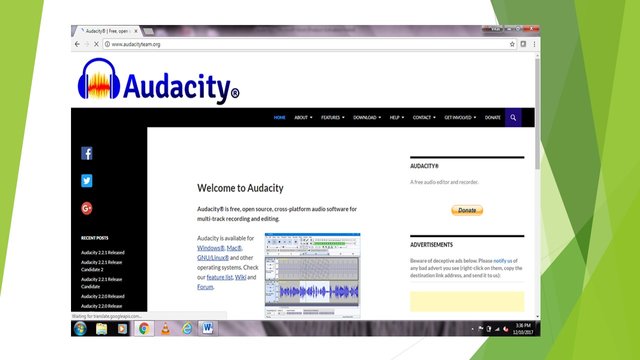
To download the software from the website click on the Download option and choose the OS for which you wanted to down load. Refer below image.
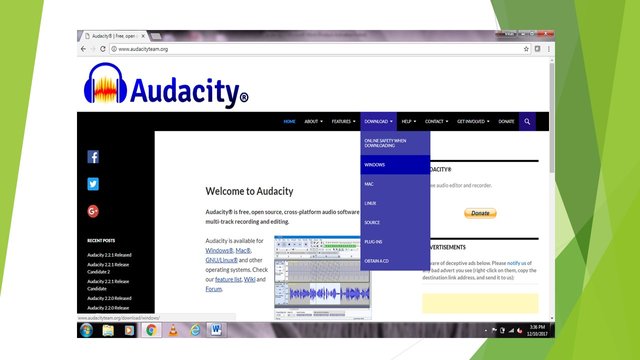
On selecting the desired OS the Audacity will pop up the latest version. Choose the updated one as per the requirement for download.
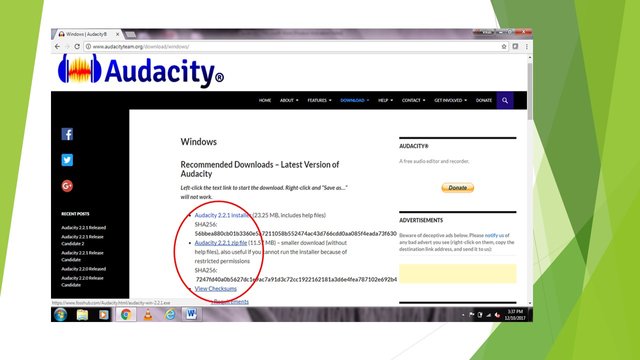
Once the software .exe file downloaded into the system, the runn and set up process is same as we have in other software. i.e Run>License>Agreement>Compatibility> Finish.
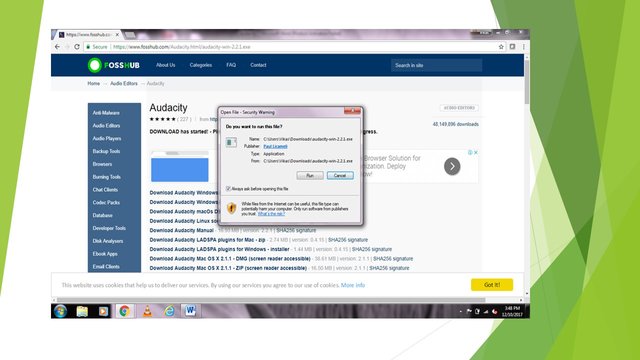
Working and Usage on Audacity
Step 1 :Once the software is downloaded, double click on the icon to open the tool.The tool likes as below. The different option available on the screen have been explained in the below images.
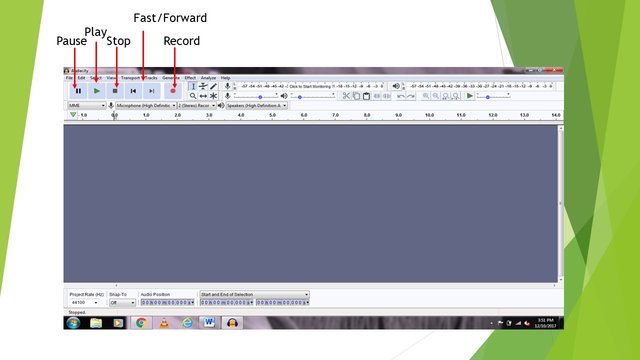
Apart from the regular recording option make sure to have the below configuration requirement has also been met. Make sure to have the mic is attached alongwith the desired speaker for the syste,
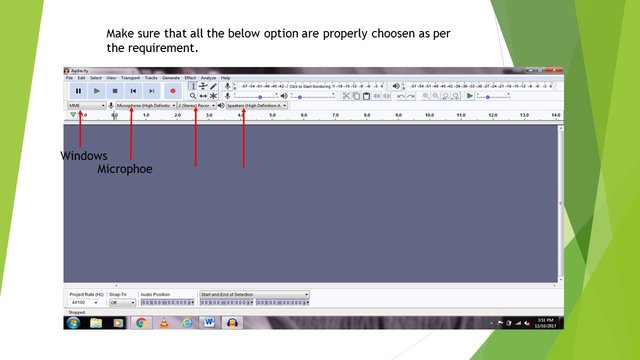
Step 2 :First thing to check was frequency set up of audacity. By default it is set at 44100 hz. However if it is not set up by default go to edit > preference > quality to change the frequency to 44100 hz.

Step 3 : Set the Frequency as per the default level
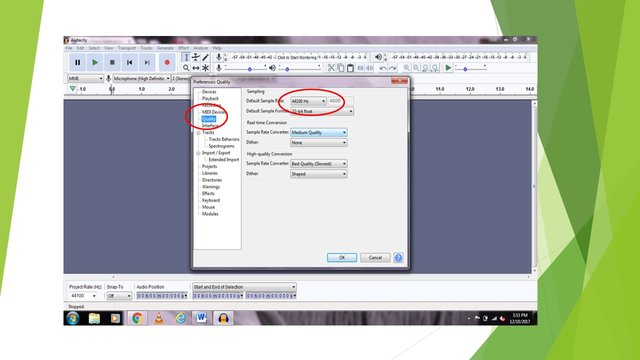
Step 4 :After the frequency is set up we need to check the basic initial set up is completed for recording it includes, the mic set up, the speaker, the volume set up etc. These are highlighted in the below images. There are 3 major check before recording
- The Microphone is ready
- The Microphone is in right place
- The input level is not so high and not so low.
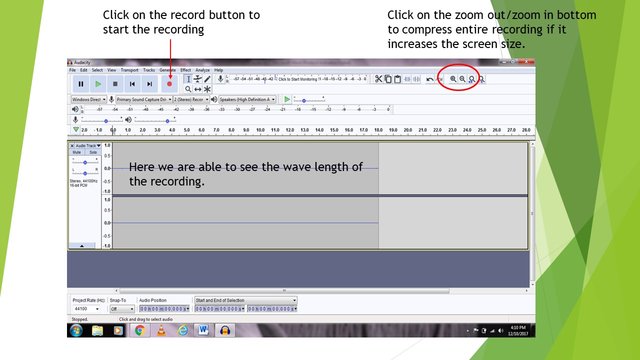
Step 5 : Noise Reduction. While recording it might happen that some unwanted sound also recorded prior to original recording. The unwanted sounds appear in Dots on the wavelength.
To remove the unwanted sounds, we need to do the noise reduction. Go to effect and click on the noise reduction option

Step 6 : We get the Noise reduction option. After verifying the length of wanted sounds through this we can crop the recording part.
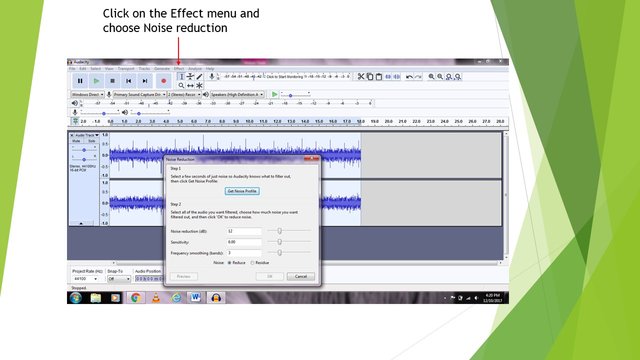
Step 7 : To crop the unwanted sounds i.e noise reduction select the wave length and clck on the scissors option at the top.
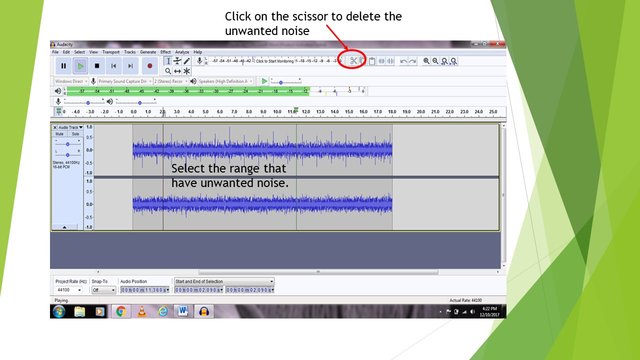
Step 8 : The Next step involve Voice Nomalisation. To make sure that the recorded voice is in same pitch we do the Voice Normalisation. Click on the Effect tab and click Normalisation
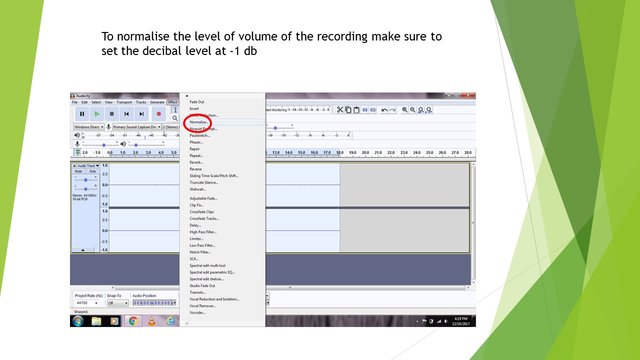
Step 9 : On the Normalisation option, we able to set the voice frequency i.e we generally choose -0.1 DB (decibel) for a recording. To increase the audio, we may choose different decibel level
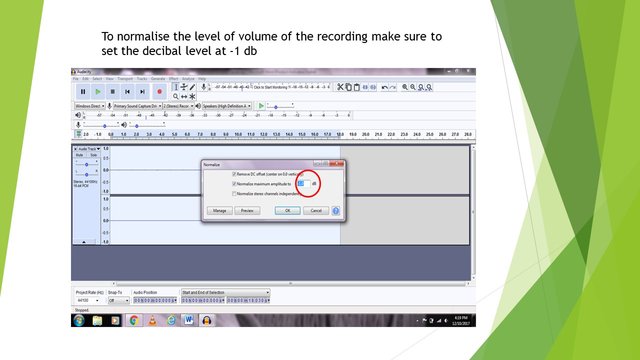
Step 10 : The next step is the most important as we need to check the Equalisation level of the recording. Equalisation is important for making sure that the Level of volume and pitch is flowing in same wavelength. It is necessary to maintain a proper balance throughout the recording.
For Equalisation, Again we need to go to Effect>Equalisation.
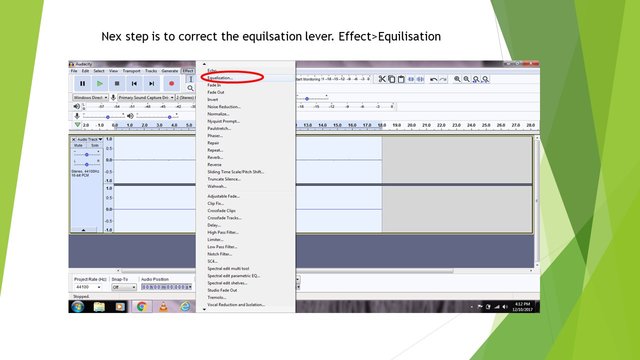
Step 11 : In Equalisation, we have 3 different level, the base , the middle , and the last level. For illustration i have shown the the 3 level of equalisation

Step 12 :After verifying the Equilsation and making sure that the recording is in proper wavelenght and flow. we need to save our recorded file. To save, Click on File>Save As>Saveto MP3

Step 13 : The system will ask for the desired location to save our recorded file. Specify the location to save the file.
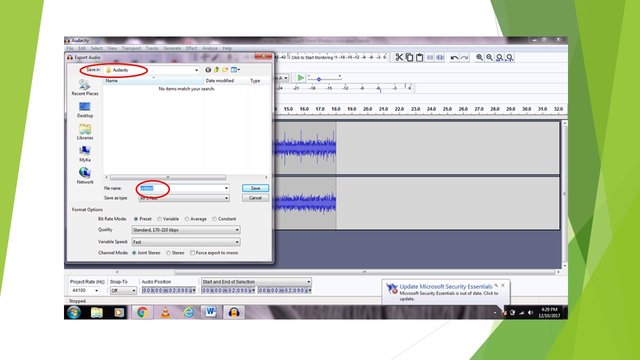
Our recorded and edited final file has been ready for presentation and usage.
The free and open nature of Audacity has allowed it to become very popular in education, encouraging its developers to make the user interface easier for students and teachers.
For some Audacity reference I have collected few input from Google and Wiki.
Thanks
@steemflow
Posted on Utopian.io - Rewarding Open Source Contributors

Good tutorial.
very useful
You made it very easy to handle....nice sir!
Love to resteem it...for others....
informative post regarding software
Useful post thanks bro
Thank you for the contribution. It has been approved.
You can contact us on Discord.
[utopian-moderator]
Hey @steemflow I am @utopian-io. I have just upvoted you!
Achievements
Suggestions
Get Noticed!
Community-Driven Witness!
I am the first and only Steem Community-Driven Witness. Participate on Discord. Lets GROW TOGETHER!
Up-vote this comment to grow my power and help Open Source contributions like this one. Want to chat? Join me on Discord https://discord.gg/Pc8HG9x
surprised to see this one. Been using this tool from college days. Good post man
Thanks..boss😀