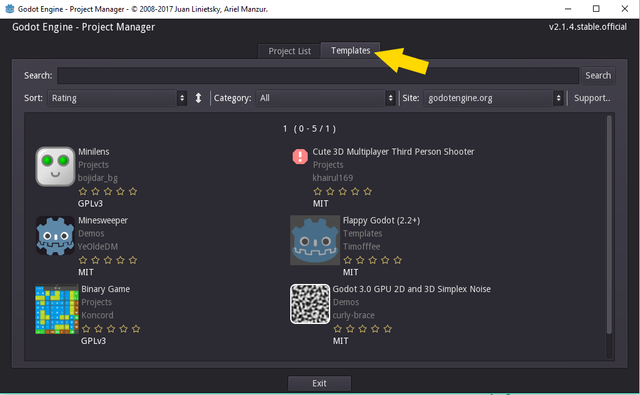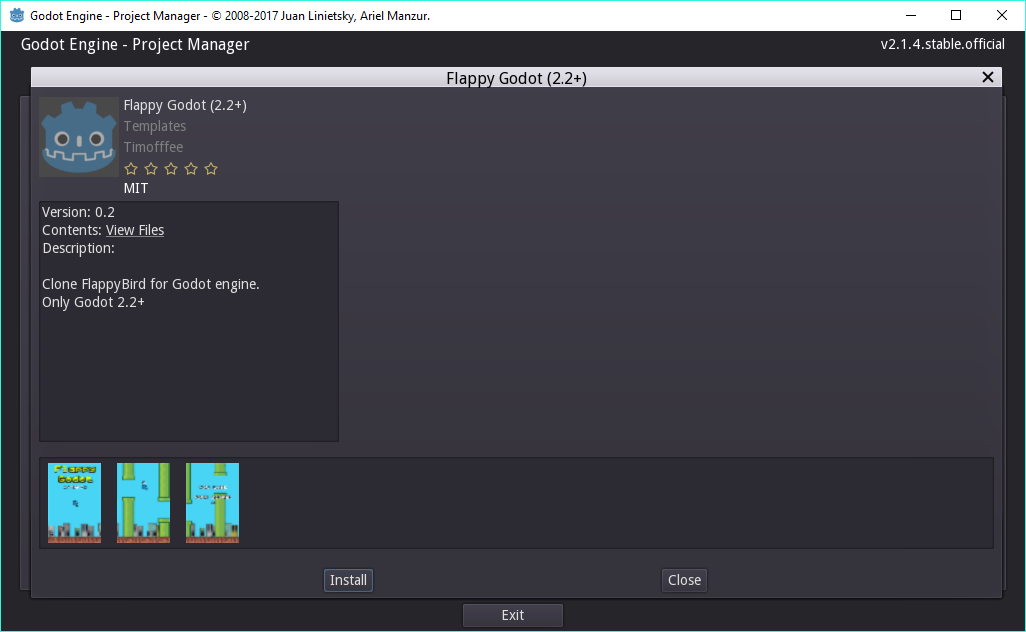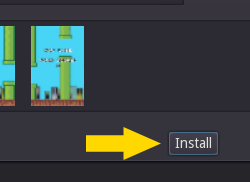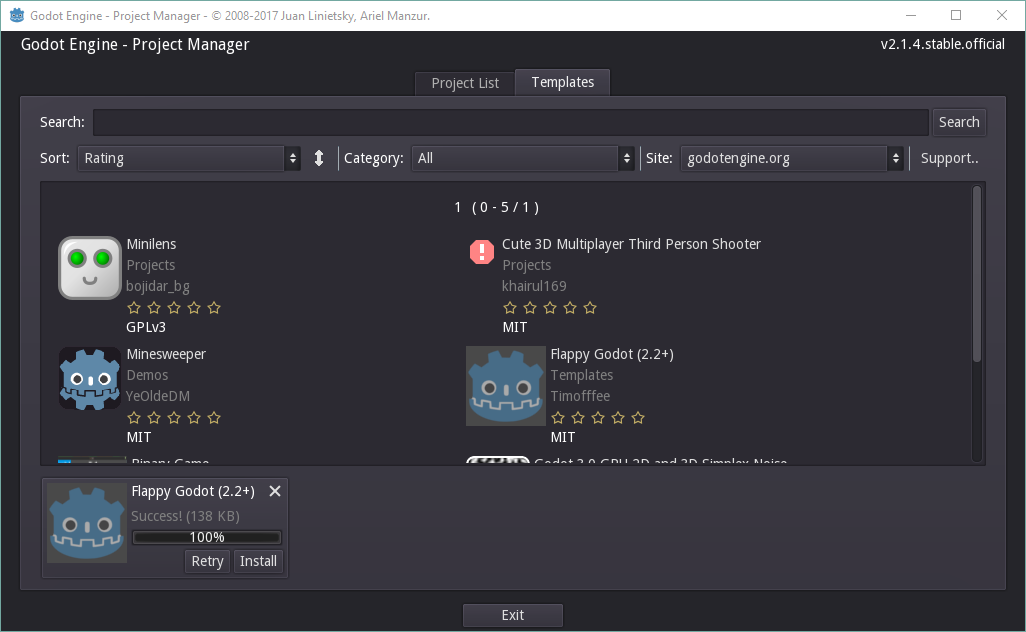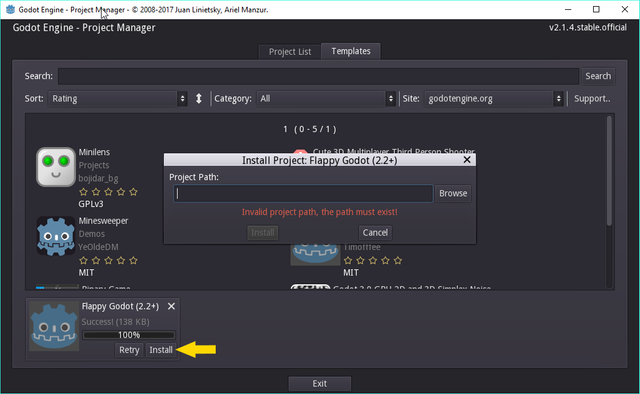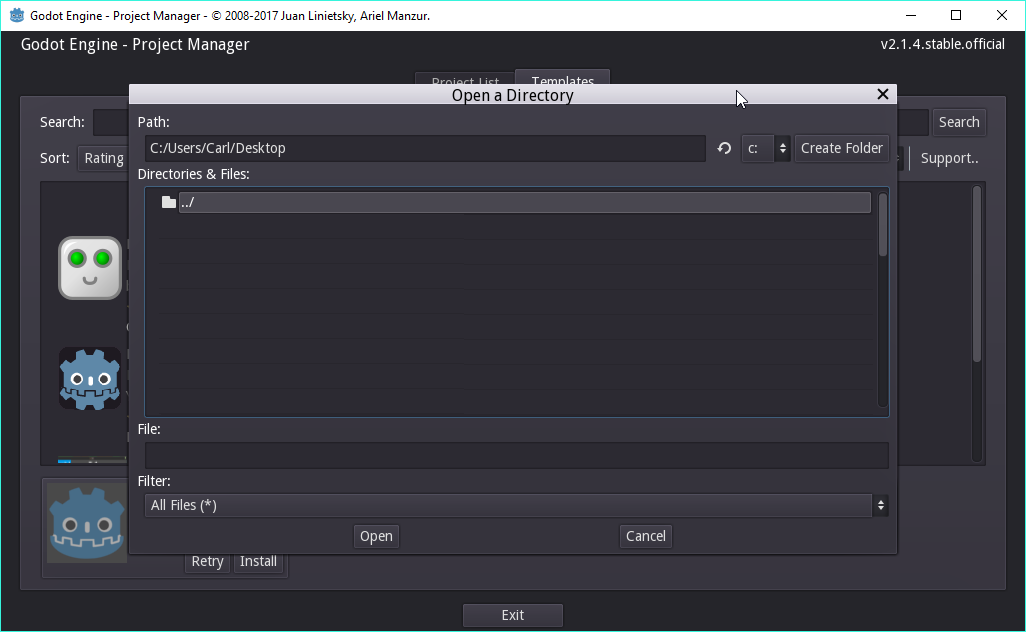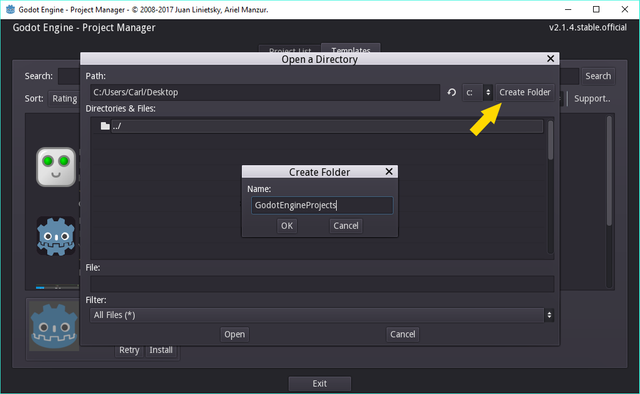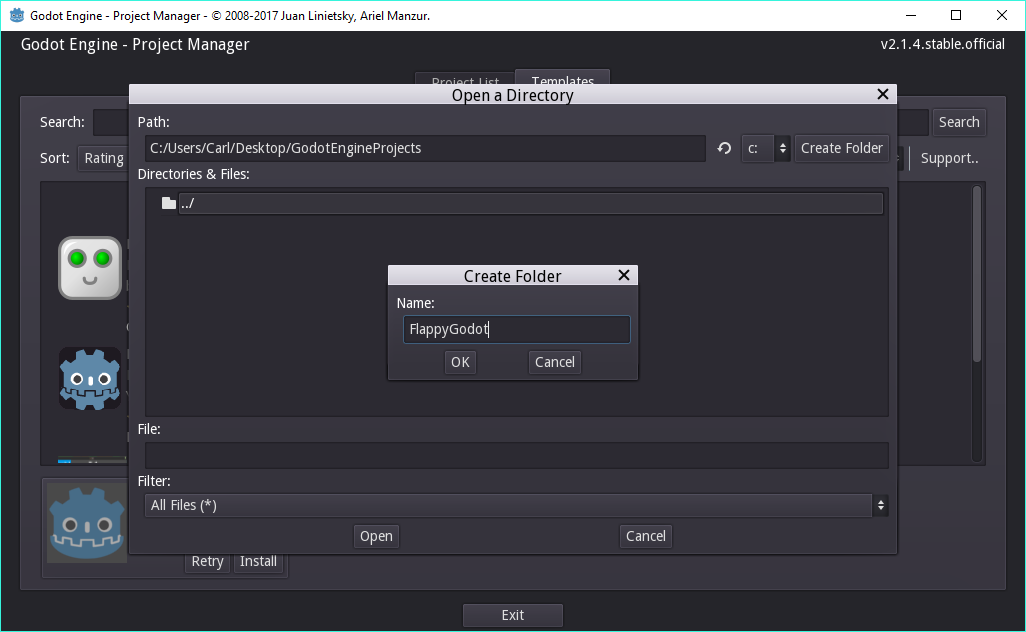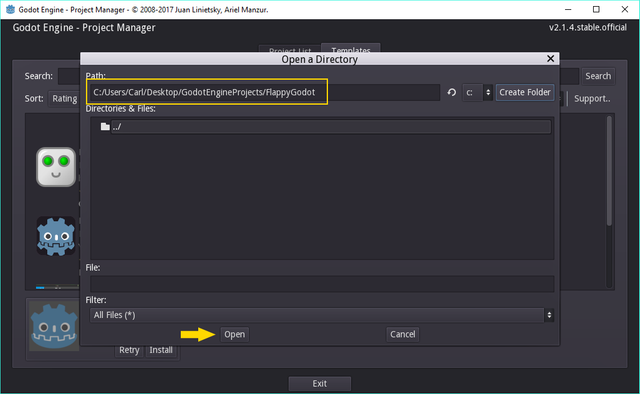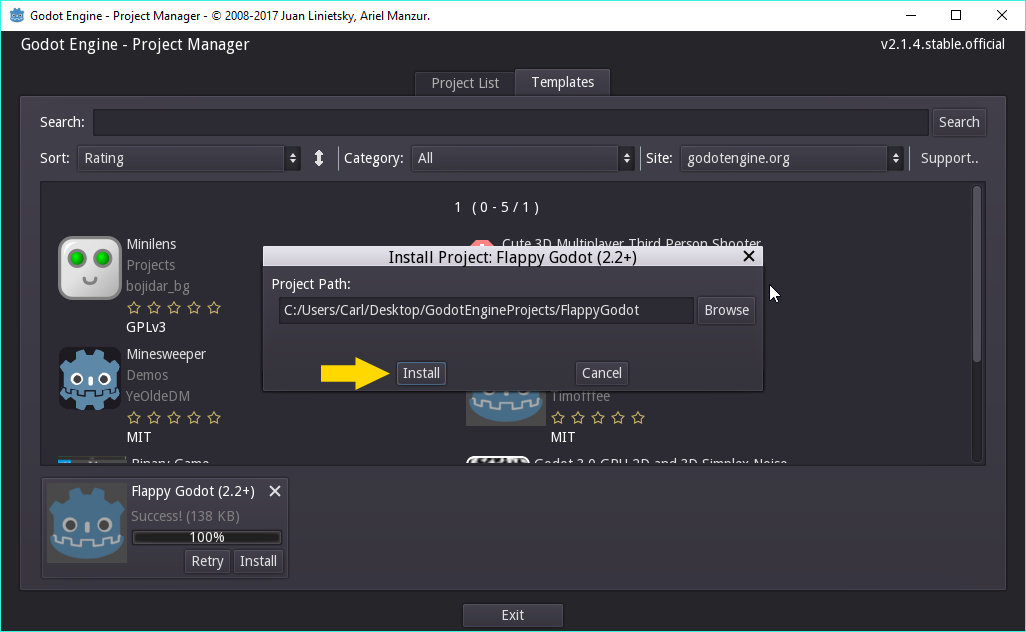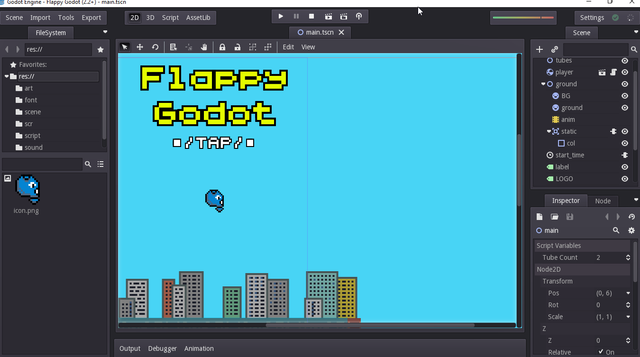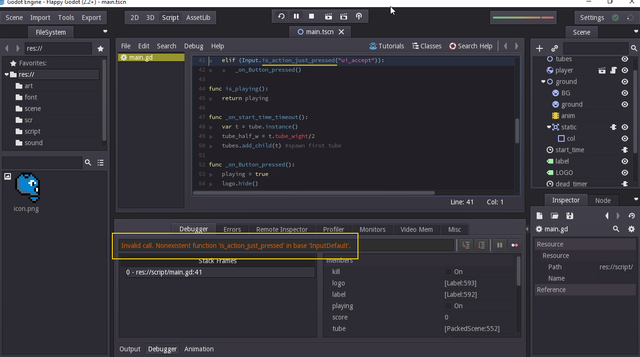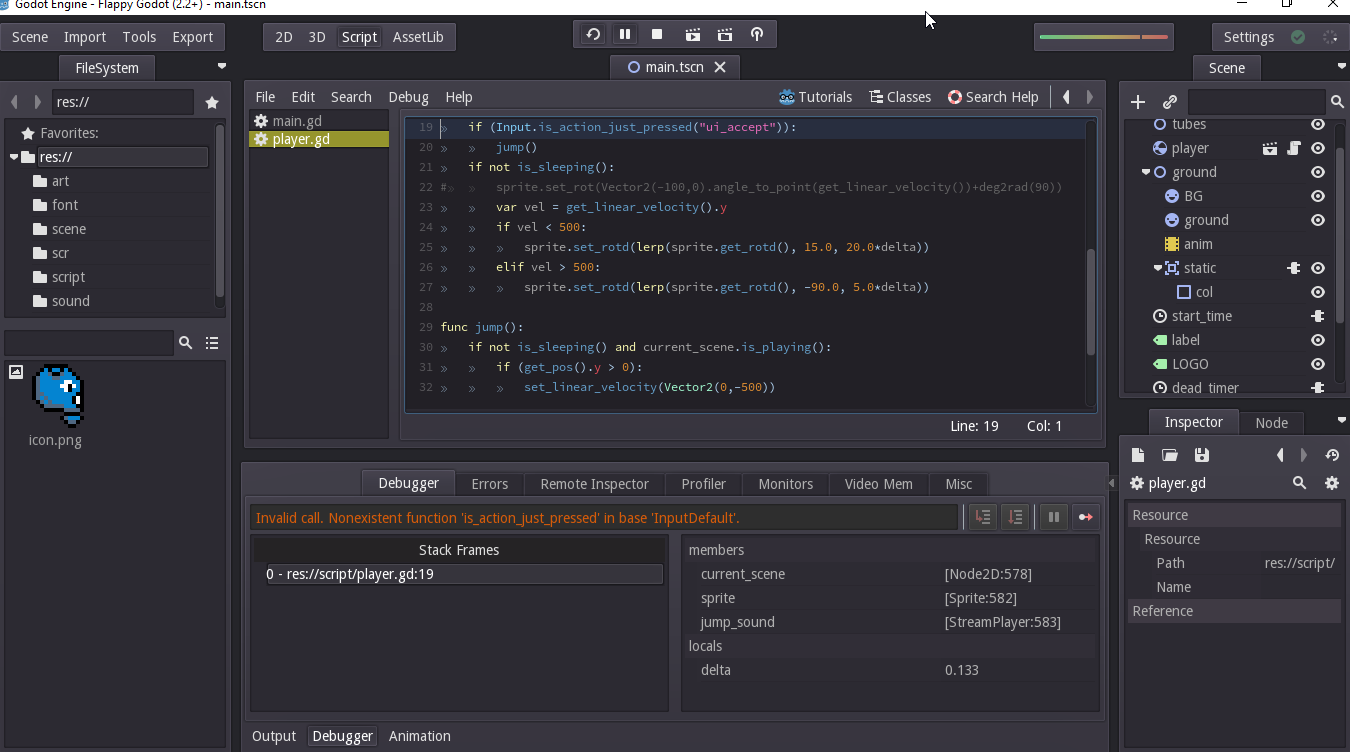Install Flappy Godot Template
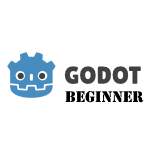.png) ...installing a templated game!
...installing a templated game!
Welcome back!
You should now have an installed copy of Godot Engine; if not, please complete my how to install article.
I expect you to be looking at an empty Project Manager window; given I left you dangling in the last article.
The project manager enables you to download samples, known as templates. To see what is available, simply change the tab from Project List to Template:
Allow the screen time to refresh, assuming you are connected to the internet (if you aren't, then this option isn't going to work for you. You'll have to [manually download examples separately]|TBD).
Many templates should become available to you. Have a scroll through them, but return to the first page when done, as we are going to focus on Flappy Godot sample; the second project on the right of the first page of templates.
Click the icon next to the Flappy Godot entry. The following screen will show:
...and the project will be downloaded to your machine.
A small status window will show in the bottom left:
At this stage, we are not finished.
The template has been downloaded temporarily to your computer, BUT NOT installed into your Project Manager.
You need to click the install button in that little status window, which should be showing 'success'.
A fresh window should pop-up, asking you to provide a project path.
This is where you are going to store this and other projects. Given this is your first project, I recommend you create a top level folder in your desktop, which shall all your future projects (don't worry, you'll be able to move them later!).
Click the Browse button, which will show the file selector:
As you can see, it should default to your desktop for you. If it doesn't, you should navigate to your desktop (which should be in c:/users/{your username}/desktop).
When ready, click create Folder button and create enter a name of your choice, i.e. I've used GodotEngineProjects.
The navigator will then drop you into your new folder.
Now create the FlappyGodot template project folder:
Check that the correct project path is shows and when correct, click OPEN.
An Install pop-up window will then display.
If you are happy with the path shown, click install:
Screens will then flash in front of your eyes, don't panic! Eventually you will be be shown the Flappy Godot project editor:
Which is a BIG success! Congratulations... However, i'm sure you are itching to try the game??
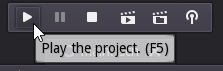 That's easy to do, by clicking the run button (to middle of screen) or pressing F5 key.
That's easy to do, by clicking the run button (to middle of screen) or pressing F5 key.
NOTE: There is an inexcusable project error, so we'll have to fix it. Your first chance to edit some code!
After clicking run or pressing F5, the game window will flash up and disappear. The editor will return and display as in the following screenshot:
I've highlighted the error in the box and I've underlined the line of code in error.
Before proceeding, you need to stop the game, because it will now be in a debug mode. Click the stop button 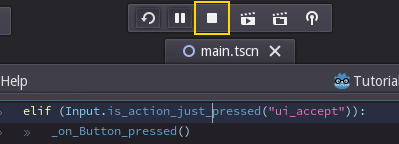
Unfortunately, the method is_action_just_pressed does not exist, instead it should be is_action_pressed, i.e. please remove the just token from the call. The code should look like this: 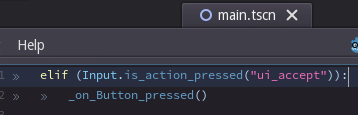
You can then rerun the game, BUT, there is second similar error to fix this, so don't be surprised when a second line is shown after you run the code again:
Make the same fix, remembering to stop the game first.
Finally, having made two fixes, the game will now execute. Have fun!
Previous Article - Install Godot Engine
Next Article - Your first empty project
Tutorials Index