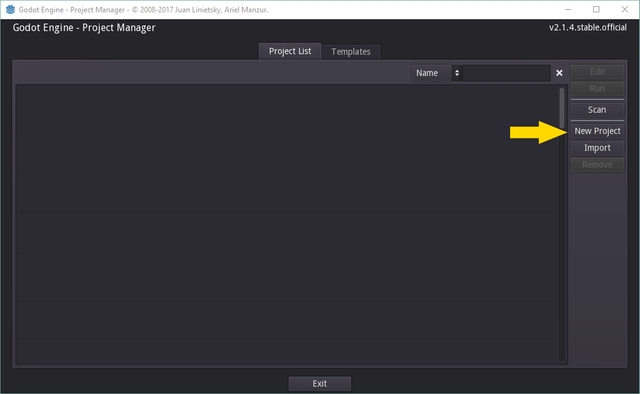Your first empty project
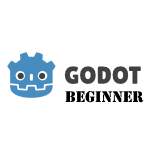.png) ...to create your first empty Project
...to create your first empty Project
Hi and welcome back!
This post follows on from the previous two articles. You should have installed Godot Engine and you've learnt how to install and execute the Flappy Godot game. Thus we move on to this post
 to create a new empty project in Godot Engine
to create a new empty project in Godot Engine
For your information, this is the Godot Engine logo icon ![]()
1. Create a New Project
The first step is to create a new project from the Project Manager. You did a similar task whn you installed the Flappy Godot template.
The new project dialogue box will display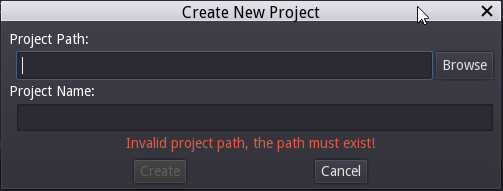
Browse to the directory that you plan to store your projects in. We created a GodotEngineProjects folder in the Flappy Godot tutorial. You do this by clicking the browse button

The open a directory navigator pane will open. You need to find your project, for me, that existed in _c:/Users/Carl/Desktop/GodotEngineProjects
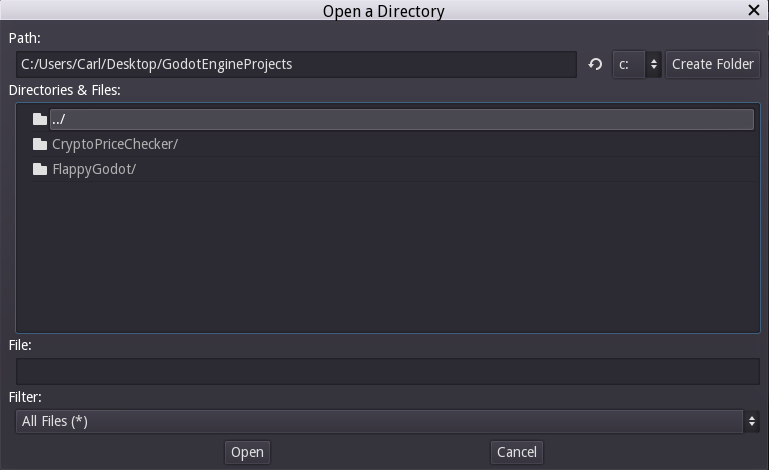
Once you are in the correct directory, click Create Folder
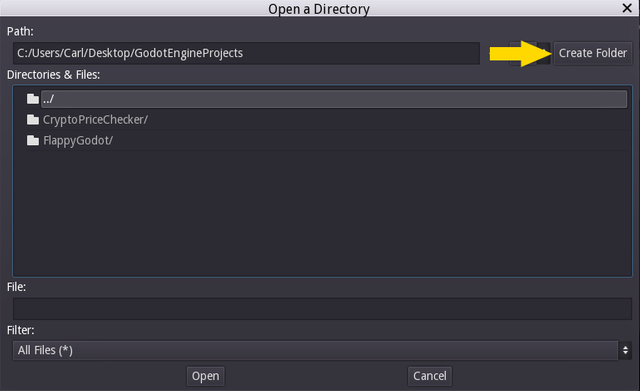
The create folder dialogue will open and you should enter a name for the project, I've called mine FirstExample
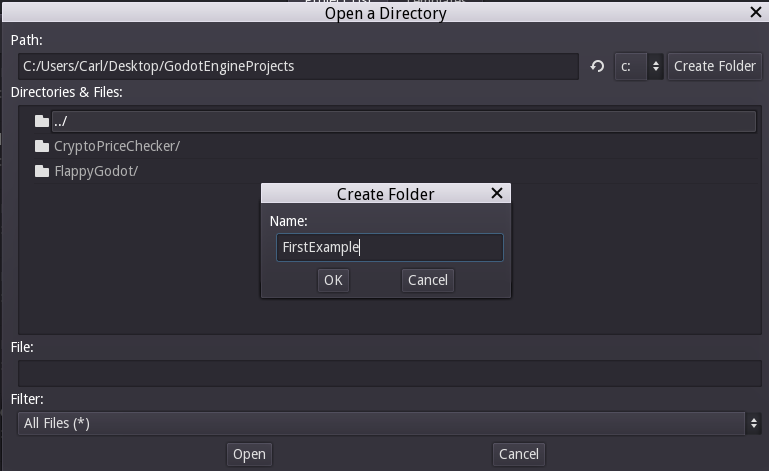
Your folder will be opened, as highlighted in the box below. You simply now need to press Open
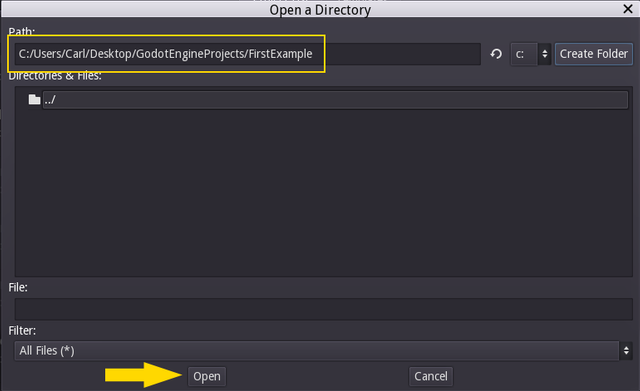
Finally, create create in the Create New Project, which now has the correct Folder path and project name
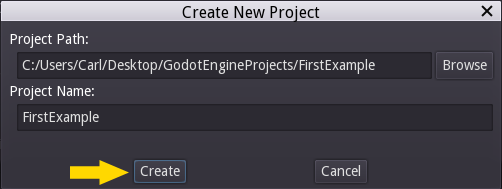
Congratulations. Upon clicking that button, you will see a few windows flash in front of you, before your new empty project is displayed:
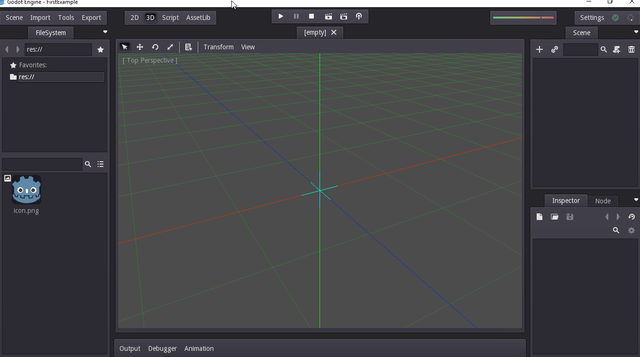
The next tutorial details the editor window : TBD
2. Close Project and return to Project Manager
Closing the project safely is as important as creating one, you would not want to lose valuable work! To do so, click the File menu and select the Quit to Project List. You can select Quit too, but that will close Godot Engine
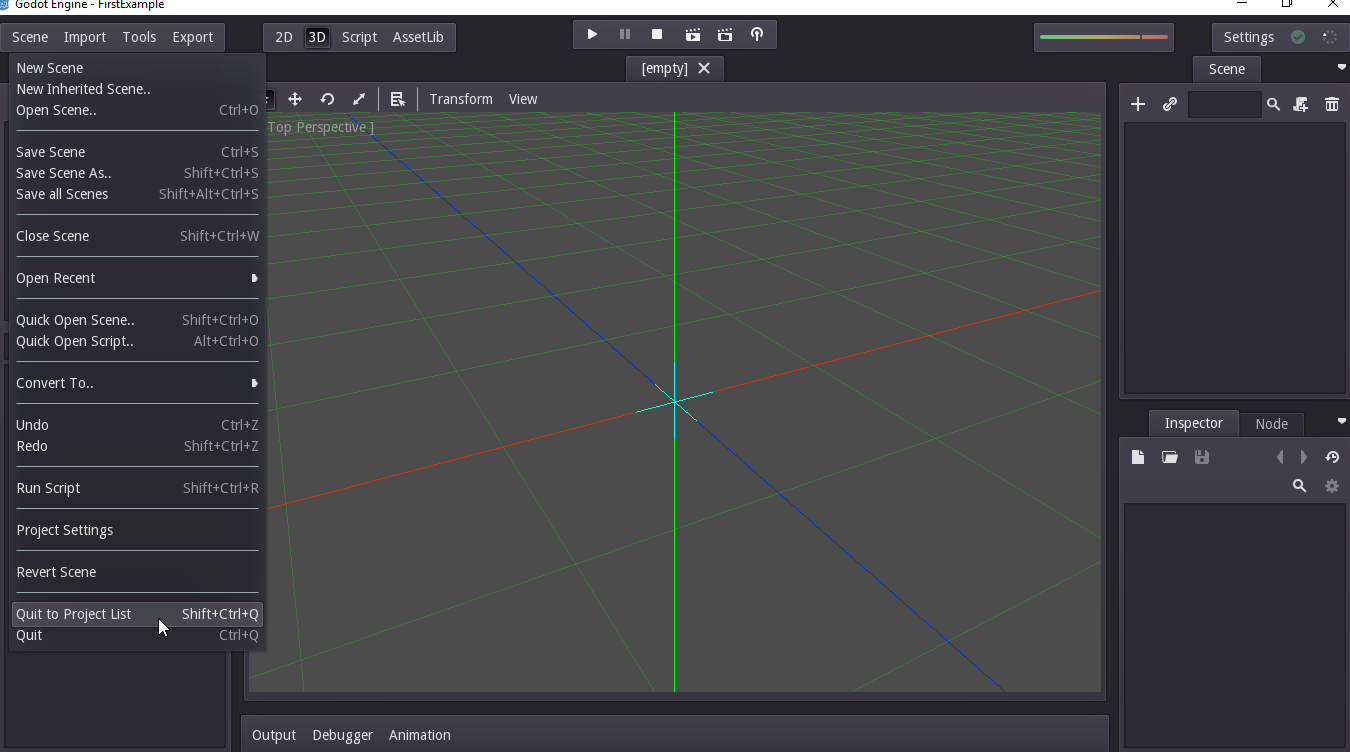
A please confirm pop-up window will appear, reminding you to save work. I.E. You are going to lose any work not saved. In our case, we have none, so go ahead and click Yes; Cancel will let you go to the save option!
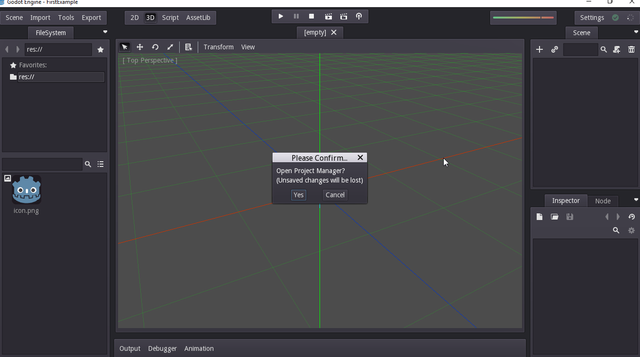
After a window closure, the Project Manager should redisplay, with your new project at the top
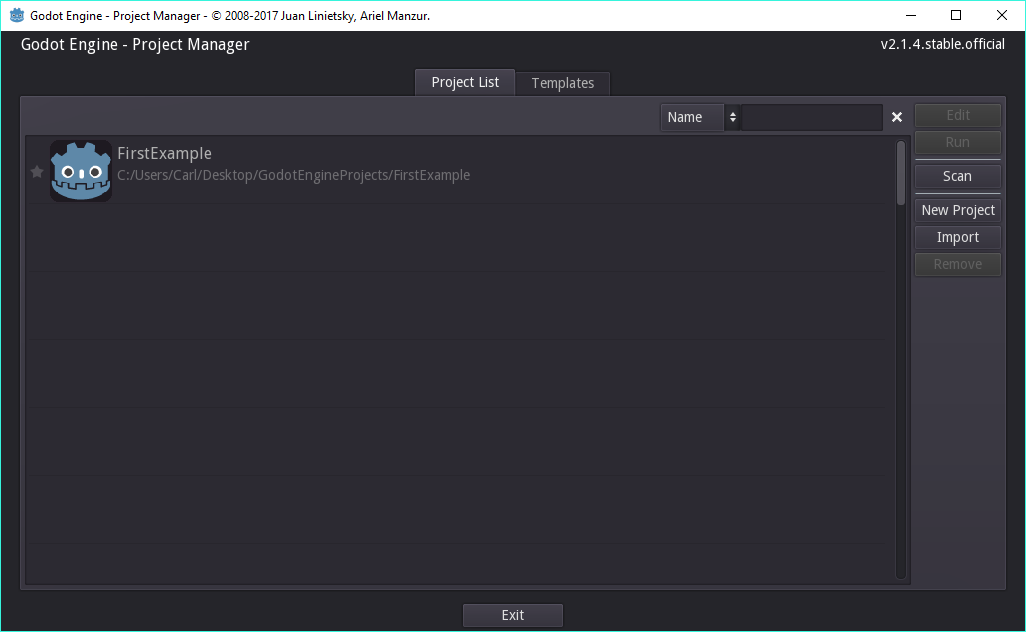
To reopen. select it and click the Edit button or simply double click the project!
Congratulations, you now have a shiny new Godot Engine project to work with!
Previous Article - install flappy godot template
Tutorials Index