Creating RPC Server on Web Browser - part 1: Serving incomplete HTML file
Repository
- https://github.com/oclif/oclif
- https://github.com/webpack-contrib/webpack-serve
- https://github.com/sveltejs/svelte-loader
What Will I Learn?
- building custom CLI using oclif
- using and configuring webpack-serve
- using Svelte to serve incomplete HTML file. The purpose is to make the end-user think that they "just need to write HTML like file to serve the application"
Requirements
- Basic understanding of HTML and Typescript
- Basic understanding of Webpack configuration
- Some knowledge about CLI best practice
- Install npm or yarn
- Install some code-editor/IDE (VSCode or alike)
- A web browser that supports HTML5 and WebComponent
Difficulty
- Intermediate
Tutorial Contents
This tutorial series is about creating CLI app that can serve HTML like file and communicate via RPC with the difference that the caller is from the server. In other words, the user who uses the CLI app we are going to build can specify the RPC endpoints inside an HTML like file that the user wants to serve (this is why the title contain "Creating RPC Server on Web Browser"). In this first part we are going to create a custom CLI similar to webpack that can serve part of incomplete HTML file (which transformed into a reactive Javascript created by Svelte compiler) using oclif, webpack-serve, and svelte-loader.
🎉 Preparation
Oclif is an open source framework for building a command line interface (CLI) in Node.js. It provides a structure for simple to advanced CLIs, including documentation, testing, and plugins for adding new commands. With oclif you can get up and running with your command line interface quickly, and focus on the implementation of the commands themselves[1]. There are 2 different CLI types you can create with oclif, single-command and multi-command. In this tutorial, we will build single-command type CLI with the usage as shown below.
$ reverse-rpc example/demo.html --open --cdn https://unpkg.com/vue
content `demo.html` is being served
$ reverse-rpc example
content in folder `example` is being served
Based on the above example usage, we name our CLI app reverse-rpc that can serve HTML file by providing either a folder that contains HTML file or provided the full path of HTML file we want to serve as arguments. Notice that it also have optional flags --open for opening the web browser and --cdn to inject javascript file from CDN url. If you have installed oclif globally in your file system, you can start scaffolding the CLI app as shown below.
oclif single example-rpcserver-on-browserStep 1. tell oclif to generate project for Single-command CLI
_-----_ ╭──────────────────────────╮ | | │ Time to build a │ |--(o)--| │ single-command CLI with │ `---------´ │ oclif! Version: 1.8.5 │ ( _´U`_ ) ╰──────────────────────────╯ /___A___\ / | ~ | __'.___.'__ ´ ` |° ´ Y ` ? npm package name (reverse-rpc) ? command bin name the CLI will export (reverse-rpc) ? description (PoC for changing behaviour of front-end application via CLI) ? author (yourname) ? version 0.0.0 ? license MIT ? node version supported >=8.0.0 ? github owner of repository (https://github.com/OWNER/repo) (yourname) ? github name of repository (https://github.com/owner/REPO) (example-rpcserver-on-browser) ? optional components to include ◉ yarn (npm alternative) ◯ mocha (testing framework) ◉ typescript (static typing for javascript) ◉ tslint (static analysis tool for typescript) ◯ semantic-release (automated version management)Step 2. filling yeoman generator prompt
sudo npm link sudo rm package-lock.jsonStep 3. link command to the file system
Under the hood, oclif subcommand single will execute yeoman generator to scaffold our app (the strange ASCII art is yeoman mascot). After, the yeoman generator kicks in, it will give a set of questions of how we want to scaffold the project. In this case, we want to have and use yarn, typescript, and tslint in our project toolchain. Notice that we remove package-lock.json because executing npm link will also generate package-lock.json and that file is not needed since we choose yarn as the alternative.
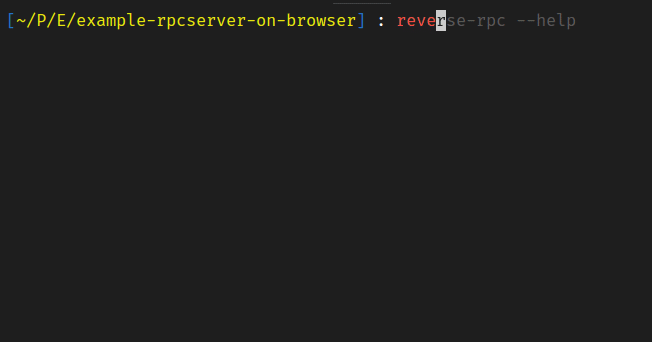
Figure 1 demonstrates how the end-user can operate our CLI app. Actually under the hood, executing npm link will create symlink of ./bin/run to the filesystem so that we can execute it like when we execute CLI app installed from the package manager (see Code Change 1.2). After we have done generating our project using oclif CLI, we can begin to define the usage of the CLI app that we are going to build. Write the description, flags/options, and arguments as shown in Code Change 1.
class ReverseRpc extends Command { static description = 'Reverse RPC that can control webapp behavior' static flags = { cdn: flags.string({char: 'c', description: 'inject script tag of URL of the external script (CDN)', multiple: true}), open: flags.boolean({description: 'open browser on start'}) } static args = [ { name: 'content', description: '.html file or directory that contain .html component that want to be served.' + '\nDefault is `index.html` if it\'s directory', required: true, } ] async run() { const {args, flags} = this.parse(ReverseRpc) } }1. defining description, flags, and args in ./src/index.ts
In Code Change 1.1, we give our CLI app a summary about description, arguments, and also all available options that end-user can set (the result are shown in Code Change 1.2). Here we give the end-user 2 available options they can set, namely --cdn (with shorthand -c) and --open. We also make flag --cdn can be declared more than once (multiple: true) in case the end-user wants to inject multiple CDN (e.g https://unpkg.com/vue + https://unpkg.com/react). Notice that we can also test it by executing ./bin/run as shown in Code Change 1.2 in case you don't want to use npm link.
🚸 Integrating webpack-serve with Oclif
When doing web development in old-school ways, we need to make HTML file first (normally the filename is index.html) and link all our javascript code to there via <script> tag. Also, when we made a change we need to refresh our web browser manually (or restart it if you use any web-server like nginx or http-serve). To solve this problem, we can use webpack-serve to serve our application.
Webpack-serve is a development server specifically for running and serving a project via webpack. Some said webpack-serve is the continuation of webpack-dev-server because of the architectural problem it has[2]. With webpack-serve (with other plugins and loaders), we don't have to create index.html file and refresh the browser when there is a change (thanks to hot reload feature).
yarn add webpack-serve webpack html-webpack-plugin
yarn add @types/webpack @types/webpack-serve @types/html-webpack-plugin --dev
Notice that we also install html-webpack-plugin so that we don't need to create index.html. Since webpack-serve also provide the javascript API, we can integrate it with oclif framework in our application. To make this work, we also need to declare the default webpack config and set the entry point as shown in Code Change 2.
document.body.innerHTML = "<h1>It Works 🎉</h1>"1. ./public/index.js as the entry point
import path = require('path') import webpack = require('webpack') import HtmlWebpackPlugin = require('html-webpack-plugin') export default { mode: 'development', entry: path.resolve(__dirname, '../public/index.js'), plugins: [ new HtmlWebpackPlugin() ] } as webpack.Configuration2. ./src/webpack.config.ts as the default webpack config
import serve = require('webpack-serve') import config from './webpack.config' .️ . . async run() { const {args, flags} = this.parse(ReverseRpc) serve({ config, open: flags.open }) }3. in ./src/index.ts, run webpack-serve with the default webpack config
In Code Change 2.1, we create a dummy javascript file as the entry point for webpack to be bundled and served by specifying it in the default webpack config as shown on Code Change 1.2. An entry point indicates which module webpack should use to begin building out its internal dependency graph, webpack will figure out which other modules and libraries that entry point depends on (directly and indirectly). Without entry point, webpack-serve will not run.
HtmlWebpackPlugin is a webpack plugin to simplifies creation of HTML files to serve your webpack bundles. The plugin will generate an HTML5 file for you that includes all your webpack bundles in the body using script tags. That's why we need to inject html-webpack-plugin in our default webpack config as shown in Code Change 2.2.
In Code Change 2.3, we call webpack-serve in function async run() so that when the CLI app is called, the webpack-serve will also get executed. We also need to assign the default webpack config (Code Change 2.2) to the webpack-serve. Notice that here we begin to utilize flags.open to make our CLI app automatically open as shown in Figure 2.
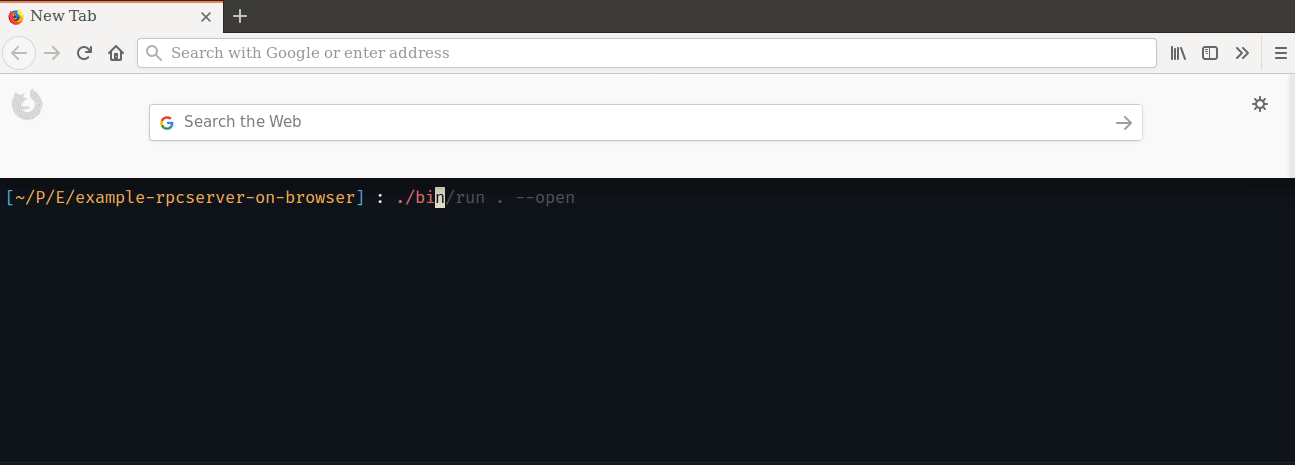
✨ Serving HTML like file
Svelte is a compiler that works behind the scenes to turn component files into reactive and optimized JavaScript, either for SPA or SSR. Like Vue, svelte promotes the concept of single-file components which is just a .html file. This way we can write components using HTML, CSS, and JavaScript like we write normal static HTML page without a framework. With this uniqueness, we can trick the end-user so that they "just write HTML like file to serve the application" 🤥. Since we use webpack-serve which accept webpack config, we can use a webpack loader for svelte called svelte-loader that we can install and use as shown in Code Change 3.
yarn add svelte svelte-loader1. installing svelte-loader
module: { rules: [{ test: /\.html$/, use: [{ loader: 'svelte-loader', options: {hotReload: true} }] }] },2. using svelte-loader in the default webpack config
A loader is a node module that exports a function which called when a resource should be transformed. In Code Change 3, svelte-loader is called when a file with extension .html should be transformed into reactive Javascript by svelte compiler. Notice that we need to enable hotReload option in svelte-loader so that it only updates an element that we change it's properties as shown in Figure 4. This feature will save the development time for end-users.
const createApp = App => new App({ target: document.querySelector('body') }); if (args.content.IS_FILE) createApp(require(args.content.FILE).default) else { const importAll = r => r.keys().forEach(key => createApp(r(key).default)); importAll(require.context('@/', true, /\.html$/)); }1. dynamic entry point based on if CONTENT is file or folder
resolve: { modules: [path.resolve(__dirname, '../node_modules')] },2. in default webpack config>, assign default value for path for where to seek the installed npm packages
import WebpackConfigure from './dynamic-config' import config from './webpack.config' . . . async run() { const {args, flags} = this.parse(ReverseRpc) const webpack = new WebpackConfigure(config) webpack.changeContext(args.content) serve({ config: webpack.config, open: flags.open }) }3. In
.src/index.ts, define the usage of helper class that do dynamic webpack configuration
In Code Change 4, we begin to implement argument CONTENT so that the users can explicitly define which file or folder they want to serve. Because argument CONTENT accepts either file or folder, we need a mechanism to instantiate the component (.html file) that the user has to write which depend on if the argument CONTENT is a file or a folder as shown in Code Change 4.1. Webpack has a feature called dynamic require and dynamic loading which can import/require certain module based on certain condition or parameter. We use global constant args.content.IS_FILE to determine if we should use require(args.content.FILE) (dynamic require) if it's file or require.context('@/', true, /\.html$/) (dynamic loading) if it's a folder. After that, we attach the component (svelte .html) into tag <body> using helper function createApp(App: svelte.Component) (see Svelte Guide for more info).
In Code Change 4.3, we change the webpack config that used by webpack-serve from the default config into dynamic one based on arguments and flags we provide. Before we implement the helper class that does the dynamic configuration, in Code Change 4.2, we first set the default path where the webpack should look for the node packages. After defining the usage (Code Change 4.3), we can now implement helper class for configuring webpack dynamically as shown in Code Change 5.
export default class WebpackConfigurator { private _config: webpack.Configuration = {} get config() {return this._config} constructor(config: webpack.Configuration) {this._config = config}📋 1. mechanism to copy default config into local context
changeContext(content: string) { const {resolve, dirname, basename} = path let contentDir = resolve(content) const globalConstant = { 'args.content.IS_FILE': check(content).isFile(), 'args.content.FILE': '"@/index.html"' }🐣 2. initialize default value for webpack.context and its global constant
if (check(content).isFile()) { contentDir = dirname(resolve(content)) globalConstant['args.content.FILE'] = `"@/${basename(content)}"` } else { const node_modules = resolve(contentDir, 'node_modules') this._config.resolve!.modules!.push(node_modules) }🌿 3. change config value based on if CONTENT is file or folder
this._config.plugins!.push(new webpack.DefinePlugin(globalConstant)) this._config.resolve!.alias = {'@': contentDir} this._config.context = contentDir } }🐥 4. assign the final value into the real webpack config
In Code Change 5, we begin to implement a helper class called WebpackConfigurator that does the dynamic configuration for webpack. First, we set a constructor with an argument that accepts webpack config format then copy it to the local context (private _config). We also create a getter for the _config to make it accessible but read-only. After we build a mechanism to copy the default config into a local context, we create a function called changeContext(content: string) with the purpose to change webpack context so that the configuration is independent of CWD (current working directory). Webpack context is the base directory (the default is CWD) for resolving entry points and loaders from the configuration.
To implement changeContext function, first, we need to define the default value for webpack context (buffered in contentDir) and the global constant we want to use at the entry point (Code Change 4.1). In this case, the default value for args.content.FILE is "@/index.html". Notice that we need to add a quotation mark (") because when the entry point got transpiled, the global constant will be replaced as it's (no automatic string conversion). After that, we can define the webpack context based on if the argument CONTENT is a file or not as shown in Code Change 5.3. Then in Code Change 5.4, we assign that value into the private _config. Notice that we also need to define the alias to trick webpack so that we can traverse a file in the content folder using require.context as shown in Code Change 4.1. Finally, we can get the result as shown in Figure 3.
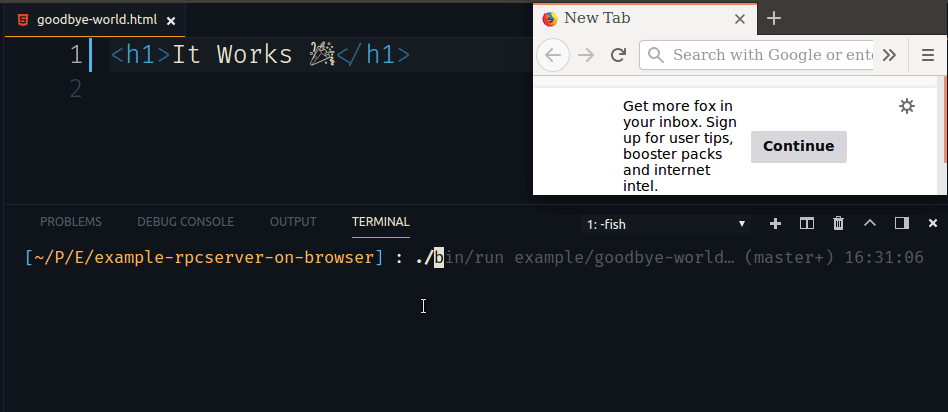
📦 Injecting script from CDN url (--cdn)
In some case when we want to use webcomponent, we need to use some external script to make the webcomponent work. Take an example from my other tutorial which compile Vue SFC (single file component) file into webcomponent, we need Vue being globally available on the page which means we need inject Vue from CDN url into <head> or <body>. To automate this, we can use html-webpack-externals-plugin to inject external Javascript into <head> or <body> as shown in Code Change 6.
yarn add html-webpack-externals-plugin1. installing 'html-webpack-externals-plugin'
import HtmlWebpackExternalsPlugin = require('html-webpack-externals-plugin') . . . addCDNPlugin(urlList: string[]) { const {parse} = path const cdnName = (url: string) => parse(url).name.substr(0, parse(url).name.indexOf('.')) const externalScriptPlugin = new HtmlWebpackExternalsPlugin({ externals: urlList.map( url => ({ module: cdnName(url), entry: { path: url, type: 'js' } } as HtmlWebpackExternalsPlugin.External) ) }) this._config.plugins!.push(externalScriptPlugin) }2. implement
addCDNPluginfunctionwebpack.changeContext(args.content) webpack.addCDNPlugin(flags.cdn) serve({ config: webpack.config, open: flags.open })3. using
addCDNPluginfunction
In Code Change 6, we begin to implement helper function which inject multiple <script src="cdnUrl"> tags to the <body> using html-webpack-externals-plugin. We create the helper function called addCDNPlugin which accept a list of url as the argument (because the CLI accept multiple --cdn flags). Because there is a possibility that the url provided by the end-user doesn't contain .js extension (e.g https://unpkg.com/vue), we need to specify it explicitly in the entry.type as shown Code Change 6.2. Finally, we can use addCDNPlugin function as shown in Code Change 6.3.
<h1>hw-led demo</h1> <center> <hw-led size="10mm" input-voltage="2.8V" input-current="20mA"></hw-led> </center> <script> import './hw-led.js'; </script>1. demo.html
example/ └── led-webcomponent ├── demo.html ├── hw-led.js ⬅️ webcomponent for <hw-led> └── hw-led.0.js ⬅️ webassembly to compute led brightness2. project structure
reverse-rpc example/led-webcomponent --open --cdn https://unpkg.com/vue3. serve using the CLI
After we have finished implementing a feature to inject external script from CDN url (--cdn), we can begin writing example application that we want to serve as shown in Example 1. In this case, we serve an application that uses webcomponent generated by my other tutorial which illustrating how real LED works. Because this webcomponent relies on Vue being globally available on the page, we need to provide CDN url for Vue using --cdn flag as shown in Example 1.3. The result can be seen in Figure 4.
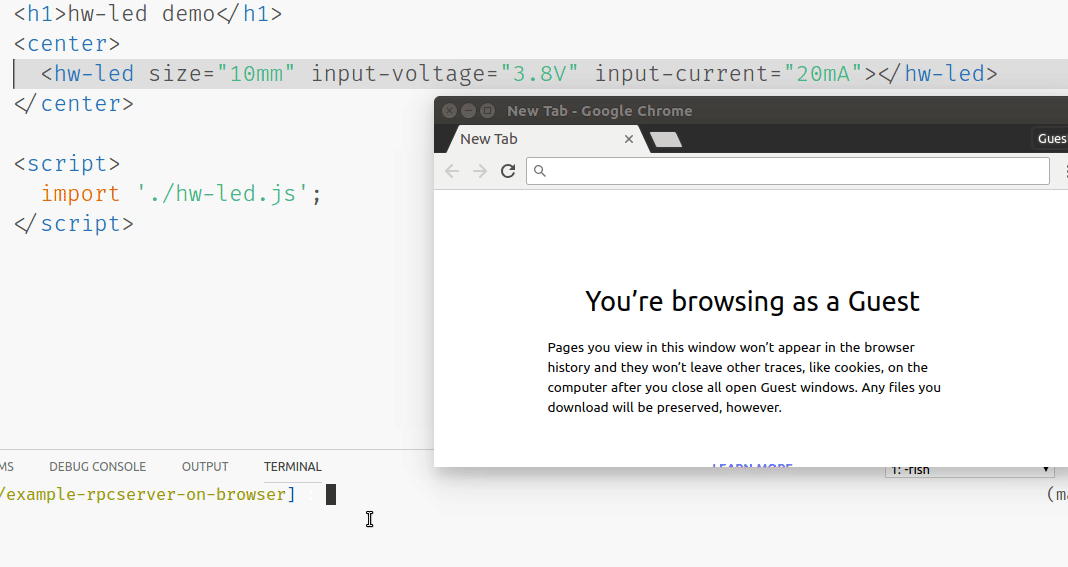
Conclusion
In summary, we are able to create a custom CLI that can serve an incomplete HTML file (thanks to Svelte compiler). There are some use cases that I can think of this recipe useful for:
- Creating a parser for XML configuration file (e.g railML or maybe infrastructure as a code in XML format) that can be visualized in the Web Browser. To achieve this we need to create WebComponent collection correspond to the predefined format.
- Creating a parser for XML configuration file that is programmable. The syntax could be:
<aws-instance name="russian-roulette deep-learning infrastructure">
<ec2-t2 model="nano" count="{random(20,100)}"/>
{#if ec2.t2['nano'].count == 20}
<ec2-p2 model="16xlarge" count="{ec2.t2.count * 5}"/>
{:else}
<ec2-p2 model="xlarge" count="{ec2.t2.count / 10}"/>
{/if}
</aws-instance>
This series of tutorials are more like PoC that I do in my spare time for my personal project to create a definition file for hardware schematics. Since I occasionally contracted to work on web development and realize how much difference the development tools between JS and other languages, I decided to use some tools that already available in web development process, like using webpack. I estimate that this series will consist of 4 parts: "Creating RPC Server on Web Browser - part 2: Listen browser Tab activity on the server side"Parting words
Topic Goal Progress part 1 more focus on how to utilize oclif, webpack, and svelte create custom CLI to serve incomplete HTML like file complete part 2 focus on how Tab Browser event works listen Tab Browser activity in the server example code & diagram is ready part 3 begin to enter the main topic "Creating RPC Server on Web Browser" create reverse RPC through WebSocket example code is ready part 4 focus on how to create a proxy that bridge between Unix Socket and WebSocket end-user can create Rust program to control the HTML like file via Unix Socket scratching my head 😆 References
Curriculum
This is the first part of this series, next part will be:
Proof of Work
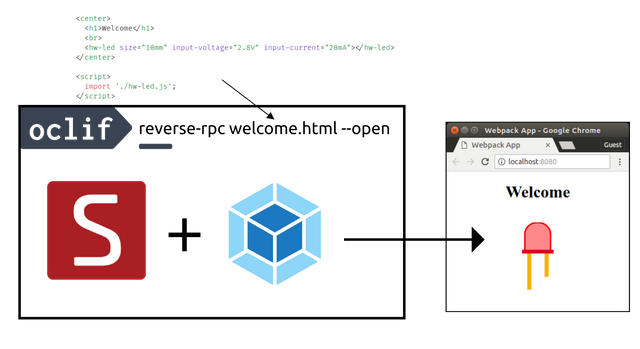
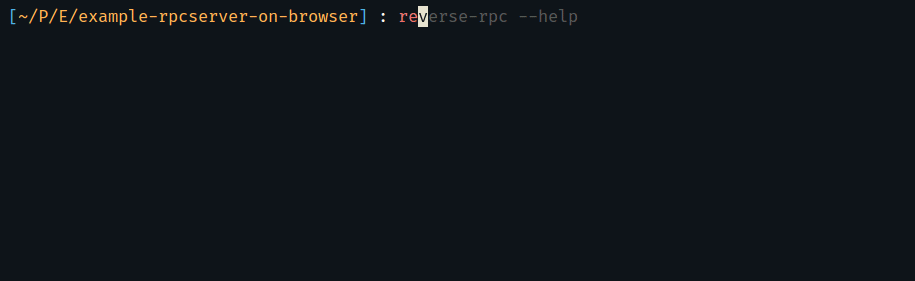
Hi @drsensor,
Your tutorial is well-thought and presented well, any reader would be able to know the key terms (like Svelte) that you've hyperlinked and followed by your own explanation and plus the citations you've made for the sites you've used as a reference are indications of how good and of high quality your tutorial contribution is.
The way you present tutorials is very consistent starting from this tutorial for which you presented the codes both in pictures and in GIFs. And lastly, I like the idea of letting the readers know of the topics/focus of the upcoming series of this tutorials, that way readers would look forward to your tutorial.
P.S. I'm looking forward for this tutorials contribution of yours to be among the Staff Picked contributions for Tutorials category. :D
Hey @josephace135
Here's a tip for your valuable feedback! @Utopian-io loves and incentivises informative comments.
Contributing on Utopian
Learn how to contribute on our website.
Want to chat? Join us on Discord https://discord.gg/h52nFrV.
Vote for Utopian Witness!
Thank you @josephace135, I'm honored, 😊, and glad that you like it :). Also, looking forward to your contribution to the bug-hunting category. Although markdown-parser is easy to implement in the website/apps, it's hard to debug and keep it maintainable. Sometimes a small fix or adding a feature on those websites/apps can cause many bugs in other parts (button, content, etc) which affect how long it takes for me to proofread when I want to submit my tutorial 😂.
Hey @drsensor
Thanks for contributing on Utopian.
Congratulations! Your contribution was Staff Picked to receive a maximum vote for the tutorials category on Utopian for being of significant value to the project and the open source community.
We’re already looking forward to your next contribution!
Want to chat? Join us on Discord https://discord.gg/h52nFrV.
Vote for Utopian Witness!
Thank you for your contribution.
Good job!
Your contribution has been evaluated according to Utopian policies and guidelines, as well as a predefined set of questions pertaining to the category.
To view those questions and the relevant answers related to your post, click here.
Need help? Write a ticket on https://support.utopian.io/.
Chat with us on Discord.
[utopian-moderator]
Free Upvotes

ENJOY !
Congratulations @drsensor! You have completed the following achievement on Steemit and have been rewarded with new badge(s) :
Click on the badge to view your Board of Honor.
If you no longer want to receive notifications, reply to this comment with the word
STOPTo support your work, I also upvoted your post!
Do not miss the last post from @steemitboard:
SteemitBoard World Cup Contest - Semi Finals - Day 1
Participate in the SteemitBoard World Cup Contest!
Collect World Cup badges and win free SBD
Support the Gold Sponsors of the contest: @good-karma and @lukestokes
STOP
Notifications have been disabled. Sorry if I bothered you.
To reactivate notifications, drop me a comment with the word
NOTIFY