Tutorial: How to install SmartCash Desktop Wallet in windows
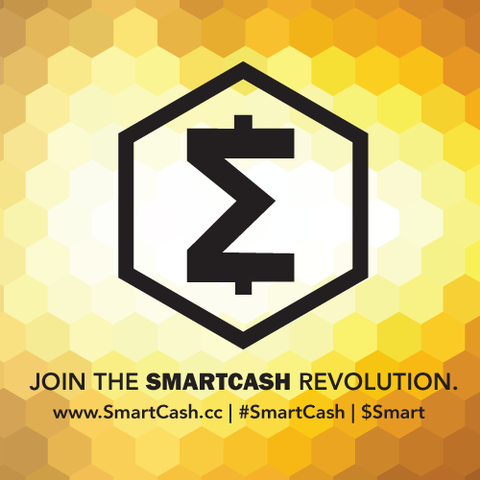
image source
Hi Anidel here for another simple tutorial. In this tutorial I will show you how to properly install your SmartCash Wallet in windows. I will keep the installation as detailed and simple as possible so that newbies will be able to follow the process.
Introduction
SmartCash is a relatively new cryptocurrency. It is classified as a privacy coin as it was forked from Zerocoin. Privacy coins gives special importance to anonymity. It is also a very community driven coin in terms in use case and development. To learn more about this amazing coin please read my write up about this cryptocurrency here.
There are several available wallets for SmartCash. There is the web wallets, desktop wallets, paper wallets and brain wallet. In this tutorial we will be discussing the the desktop wallet specifically the windows 64 -bit version.
Requirement
- SmartCash Installation files
- Web browser with internet connection
- Desktop or Laptop with at least a dual core class x64 cpu with 4GB of RAM and 80 GB of Hard disk space.
- Notepad or other word processing program to store Smartcash keys.
Procedure
First we download the installation file. We can download the file at this page.
Once you are done downloading please go to the download page so that we can start the program and start the installation process. Find the executable file with the name "smartcash-1.0.2-win64-setup" that is the installation file of SmartCash.
Once you execute the installation file it may ask you to confirm that you are trying to access newly downloaded file from an unknown publisher. Just ignore it and choose "Yes" as shown below.
Once you click yes it will execute the installation program and will show a this installation window. This is the SmartCash Installation wizard page. Just click on the "Next" button to proceed with the next step.
The next page will ask us where the wallet will be installed. Just click the "Next" button if you like to keep the default directory (recommended).
The next screen will ask you to organize the locations of the shortcut links. Just keep everything in default and click "Next" button as shown in the screenshot below.
There are no more user interaction here. Just wait until the installation process finishes and click on "next" button when done.
Once clicked you will be brought to this page below. Click on the ticker box to run the wallet right after closing the installation. To close the installation please click the "Finish" button.
After clicking the "Next" button it will run the wallet for the first time. Since it is the first time to run the wallet you will be asked to specify where to store the data of the wallet. I usually keep them in default. I recommend that you also keep them in default. Just click on "okay" button to proceed to the Main Dashboard of the wallet.
Depending on your firewall settings sometimes your operating system will ask for your permission if you would allow the wallet to interact with the SmartCash network. Just click "allow access" as shown below.
After allowing access the wallet starts syncing with the SmartCash network. Just wait for it to finish. Depending on your internet speed or the speed of the SmartCash network it may take days to finish.
To get your wallet address just follow the screenshot with instruction shown below.
Done! We have successfully installed our desktop wallet. Thank you for the time reading my tutorial. I hope you enjoyed the experience and found the tutorial useful and easy enough to follow.
Posted on Utopian.io - Rewarding Open Source Contributors
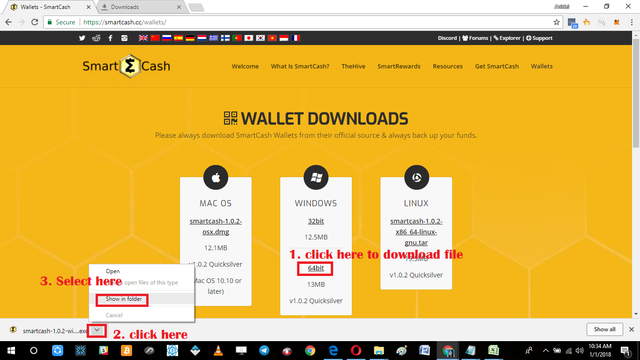
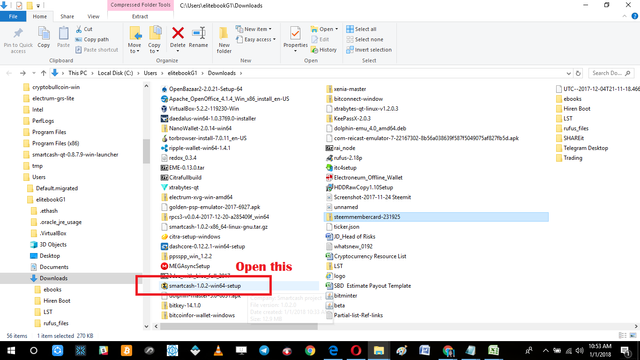
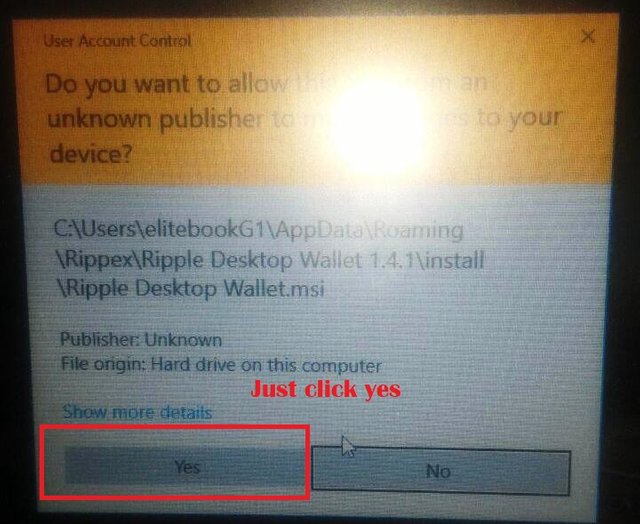
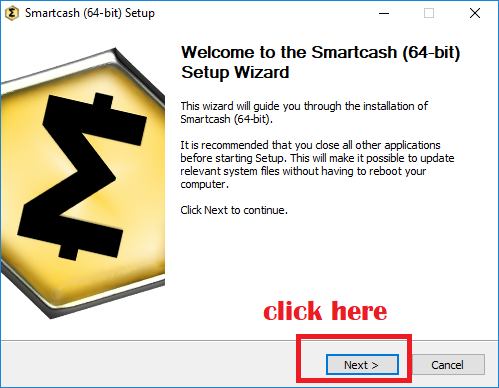
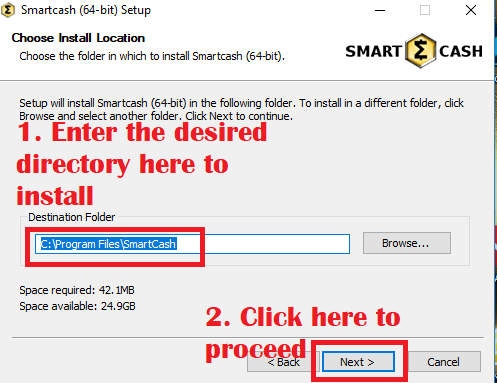
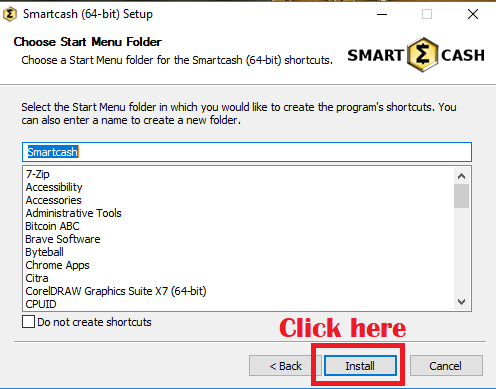
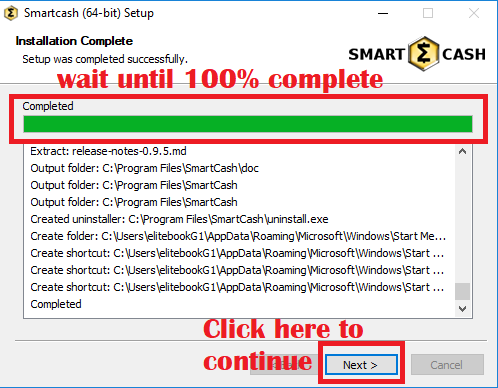
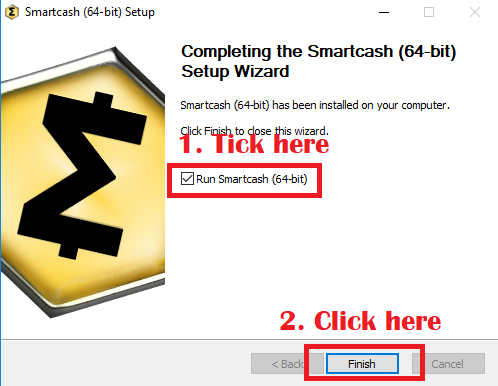
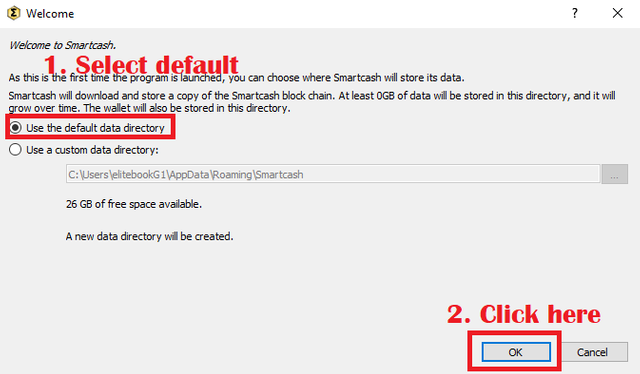
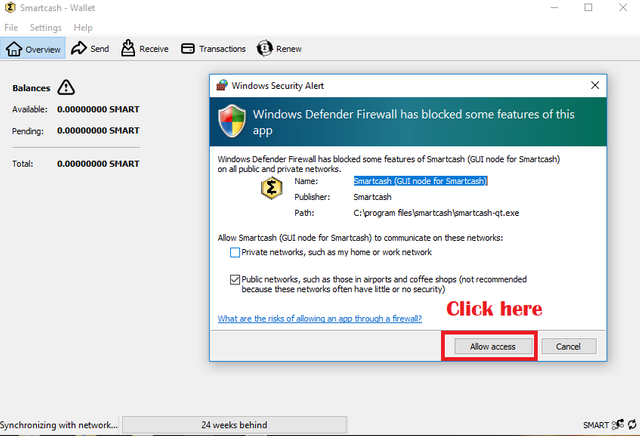
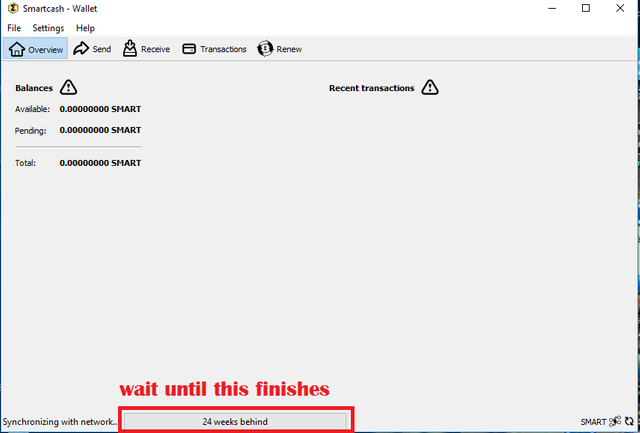
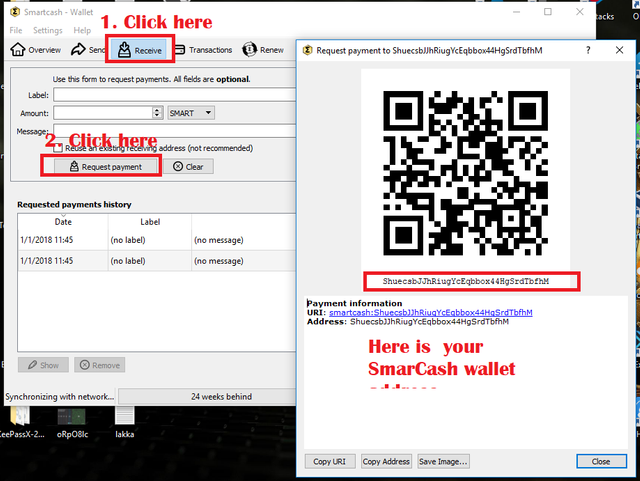

@smartbot tip @ankarlie 50
Σ$$$ Tipped @ankarlie
Σ50 SMART! Comment@smartbot helpto claim. Currently the price of SmartCash in the market is$0.386 USDperSMART. Current value of the tip is$19.30 USD. To find out more about SmartCash, please visit https://smartcash.cc.Thank you so much for that awesome tip :)
Thank you for the contribution. It has been approved.
You can contact us on Discord.
[utopian-moderator]
hello sir thank you ... Can you please reconsider the ripple wallet.
Excellent! I downloaded it last month, however, I ended up affiliating it to my Web wallet, so I can open it more easily.
Yes that is another great way of doing it. Can you stake using the web wallet?
been hearing a lot of good feedbacks about this smartcash! Happy new year sis!
Hello ate Happy new year also :)!
Nice tutorial. Happy new year. :)
Happy new year ate!
You put this blog and links together very well. Great job!
Thanks spend a lot of effort and time doing those tutorials :)
Nice tutorial @ankarlie
Keep posting:)
Thanks :)
Hey @ankarlie I am @utopian-io. I have just upvoted you!
Achievements
Suggestions
Get Noticed!
Community-Driven Witness!
I am the first and only Steem Community-Driven Witness. Participate on Discord. Lets GROW TOGETHER!
Up-vote this comment to grow my power and help Open Source contributions like this one. Want to chat? Join me on Discord https://discord.gg/Pc8HG9x
@smartbot help
I'm not sure what you mean?
You can use the following commands:
balance- displays your current wallet balanceaddress- displays your deposit addresswithdraw <amount> <address>- withdraws the amount of SMART to addresstip <usernamegt; <amount>- sends the amount of SMART to usernameterms- displays terms and conditions for using @smartbot@smartbot balance
You have
Σ50 SMART(unconfirmed:Σ0 SMART).@smartbot withdraw 50 SMPcu1iCLrvrtGrAH9gpdKy4yFmUhzr5mw
@ankarlie:
Σ49.99 SMARThas been withdrawn from your account toSMPcu1iCLrvrtGrAH9gpdKy4yFmUhzr5mw. You have been chargedΣ0.01 SMARTwithdrawal fee. Transaction3326a2cd67a5e748d97843b949249cce79a5c8aec040effe9f2d2ae600612ff2is now completed. To monitor the transaction status click HERE.