Complete Guide to Discord - All You Need to Know
How to adjust and use Discord for your preferences? In the first part of the post will be timestamps.
Press CTRL + F if you are using Google Chrome, you will have this image* in the top right corner of your screen, and write a key word you want to find about (etc. write push to talk in that little toolbar)
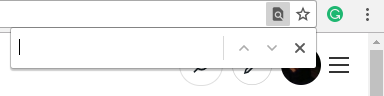
*image you will see when you press (Ctrl + F) (dont press + )
In the second part of the post I will do a brief explanation of my video.
Timestamps
0:08 - Downloading discord
0:24 - Discord servers/communities
Names of servers, status, invite link and all the icons in a Discord server
0:46 - Name of servers/communities
0:50 - Status of every server
0:55 - Server members
0:56 - 1:50 Icons in the top right corner in a server (Member list, pinned message, mute button, mentions, search, help)
1:53 - Channels in a server
2:04 - Invite links
2:23 - Notification settings for a specific server
3:15 - Privacy settings for specific server
3:35 - Change nickname, muted channels
3:50 - Leave a server
3:57 - Your status (Online, idle, invisible)
App Settings
Voice and video
4:08 - Voice chat - PUSH TO TALK
4:12 - Voice activity
5:17 - Voice settings (input devices, output devices)
6:22 - Voice processing
6:34 - Attenuation
7:15 - Overlay
7:40 - Notifications
8:28 - Keybinds
8:50 - Games
9:26 - Text and images
9:45 - Appearance
10:22 - Streamer Mode
11:08 - Language
11:22 - Windows settings
12:20 - Change Log
12:26 - Discord Nitro
12:47 - Connections
12:53 - Authorized apps
13:01 - Privacy and safety
14:14 - My account
15:20 - Example of using push to talk
Direct messages, friends
15:50 - People who you contacted
16:11 - Find people, Start a conversation
16:53 - Icons in a direct message with someone
17:05 - Group direct message (Making group chat)
Complete Guide for Discord - All you need to know
Downloading Discord
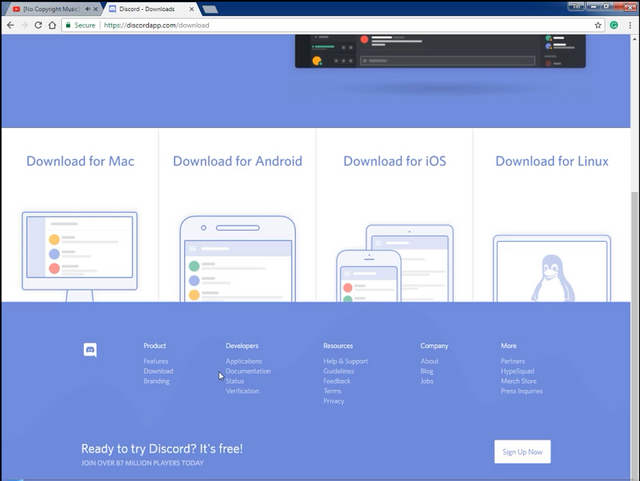
Discord Servers
In this part of the video I covered all of the options you have when you join a Discord server.
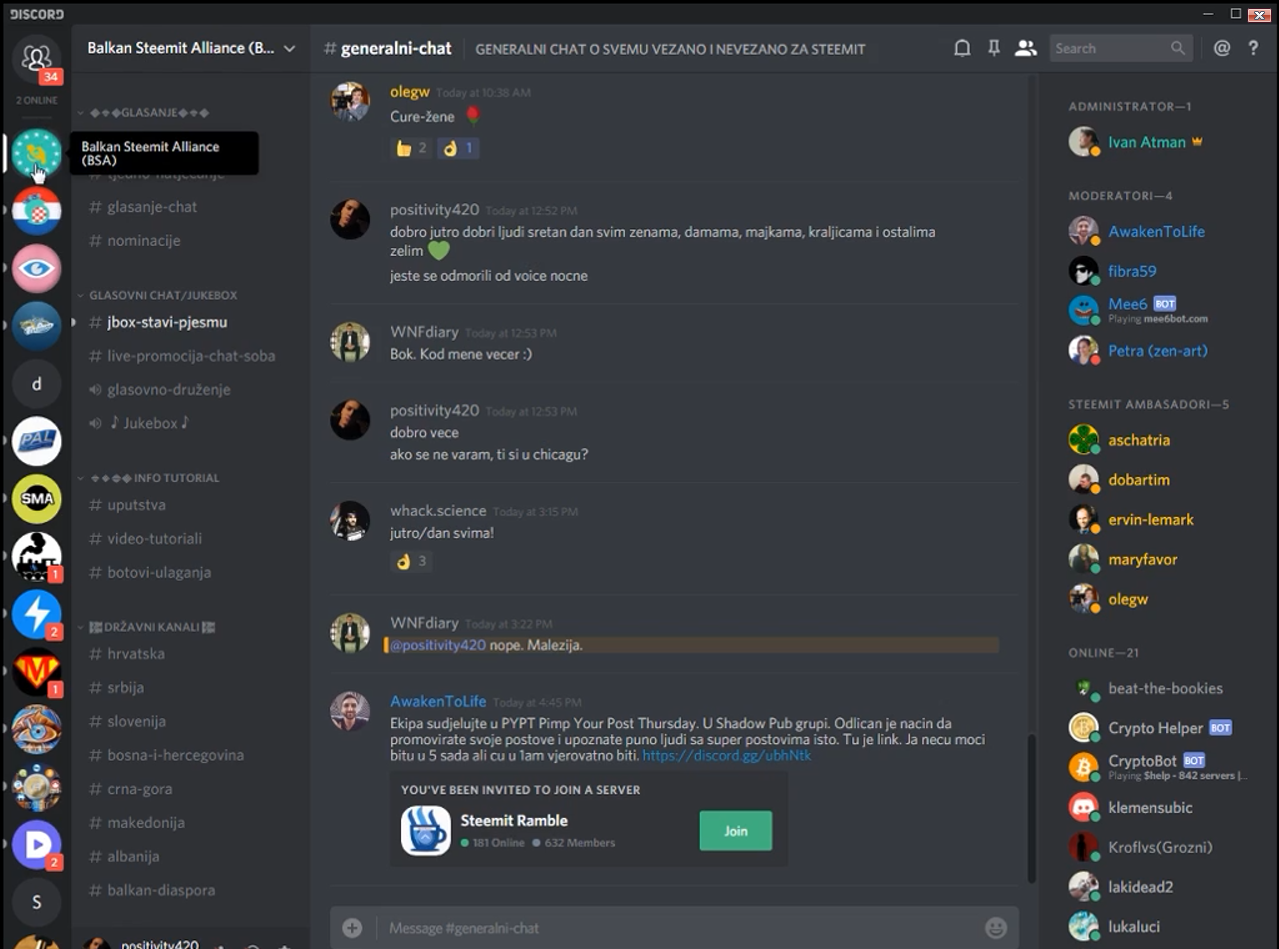
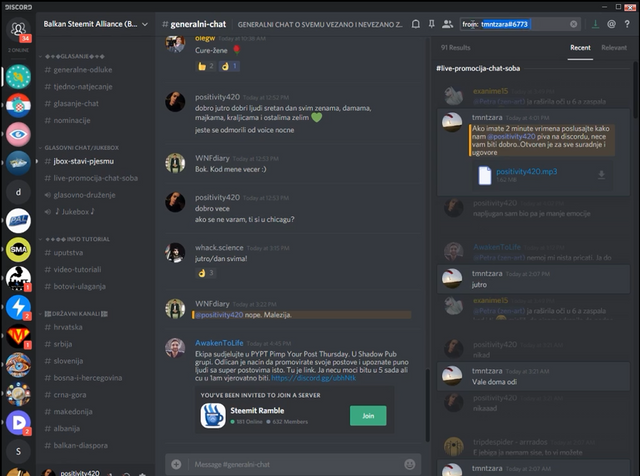
App settings
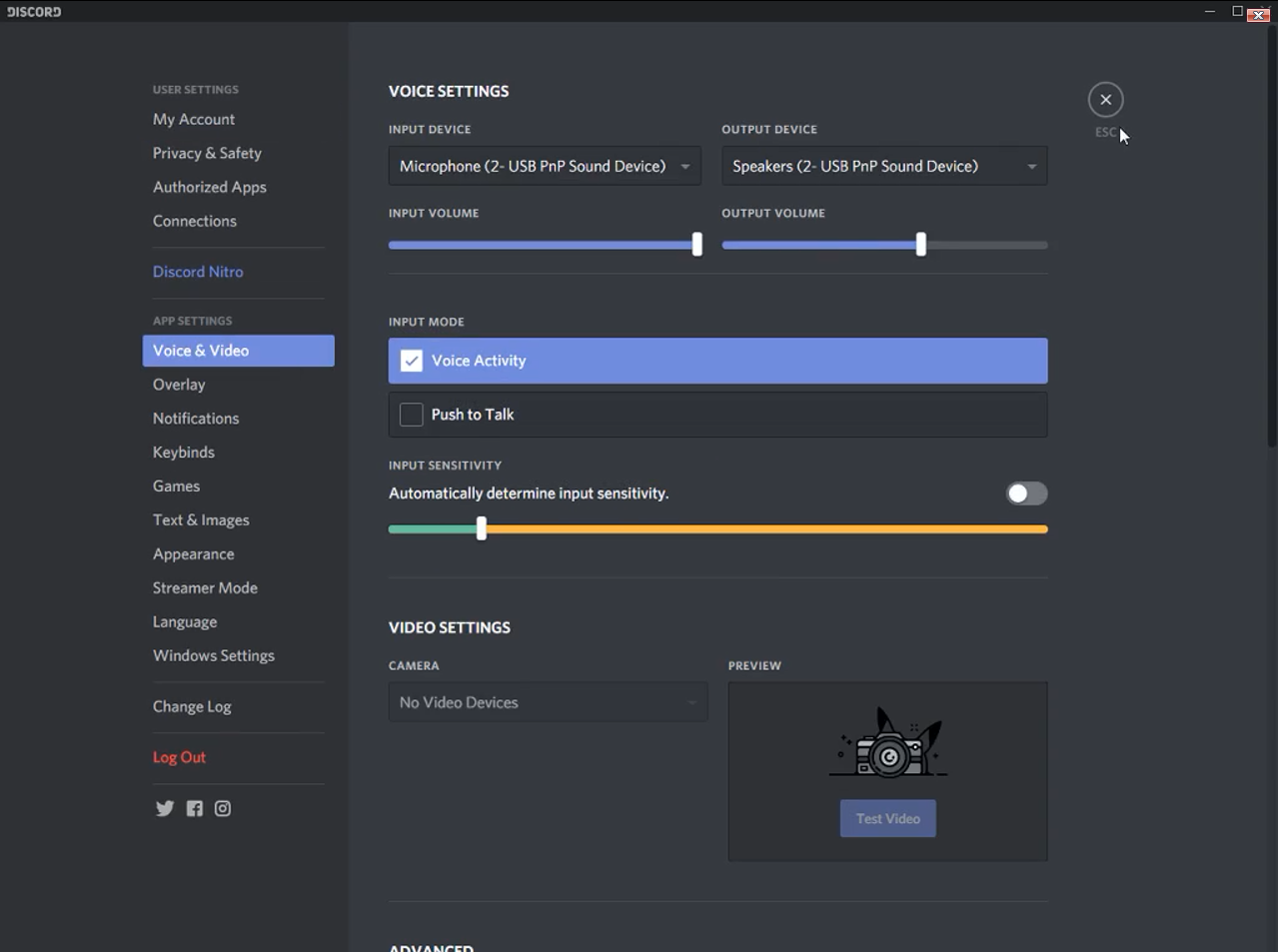
Push to talk voice chat demand from server
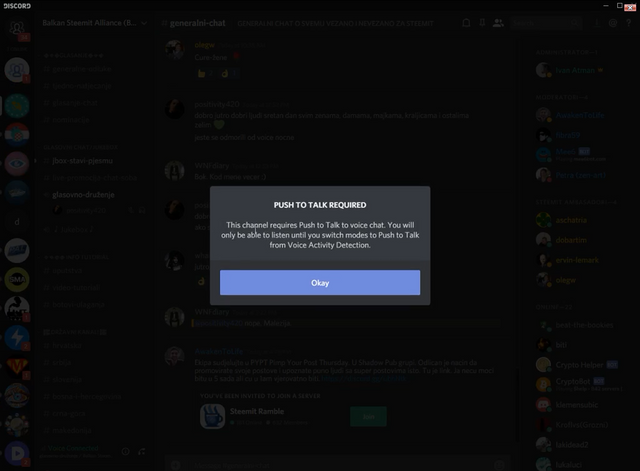
Push to talk
I suggest using "alt" as your keybind for push to talk option, some people use shift, and then they get sticky keys. But you can use any button on your keyboard/mouse you want.
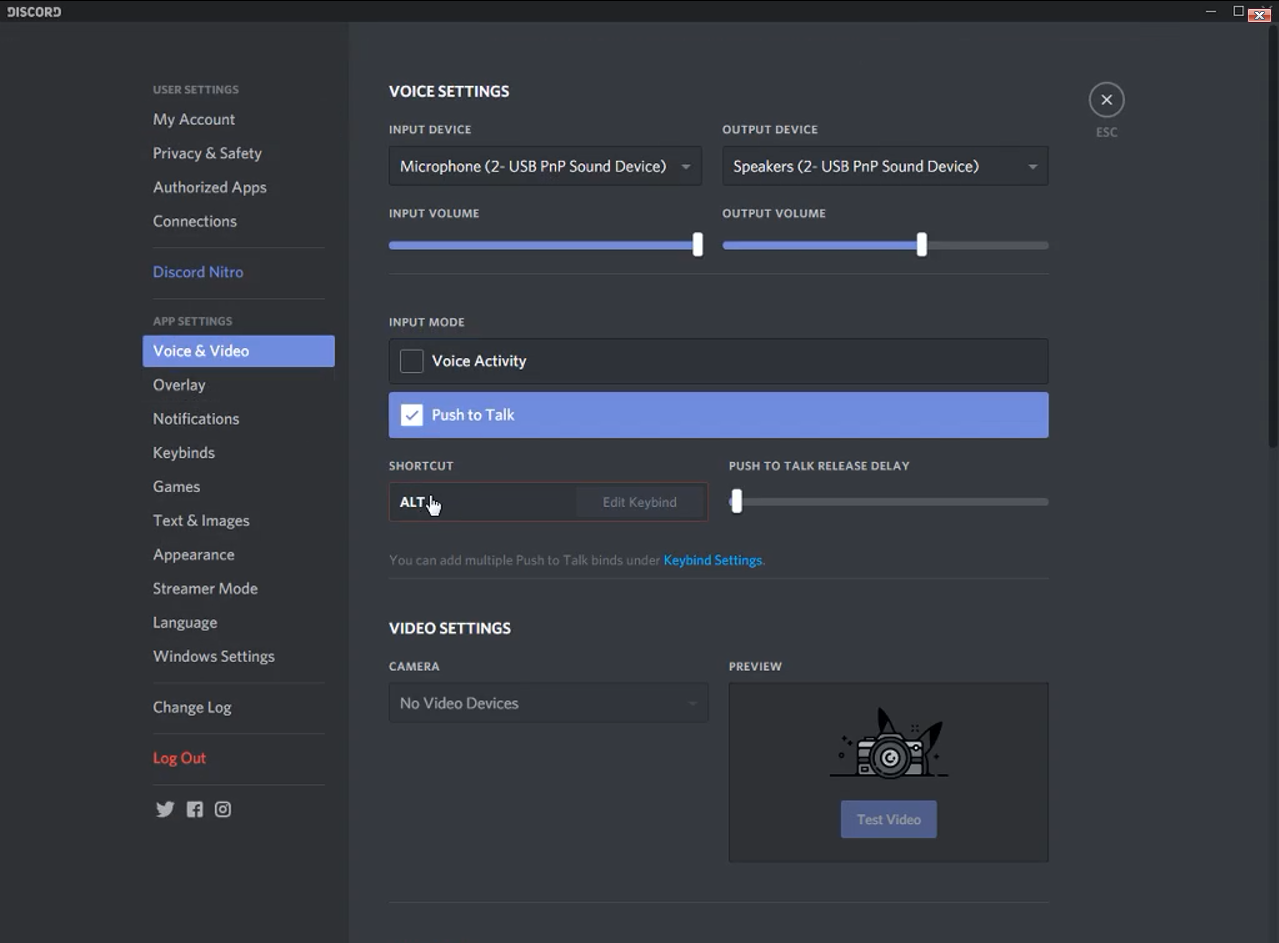
User settings
Setting up avatar, your nickname and staying safe.
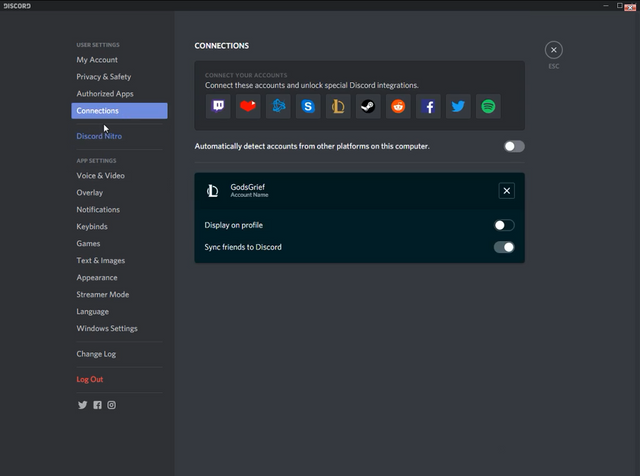
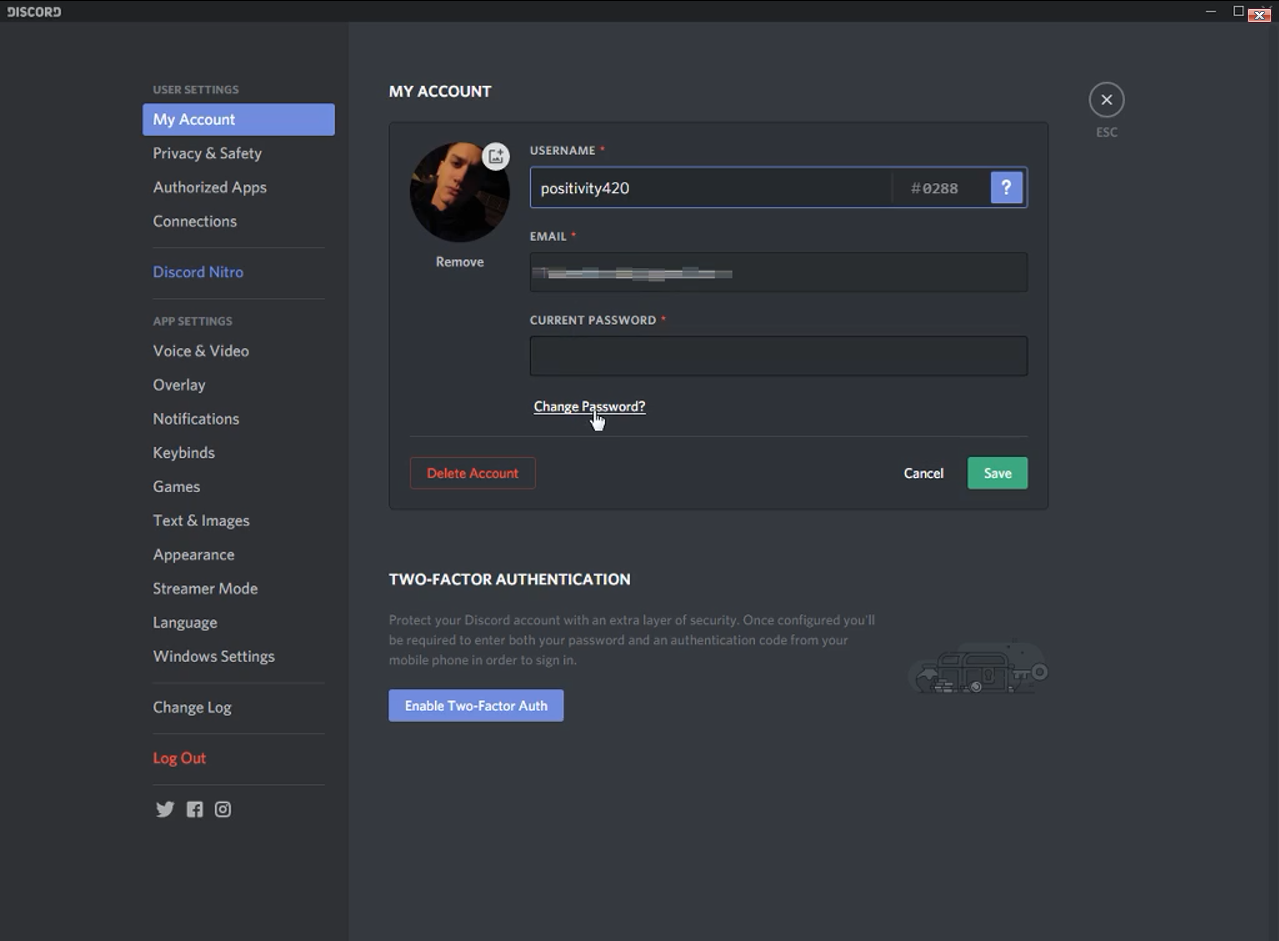
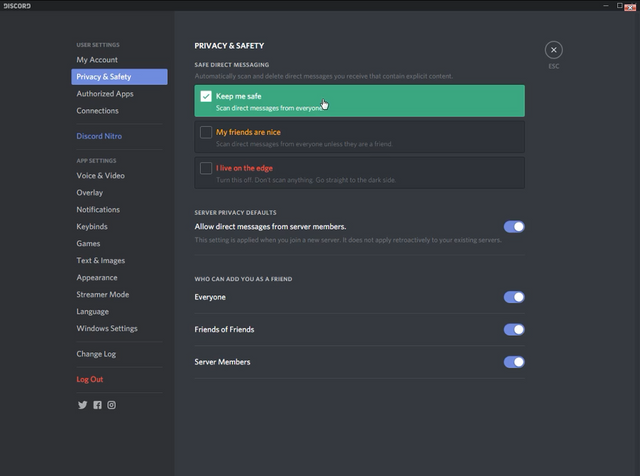
Direct messages
Here I covered all the functions you have in direct messages.
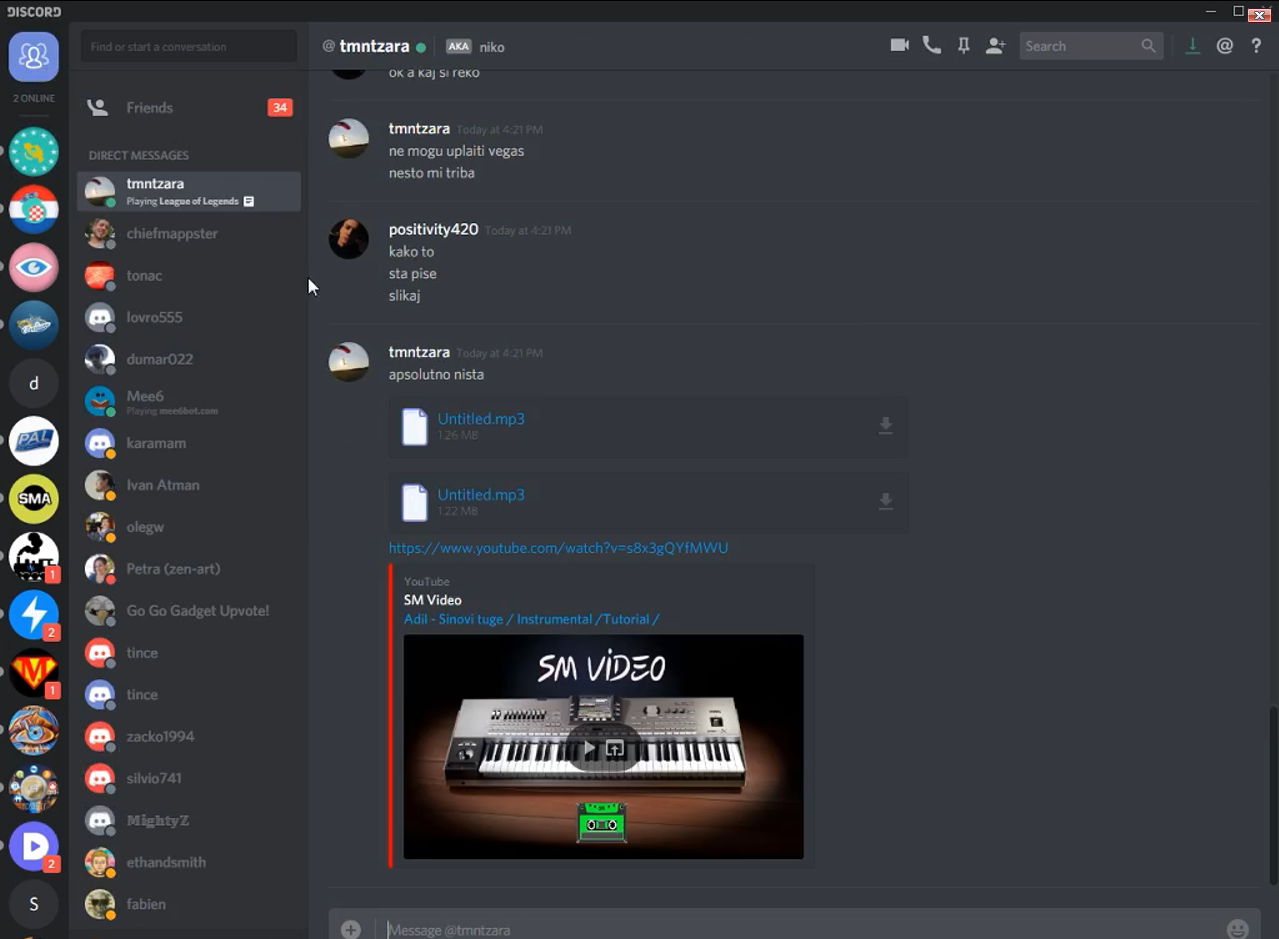
▶️ DTube
▶️ IPFS
Thank you @positivity420. As always you're giving a hand to new people and instructions how to start. I think that's a massive help for those who're new because a lot of people on their beginnings didn't have any help and had to learn all by themselves. Discord is really parallel world among Steemit and I've found there a lot of good people who've helped me a lot. I appreciate your work here and effort you invest. Wish you very best :)
Thank you for the love, I am always happy to help, I love seeing genuine good people succeed and strive to improve daily, if you are the best version of yourself you can influence a lot more on people and make their lives better, 1 person at a time <3
Thanks bro, again Positive thinking and sharing! Love it!
We need this in one place and thanks! Trš trš! :D
Always sharing the good vibes! Thank you :)
Samo jako rodoooo
Where were you when I needed help with discord? Haha I hope no one will have again problems with discord as I did thanks to your tutorial!
I was stupid enough to not make the tutorial haha :) Thank you for the kind words my friend. <3
You did an excellent job with this, now I have a place to direct people when they have troubles with discord. Thank you.
Thanks, love helping people. Always :)
nice one. i needed help with this.
Thanks, happy to help. :)
Great job my friend! Your effort is appreciated!
I am glad it is. Thank you!
Good and fast tutorial, everything was said. :)
I don't think it was fast... 17 minutes xD Thanks!
Svaka cast na postu @positivity420 !
Hvala
Thank you for the information because I have not been able to figure out how to connect to voice on my computer. I have the push to talk setup, but didn't know what to push. I am on a Mac which is too outdated to download the app, so I have to use the website version of Discord. That actually is also a problem for other places, such as Dtube, so I am not able to watch your video. I will try using the command key on my Mac keyboard to see if that works
No problem :) It's what it's for.
How do you mean "too outdated to download the app". Are you sure you can't download Mac version?
Yes, too outdated. I am on OSX 10.6.8 and many apps/websites will not load correctly. They tell me so. Not all, but some. I think I got the push to talk set up and will test it out soon.
Ahh, just did some research since I've never used a Mac, maybe this could help you (if you have 4 gb ram) https://discussions.apple.com/thread/7826116