TUTORIAL: Automatic Email Backup for Mozilla Thunderbird
Create an automatic scheduled backup for your email in Thunderbird
Step 1
Go to the link below then click "Download".
https://addons.mozilla.org/en-us/thunderbird/addon/importexporttools/
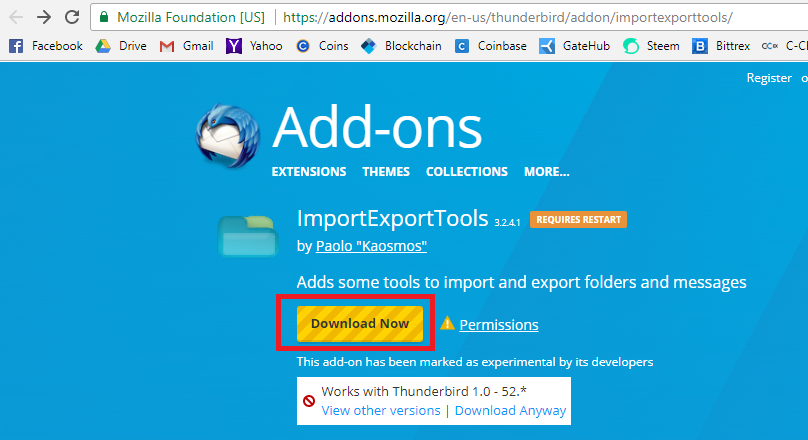
If you can't download on the link above proceed to step 2 for another download link.
Step 2
Go to the link below then click "Download"
http://www.mediafire.com/file/219d19vis3d9m4x/importexporttools-3.2.4.1-sm%2Btb.xpi
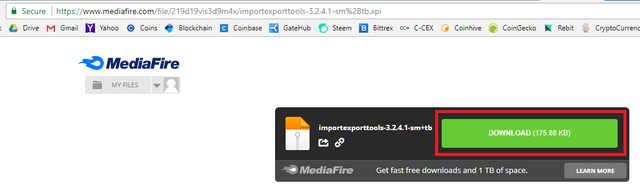
Step 3
Open Thunderbird. Right click inside the red rectangle or press "ALT" on your keyboard then choose "Menu"
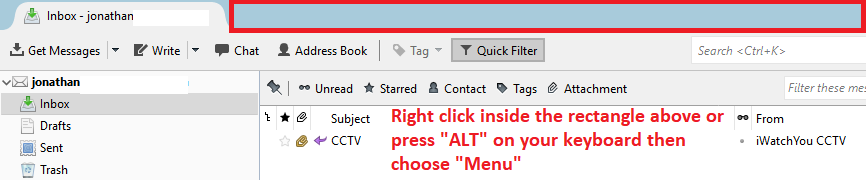
Step 4
After pressing "ALT" or right clicking inside the red rectangle choose "Menu"
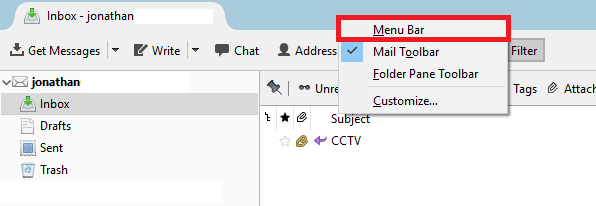
Step 5
These Menus should appear, go to step 6
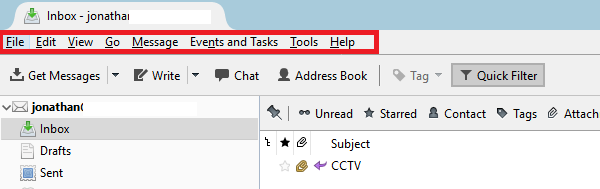
Step 6
Step 7
Click the gear icon then choose "Install Add-on From File"
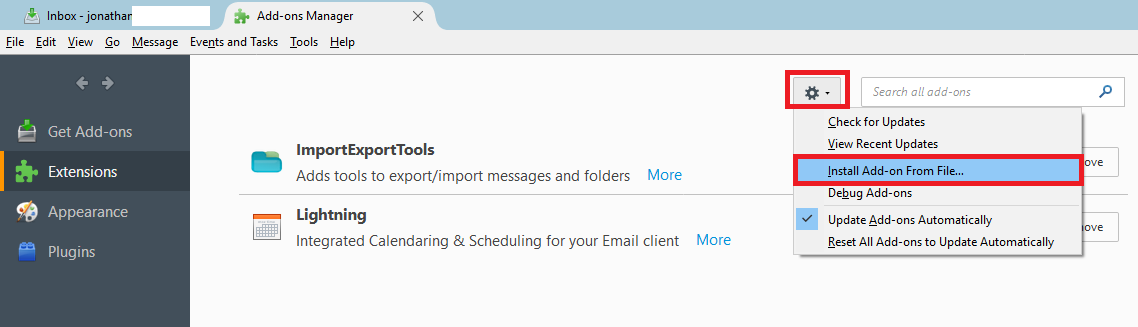
Step 8
Locate the file you downloaded, choose it, then click "Open"
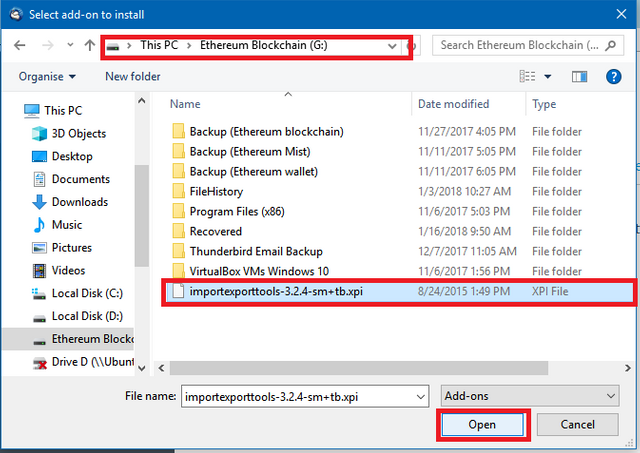
Step 9
Wait for "Install Now" to become active then click it.
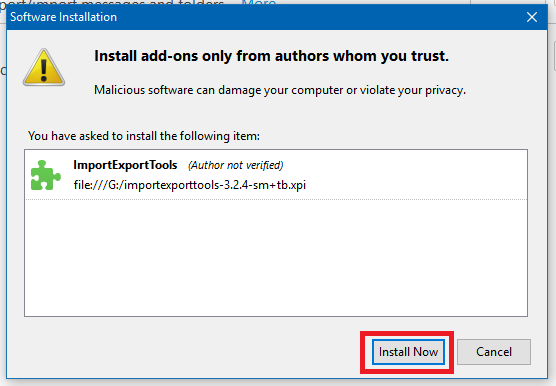
Step 10
In this step just click "Restart now" at the right of the highlighted green text.
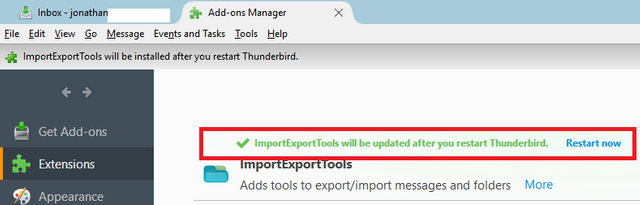
Step 11
Click "Tools", then "ImportExportTools", then finally "Options"
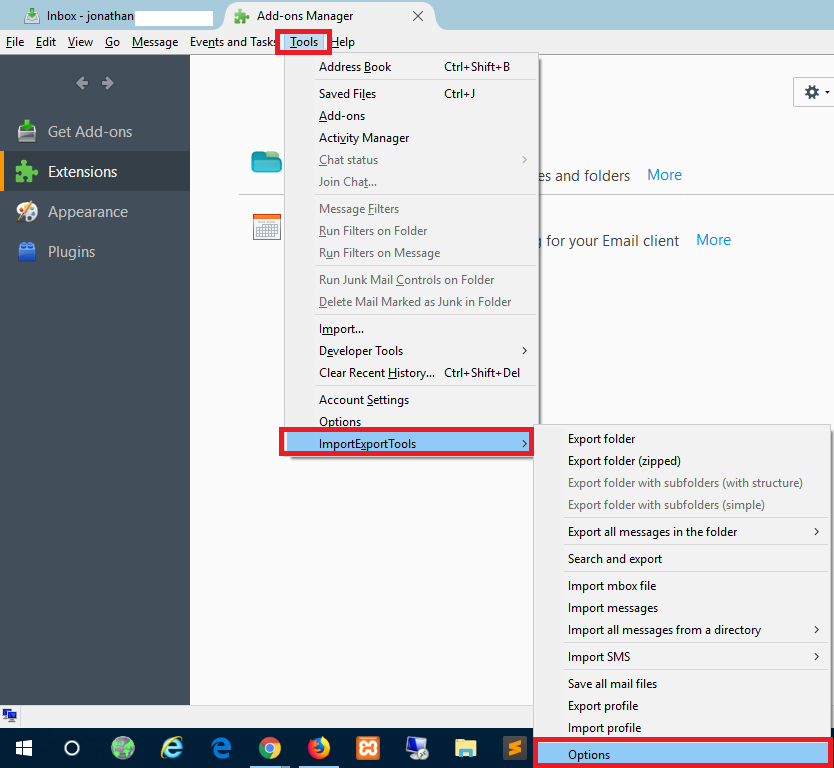
Step 12
Click "Backup Scheduling" tab
- If you want to change backup schedule choose "Frequency"
- If you want to change the backup destination click "Browse" in Destination
- Choose "Automatic (folder name + date)"
- Choose "Just files modified after last backup"
- Choose "All profiles" in Backup content
- Click OK if your are done.

Step 13
Close Thunderbird, it should ask you right away if you want to perform a backup. Click "Yes" to make a backup now, or "No" if you want to do it later. If the frequency that you choose is 1 day the automatic backup will trigger every 24-hours.
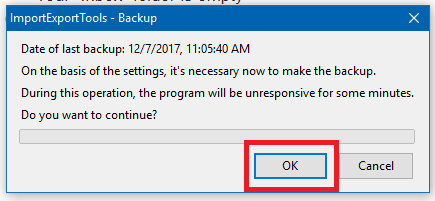
That's it, it's done. Enjoy.
Follow the steps in the video to accomplish the tutorial.
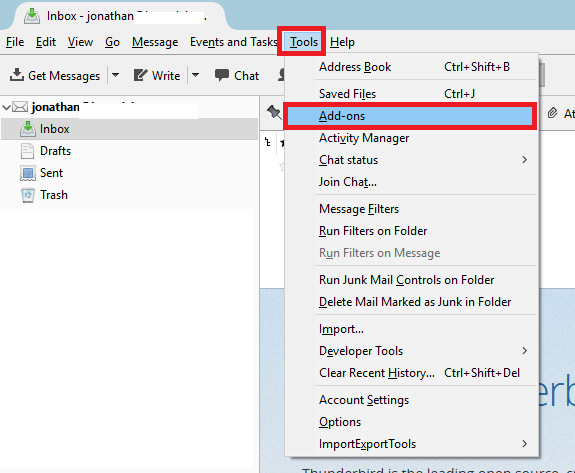
this really helped me.
Thank you friend
You're very much welcome my friend. There's a lot of tutorial in my blog, you can try to check it, or if you want me to create a tutorial just message me and I will create one for you.
I think I need to apply this, very helpful.
Thank you very much. Apply it so that you have a backup of your email if ever a disaster happens on your computer or laptop.
Very useful tutorial. It's very important to always keep back ups for your important datas including emails. Thanks and kudos to you.
Thank you very much, yep, it is really important to have a backup of our email specially business email.
Thank you @afterglow for making a transfer to me for an upvote of 1.28% on this post! Half of your bid goes to @budgets which funds growth projects for Steem like our top 25 posts on Steem! The other half helps holders of Steem power earn about 60% APR on a delegation to me! For help, will you please visit https://jerrybanfield.com/contact/ because I check my discord server daily? To learn more about Steem, will you please use http://steem.guide/ because this URL forwards to my most recently updated complete Steem tutorial?
Thanks you very much.