TUTORIAL: How to watermark images using PicsArt and step up your game.
There's so many great image editor apps around now that one doesn't necessarily need to use Photoshop or any of the high end graphics design programs. In most cases, custom memes/quick shout outs etc can be easily made using an app.
I use PicsArt so I'll be teaching you how to use that but any image editor app that allows you to add a picture on top of the image you're already working on should do the trick.
WHAT YOU NEED
PicsArt (download from app store)
Your image
Your watermark
Step 01. Open PicsArt. Click the + button to load the bottom menu bar (in pic) and select Edit.
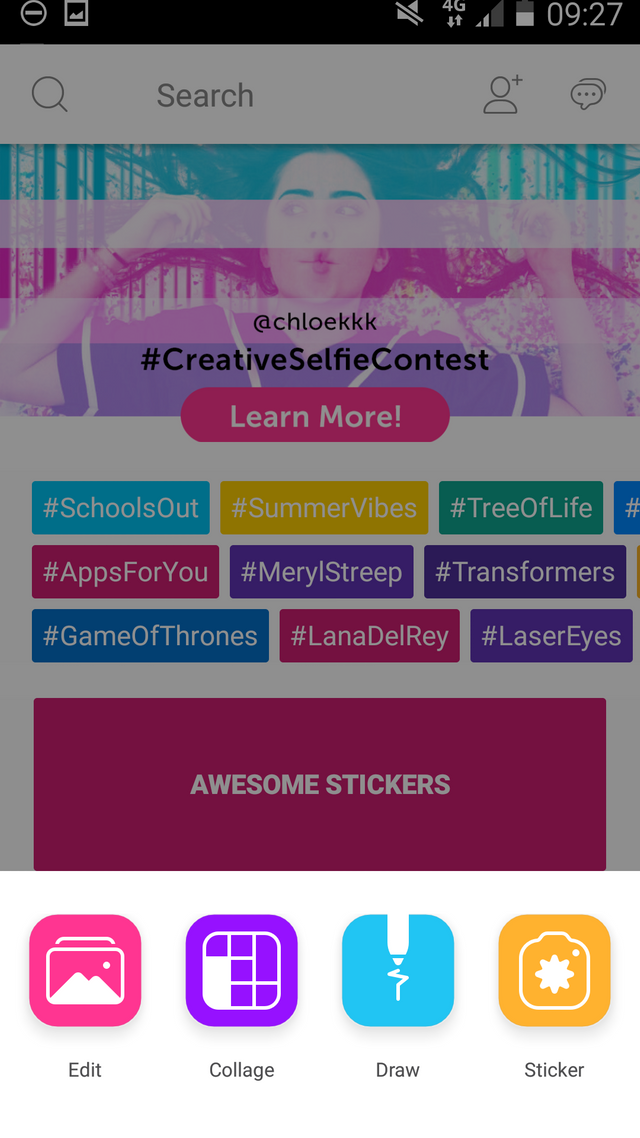
Step 02. Select the image you want to watermark.
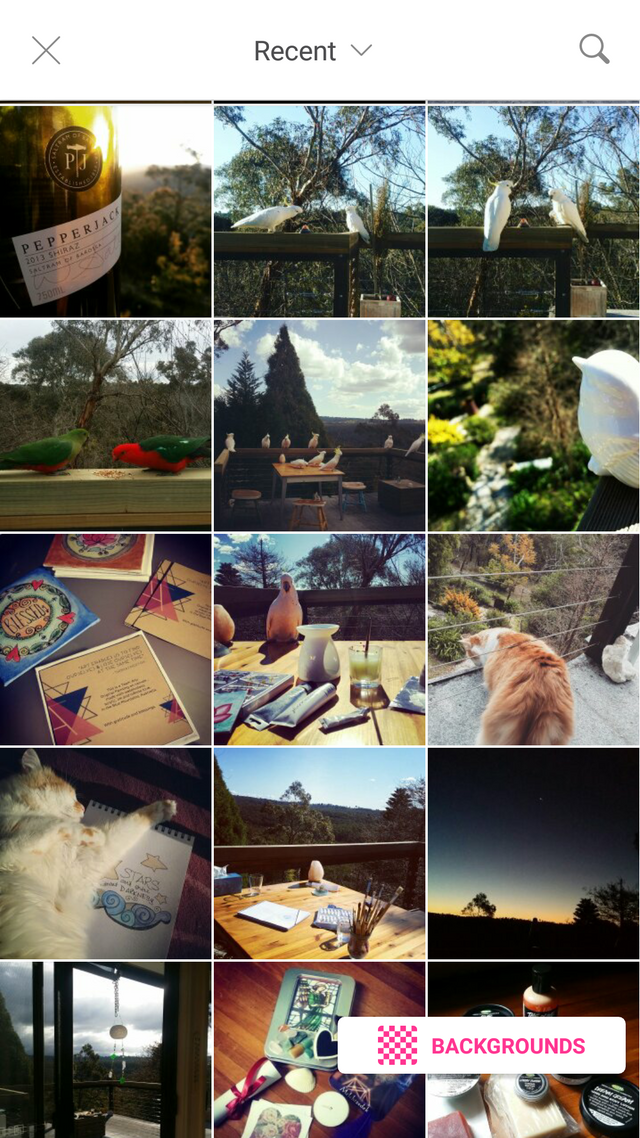
Step 03. Scroll across the bottom bar until you find Add Photo.

Step 04. Select your watermark image and click ADD (top right)
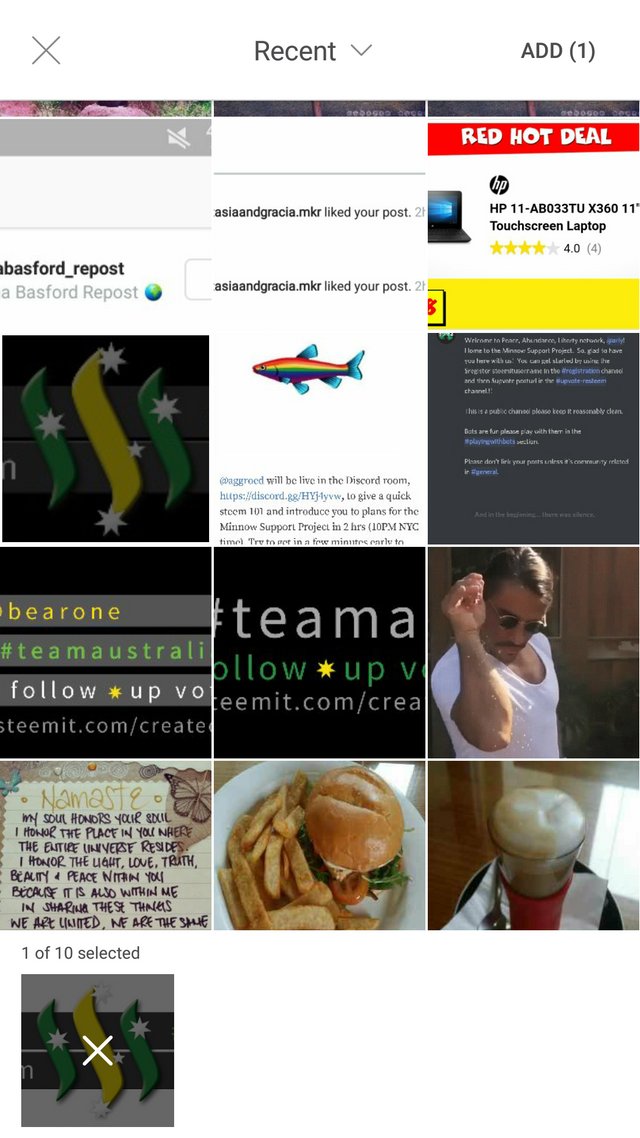
Step 05. Drag the arrows to resize, and drag the image into position. Click ✅ once you're happy with size and position.
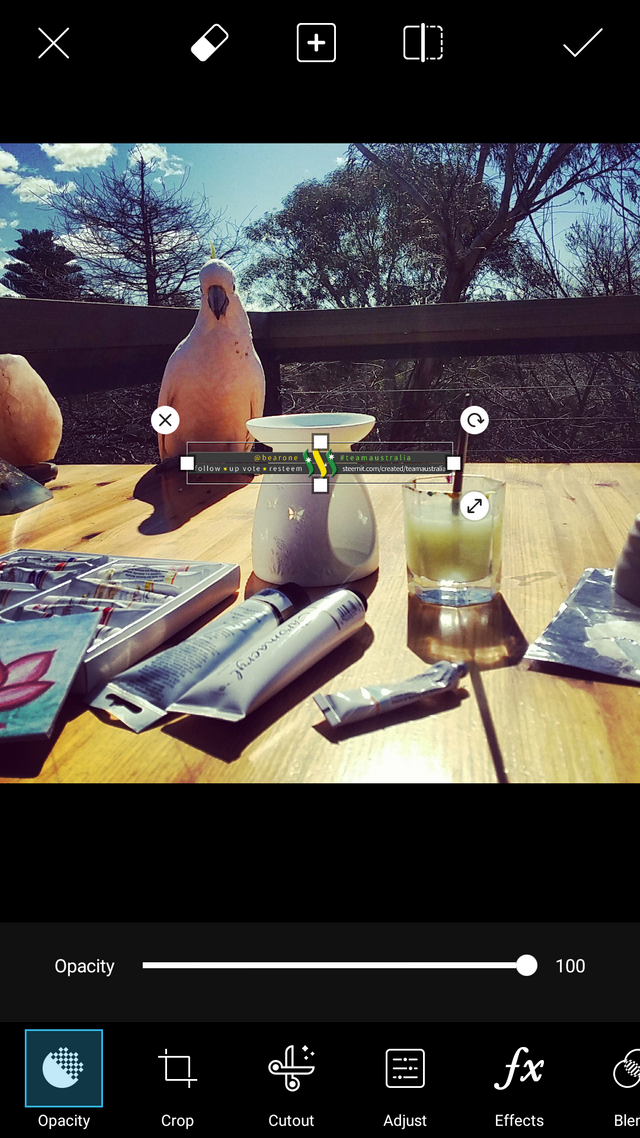
Step 06. Click the arrow on the top right.
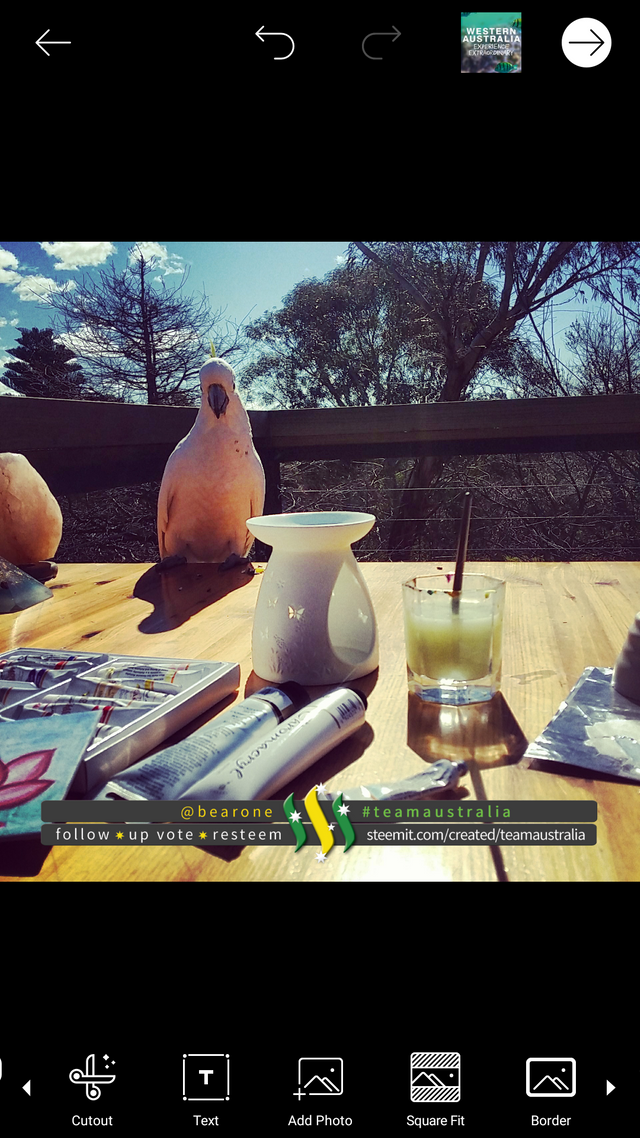
Step 07. Click Save Private and you're done! Your new image should be in your PicsArt folder in your Gallery.
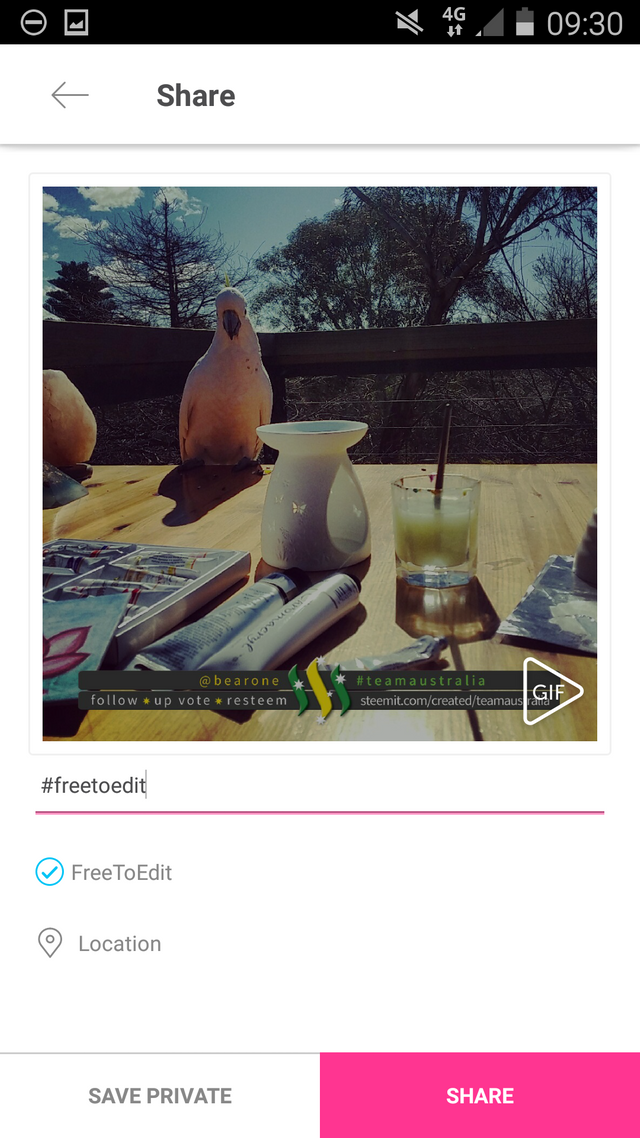
Taa Daa! Easy right?! Now go forth and watermark away!
Team Australia we have custom & ready to go footers here.
https://steemit.com/teamaustralia/@bearone/teamaustralia-logos-and-graphics-downloads-and-customise-requests-here
Team Philippines your Steem Wars footers are here.
https://steemit.com/teamphilippines/@bearone/team-philippines-where-the-bloody-hell-are-you
❤ Arly
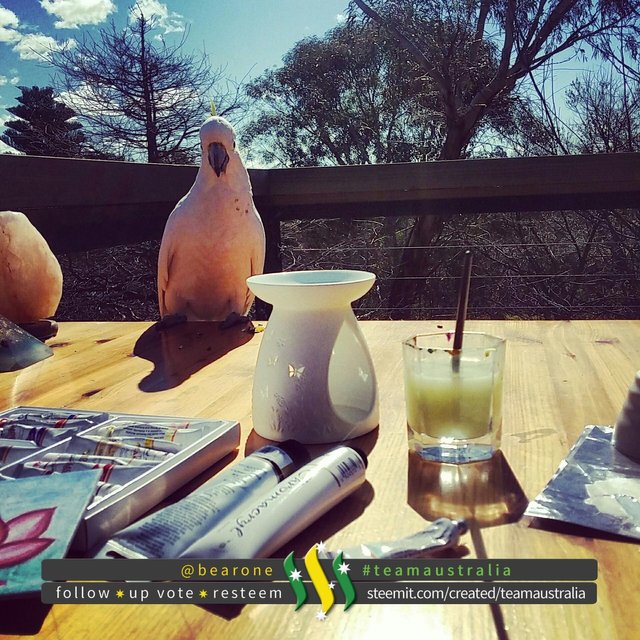
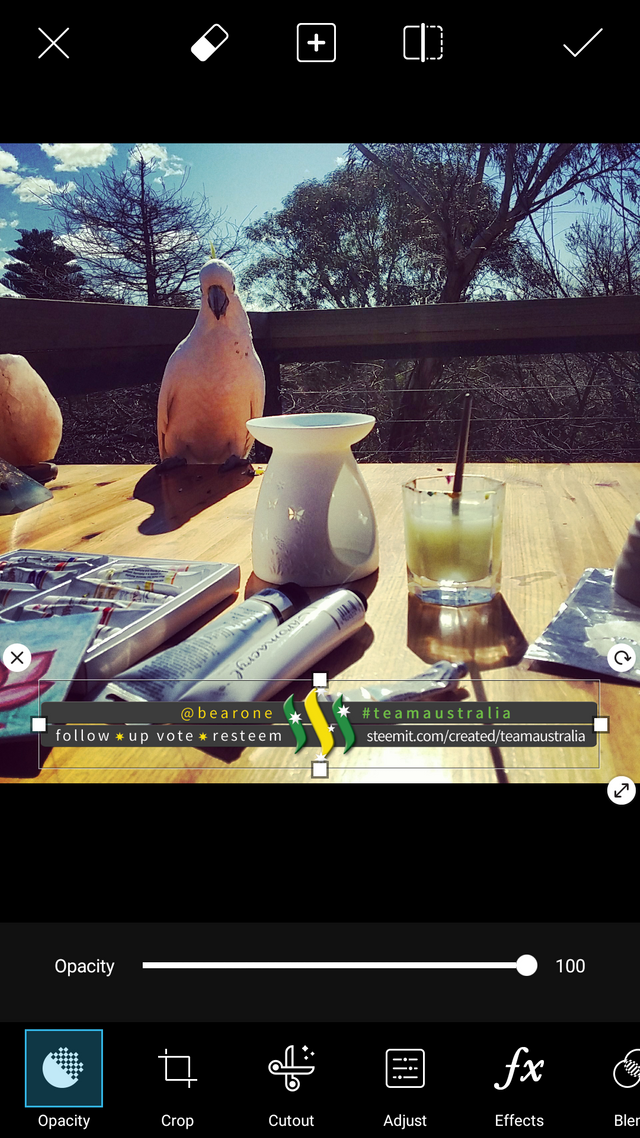

Nice background you have there, enjoying the nature of ausie?
Cheers,
@Yehey
Thanks! That picture was taken on the deck at the old house. I live in the beautiful Blue Mountains in NSW. I love it up here.
That's very helpful thanks for the tutorial!
My pleasure :) Thanks for stopping by!
Oh my... I learn something new everyday in the Community... Thanks for sharing.
Gotta love steemit right?! Youre welcome :)
Awesome instructions. What a great post!
Super simple. Thanks for sharing!
My pleasure!
Love this!!! Going to try it tonight! Thanks !!!
fellow artist here :)
Thank you and you're very welcome! Cant wait to see your post tonight :) Following
Thanks for the tip! I'll definitely have to use this :)
You're welcome!
very useful lesson as i post some of my art and photos on here -- i followed you and upvoted
Thank you. Following :)
Nice tutorial, although I think I will stick with gimp as most of my steemit browsing is limited to my PC. Those photos btw, they look really nice and I want to ask what you took those with?
Thanks :) I'm the opposite. I don't really have a proper pc (it's hooked up to the TV and the TV is my monitor lol) so I use my phone for pretty much everything. The only time I turn the pc on is if I need to use Photoshop.
I actually tried to get on steemit via my pc today and it timed out and took such a long time to load. I don't have that problem on my phone though. I found that quite interesting today.
All of my pictures are taken with my phone. I have a Samsung Galaxy Note 3 :)
Hi Arly - another great post.
Do you want to work on a some STEEM WARS images - would love to see some more advertising out there for this event.
SK.
Ohhh you think this was good ;) wait til you see what I've been brainstorming today! I'm wayy ahead of ya :P
Now your talking Arly!
It's up. I hope you like them my inner geek wanted out today. I am also currently working on an Aussie theme too which should, maybe come on out Monday... weekends mean I won't have the tv/monitor lol
They are fantastic! Thanks Arly. Just wondering the world map you used for the official announcement... is this something I could do myself during competition - or is it a special software?
Thanks!
I suppose it depends on what you want to do with the map. I used photoshop to make the map graphic :)
Ok, let's discuss in sc in the next few days. SK.