Self-Publishing with ProWebWriter on a $0 Budget - Part 5 - Managing Your Royalties
Hello and welcome! This is Part 5 of a series exclusive to Steemit about how to self-publish to Kindle, paperback, audiobook, and MUCH MORE on a ZERO budget!
If you missed the first 4 parts, here are links for your convenience:
- Part 1 - The Manuscript
- Part 2 - Editing, Proofreading, and Cover Creation
- Part 3 - Uploading to Kindle Direct Publishing
- Part 4 - Createspace - Publishing in Paperback
Please check out these posts when you have time, and scan through this entire post before you get started.
What You Will Need for Part 5
- A KDP account
- A Createspace account
- A bank account
- Your tax information
What You Will Learn in Part 5
- How to set up your KDP and Createspace accounts so you can get paid
- How to check the reports available on your accounts
Let's Get Paid
You have gone through the hard work of writing, editing, formatting, and publishing your own book. It's a fantastic feeling, isn't it?!
Let's make sure you are set up to receive your royalty payments from your hard work.
You will wait 60 long days for your first payments from Amazon for you Kindle books. Createspace pays out every 30 days. After you publish your first book, if it sells consistently, you should see payments each month following that first, long 60 days.
I started my own self-publishing journey in 2011, and I've received royalty payments for my efforts every month since.
Getting Paid from Kindle Direct Publishing (KDP)
Step 1. Log into your KDP account. Navigate to your Bookshelf if it doesn't default there.
Step 2. Click on your account name at the top of your screen.
Step 3. Scroll down to Payment & Banking and input your banking information. You need a routing and account number.
If you don't have a bank account, try Simple. I left Bank of America for them, and I really love their NO FEES banking model. If you've ever had an overdraft or you have frequent trouble with any type of banking fees, Simple is your answer.
- Non-referral link: https://www.simple.com/
NOTE: I can't remember the process that KDP uses to verify your account, but it's probably one of those deals where they make a couple deposits and you verify the amounts. Also, this process is for the U.S. I'm sorry, but I have no idea how this is handled in other countries. I know the tax process is different.
If you don't submit a certain tax document, KDP will dock you 30% of your royalties as best as I understand it. If anyone can offer insights here, please leave it in the comments.
Step 4. Fill out your tax information accordingly. This is usually just a W-9. This form is a W-8 for peoples outside the United States.
Once your complete these steps, you are eligible to receive your royalty payments.
You'll receive several emails from Amazon when they begin processing your royalties for the month. Mine come on the 20th of each month. Payments appear in my bank account on the 29th.
Checking Your Royalty Reports in KDP
Step 1. From your Account Settings click Reports. If you're back in your Bookshelf, also click Reports in the top navigation.
From this page you can view bar graphs of your current sales and your KENP.
Wait, what the heck is KENP?
This stands for Kindle Edition Normalized Pages. This is the number of pages read in your books from those who have Kindle Unlimited or have borrowed them through the Kindle Owner's Lending Library (KOLL).
You won't get rich from this since the current payout is just under 1/2 cent per page read.
We talked about this during the KDP publishing process in Part 3. If you didn't choose the lending option during publishing, you can disregard KENP for the most part.
Step 2. Check out your current royalties by scrolling a little further down the page. You can generate a report from here for your records if you wish.
My favorite report is the Month-to-Date report. Scroll up and check out the tabs at the top. These display various information regarding your sales. The Month-to-Date report shows all your sales for the current month.
Click around and explore on your own. The Prior Months' Royalties will allow you download Excel files of your royalties for your records.
NOTE: If you need support or want to know more about any part of KDP, click the Community tab in the top navigation.
Getting Paid from Createspace
Step 1. Log into your Createspace account. Click Edit Account Settings in the left navigation.
Step 2. Click the link under Royalty Payment Information.
Click the blue Edit button to add your banking account information and then fill out your tax information. This will be pretty much the same process you followed for KDP.
Createspace pays once a month the same time as KDP.
Checking Your Royalty Reports in Createspace
Step 1. Log into your Createspace Member Dashboard.
From here you can see a brief overview of your current sales, see a detailed report, or download Excel files for your records.
Step 2. Click View Reports in the left navigation.
Here you can view and download a variety of reports, so have a look around and check it out.
There are also help topics available here to better help you understand what your looking at.
What You Should Expect for Tax Time
Amazon sends you a 1099 form at the end of the year. You will be responsible for paying taxes on your earnings when you file your Tax Returns. It's a smart idea to save around a third of your earnings to cover this cost.
Wrapping Up Part 5
This is probably my least favorite subject matter when it comes to self-publishing. I really don't obsess over this stuff at all. I let it be what it is and do my thing as a writer.
That being said, I can't offer an effective series of tutorials without telling you how to get paid.
Coming Up
Now that this is out of the way, there's so much more to come. Here's a preview of the topics I plan to cover in the upcoming parts:
- How to publish your book as an audiobook
- How to publish your book to multiple platforms such as: iBooks, Barnes & Noble, Kobo, Google Play Books, Scribd, and many more
- How to market your book
- Ways to enhance your brand and platform
If you want to check out the previous parts of this series, here are those links again:
- Part 1 - The Manuscript
- Part 2 - Editing, Proofreading, and Cover Creation
- Part 3 - Uploading to Kindle Direct Publishing
- Part 4 - Createspace - Publishing in Paperback
If you have any questions about getting paid, your tax info, or viewing the reports on your KDP and Createspace accounts, please ask in the comments below. You may just help another Steemian!
Thanks for reading!
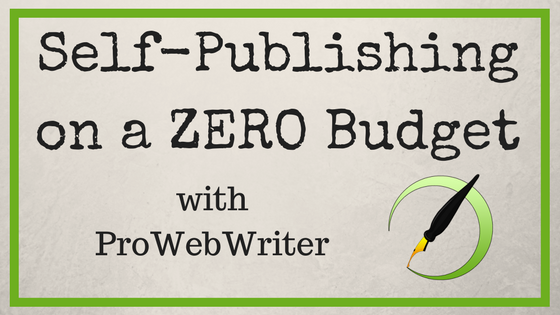
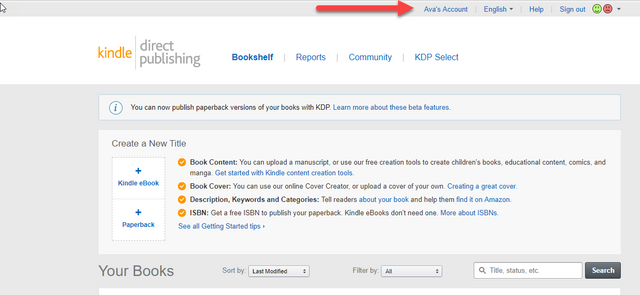
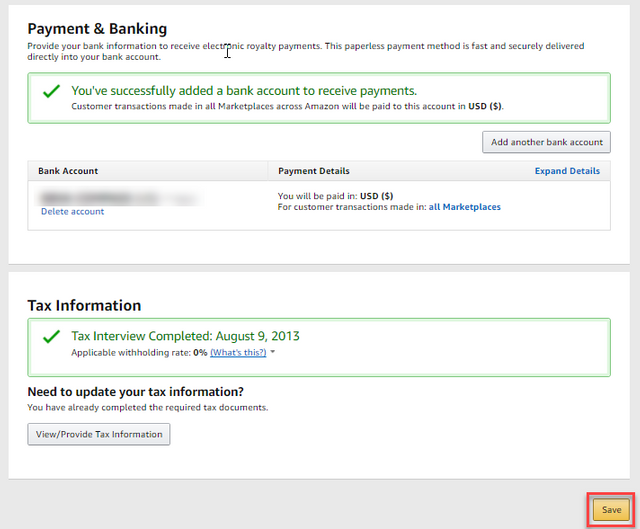
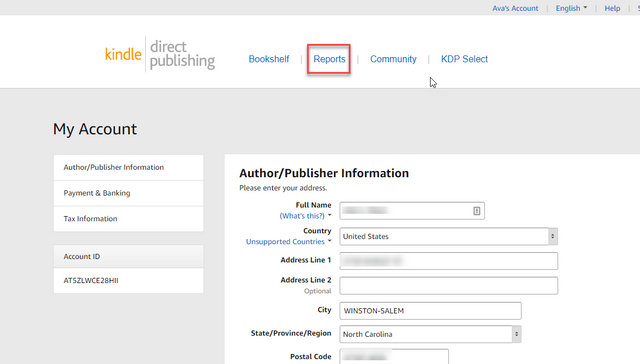
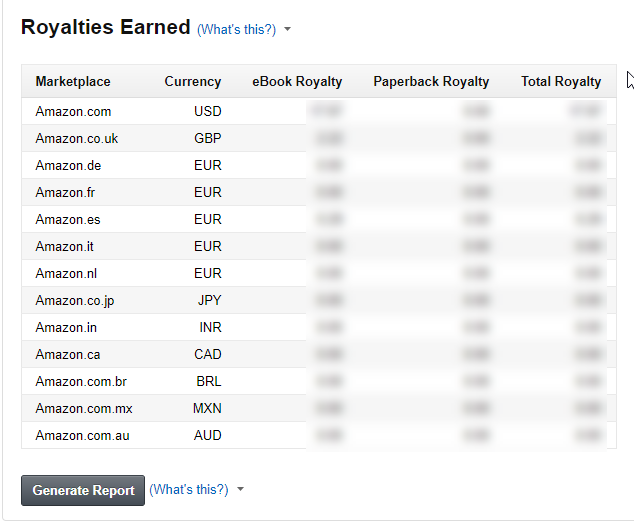
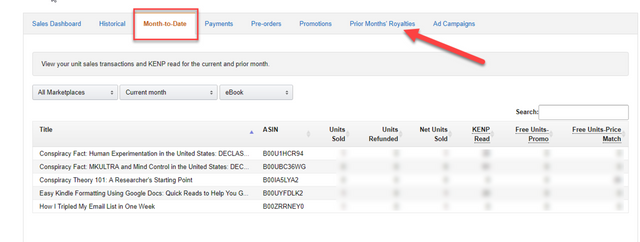
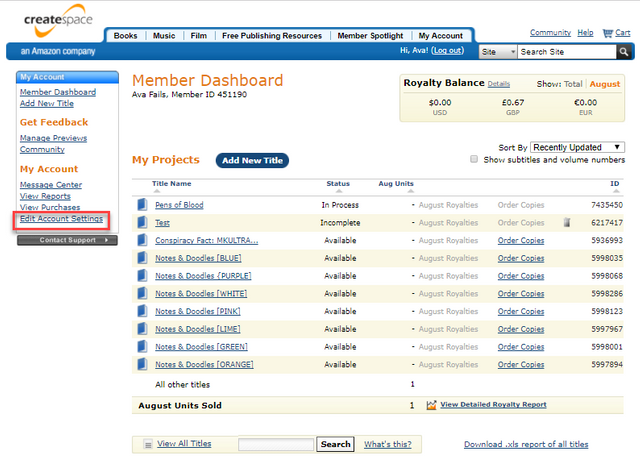
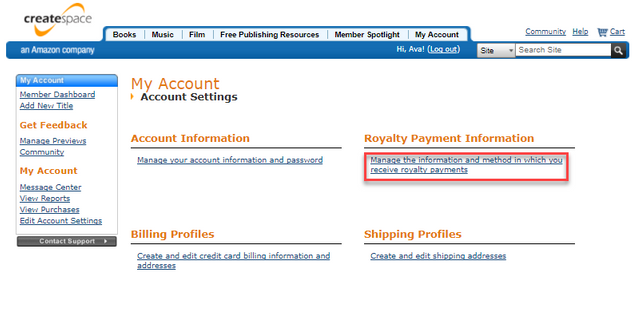
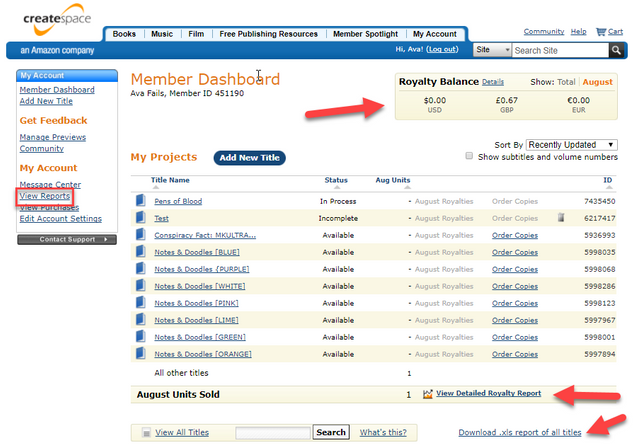
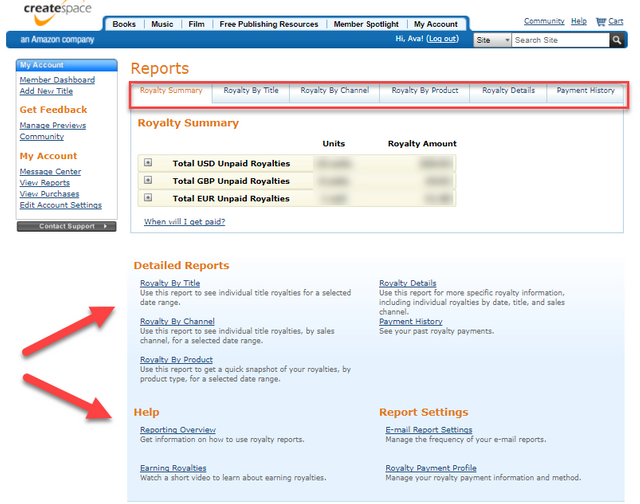
This is wonderful and instructive. @prowebwriter
Thanks, I hope you find it helpful. Thanks for your comment.
Thank you for a great series on self publishing from a 0 budget! I would love to see similar tips on publishing photography.
You're welcome! Thanks for taking the time to leave a comment.
How are you looking to publish your photography? You can use this information to publish it for Kindle and in paperback.
There are other options our there of course. There's hardback and prints (including canvas) too. It just depends on what you have in mind.
e-books work for photobooks as well? That's awesome! I will have to start putting together some of my project ideas
Yes, on the majority of devices.
The exception here is e-readers which use e-ink or ePaper technology. Images on basic e-readers will be black and white only.
However, the majority of devices such as tablets and phones which all have apps for ebook reading will display in full color.