Self-Publishing with ProWebWriter on a $0 Budget - Part 1 - The Manuscript
After running into a few Steemians who want this information, I decided to publish a series of posts to help you get published on Amazon for the Kindle, and a few other platforms as well, including Paperback.
This is on ZERO budget. Please read through the full post before you get started.
What You Will Need For Part 1
- A Google Account
- A Kindle Direct Publishing Account - This is easy, just go to https://kdp.amazon.com/ and sign in with your existing Amazon account. If you don't have an Amazon account, you will need to create one.
- An existing manuscript - If you have one, you're a few steps ahead, if not, you'll need to go through the writing process and come back to this
What You Will Learn in Part 1
- How to write/format your manuscript using free tools
Let's Get Started
The reason you need a Google account is that we are going to be using Google Docs to create/format your manuscript.
Why not Word, you ask?
Word is a bit too complicated for the level of formatting we need.
With Google Docs, you can jump right in without having to set up styles, etc. To access Google Docs, log into your Google account and use your browser to navigate to https://drive.google.com/.
In case you weren't aware, this is your Google Drive and you have 15GB of free cloud storage space attached to your account. This is great for self-publishers because it creates a backup of your work in the cloud. It also auto-saves every time you make a change to your document.
Step 1. Open a new document by clicking New and selecting Google Docs from the drop-down menu.
Step 2. Create your Title Page using the Title and Subtitle (if you have one) styles. Also, type the Title of your working file by clicking in the Untitled Document area.
Step 3. You will probably want to insert a generic copyright statement at the bottom of your title page. Perhaps something like this:
Copyright © 2015 Caroline Winston All rights reserved. This book or any portion thereof may not be reproduced or used in any manner whatsoever without the express written permission of the publisher except for the use of brief quotations in a book review.
Step 4. Insert a Page Break once your Title Page is complete. You can either press Ctrl Enter or click Insert and select Page Break from the drop down menu.
Step 5. Use the Heading 1 style for all of your Chapter headings and other pages you include such as a Dedication, Foreward, Preface, etc.
NOTE: If you adjust any of the font sizes, say for Headings or Title, do NOT make them more than 20 pt. This will make them display incorrectly in smaller format devices.
Step 6. Write the body of your chapters using the Normal text style. If you have already written your book, and you are just formatting, make sure there is consistency with your styles.
All Headings should use the Heading 1 style and all body text should be normal and have the same font size and type. Go through and highlight the areas you need to format. The most simple way is probably to set the entire document to Normal text with a consistent font size and type. Then go through and highlight and format your headings.
Step 7. Insert Page Breaks after each chapter.
Step 8. Create a Table of Contents at the beginning of your manuscript, usually by inserted a new Page Break after the Title. Then click Insert and select Table of contents from the drop-down menu.
NOTE: You can easily update your TOC by right-clicking it at the top and selecting Update table of contents near the bottom of the fly-out menu.
Wrapping Up Part 1
Once you have formatted your entire manuscript using these simple steps. You are done. Do not make your formatting more complicated than it needs to be. Do not EVER use the Tab key when formatting for Kindle as it will really cause problems for you. Use the First Line Indent instead if you insist on more fancy formatting.
The final step is to download your manuscript as a Word document by clicking File, hover your cursor over Download as and select Word document from the fly-out menu.
This will be the file that you upload to KDP.
Coming Up
In Part 2, we will go over editing, proofreading, and creating a cover for your book. If the process of self-publishing your book is something you are interested in, I hope you will follow me so you don't miss any of these upcoming tutorials. I will come back and edit this post with links to new parts to make the process as seamless as possible.
If you have questions, please comment. I will respond and that way your question will be here for others who may be looking for the same information. If I've forgotten anything, it will be added to the process.
Thanks for reading and good luck with your book!
Go on to Part 2.
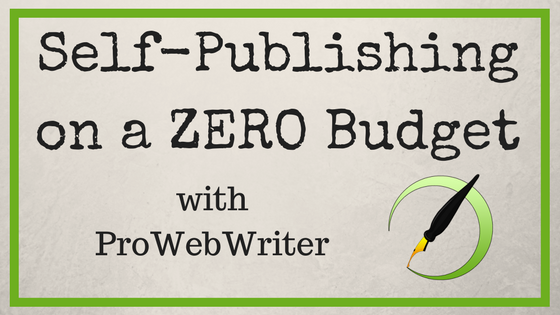
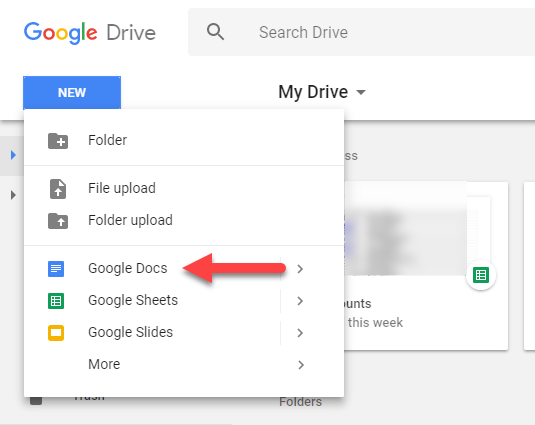
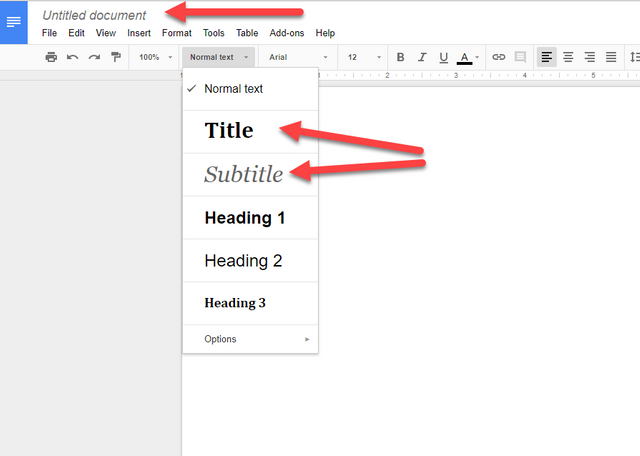
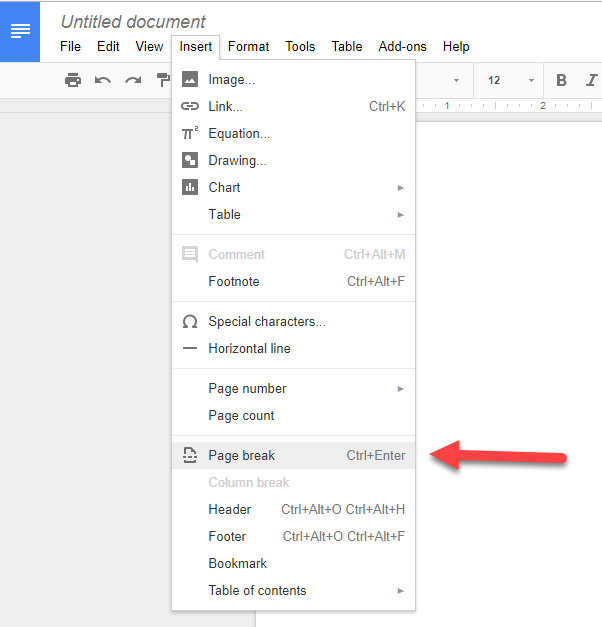
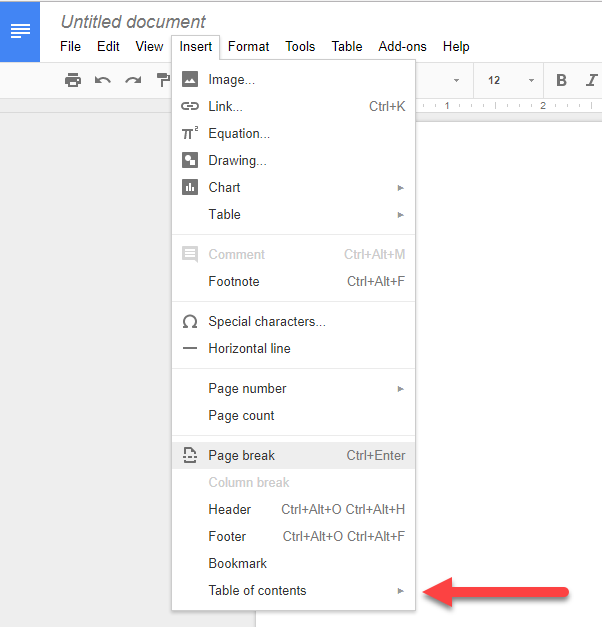
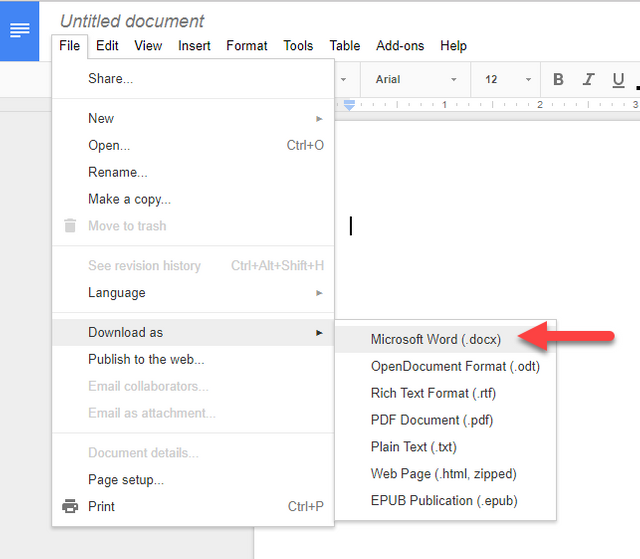
This totaly removes the need for publishing companies such as Penguin etc!?
These are strange times.
Cryptocurrencies removing banks
Steemit replacing corporate social media
Self publishing.
Are we entering an age of people power and self rule?
Well, not necessarily. What you get with a traditional publisher is use of their platform/audience and marketing.
As a self-publisher, you have to be your own platform and marketing team.
However, self-publishing allows pretty much ANYONE to become a published author. It also allows authors who have been rejected by traditional publishers to get their work out there. I've even read about traditionally-published authors retaining digital rights to their work and self-publishing the ebook on their own or publishing titles that have been rejected by traditional publishers.
Self-publishing isn't new. Print on demand has been around for years, but Amazon really put it in the hands of anyone with their Kindle Direct Publishing platform in 2010-ish.
Since then, other platforms have come out and you can use various services to get your work out on Barnes & Noble, Google Play Books, bookstores, libraries, and more!
It's quite liberating. =)
Liberating. That's the word.
Thanks for the explanation.
Sure thing, my friend.
Congratulations! This post has been upvoted from the communal account, @minnowsupport, by prowebwriter from the Minnow Support Project. It's a witness project run by aggroed, ausbitbank, teamsteem, theprophet0, and someguy123. The goal is to help Steemit grow by supporting Minnows and creating a social network. Please find us in the Peace, Abundance, and Liberty Network (PALnet) Discord Channel. It's a completely public and open space to all members of the Steemit community who voluntarily choose to be there.
If you like what we're doing please upvote this comment so we can continue to build the community account that's supporting all members.
I'm a self-published author using the Kindle KDP platform for my eBooks and I just want to say thanks to you for doing this because there's lots of uninformed people trying to learn how to navigate the self-publishing process.
In addition to Google Docs, there are also to other great options for creating your manuscript. The first is LibreOffice Writer. Its very similiar to M.S. Word but completely open-source and free. The second is Sigil...this is for those that want to format a Kindle book "100% properly" but isn't for the faint of heart and does require some basic knowledge of HTML and CSS. Great work here with your post!
Sure, sure. I hope a lot of people find it useful.
I teach Google Docs for one reason: simplicity.
It's FREE and you can start writing or formatting right out of the box.
LibreOffice is a great office suite, but it has the same problem as using Word, you have to edit Styles before you can start. Add a few of the other pro's to working with Google Docs like auto-save and free backups to the cloud, and it blows these others out of the water.
I can't speak to Sigil because I haven't used it, but again I stress simplicity.
I will probably do a post that talks about fancier formatting. This is kind of the quick and dirty version. It gets the job done.
Anyone should be able to take these tutorials and get their book ready to publish and published without having to buy anything, download anything, or mess around with anything too much.
I appreciate your contributions! Thanks for commenting.
Love this part 1 as well. I thought of using Word since I used it and just converted to PDF, to create lead magnets for my blog. I will try Google Docs instead.
Word will work. I just don't like their default styles. Google Docs is good to go as soon as you log in and open a document. It was just the path of least resistance in my humble opinion.
Thanks for reading!
Thank you do much for this!!!!
I hope you find it helpful, @john-gpr!
Thank you, this is the most helpful eBook writing tutorial I have seen in a long while. Perhaps you can include a few more general free tools and then publish these posts as a really splendid eBook tutorial which reads easily and drives the lesson home without the "fluff". Thanks again, you are indeed a Prowebwriter
Thanks for your kind words @tranquilpen. I'm nowhere near done with the series, and I will be dedicating a post to tools, marketing, and more!
As for compiling these into an ebook, I very well may do that as well. The possibilities are endless.
Just a question please, can you possibly explain the whole blockchain route for an utter novice to follow, IE, join-post-comment-like-upvote-cashout minus all the "Bitcoin jargon", found so prolifically on this site. I have been writing online since 2008 on various sites and they all stick to a general style, yet this site, although fascinating, serves to only enhance my apparent ignorance. Warm regards, Andre' aka Tranquilpen©
Oh my, that is a tall order, Andre! I don't even fully understand blockchain and all that jazz myself. I feel your pain!
I am planning to do a post on Steemit about what I've learned so far. =)