Complete Monitoring Using Prometheus
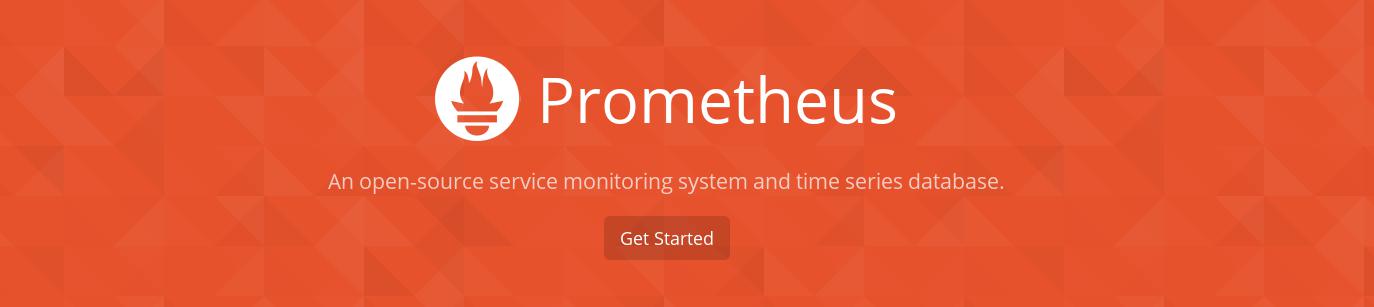
What to expect from Monitoring System
A Monitoring system gathers data from systems, store them for later viewing and trigger any alerts for unexpected behaviours/errors. As you can see, it requires four major parts:
- Gathering component for accumulating data from various systems
- Storage component for storing gathered data for future use
- Viewing component for getting information from stored data
- Alerting component for processing the stored data and triggering alerts based on certain conditions
Introduction to Prometheus
Prometheus is almost a complete monitoring tool, it has all four major components as briefed earlier. Below are the daemons used by these four components.
- Gathering component -
*_exporters ,prometheus - Storage component -
prometheus - Viewing component -
prometheus's web UI/API ,graphana - Alerting component -
prometheus,alertmanager
Gathering component in Prometheus (How to gather data/metrics on Prometheus)
Prometheus uses pull based model to gather metrics. What it does is that the main monitoring daemon will fetch metrics from the target systems that we want to monitor. The target system will run an agent that exposes the health metrics as a HTTP endpoint on the system, which would be scraped by prometheus daemon on specific time interval.
But it raises one problem. You need to specify every endpoint on prometheus daemon that you want to monitor. It can be a very tedious task if those endpoints are dynamically changing because of auto scaling or Kubernetes. Prometheus solves this problem by adding service discovery in prometheus daemon and this service discovery can gather endpoints from various cloud infrastructures(aws, azure, gce), Kubernetes and more.
Now lets focus on agents that will run on each monitored system. These are called exporter in Prometheus. Here is a list of exporters available for different applications. Two in-house exporters from Prometheus are worhty of introduction:
node_exporterexposes OS and hardware level metrics like memory, cpu, network, disk utilizations and more. This exporter is perfect for monitoring to find out if a given machine is up or not.blackbox_exporterexposes DNS, HTTP, HTTPS, DNS, TCP and ICMP level metrics. This exporter is perfect for monitoring to find out if a given site/endpoint is up or not.
Storage component in Prometheus
Prometheus has inbuilt timeseries database to store metrics.
Viewing component in Prometheus
Prometheus provides inbuilt web UI for visualising stored value.
Still most users prefer to use Graphana. Grafana is a very powerful and already has community shared dashboards for many exporters. Prometheus provides very powerful query language for fetching data to support the same.
Alerting component in Prometheus
You can use Prometheus's expression language to create alert rules for error/unexpected state in prometheus daemon to trigger alertmanager daemon for further action. alertmanager daemon then picks this data and triggers alert through email, Slack, Telegram, Pagerduty etc. It has many features like clubbing similar alerts, snooze, silent, labelling alerts and many more.
Making Monitor Server
Monitoring Server requires below five components, each component can be on the same machine or different ones:
prometheusnode_exporterblackbox_exportergrafanaalertmanager
Download and Install all above components
Download prometheus, node_exporter, blackbox_exporter and grafana from here.
Now untar and extract binary from each downloaded file to /usr/local/bin/.
tar -xvzf prometheus-*.tar.gz -C /usr/local/bin --wildcards --no-anchored 'prometheus' --strip 1
tar -xvzf alertmanager-*.tar.gz -C /usr/local/bin --wildcards --no-anchored 'alertmanager' --strip 1
tar -xvzf node_exporter-*.tar.gz -C /usr/local/bin --wildcards --no-anchored 'node_exporter' --strip 1
tar -xvzf blackbox_exporter-*.tar.gz -C /usr/local/bin --wildcards --no-anchored 'blackbox_exporter' --strip 1
Download grafana from here. Install it using package manager (like on Ubuntu):
sudo dpkg -i /opt/grafana_*.deb
- As its dangerous to run any program as root, create a non-root user
sudo adduser --shell /bin/nologin --no-create-home --disabled-login --gecos "Prometheus Monitoring User" prometheus
- Create a directory to put configuration file
sudo mkdir /etc/prometheus
Configuring node_exporter
This file configures node_exporter to make OS level metric stats available on 9100(default) port. node_exporter server will be started and managed by systemd. Create the node_exporter systemd unit file:
cat > node_exporter.service <<EOF
[Unit]
Description=Prometheus node exporter
After=network.target auditd.service
[Service]
User=prometheus
ExecStart=/usr/local/bin/node_exporter -collector.diskstats.ignored-devices="^(ram|loop|fd)\d+$" -collectors.enabled="diskstats,filesystem,loadavg,meminfo,stat,textfile,time,netdev" --collectors.enabled="conntrack,diskstats,entropy,filefd,filesystem,hwmon,loadavg,mdadm,meminfo,netdev,netstat,sockstat,stat,textfile,time,uname,vmstat,systemd"
Restart=on-failure
[Install]
WantedBy=default.target
EOF
Move it to the systemd system directory:
sudo mv node_exporter.service /etc/systemd/system/
Now enable and start it.
sudo systemctl daemon-reload
sudo systemctl enable node_exporter
sudo systemctl start node_exporter
sudo systemctl status node_exporter --no-pager
Configuring blackbox_exporter
This blackbox configuration file sets up the simplest HTTP monitoring. It will check returned status for URLs and raise error if it's not 2xx status.
cat > blackbox.yml <<EOF
modules:
http_200_module:
prober: http
timeout: 5s
http:
valid_status_codes: [] # Defaults to 2xx
method: GET
no_follow_redirects: false
fail_if_ssl: false
fail_if_not_ssl: false
tls_config:
insecure_skip_verify: false
protocol: "tcp" # accepts "tcp/tcp4/tcp6", defaults to "tcp"
preferred_ip_protocol: "ip4" # used for "tcp", defaults to "ip6"
EOF
sudo mv balckbox.yml /etc/prometheus/
blackbox_exporter server will be started and managed by systemd. Create the blackbox_exporter systemd unit file and move it to the systemd system directory:
cat > blackbox_exporter.service <<EOF
[Unit]
Description=Prometheus blackbox exporter
After=network.target auditd.service
[Service]
User=prometheus
ExecStart=/usr/local/bin/blackbox_exporter -config.file=/etc/prometheus/blackbox.yml
Restart=on-failure
[Install]
WantedBy=default.target
EOF
sudo mv blackbox_exporter.service /etc/systemd/system/
Now enable and start it.
sudo systemctl daemon-reload
sudo systemctl enable blackbox_exporter
sudo systemctl start blackbox_exporter
sudo systemctl status blackbox_exporter --no-pager
Configuring alertmanager
This alertmanager configuration sends notification to different teams using email and slack based on the alert’s severity level. You can customize this configuration to fit your needs. The alertname used in this file like CPU_Threshold_Exceeded are setup from prometheus.
cat > alertmanager.yml <<EOF
global:
# The smarthost and SMTP sender used for mail notifications.
smtp_smarthost: 'smtp.gmail.com:587'
smtp_from: '[email protected]'
smtp_auth_username: '[email protected]'
smtp_auth_password: 'xxxxx'
# auth for Slack
slack_api_url: 'https://hooks.slack.com/services/xxx/xxx/xxx'
# The directory from which notification templates are read.
templates:
- '/etc/alertmanager/template/*.tmpl'
# The root route on which each incoming alert enters.
route:
group_by: ['alertname', 'cluster', 'service'] # The labels by which incoming alerts are grouped together.
group_wait: 30s # When a new group of alerts is created by an incoming alert, it waits at least this much to send the initial notification.
group_interval: 5m # When the first notification was sent, wait until 'group_interval' to send a batch of new alerts that started firing for that group.
repeat_interval: 5h # If an alert has successfully been sent, wait until 'repeat_interval' to resend them.
receiver: 'slack_alerts_channel' # A default receiver
routes: # This route performs a regular expression match on alert labels to catch alerts that are related to a list of services.
- match:
severity: 'warning'
receiver: 'slack_alerts_channel'
- match:
severity: 'critical'
receiver: 'devTeam'
- match:
severity: 'websiteDown'
receiver: 'email_managers'
inhibit_rules: # Inhibition rules allow to mute a set of alerts given that another alert is firing.
- source_match:
alertname: 'CPU_Threshold_Exceeded'
target_match:
alertname: 'Instance_DOWN'
equal: ['instance']
- source_match:
alertname: 'Instance_Low_Memory'
target_match:
alertname: 'Instance_DOWN'
equal: ['instance']
receivers:
- name: 'email_devTeam'
email_configs:
- to: '[email protected]'
slack_configs:
- send_resolved: true
channel: '#emergency'
text: "<!here> {{ range .Alerts }}\nInstance: {{ .Labels.instance }}\nsummary: {{ .Annotations.summary }}\ndescription: {{ .Annotations.description }}\n {{ end }}"
- name: 'slack_alerts_channel'
slack_configs:
- send_resolved: true
channel: '#alerts'
text: "description: {{ .CommonAnnotations.description }}\nsummary: {{ .CommonAnnotations.summary }}{{ range .Alerts }}\nInstance: {{ .Labels.instance }} {{ end }}"
- name: 'email_managers'
email_configs:
- to: '[email protected], [email protected]'
EOF
sudo mv alertmanager.yml /etc/prometheus/
alertmanager server will be started and managed by systemd. Create the alertmanager systemd unit file and move it to the systemd system directory:
cat > alertmanager.service <<EOF
[Unit]
Description=Prometheus Alert Manager service
After=network.target auditd.service
[Service]
Type=simple
User=prometheus
ExecStart=/usr/local/bin/alertmanager -config.file="/etc/prometheus/alertmanager.yml"
Restart=always
[Install]
WantedBy=default.target
EOF
sudo mv alertmanager.service /etc/systemd/system/
Now enable and start it.
sudo systemctl daemon-reload
sudo systemctl enable alertmanager
sudo systemctl start alertmanager
sudo systemctl status alertmanager --no-pager
Now you can access an alertmanager dashboard on default 9093 port.
Configuring prometheus
prometheus is the main daemon that will interact with others(alertmanager,blackbox_exporter,node_exporter) to make an intergated monitoring solution. Lets start by configuring alert trigger rules. This file configures pretty generic alert rules, tune it according to your needs.
cat > alert.rules <<EOF
ALERT CPU_Threshold_Exceeded
IF (100 * (1 - avg by(instance)(irate(node_cpu{mode='idle'}[1h])))) > 90
FOR 1h
LABELS { severity = "critical" }
ANNOTATIONS {
summary = "Instance {{ $labels.instance }} CPU usage is dangerously high",
description = "This device's CPU usage has exceeded the thresold of 90% with a value of {{ $value }} for 1 hour."
}
ALERT Instance_Low_Memory
IF node_memory_MemAvailable < 268435456
FOR 10m
LABELS { severity = "critical" }
ANNOTATIONS {
summary = "Instance {{$labels.instance}}: memory low",
description = "{{$labels.instance}} has less than 256M memory available"
}
ALERT Disk_USAGE_Thresold_Exceeded
IF node_filesystem_free{fstype!~"rootfs|tmpfs|fuse.lxcfs"} / node_filesystem_size{fstype!~"rootfs|tmpfs|fuse.lxcfs"} < 0.10
FOR 15m
LABELS { severity = "warning" }
ANNOTATIONS {
summary = "Instance {{$labels.instance}}: disk {{$labels.instance}} filling up",
description = "{{$labels.device}} mounted on {{$labels.mountpoint}} on {{$labels.instance}} is 90% filled."
}
ALERT Disk_Will_Fill_In_2_Hours
IF predict_linear(node_filesystem_free{fstype!~"rootfs|tmpfs|fuse.lxcfs", job='aws'}[1h], 1*3600) < 0
FOR 20m
LABELS { severity = "warning" }
ANNOTATIONS {
summary = "Instance {{$labels.instance}}: disk {{$labels.device}} filling up",
description = "{{$labels.device}} mounted on {{$labels.mountpoint}} on {{$labels.instance}} will fill up within 2 hours."
}
ALERT Site_DOWN
IF probe_success < 1
FOR 2m
LABELS {
severity="critical"
}
ANNOTATIONS {
summary = "{{$labels.instance}} is down",
description = "site {{$labels.instance}} is down from 2min."
}
ALERT Site_DOWN
IF probe_success < 1
FOR 4m
LABELS {
severity="websiteDown"
}
ANNOTATIONS {
summary = "{{$labels.instance}} is down",
description = "site {{$labels.instance}} is down/unreachable."
}
ALERT Instance_DOWN
IF up == 0
FOR 5m
LABELS { severity = "critical" }
ANNOTATIONS {
summary = "Instance {{$labels.instance}} is down",
description = "{{$labels.instance}} has been down for more than 8 minutes."
}
ALERT Blackbox_Exporter_Down
IF count(up{job="blackbox_site_monitoring"} == 1) < 1
FOR 1m
LABELS {
severity="warning"
}
ANNOTATIONS {
summary = "blackbox_exporter is not up",
description = "blackbox_exporter is not up for 1min."
}
EOF
mv alert.rules /etc/prometheus/
Below file is the prometheus configuration and it tells prometheus, where to scrape the metric data from, when to raise alerts etc. It configures prometheus to scrape aws instances having the tag Monitoring of value enabled and example.com, app.example.com domains to monitor. Customise it to tailor your needs.
cat > prometheus.yml <<EOF
global:
scrape_interval: 15s # By default, scrape targets every 15 seconds.
evaluation_interval: 15s # By default, scrape targets every 15 seconds.
external_labels:
monitor: 'example-prometheus-monitor'
rule_files: # Load rules once and periodically evaluate them according to the global 'evaluation_interval'.
- "/etc/prometheus/alert.rules"
scrape_configs: # A scrape configuration containing exactly one endpoint to scrape:
# The job name is added as a label `job=<job_name>` to any timeseries scraped from this config.
- job_name: 'prometheus' # Here it's Prometheus itself.
scrape_interval: 10s
# metrics_path defaults to '/metrics'
# scheme defaults to 'http'.
static_configs:
- targets: ['localhost:9090']
- job_name: 'aws'
ec2_sd_configs:
# The AWS Region.
- region: us-west-2
# The AWS API keys. If blank, the environment variables `AWS_ACCESS_KEY_ID`
# and `AWS_SECRET_ACCESS_KEY` are used.
refresh_interval: 10s
port: 9100 # The port to scrape metrics from. If using the public IP address, this must instead be specified in the relabeling rule.
relabel_configs:
# only scrapes instances with tag "Monitoring" = "enabled", gives very flexible way to monitor and demonitor without touch this config file.
- source_labels: [__meta_ec2_tag_monitoring]
regex: 'NaN|Null|Nil'
action: drop
- source_labels: [__meta_ec2_tag_monitoring]
regex: 'enabled'
action: keep
- source_labels: [__meta_ec2_tag_monitoring]
regex: 'disabled'
action: drop
- source_labels: [__meta_ec2_tag_Name, __meta_ec2_private_ip]
target_label: instance
separator: ':'
- job_name: blackbox_site_monitoring
scrape_interval: 60s
metrics_path: /probe
params:
module: [http_200_module]
static_configs:
- targets:
- example.com
- app.example.com
relabel_configs:
- source_labels: [__address__]
regex: (.*)(:80)?
target_label: __param_target
replacement: ${1}
- source_labels: [__param_target]
regex: (.*)
target_label: instance
replacement: ${1}
- source_labels: []
regex: .*
target_label: __address__
replacement: 127.0.0.1:9115 # Blackbox exporter URL.
EOF
mv prometheus.yml /etc/prometheus/
Create a directory for prometheus to store data.
sudo mkdir /data/prometheus
chown prometheus. /data/prmetheus
prometheus server will be started and managed by systemd. Create the prometheus systemd unit file and move it to the systemd system directory:
cat > prometheus.service <<EOF
[Unit]
Description=Prometheus Monitoring service
After=network.target auditd.service
[Service]
Type=simple
WorkingDirectory=/data/prometheus
User=prometheus
ExecStart=/opt/prometheus -config.file="/etc/prometheus/prometheus.yml" -alertmanager.url="http://localhost:9093" -storage.local.retention="1440h"
Restart=always
[Install]
WantedBy=default.target
EOF
mv prometheus.service /etc/systemd/system/
Now enable and start it.
sudo systemctl daemon-reload
sudo systemctl enable prometheus
sudo systemctl start prometheus
sudo systemctl status prometheus --no-pager
Configuring Grafana
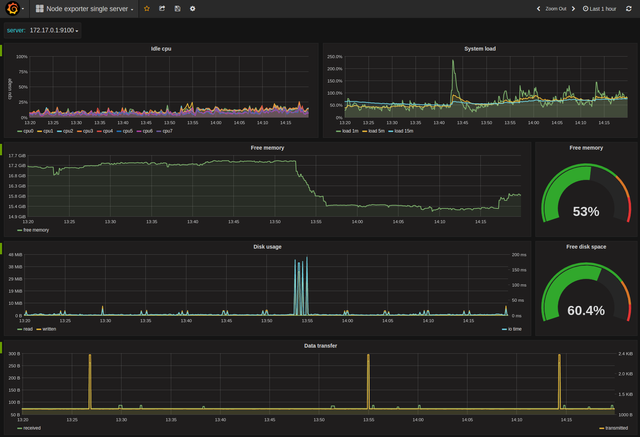
As grafana is already installed and running. You can access grafana on port 3000. Configure grafana for prometheus using this guide.
Now you can configure graphs/dashboards as per your need. But for getting started, import below dashboards using this guide:
- https://grafana.com/dashboards/22
- https://grafana.com/dashboards/405
These two dashboards are excellent for visualizingnode_exportermetrics. You can find out more pre-made dashboards at here.
Congratulations @rahulwa! You have received a personal award!
Click on the badge to view your Board of Honor.
Do not miss the last post from @steemitboard:
Congratulations @rahulwa! You received a personal award!
You can view your badges on your Steem Board and compare to others on the Steem Ranking
Do not miss the last post from @steemitboard:
Vote for @Steemitboard as a witness to get one more award and increased upvotes!