The Easiest Bitcoin Lighting Node Tutorial
Setting up Lightning network on Vultr
The following guide is used to set up BTC Lightning on Vultr. You will need to have some knowledge of Linux but mostly copy and paste will work just fine.
Head over to Vultr and grab yourself an ubuntu 18.04 instance with 320gb of storage, this will cost at the time of writing ~($0.134/hr).
Pick your location
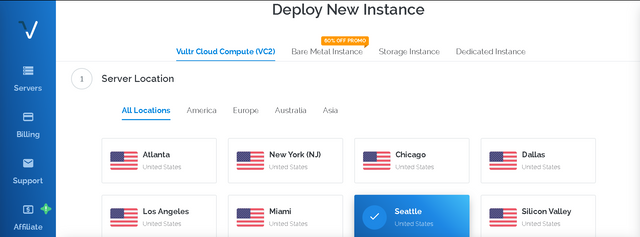
Pick your operating system. Please choose 64bit Ubuntu 18.04
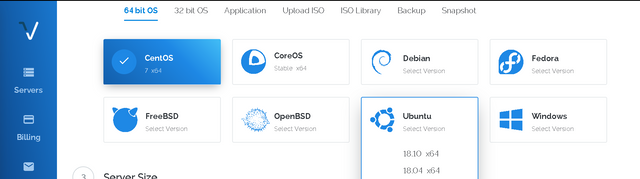
Choose a 320gb instance and DDOS protection
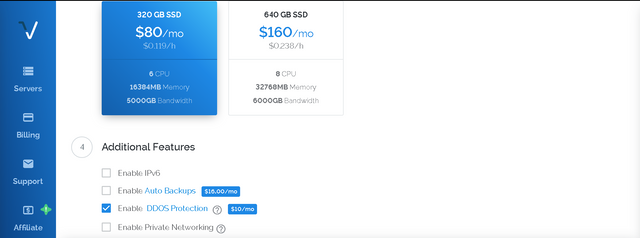
After you have launched your instance you will want to create an ssh key by following this ssh key creation guide and use it to access your server.
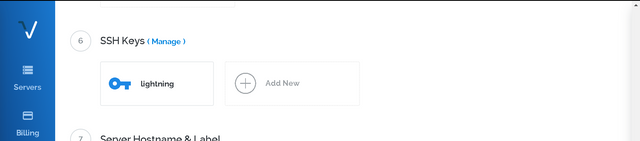
On your newly created server please type the following commands to update the system, setup the firewall and install docker.
#update the system
$ sudo apt-get update
#upgrade the system
$ sudo apt-get upgrade
#install docker and docker-compose
$ sudo apt-get install docker.io docker-compose
Next we will set up the firewall too allow ports 8333 and 9735
#allow port 8333
$ sudo ufw allow 8333
#allow outgoing 8333
$ sudo ufw allow out 8333
#allow port 9735
$ sudo ufw allow 9735
#allow outgoing 9735
$ sudo ufw allow out 9735
#enable ufw (this my interupt your connection please say yes)
$ sudo ufw enable
If this worked you should see something similar to this
To Action From
-- ------ ----
9735 ALLOW Anywhere
8333 ALLOW Anywhere
9735 (v6) ALLOW Anywhere (v6)
8333 (v6) ALLOW Anywhere (v6)
9735 ALLOW OUT Anywhere
8333 ALLOW OUT Anywhere
9735 (v6) ALLOW OUT Anywhere (v6)
8333 (v6) ALLOW OUT Anywhere (v6)
...
We have to create a couple of directories for our docker images please type the following commands on your server
$ mkdir -p /scratch/bitcoin/mainnet/bitcoind
$ mkdir -p /scratch/bitcoin/mainnet/clightning
Next we need to create the bitcoind and clightning containers in docker.
#1. Create an empty docker-compose file in nano.
$ cd ~
$ nano docker-compose.yml
#2. Copy and paste the docker-compose.yml code below
#3. Save the edited file (Ctrl-X, Y, <Enter>)
Paste this code into step #2 above and change the <Lightning node name> and <droplet IP-address> to match your nodes name and IP address.
version: "3"
services:
bitcoind:
image: nicolasdorier/docker-bitcoin:0.16.0
container_name: bitcoind
environment:
BITCOIN_EXTRA_ARGS: |
testnet=0
whitelist=0.0.0.0/0
server=1
rpcuser=rpcuser
rpcpassword=rpcpass
expose:
- "8333"
ports:
- "0.0.0.0:8333:8333"
volumes:
- "/scratch/bitcoin/mainnet/bitcoind:/data"
clightning_bitcoin:
image: elementsproject/lightningd
container_name: lightning
command:
- --bitcoin-rpcconnect=bitcoind
- --bitcoin-rpcuser=rpcuser
- --bitcoin-rpcpassword=rpcpass
- --network=bitcoin
- --alias=<Lightning node name>
- --rgb=FF4500
- --log-level=debug
- --announce-addr=<droplet IP-address>:9735
environment:
EXPOSE_TCP: "true"
expose:
- "9735"
ports:
- "0.0.0.0:9735:9735"
volumes:
- "/scratch/bitcoin/mainnet/clightning:/root/.lightning"
- "/scratch/bitcoin/mainnet/bitcoind:/etc/bitcoin"
links:
- bitcoind
#install screen
$ sudo apt-get install screen
#create a new screen named node
#to exit this screen press ctrl+a+d
$ screen -S node
Next lets fire up your newly created node!
$ docker-compose up
After a very long time
#exit out of node screen by pressing ctrl+a+d
Now we will write a couple of cli scripts to command our node and wallet.
First, our bitcoin-cli
# 1. Create script and edit script (see below).
$ nano /bin/bitcoin-cli
# 2. Copy and paste script below
# 3. Save the edited file (Ctrl-X, Y, <Enter>)
# 4. Make script executable.
$ chmod +x /bin/bitcoin-cli
# 5. Confirm script is working. This command shows the wallet info.
$ bitcoin-cli getwalletinfo
Copy and paste following script in to step #2 above
#!/usr/bin/env bash
docker exec bitcoind bitcoin-cli -rpcuser=rpcuser -rpcpassword=rpcpass "$@"
Second, our lightning-cli
# 1. Create and edit script (See below).
$ nano /bin/lightning-cli
# 2. Copy and paste the script below
# 3. Save the edited file (Ctrl-X, Y, <Enter>)
# 4. Make script executable.
$ chmod +x /bin/lightning-cli
# 5. Confirm script is working.
$ lightning-cli getinfo
Copy this to step 2 above.
#!/usr/bin/env bash
docker exec lightning lightning-cli "$@"
That's it! Now you have a functional lightning node
Funding your node and opening Channels
It's pretty neat that we have this setup but lets make it better! We will connect to a payment channel, fund our bitcoin wallet and then fund our lightning node.
Connecting to a channel is real simple all you need is the Node ID, IP address and port number. Let's connect to my node!
$ lightning-cli connect 02ffad7dfb8ce69cb7d6a7f1f02aa7944121c43b9ec6ea2ed2ed5b10ce34b0cd90@45.76.246.246:9735
Funding your bitcoin wallet
$ bitcoin-cli getnewaddress
This will give you the bitcoin address you will fund. This is still experimental so please send only what you are willing to lose
After sometime please check our wallet by entering the following command
$ bitcoin-cli getwalletinfo
Next we will fund our lightning node
#create new lightning address to be funded
$ lightning-cli newaddr
Now send BTC to lightning node
bitcoin-cli sendtoaddress <address> <amount_in_bitcoins>
Funding the new channel
To fund the newly created channel just enter the following command replacing my channels information with the channel you would like to fund.
#1. If needed, list connections. Unfunded channels will have
#state set to 'GOSSIPING'
$ lightning-cli listpeers
#2. Fund the channel to our peer Canna-Curate-StJohns
#with 400 kSat.
$ lightning-cli fundchannel 02ffad7dfb8ce69cb7d6a7f1f02aa7944121c43b9ec6ea2ed2ed5b10ce34b0cd90 400000
If you enjoyed this post please click here
Please join the Canna-Curate Server with HashKings and be part of this exciting new adventure! 2019 has arrived along with
Canna-Curate | The #1 Cannabis Curation Trail on Steemit
@bluntsmasha aka CryptnoToad
@fracasgrimm (@greenhouseradio)
@qwoyn (@hashkings)

This tutorial is based on the work of:
Ronald Mannak
-The lightning network how to install and hopefully make money
-Installing Lightning Network part 2: Here We Go Again
Jason van den Berg
-Setting up and transacting on the bitcoin lightning network
Please consider donating BTC to my lightning node!
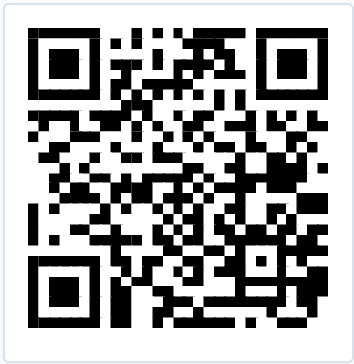
Curated for #informationwar (by @Gregorypatrick)
Ways you can help the @informationwar!