Make Windows 10 Home Faster And Safer - Part 6 of 8
One of Microsoft's top priorities for Windows 10 is increasing its visual appeal to the consumer by adding animations and transitions, with the overall goal of making the user interface very fluid and ‘beautiful’. I see it as a reincarnation of Windows Vista. In this unit we will be removing most of the appealing 'beauty'. Some tuning can only be done by ADMIN but other settings are user specific and must be done by each user. I cant say which as Microsoft is continually changing the rules.
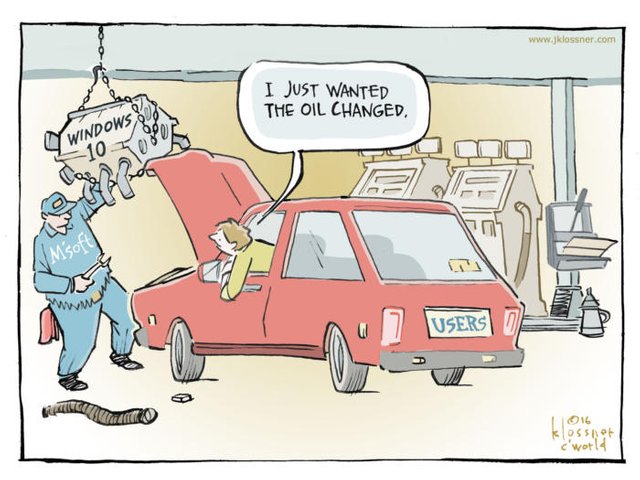
John Klossner ComputerWorld 2016
Part 6 Tuning For Performance.
Probably the most obvious setting is from the little battery button at the bottom right of the screen. If you left click it you can set for best performance, a right click allows setting for shutting down the screen, sleep etc.
You may not notice any improvement in processor speed as the current temperature inside the PC is usually the deciding factor. You can however improve the PC's ventilation. If you really try to speed up the processor you may blow up a processor and power supply on a hot day like I did.
Windows 10 eye-candy is in at least two locations.
Select the Window button on the bottom left of the screen, then select Settings - Ease of access.
Set to 'Off': 'Animations', 'Transparency' and 'Hide scroll bars'.In the box on the bottom left of the screen marked 'Type here to search' type in 'advanced system settings' and press the Enter key.
Select Performance Settings
Select 'Adjust for best performance'.
I do a lot of videos and select 'Show thumbnails instead of icons' as it helps me sort through pictures and videos.
Click on 'Apply' and 'OK'.
Unless you are an avid gamer most if not all of the start-up Apps are a pointless waste of memory. To disable start-up Apps: right click the task bar, select Task Manager and disable each App. This must be done on all user accounts as some are user specific.
Indexing does not seem to do anything on a home PC except slow it down. Unfortunately it is required to use the built-in back-up system. You can however stop indexing of the hard drives by unticking the option in the volumes 'Properties' box, this may take a while to complete.
If you got this far congratulations your persistence is exemplary.
List of parts in this series.
1. Clean up and update your PC.
2. Remove unwanted apps and defrag the hard disk.
3. Creating a User Data volume (optional)
4. Setting up your User Data volume.
5. Separating Administration Permissions From User Permissions.
6. Tuning For Performance.
7. Tuning System Settings.
8. Security.






