SLC-S21W6: How to Increase Organic Reach and Sell Products Organically
Hello Everyone
I'm AhsanSharif From Pakistan
Greetings to you all, hope you all are well and enjoying a happy moment of life with steem. I'm also good Alhamdulillah. |
|---|
This is the final task of our course which we will complete with all our interest. Because this is the part through which we can make our product famous. Keeping all these things in mind, we will complete our task.
Let's move on to our main task.

Design On Canva


I don't have a Pinterest account, so first of all, I will search for Pinterest on Google and open its main website. As soon as the main website opens, I will have a log in button and a sign-up button. So I will click on sign-up to create my account.
As soon as I click on the signup button, I will be asked for my email address, password, and date of birth, but I will continue with my Google account, so my Google account is showing below, I clicked on it there.
After continuing with my Google account, I granted all the permissions and as a result, I was logged into my account. As soon as my account is logged in, we will see two or four options on its main page, out of which we will see a create button in the upper corner on the left side. We have to click on it to create our PIN.
As soon as we click on Create, a new interface will open where we have to drag and drop our video or image or select it from our file. So, first of all, I have selected a video and an image here.
To get the link to our product, we first have to open Amazon.com and select our product from there. As soon as we select it, a Get Link button will appear above it. By clicking on it, a link will be shown below. We have to copy and paste that link here.
After uploading my videos here, I set a title for it, wrote a description for it, and along with that, added a link to my Amazon product. After filling in all the fields, I saved it.
To publish it, I will select my photo or my image from the side, above which all my descriptions and links, etc. will be shown. From here, I will select my video section. After selecting the video, I will then click on the publish button.
As soon as I click on publish, my post will be published and thus my main interface will show the post below:


I already have a Facebook account that I use, so to join it on my laptop, I will first go to Facebook.com and log in to my account. Then I will set my username and password here and log in to my account.
After logging into the account, our main interface will open. On the left side, we see many options. From here, we have to select the Pages option.
I already have many pages created, but I will create a new page that will be for the popularity of my product, so for that, first of all, I will click on Create New Profile or Pages.
We will have a new interface open, from here we have to select whether we want to create our profile or our page, so I will select the page option and click on the Next button.
To create our page, we will have a new interface open where we have to click on Get Started so that we can continue the process of creating our page.
Now we have to write the name of our page, its category, our description, etc. and if you want to add a profile picture, then you have to click on the create page.
In this way, our page will be ready. Now we have to open our page's profile and select the photo and video section from where we have to add our video.
Here we have to upload our video. After uploading the video, we have to put a link to our product in the description and then click on the post button so that it is published.
This will upload our final post and its main interface will open like this: on one side is our video and on the other side, you will see its description in which we have included a link to our product.


To share our product on YouTube, we must have our channel, so I already have a channel that I created a long time ago. I am uploading my product on this channel, so you can see that I have logged into my YouTube account, you can also see my channel from here.
To promote our product, we have a video option on the right side at the top, we have to click on it. As soon as we click on it, we will see two options, one for live and one for uploaded video, we have to select the uploaded video.
We will have an interface like this open where we will drag and drop our video or we will select it from our file. By clicking on the Select File button, I will select the video I want to promote.
After uploading the video, here I will set my title and set my description. In the description, I have also included a link to my Amazon product.
After setting everything here, it's time to publish it, so I'll select the public button here and publish it.
So my video has been uploaded and is available on my channel.


I have made a video of my product to share on Instagram, so the first thing we do is open Instagram. I opened Instagram.com on Google and logged in to my account with my username and password.
Because I already have an Instagram account, I have logged in to my account. Now the main interface has opened, on the left side of which we can see many options. Here we have to click on the Create button, then we will see two options, from there we have to click on the Post button.
Now we will have a new interface open where we have to select our video, so we will click on Select from Computer and select the video that we have created for our account.
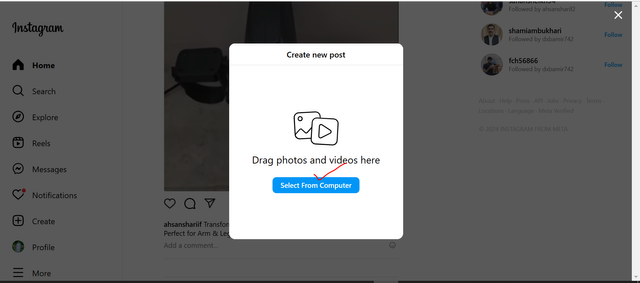
After uploading our video here, we have to add our description. After adding the description, we have to share it on our profile.
I needed a mobile to add my product link to my profile because it was not possible to do it from my laptop, so since I already had a website added to it, it was now changed to mobile again. So I opened my mobile, like opening Instagram, then clicked on my profile picture at the bottom on the right side and my profile opened. As soon as my profile opened, there was an option to edit my profile here, we had to click on it.
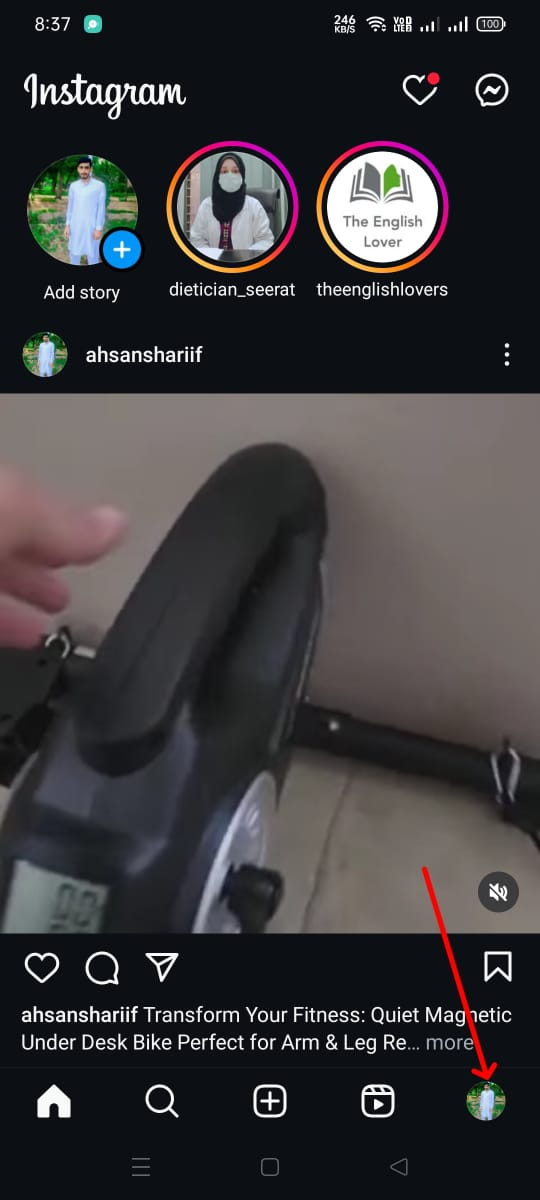 | 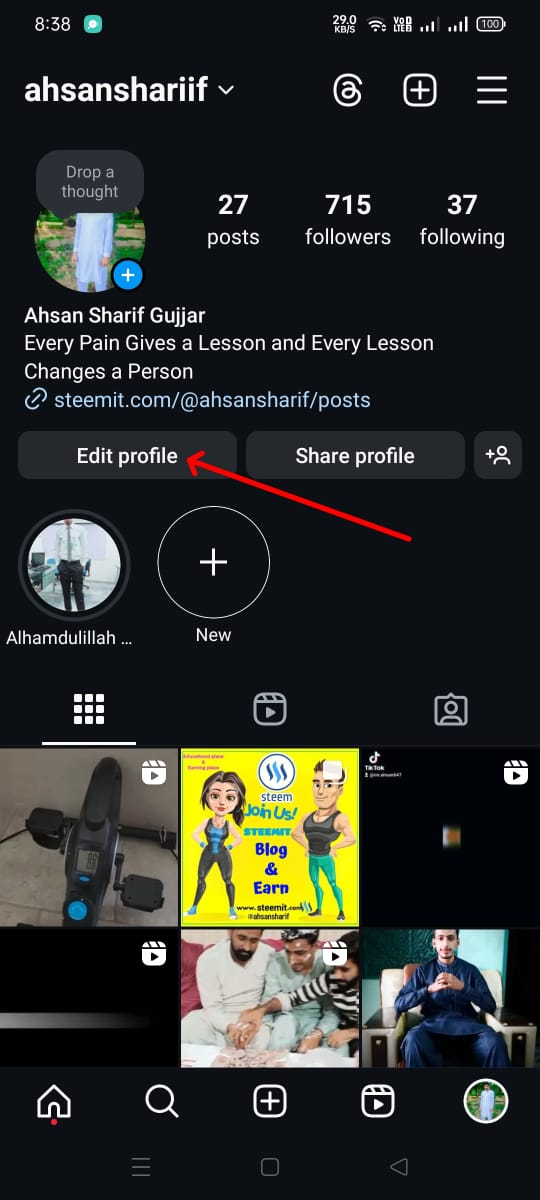 |
|---|
When I edit my profile, all my things open here. Here we see a links button where I have already added a website. Here we will click on it. Then we will have a new interface open. Here we have to click on the website link.
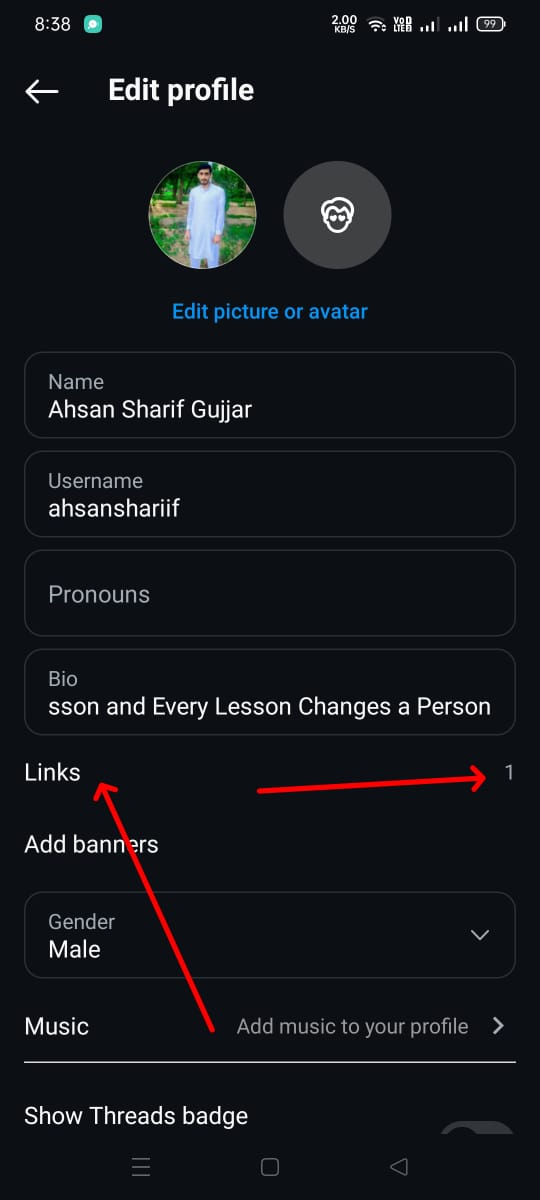 | 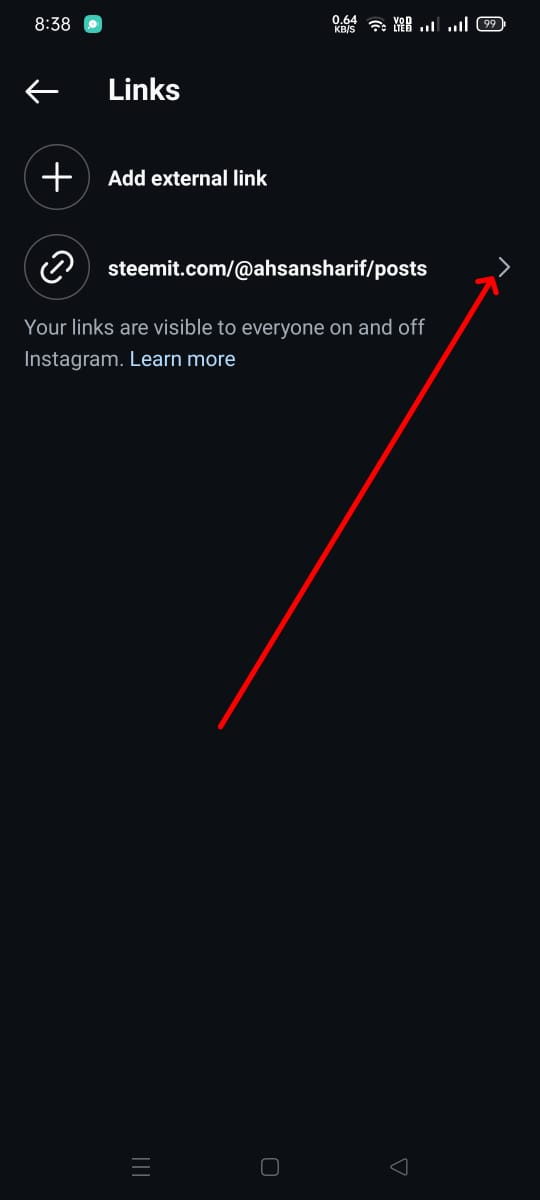 |
|---|
Now we will have a new interface where we have to put the link of our product here, so I will delete the previous link here and put my new link after setting our title here, we will click on the tick mark button, and then our link will be put in our profile, you can see it in the second screenshot.
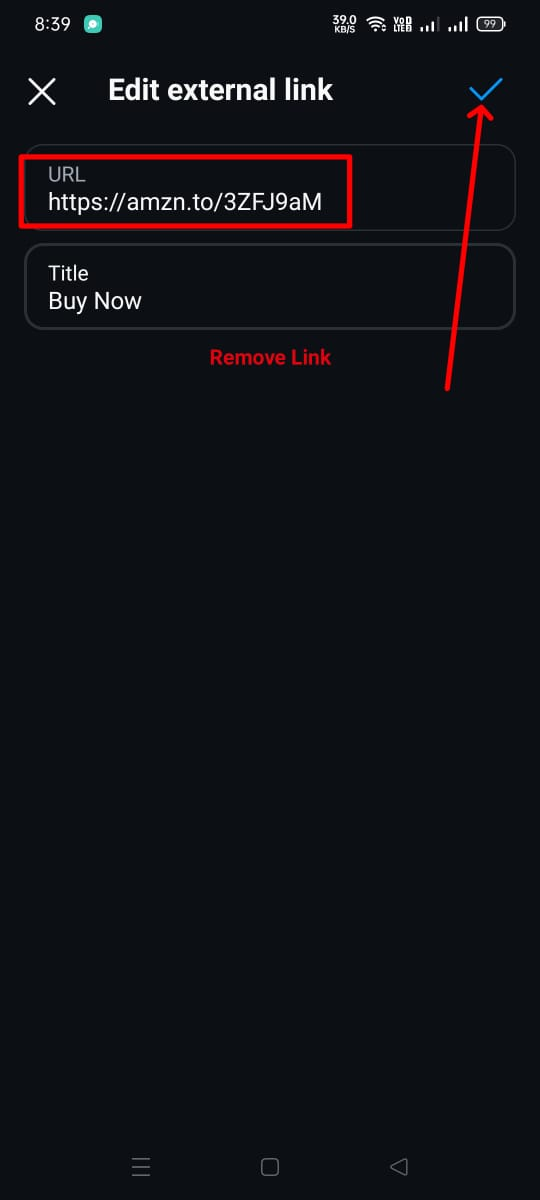 | 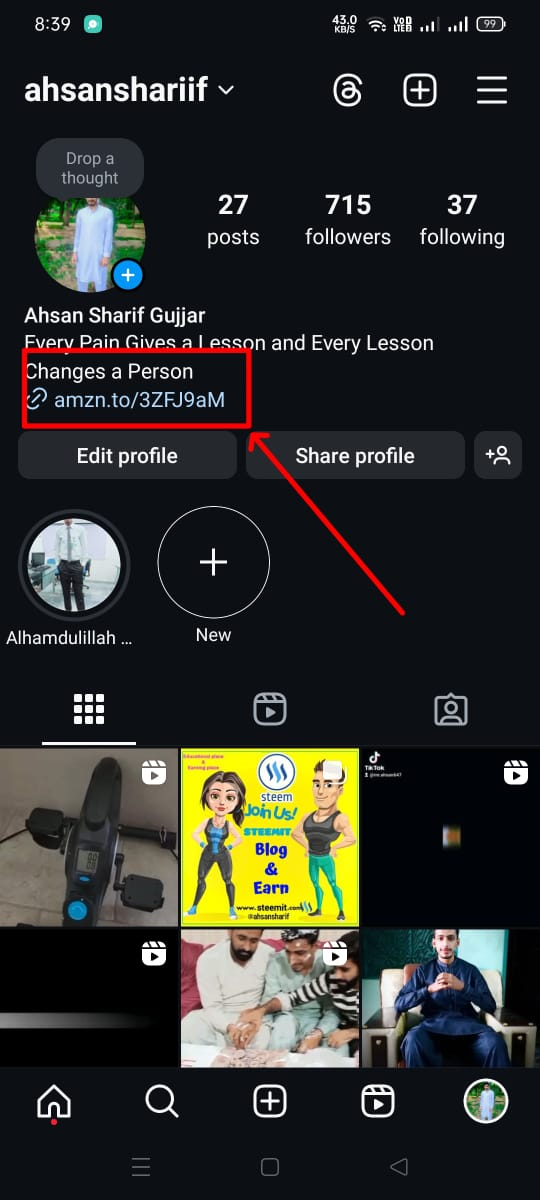 |
|---|


I am very grateful to you for telling us about a new skill here and we did not face any difficulty in learning this course because all the things were explained clearly and were given with video proof so that those who do not understand through the description can get interested in it by watching the video. So I would say that we have got to learn a new thing on this platform through which we can earn more. This is our source from where we can earn dollars.
And all the parts of the course were interesting and it was fun to do them because we are more interested in everything that leads to money, so it was an interesting thing to learn and understand and we have got complete information about it from you. You have explained it in a very good way, so I give this course a five-star rating.
I don't think there was anything that we found difficult to understand. Everything was easy, so we learned everything with ease. Thank you very much.
I would like to invite @rumaisha, @eveetim, and @abdullahw2 to join this task.
Cc:
@hamzayousafzai

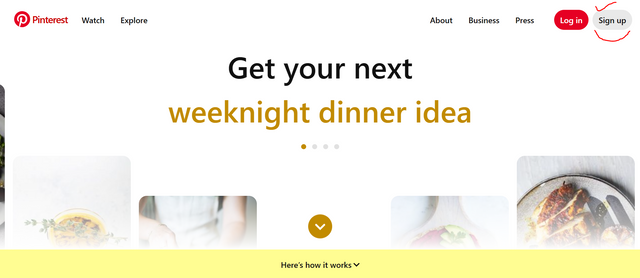
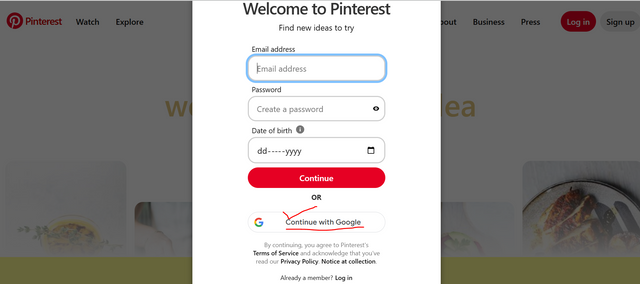
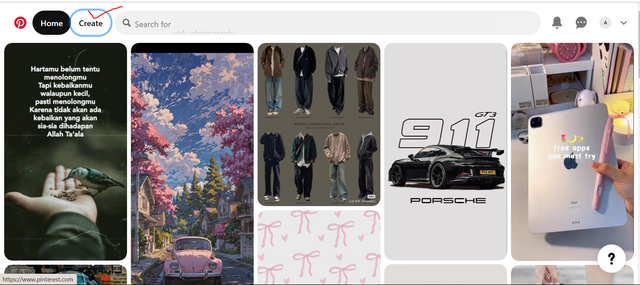
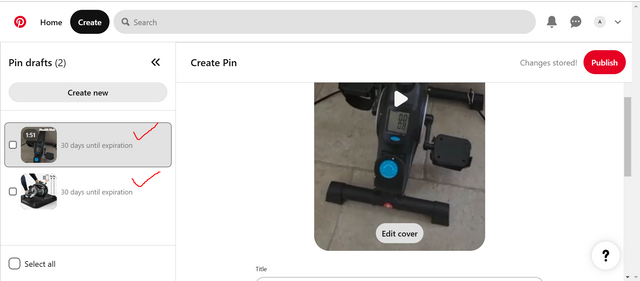
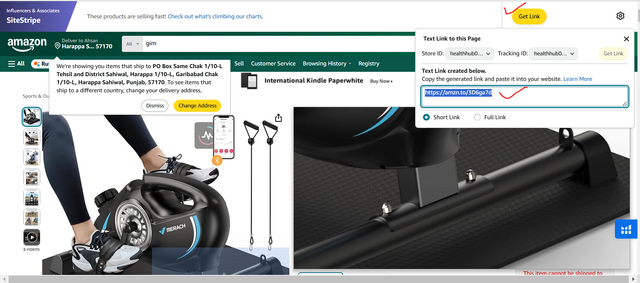
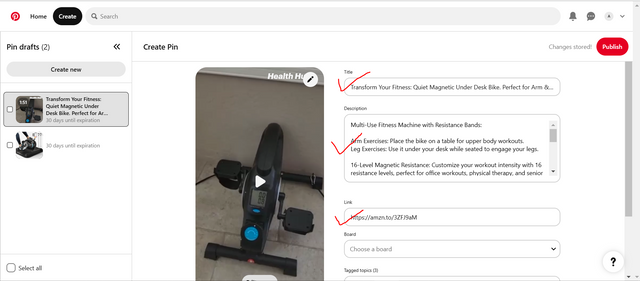
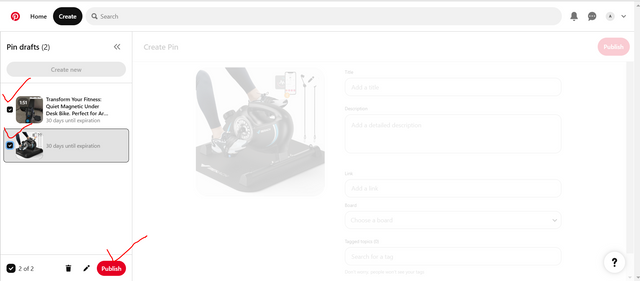
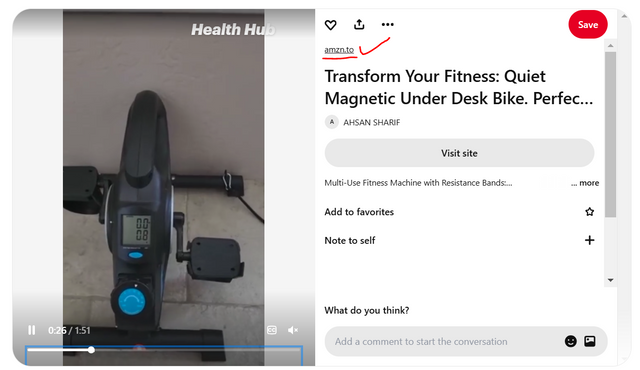
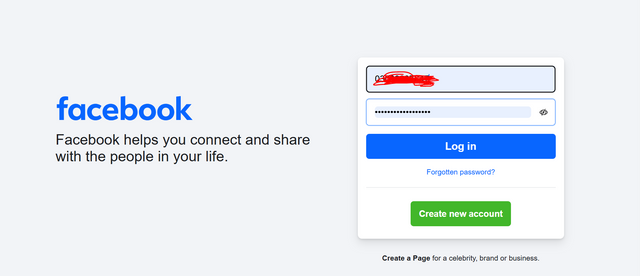
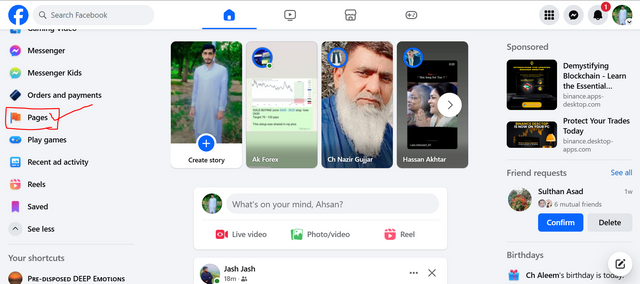
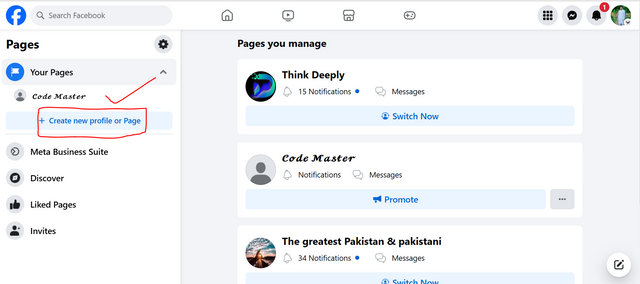
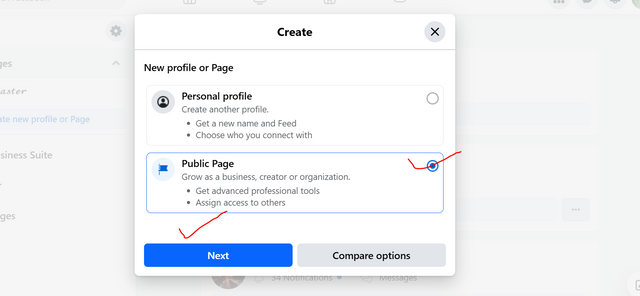
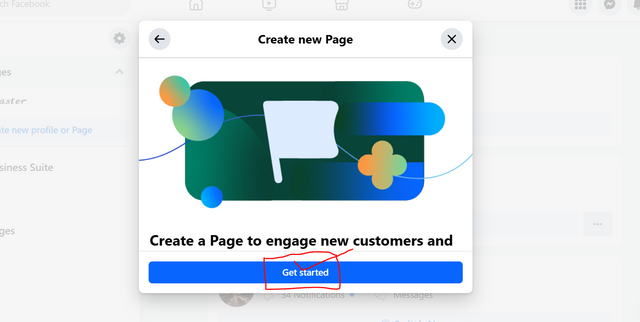
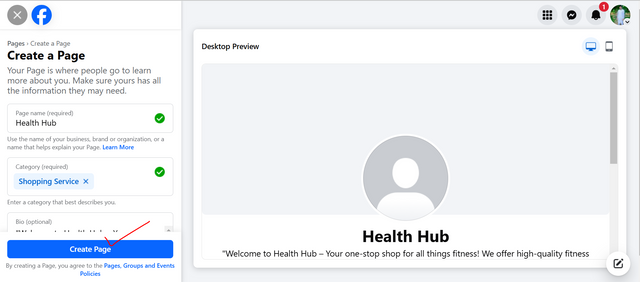
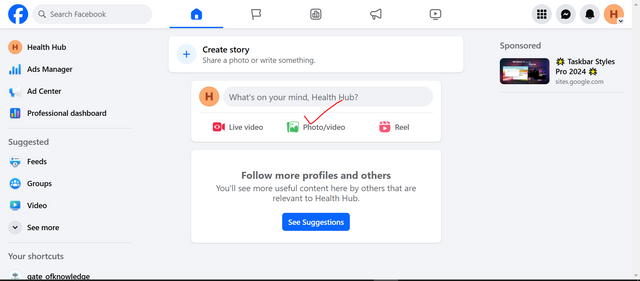
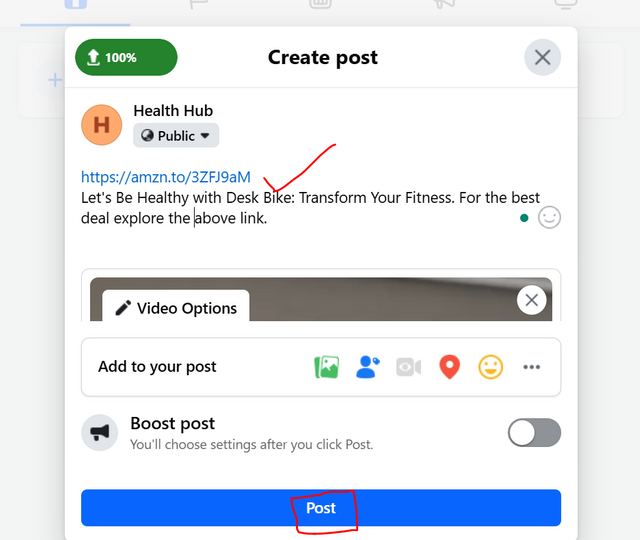
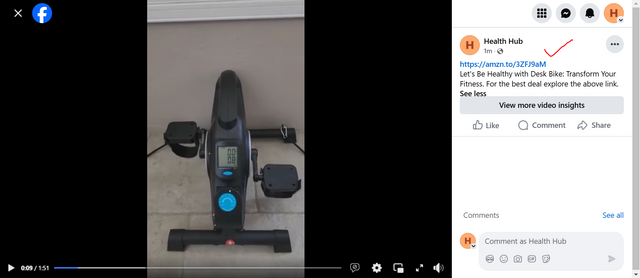
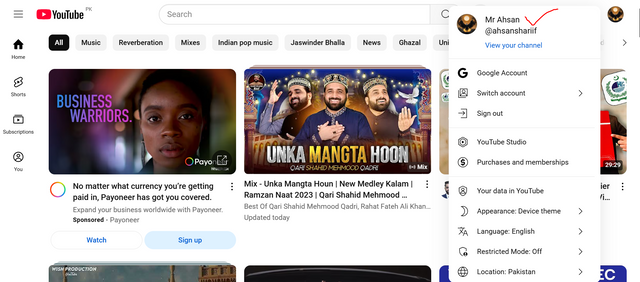
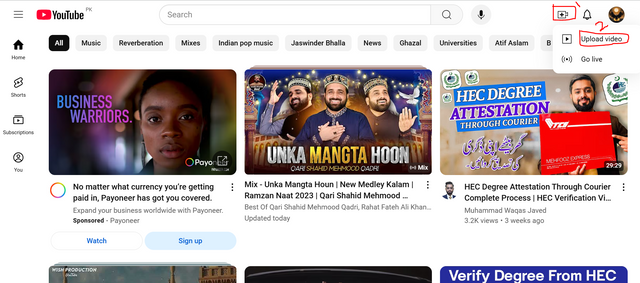
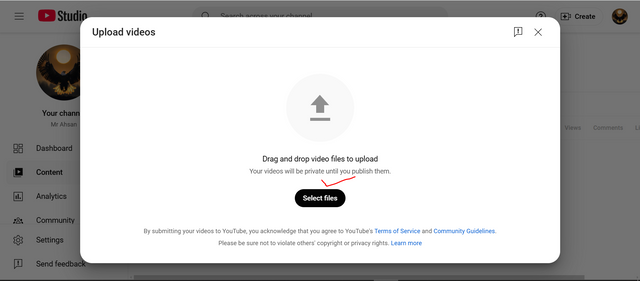
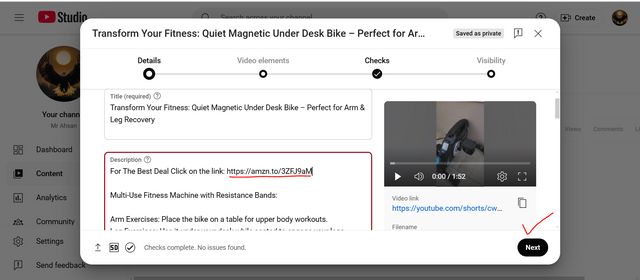
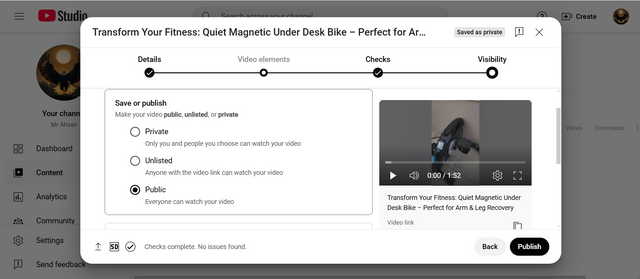
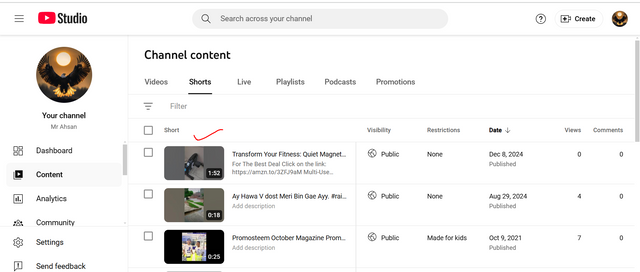
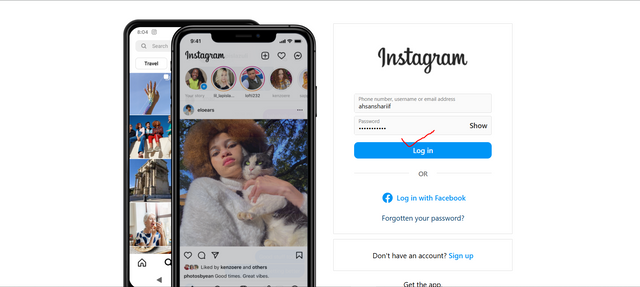
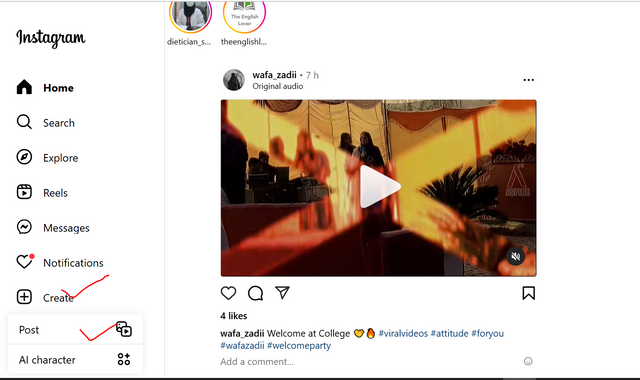
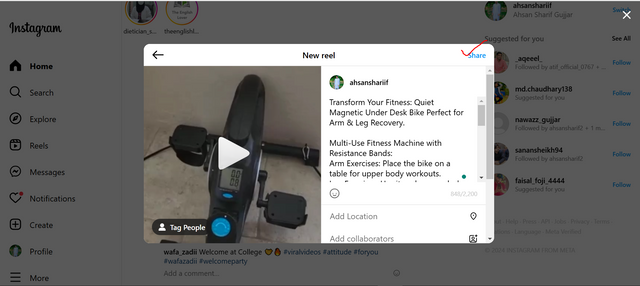
Upvoted! Thank you for supporting witness @jswit.