Crypto Academy Week 11 - Homework Post for Professor @sapwood : JustLend
This is my homework for Steemit Crypto Academy Season 2 Week 3 for Professor @sapwood’s lesson JustLend.
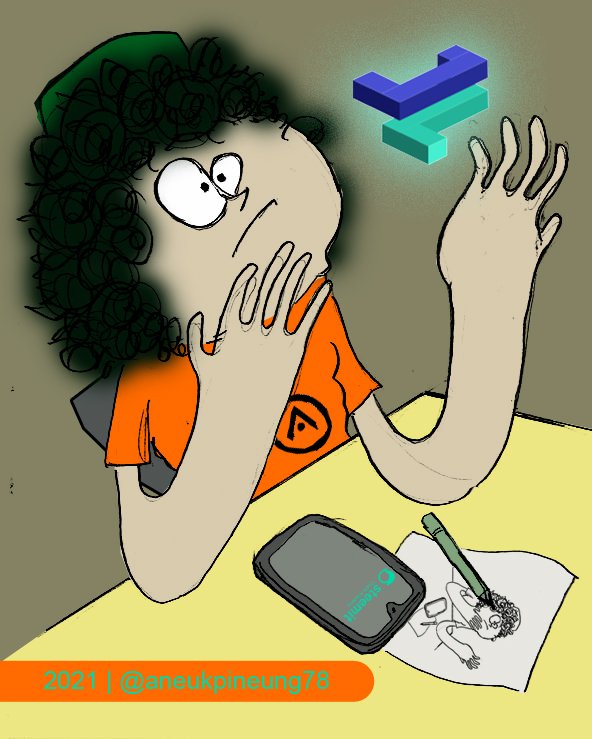
Note : If you are doing this task on PC then it should be done on Google Chrome, because it’s gonna need Google Chrome’s TronLink wallet extension to proceed.
1. The Markets Available in JustLend
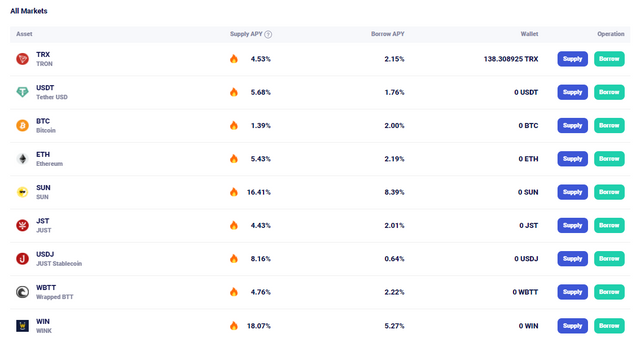
There are 9 markets available on JustLend at the moment as shown on Picture 1. There are TRX (TRON), Tether USD (USDT), Bitcoin (BTC), Ethereum (ETH), SUN (SUN), JUST (JST), JUST Stablecoin (USDJ), Wrapped BTT (WBTT), and Wink (WIN). The best Supply APY currently is offered by WIN at the rate of 18.07%. While USDJ offers the lowest Borrow APY.
2a. Connecting TronLink Wallet to JustLend
Okay. Before proceeding, I should go to the JustLand webpage, which is here : https://www.justlend.org. I need to log in to the website to perform tasks I need to. The website will need my TRON identity to get you in. How? By connecting my TronLink Wallet to it.
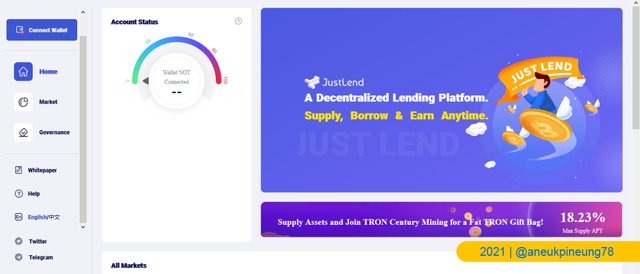
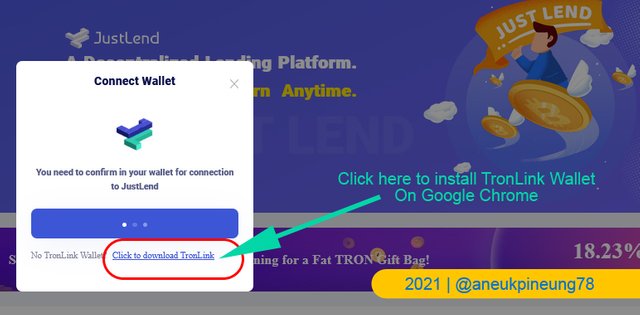
When I click the [Connect Wallet] button, a pop-up message box will appear on the screen. Because I haven’t had Google Chrome TronLink Wallet extention installed, I need to click the blue linked message in the pop-up box to get it.
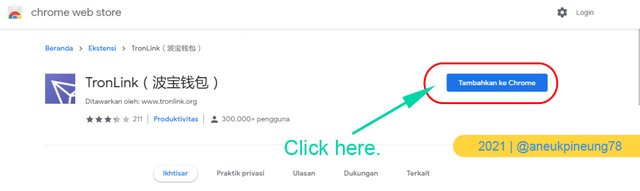
Chrome Web Store page opens. I then hit the [Add to Chrome] button.

Now that TronLink Wallet has been added to Google Chrome, I need to set it up before I can "use" it. First I need to set a password to this extension. Note : it is not TronLink Wallet password that the Chrome extension asks. At this step, I create a pasword to access the Chrome TronLink Wallet extension. Then I proceed to the next steps. It's only 2 steps more which include filling in my TronLink Wallet password. It’s easy.
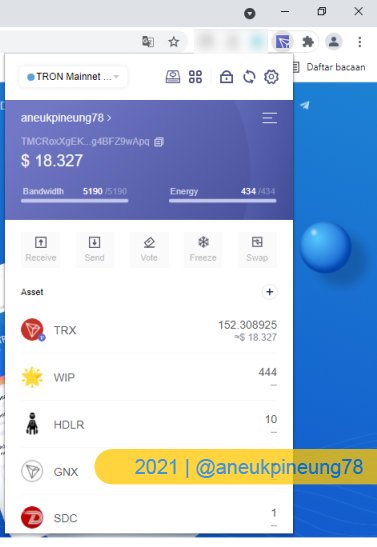
Once the set up done, I can now access my TronLink Wallet via Google Chrome extension. Whatever I have on TronLink Wallet are now showing here. It's that easy. And, yes, I can logout from the extension in case I use public or shared computer and if I don’t really need anybody to have access to it. Logging out from TronLink Wallet will also disconnect it from JustLend page, it’s like logging out from JustLend.
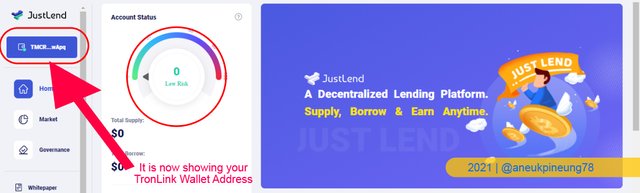
The connection between TronLink Wallet and JustLand has now been established.
2b. Supplying A Token to Earn Supply APY
Okay now I have one hundred and thirty some TRX available in my TronLink Wallet to use. I am going to supply as much as 100 TRX.
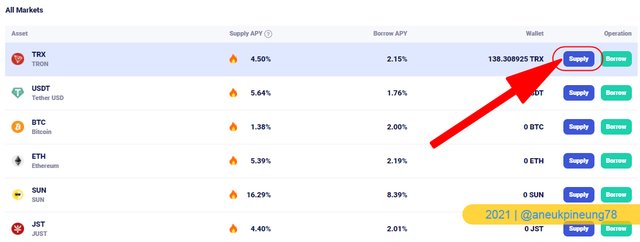
So I click on the [Supply] button of TRON.
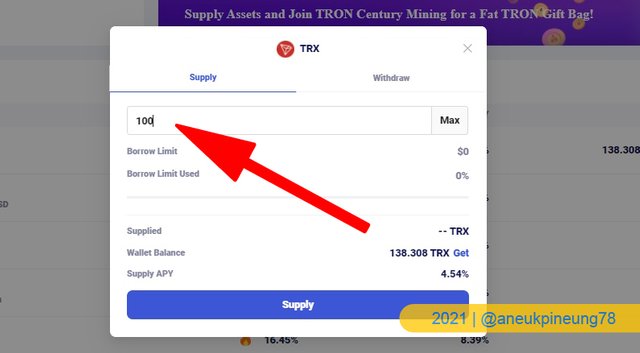
A pop up message box appear on the screen where I was asked to fill in the amount to supply. And execute it by hitting the [Supply] button.
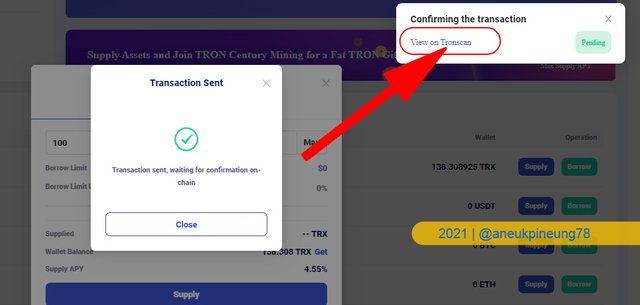
When transaction sent, I need to wait for the confirmation on the chain. I can view the summary on Tronscan website by clicking the link provided on the next appearing pop up message box. I will get informed whether the transaction is a success or a failure and if it failed than why (basically it's caused by the lack of "energy"). If you are "out of energy", you can deposit more TRON to your wallet. Because every transaction will need "energy".
3. Acquiring jToken
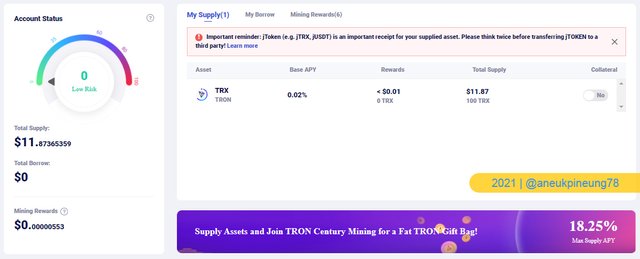
After supplying 100 TRX, I check my TronLink Wallet via Google Chrome extension.
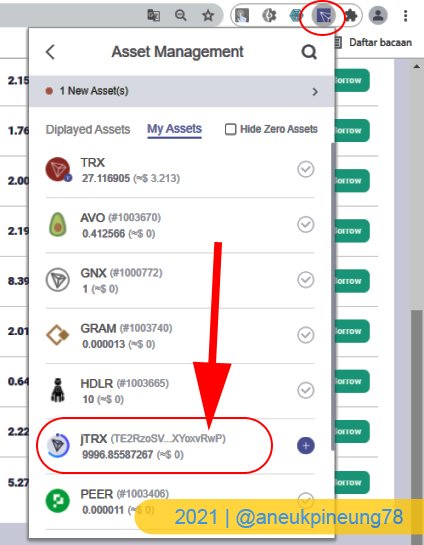
I can see a number of 9996.86 jTRX is now available in my TronLink Wallet as new assets.
4. Collaterizing jTRX to Borrow US DJ (JUST Stablecoin)
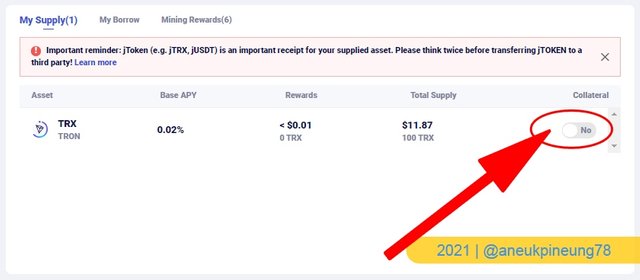
Before I can borrow any coins, I need to collaterize my supplied assets. So i reach my suppy list and hit the Collaterize radio button to enable it.
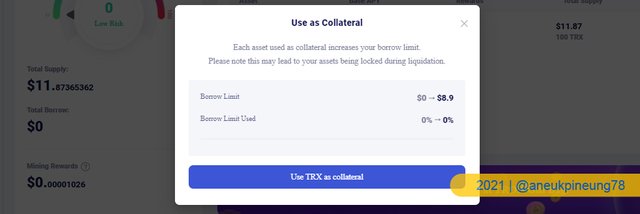
Pop up message box appear for confirmation. I hit the dark blue button to proceed.
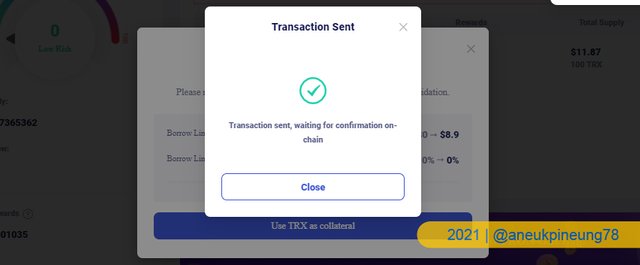
Another pop up message box appear on the screen, informing that the transaction is sent to the blockchain for processing.
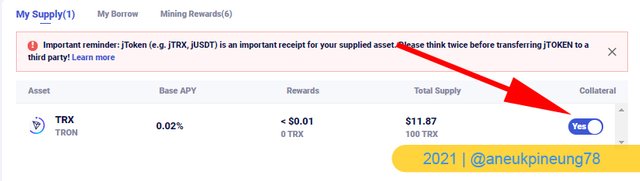
Now that the transaction is a success, the jTokens are now collaterized. Now I have what it takes to borrow some coins. And I will try borrowing 3 USDJ.
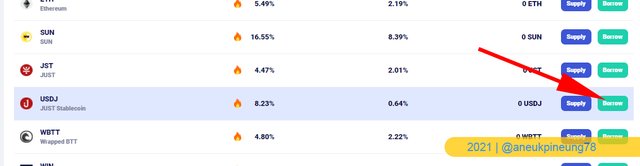
So I head for the market and I hit the USDJ [Borrow] button.
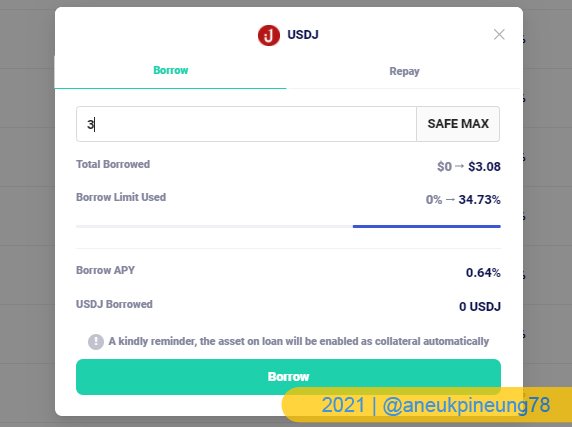
I fill in the amount of the USDJ I want to borrow. Then I hit the [Borrow] button.
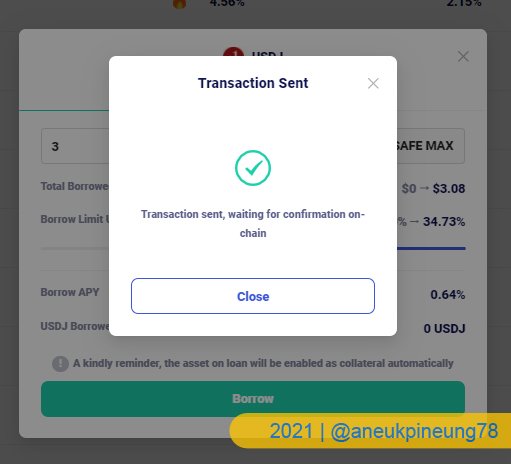
No problem. All is good.
Interest, Liquidation, Net APY, Risk Value
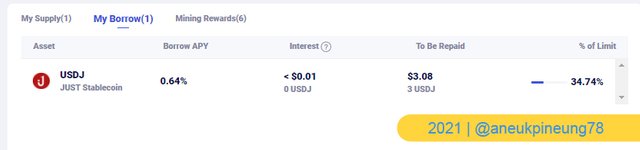
Now I have 3 borrowed USDJ in my Borrow list. For this borrow I made, I am paying interest as much as $0.01. And the value I need to repay is $3.08. The collateral will be liquidated if the risk value ever reaches 100%.
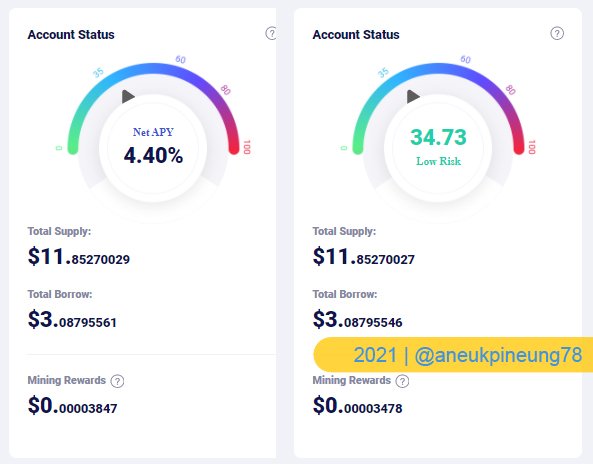
In my case, the Net APY is at the rate of 4.40% and the risk value is at 34.73%. It is safe.
Repaying, Unlocking Assets in JustLend.
Now I am about to repay my borrow. I shoul open My Borrow list.
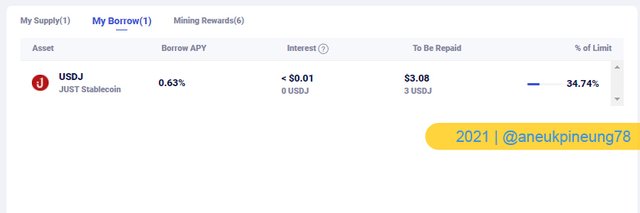
I need to click on the list that I want to repay. In this case, I only have one in the list so I click on it.
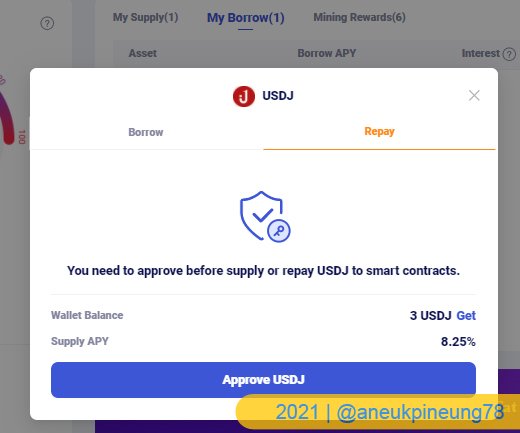
A pop up box appear for my approval of transaction. I click on the blue button.
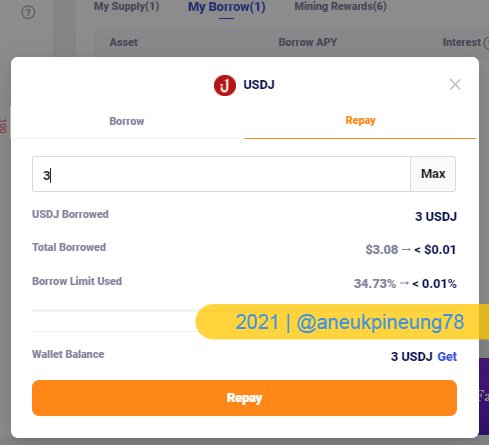
On the next pop up message box, I need to fill in the amount I want to repay. And hit the [Repay] button.
Now it's time to Unlock the assets. I need to do that on my supply list.
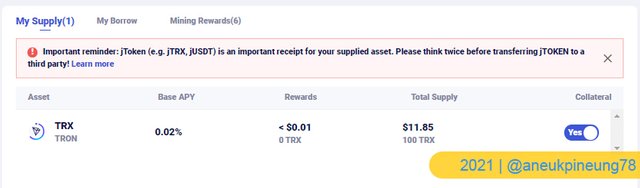
I need to uncheck the Collateral radio button so I click on it.
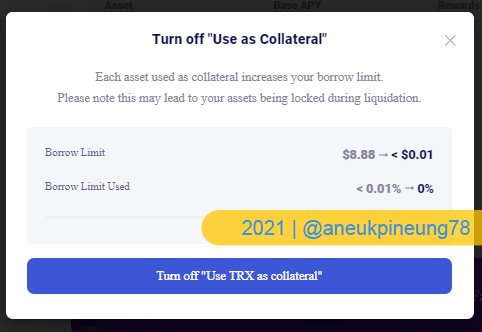
A pop up box appear again for my approval of transaction. I click on the blue button.
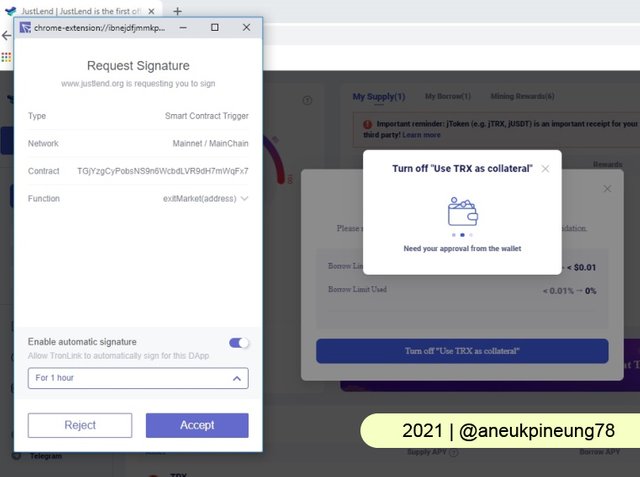
I click on [Accept] button. And there should be no collateral on my suplly list now.
Thanks
Thanks Professor @sapwood for the lesson about JustLend. It’s quite something to learn. Looking forward for next assignment.
Pictures Sourcing
- The editorial picture was created by me. The sources of JustLend logo and Steemit Crypto Academy logo used in it are mentioned under it.
- All another pictures were screenshoots and were edited with Photoshop CS 3.


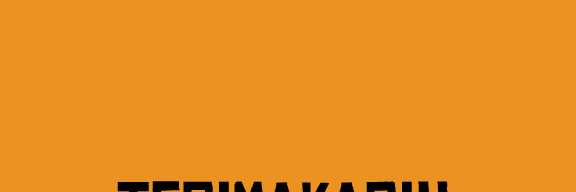

Thank you for attending the lecture in Steemit-Crypto-Academy- Season 2 & doing the homework task-3.
When you collateralize, it(the smart contract) literally collateralizes jTRX tokens. Some users think that they are locking TRX tokens, but NO; if you keep an eye on Smart contract Trigger you will get to discover that when you supply TRX, you literally mint jTRX tokens(which can be transferrable also), then jTRX can be collateralized to borrow another asset.
Feedback/Suggestions:-
Thank you.
Homework Task -3 accomplished.
[9.5]
Thanks for the addition, Professor.
shared to Twitter : https://twitter.com/aneukpineung78a/status/1387262201858183168
Yes we need some TRX in our wallet to do all those activities. For each activity we get notification so we understand very well what going on and how much time it take.
Nice explanation from you. Great entry from you.
Thanks @lavanyalakshman for the appreciation. This Steemit Crypto Academy learning has been teaching me a lot.
Yes for me too.
Selamat ya, dapat ponten bagus lagi
Ya. Semoga Kepala Sekolah juga melihatnya.
Aaminn 😃😃😃
Mantap, cumlaude 😃😃😃
wow, very good explanations of how JustLend works I really enjoyed and liked your presentation. Keep it up and a nice article
Thanks, @abu78 for the appreciation.
Always welcome
Keren bg, dapat nilai yang memuaskan sama prof.
Ya dan semoga sampai beritanya ke Rektor. 😂